Deleting Segments/Personal Lists
You can delete a Segment/Personal List using the following methods to display the Delete option:
-
Segment Search Results
-
Click the Overflow Menu icon on the far right in the data display section for each individual Segment/Personal List in the Segments Advanced Search window.
-
Click Delete. A warning message appears.
Figure 7-68 Delete Warning
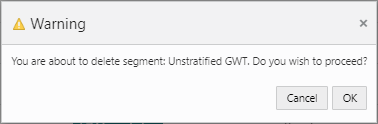
-
Click OK to delete the Segment/Personal List or Cancel to close the confirmation without saving.
Note:
A confirmation appears in the window.
Figure 7-69 Confirmation Message

Figure 7-70 Overflow Menu Options (Segments Advanced Search)
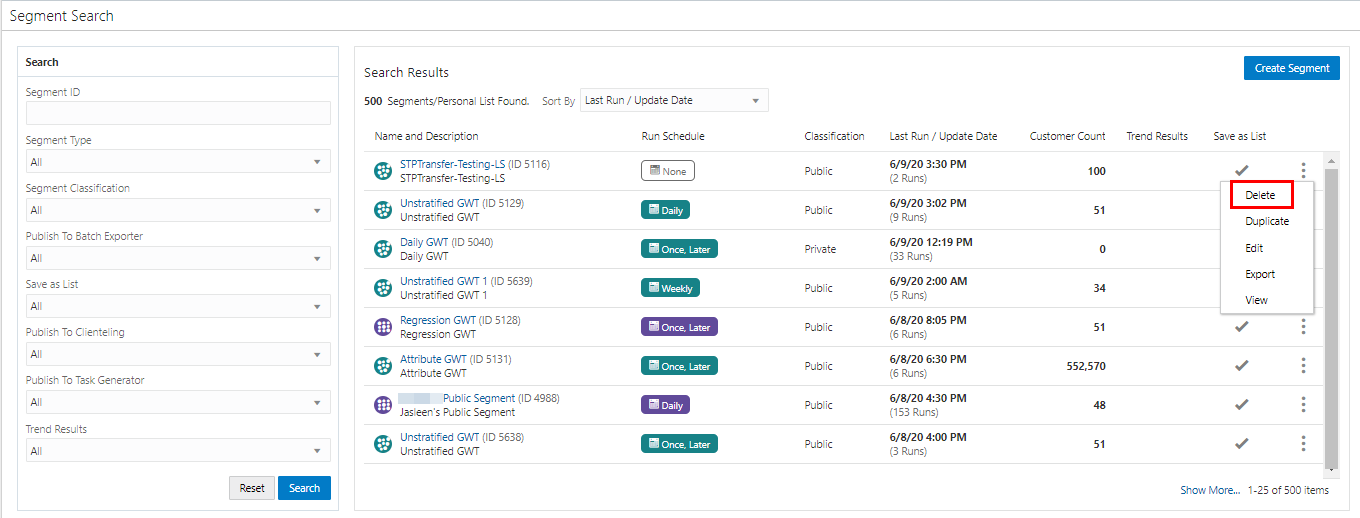
-
-
Segment Quick Search
-
Click the Overflow Menu icon on the far right in the data display section for an individual Segment/Personal List.
-
Click Delete.
-
Click OK to delete the Segment/Personal List or Cancel to close the confirmation without saving.
Note:
A confirmation appears in the window.
Figure 7-71 Confirmation Message

Figure 7-72 Overflow Menu Options (Segment Quick Search)
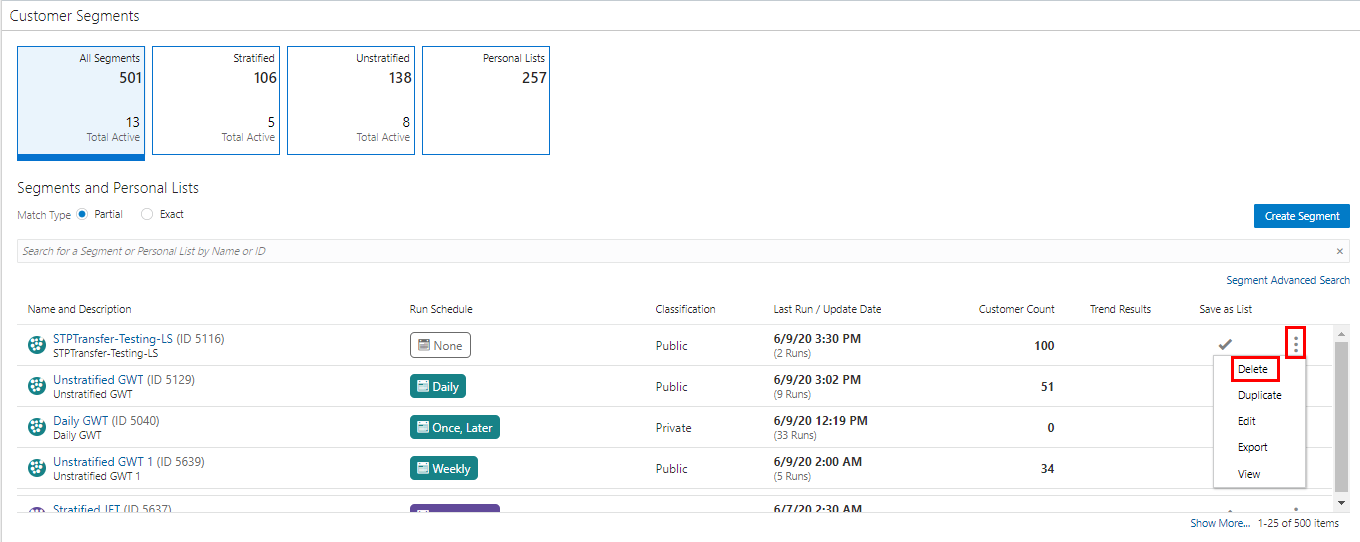
-
-
View Segment View
-
Click the Overflow Menu icon on the far right in the data display section for an individual Segment/Personal List.
-
Click Delete.
-
Click OK to delete the Segment/Personal List or Cancel to close the confirmation without saving.
Note:
A confirmation appears in the window.
Figure 7-73 Confirmation Messages

Figure 7-74 View Segment/Personal List (Delete)
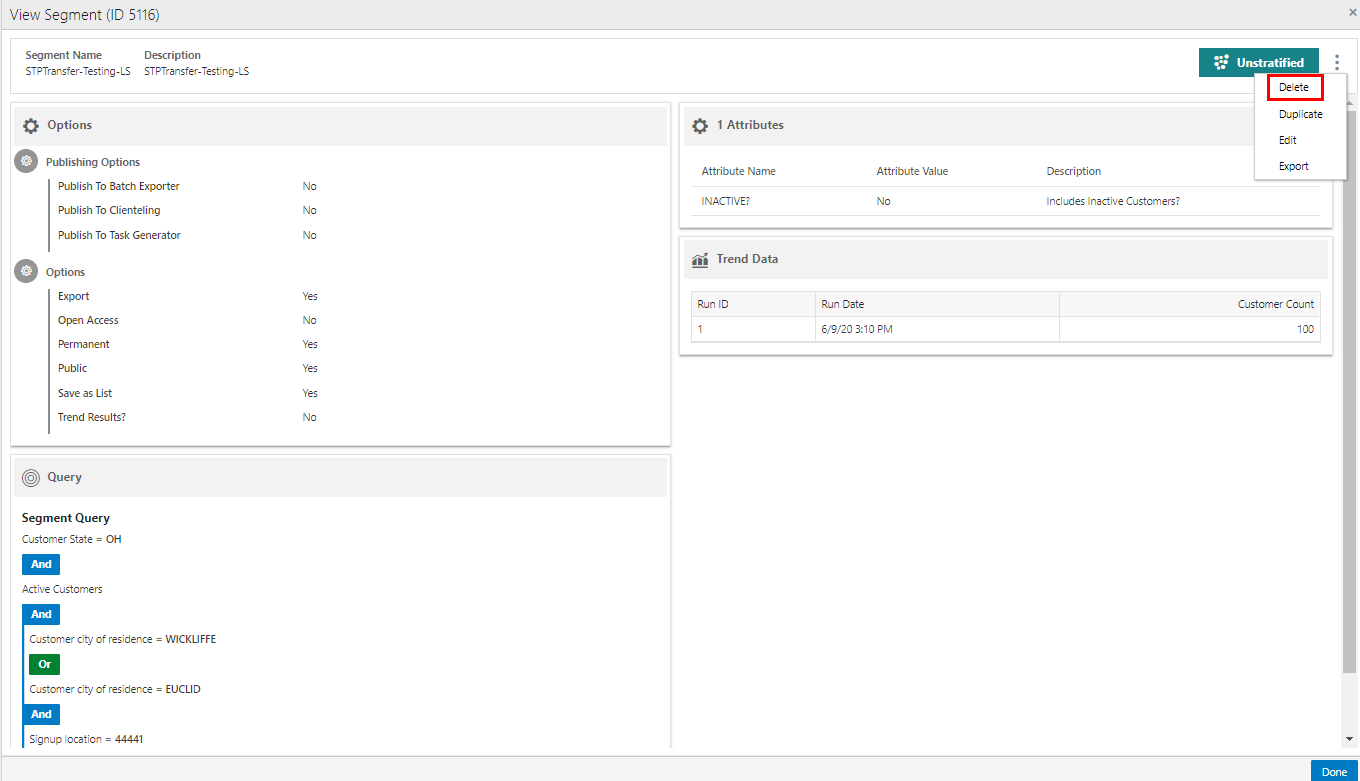
-