Job Advanced Search
The Job Advanced Search allows you to select more criteria that are not available in the Job Quick Search box. The Job Advanced Search is accessed by the following methods:
-
Click the Advanced Search link underneath the Job Quick Search box in the Job Home window.
-
Click Job Search in the Job Management menu. See Navigation for more information.
Job Advanced Search - Process Queue
Figure 11-7 Job Advanced Search - Process Queue
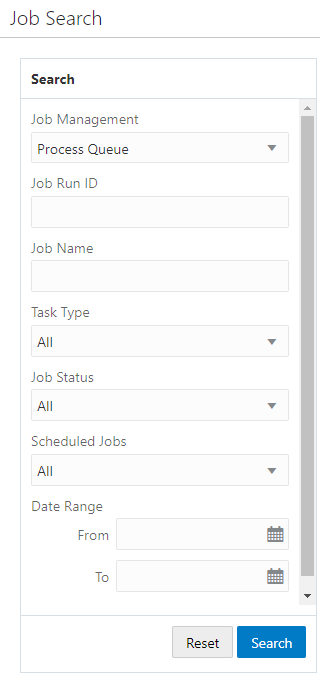
The following search fields are available when Job Management is set to Process Queue:
-
Job Run ID
-
Job Name
-
Task Type - The type of task. The values in this Selection menu depend upon configuration. See the Oracle Retail Customer Engagement Implementation Guide for information about configuring custom task types.
-
Job Status
-
All Default
-
Pending
-
Running
-
Complete
-
Failed
-
Skipped
-
Abnormal Termination
-
-
Scheduled Jobs
-
Date Range
-
From - Click the Calendar icon to select the beginning Month and Day of the date range
-
To - Click the Calendar icon to select the ending Month and Day of the date range
-
Job Advanced Search - Scheduled Jobs
Figure 11-8 Job Advanced Search - Scheduled Jobs
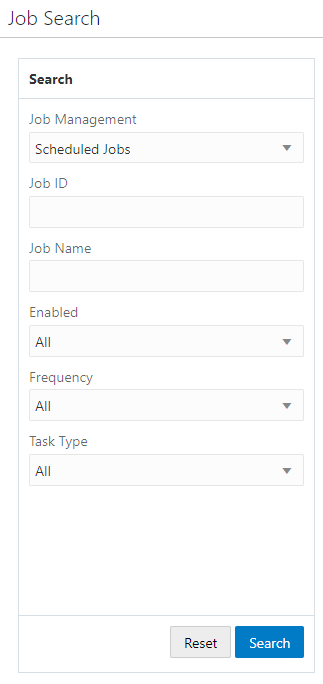
The following search fields are available when Job Management is set to Scheduled Jobs:
-
Job ID
-
Job Name
-
Enabled
-
All - Default
-
Yes
-
No
-
-
Frequency
-
All - Default
-
Once, Immediately
-
Once, Later
-
Daily
-
Daily, Business Days Only
-
Weekly
-
Monthly
-
-
Task Type - The type of task. The values in this Selection menu depend upon configuration. See the Oracle Retail Customer Engagement Implementation Guide for information about configuring custom task types.
Searching Jobs
Once all the desired information has been entered, click Search to see the results. If more than 25 results are returned, click the Show More… link to show the next 25 Jobs.
Figure 11-9 Advanced Search Results - Process Queue
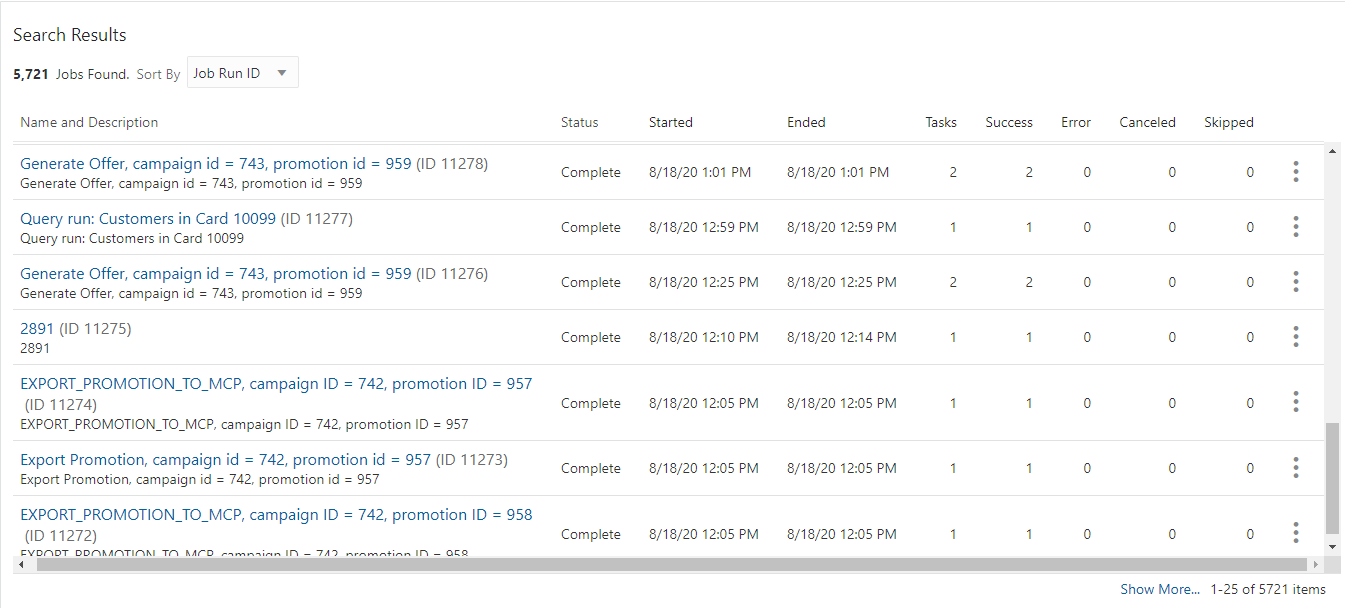
Figure 11-10 Advanced Search Results - Scheduled Jobs
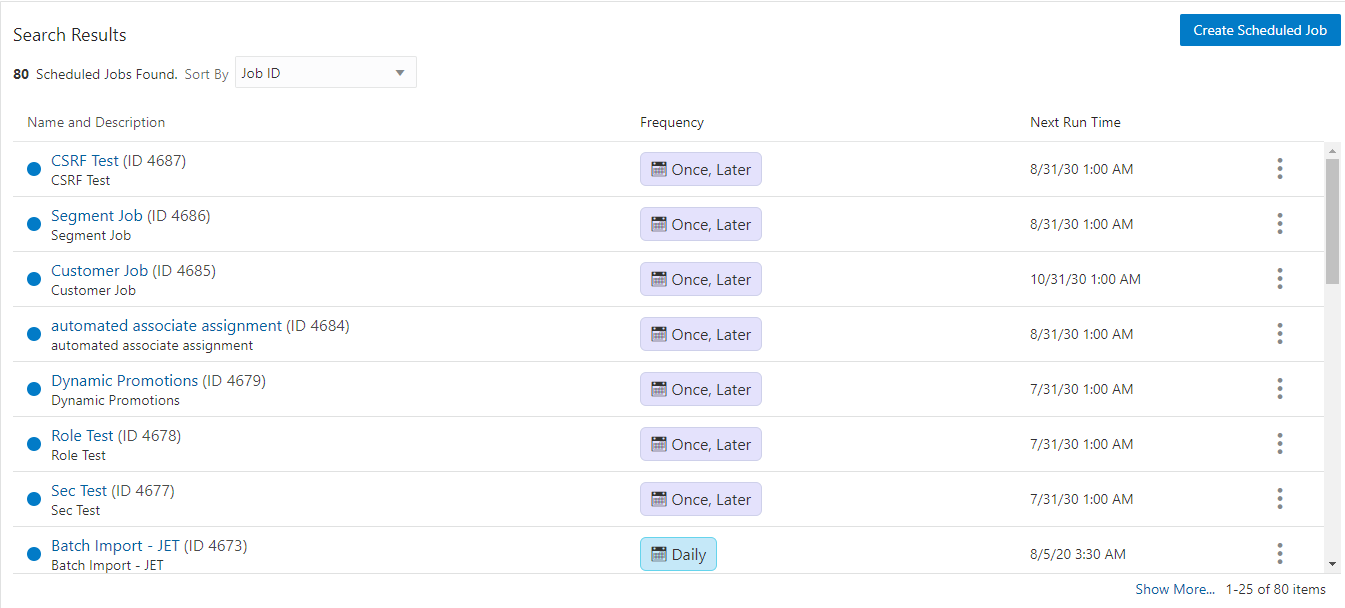
Note:
Click Reset to clear all fields and return list values to the default selections. You can also click Search without entering any criteria to see a complete list of Jobs.