Preference Types
Preference Types are methods in which a customer can receive promotional information from the retailer. In this section, you can sort, add, edit, view, and delete preference types, so that you can setup unlimited preference types to use with the Customer Preference Center. To access Preference Types:
-
Click the Tasks icon.
-
Click the Admin Task.
-
Click the Preference Types Task.
Figure 13-41 Preference Types
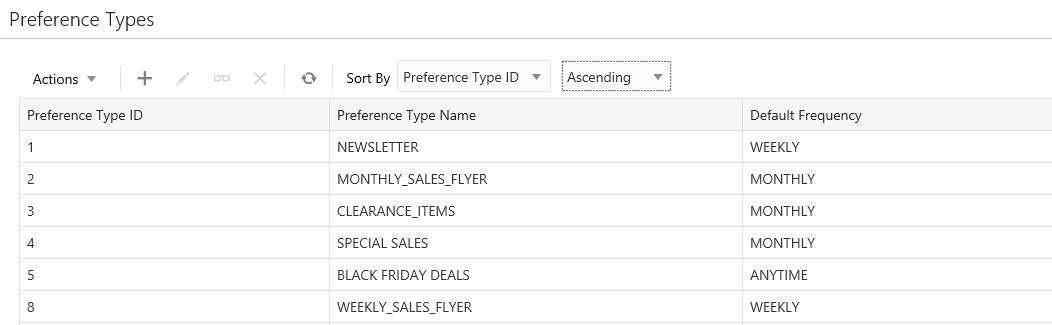
Sorting Preference Types
You can sort by:
-
Default Frequency
-
Preference Type ID
-
Preference Type Name
Preference types can be sorted ascending or descending from the list.
Adding a Preference Type
To add a Preference Type do the following:
-
To add a Preference Type, click the Action Menu and click Add, or click the Add (+) icon. This displays the Create Preference Type window where you can enter the following information:
Figure 13-42 Create Preference Type
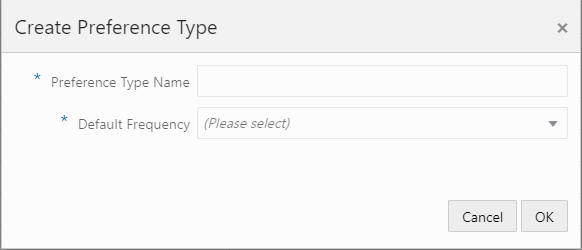
-
Type a Preference Type Name and choose one of the following default frequencies – both fields are required (these frequencies are configurable).
-
Anytime
-
Weekly
-
Monthly
-
Yearly
-
Daily
-
Quarterly
-
-
Click OK to add the new Preference Type. Click Cancel to close the window.
Editing a Preference Type
To edit a Preference Type, do the following:
-
Highlight the row of the Preference Type you want to edit and click the Actions menu or the Edit icon to open the Edit Preference Type window.
Figure 13-43 Edit Preference Type
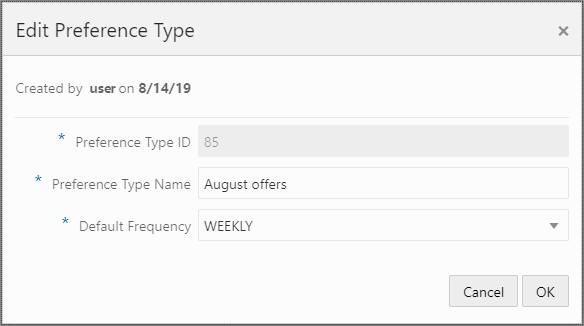
-
Edit the Preference Type Name or select a different Default Frequency and click OK. Click Cancel to close the window and discard any changes.
Viewing a Preference Type
To view a Preference Type, do the following:
-
Highlight the row of the Preference Type you want to view.
-
Click the Actions menu or the View icon to open the View Preference Type window.
Figure 13-44 View Preference Type
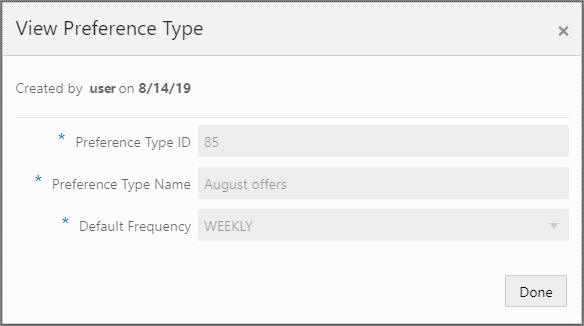
-
View the details of the Preference Type and click Done to close the window.
Delete a Preference Type
To delete a Preference Type, do the following:
-
Highlight the row of the Preference Type you want to delete.
-
Click the Actions menu Delete option, or the Delete icon which opens the delete confirmation window.
-
Click OK to delete the Preference Type or Cancel to close the window without deleting the row.
Note:
A confirmation notification appears to confirm the Preference Type has been deleted.