Task Management
Use the Task Management window to search for tasks, as well as to add, edit, and assign tasks. To access the Task Management window:
-
Click Menu.
-
Click the Admin task.
-
Click the Task Management task. The Task Management window displays.
Figure 13-78 Search Panel Options
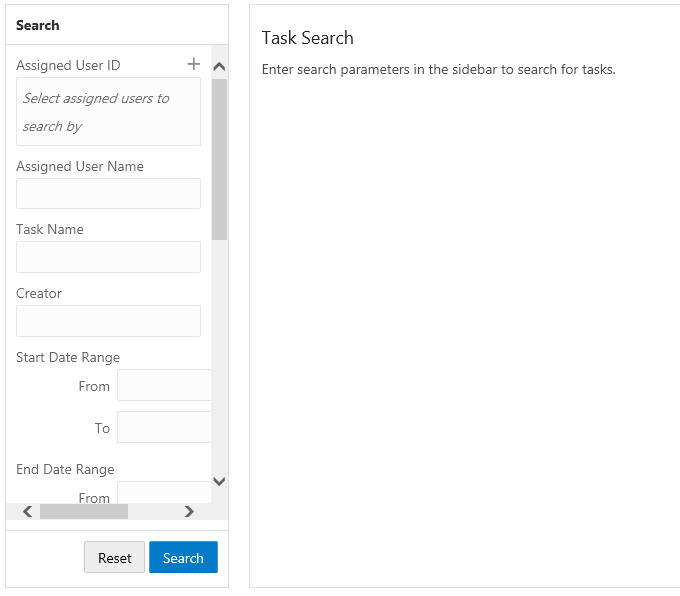
-
The Search panel enables you to enter criteria to search for a specific task. Enter the desired search criteria which includes the following fields:
-
Assigned User ID – ID of the assigned user
-
Assigned User Name – Name of the assigned user
-
Task Name – Name of the Task
-
Creator – ID of the user who created the Task
-
Start Date Range From and To – Dates on which the Range starts
-
End Date Range From and To – Dates on which the Range ends
-
Task ID – ID of the Task
-
Task Type – Type of Task
-
Status – Status of the task
-
Priority – The priority assigned to the task
-
Location – Location of the task
-
Event – The promotion assigned to the task
-
Assigned Customer ID – ID of the assigned customer
-
First Name – First name of the customer
-
Last Name – Last name of the customer
-
-
Click Search to see the results.
Note:
The results will remain the same if the Reset button is clicked. The Reset button only clears the previously entered search criteria. The results will only refresh when another search is completed.
Figure 13-79 Results Pane

Figure 13-80 Show More... Link
The following information is displayed for each task:
-
Task ID – The ID of the task.
-
Task Name – The name of the task.
-
Start Date – The date the task starts.
-
End Date – The date the task ends.
-
Task Type – The type of task.
-
Creator – User who created the task.
-
Status – The status of the task.
-
Assigned To – The associate to whom the task is assigned.
-
Customer – Name of the customer.
Sorting Results
Once the results appear the user can sort the list to refine the results. The following sorting options include:
Figure 13-81 Sort By Options

The following fields are sorted Ascending or Descending:
-
Assigned To – The associate to whom the task is assigned.
-
Creator – User who created the task.
-
Customer – Name of the customer.
-
End Date – The date the task ends.
-
Start Date – The date the task starts.
-
Status – The status of the task.
-
Task ID – The ID of the task.
-
Task Name – The name of the task.
-
Task Type – The type of task.