Web Service Tracking
You have the ability to view web service call activity statistics hourly, daily and monthly, so that you can monitor successful and failed messages. Additional operation details for the service will also be available to allow the Associate to troubleshoot problems.
-
Click the Tasks icon.
-
Click Admin.
-
Click Web Services Tracking.
Activity Views
You can view the activities by Hourly, Daily, or Monthly. Select the header for each view to view by that time period.
Figure 13-89 Hourly Activity

Figure 13-90 Daily Activity

Figure 13-91 Monthly Activity

Viewing Operation Details
You have the ability to view operation details for a service to allow you to troubleshoot problems. To view operational details:
-
Use the Date Picker to enter a date.
-
Select a specific time period with a value greater than zero within one of the Activity Views.
Note:
The View Action Menu item is only available for specific time periods. The Total and Average section details of each view are unable to be viewed at that level.
-
Click the Actions menu View option, or the Eyeglasses icon. The service details displays.
Figure 13-92 Service Details
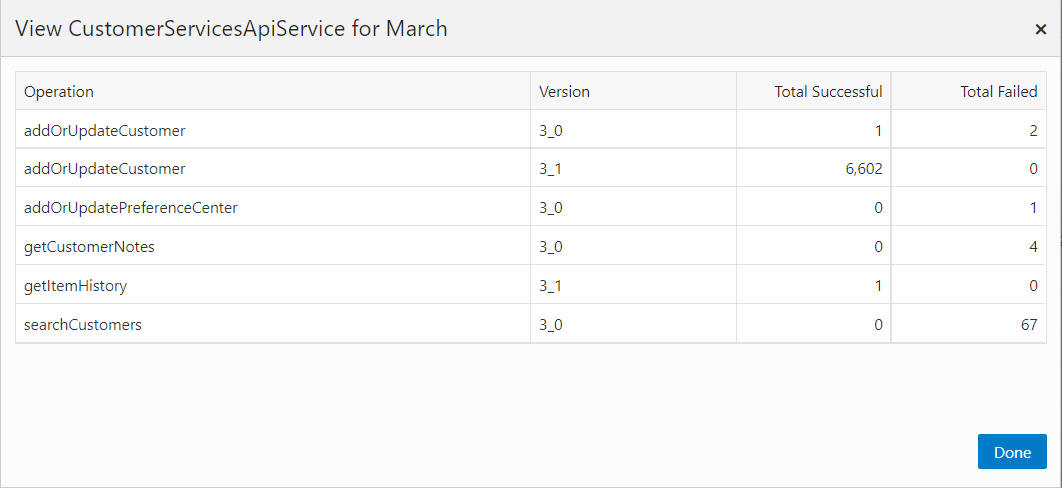
-
After viewing the details click Done to close the window.
-
You can refresh the list by clicking the Refresh icon or picking the Refresh option from the Actions menu.