Filter Configuration
Retail Home supports the creation of filters for dashboard tiles. Filter options can be configured on a per-application basis and can be retrieved from a REST endpoint or BI analysis. Filter options can also be manually defined in the UI.
Adding a Filter
To add a new filter for an application, complete the following steps:
-
In the Dashboard Configuration flow, select the Filters tab if it is not already selected.
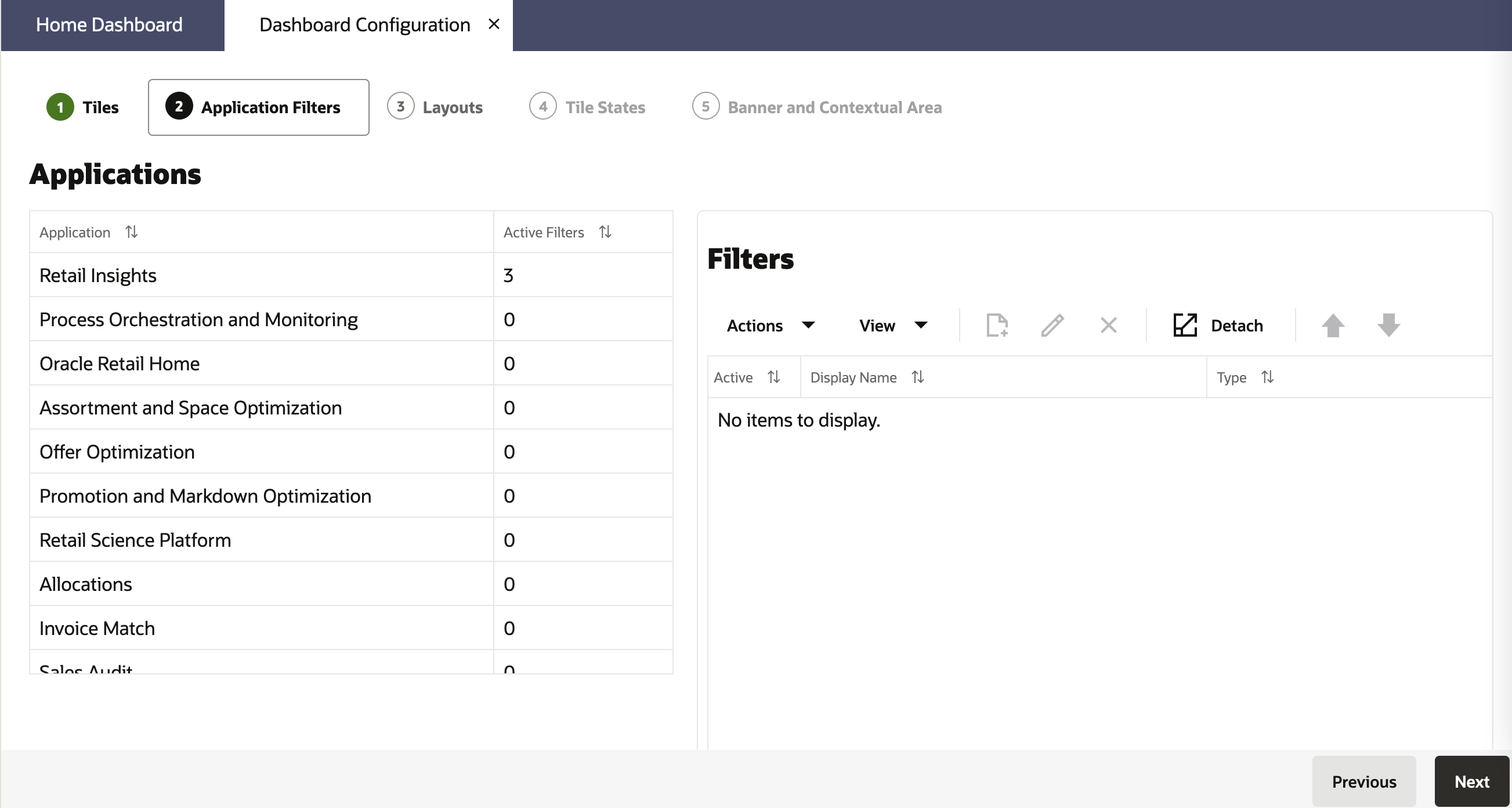
-
Select the application to add a filter for from the list of applications on the left.
-
Select the add button
 on the list of filters to the right.
on the list of filters to the right.

-
Toggle the Active switch to turn on the filter.
-
Enter a Display Name and the Parameter the filter applies to. The parameter is the actual string sent to the tile state's data source.
-
Select the Type of filter to add. The supported filter types are radio buttons, toggles, multi-select inputs, checkboxes, and numeric inputs.
-
Define the filter options for the filter. They can be set to load from a data source (either BI or REST service) or be manually entered.
Filters must be enabled on a tile before they will appear in the UI. See the later section on configuring tiles for details.
Editing or Removing a Filter
An existing filter can be edited by selecting it and selecting the edit button ![]() to open the dialog again. Filters can be removed
by selecting the remove button
to open the dialog again. Filters can be removed
by selecting the remove button ![]() and confirming.
and confirming.
Configuring Filter Options
Filter options can be manually input or configured to load from a BI or REST data source.
Manual Configuration
To manually enter filter options, select Enter Manually in the dialog.
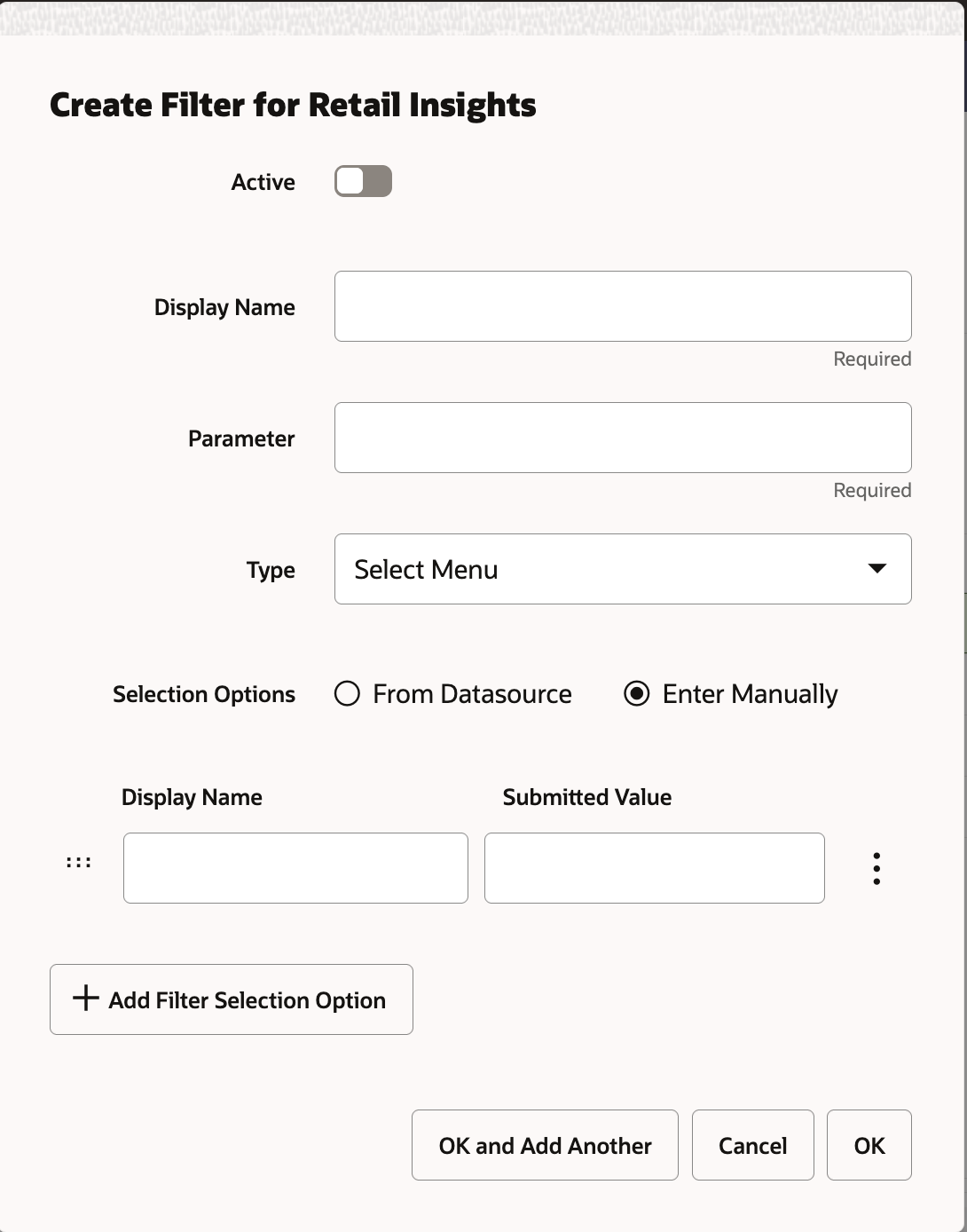
The first column is the label to display to the user and the second column is the string that will be submitted to the tile state's data source. Additional rows can be added with the button at the bottom. The controls on the left and right offer options for rearranging the list and removing rows.
To localize the display names, open the edit dialog in a browser using a different locale. Any changes to the display name column will only apply for the locale you are currently in.
Data Sources
Selecting the data source option presents a second choice of which type of data source to use. Service endpoint allows calling a REST service, BI allows returning results from a BI analysis.
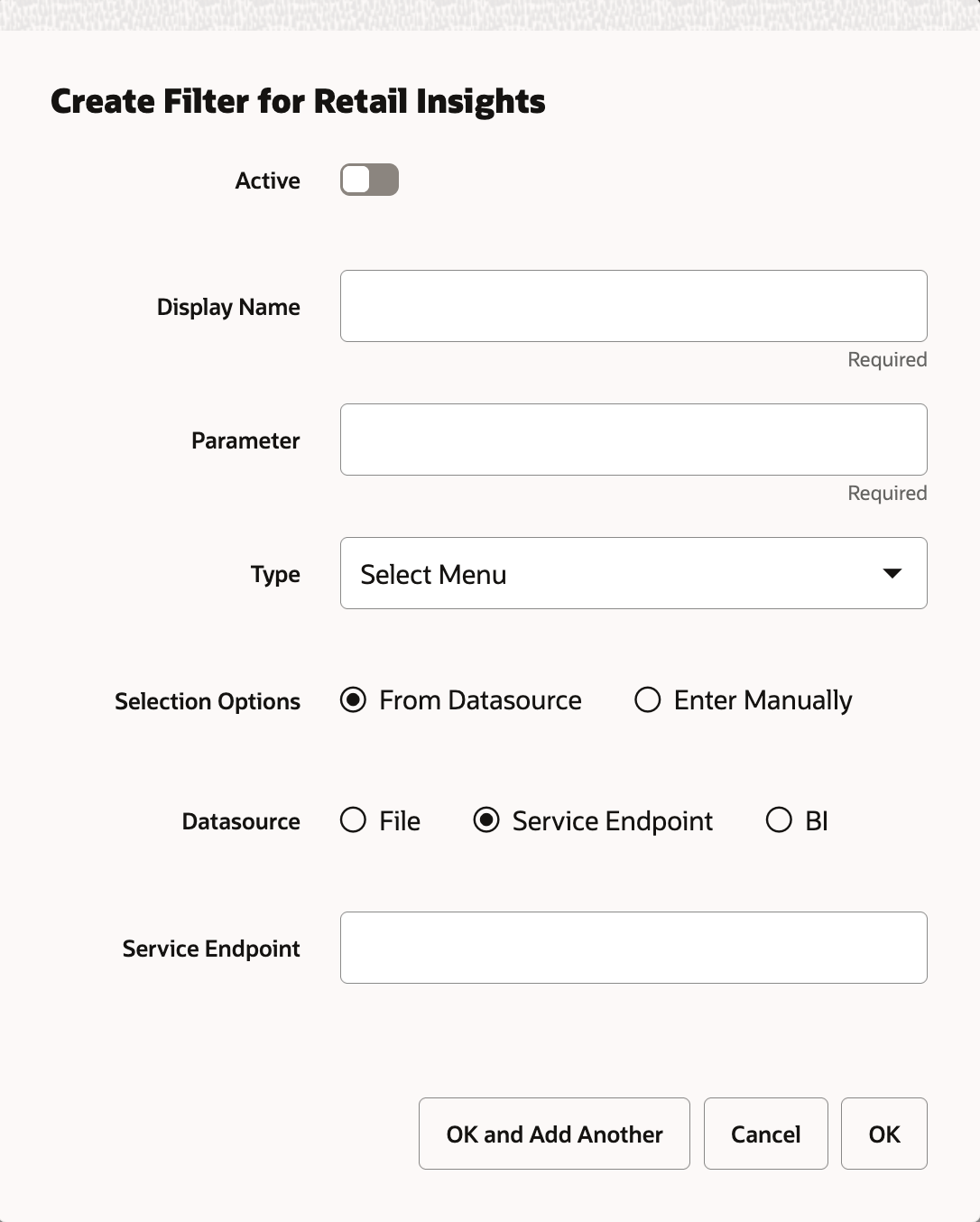
A service endpoint must be implemented according to the instructions in the developer's guide. Enter the full URL to the service in the field. The endpoint will be called with the nameSearch and pageSize query parameters and return JSON containing filter options.
A BI analysis can also return filter options. Enter the catalog path to the corresponding analysis in the BI instance Retail Home is integrated with. The BI analysis should accept a NameSearch parameter and return two columns for the value and display name respectively.
Data sources are expected to provide their own localization.