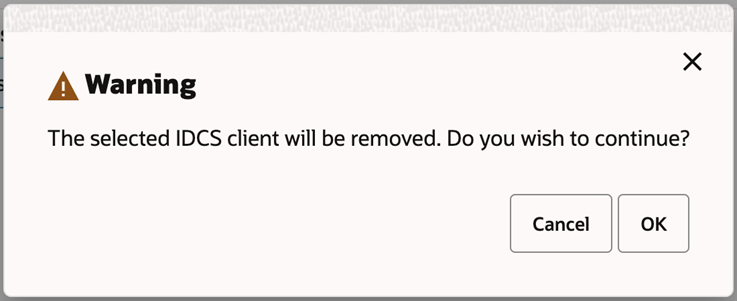3 OAuth Application Configuration
Retail Home allows you to create new OAuth client applications in IDCS or OCI IAM for authentication, as well as manage existing client applications. Managing applications is limited to client applications created through Retail Home.
A Retail Home administrator can access the Manage OAuth Clients from the Application Administration section of the settings menu.
Users can switch between showing clients created with Retail Home and all clients in IDCS. When viewing all OAuth clients, clients that were not created with Retail Home cannot be modified and will be marked as locked.
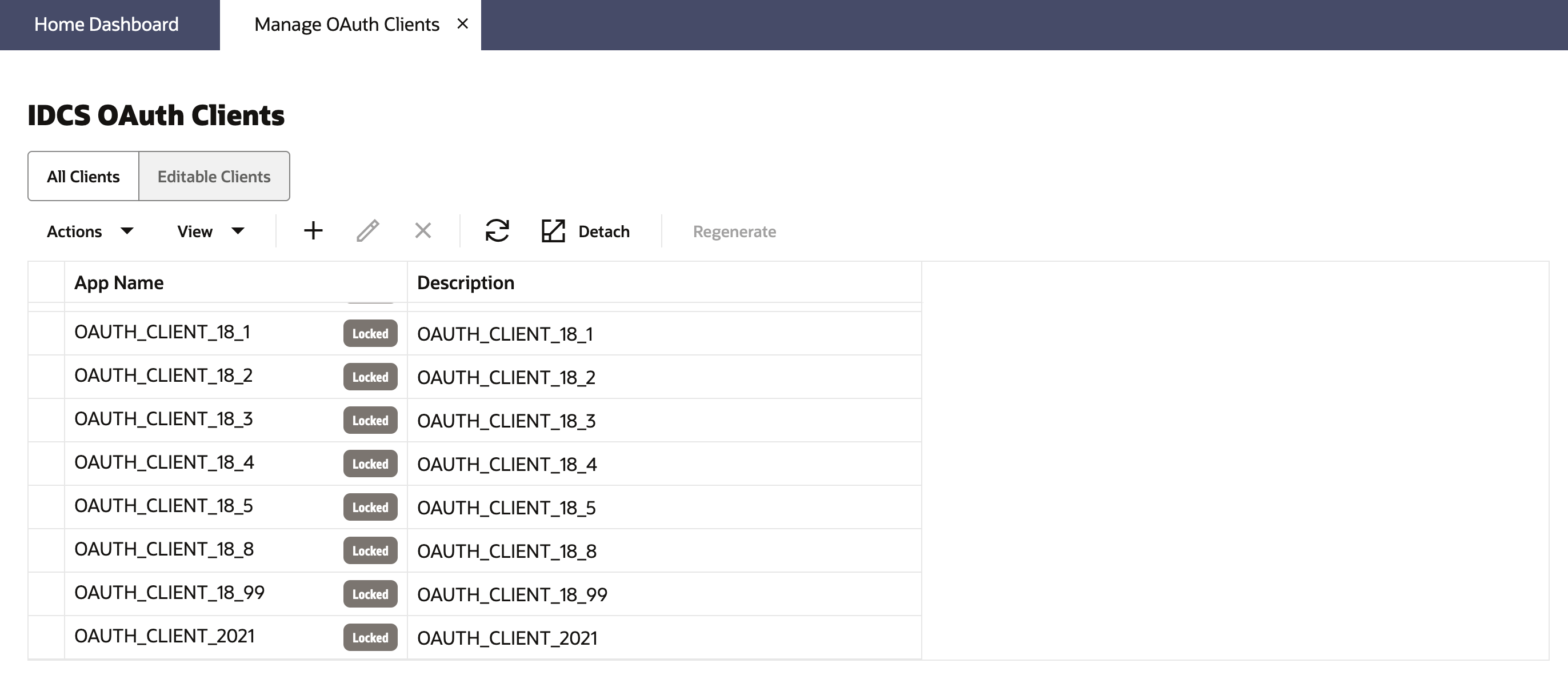
Creating OAuth Client Applications
To create a new OAuth client application, select Add from the action menu or the add button on the toolbar.
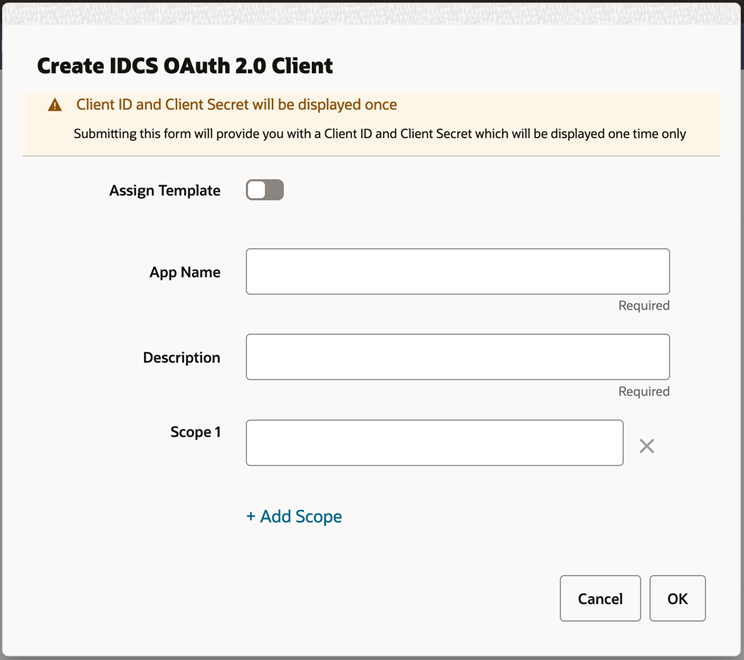
This dialog takes the following values:
-
The App Name is 2-100 characters and will be used as the name in IDCS or OCI IAM.
-
Description is a detailed description of the application.
-
Scope allows multiple scopes to be defined on the client. These scopes must already exist in IDCS or OCI IAM and should be provided as fully qualified scopes (FQS), such as "rgbu:rh:service".
When the application is created, another dialog will open to show the client ID and client secret of the new application. These values should be copied down to a safe location, as they will only be shown once. Retail Home cannot retrieve the credentials again after the dialog is closed.
Editing OAuth Client Applications
To modify an existing OAuth client, select it in the main list and select Edit from the menu or the edit button on the toolbar. When viewing all OAuth clients, clients marked as Locked cannot be modified from Retail Home.
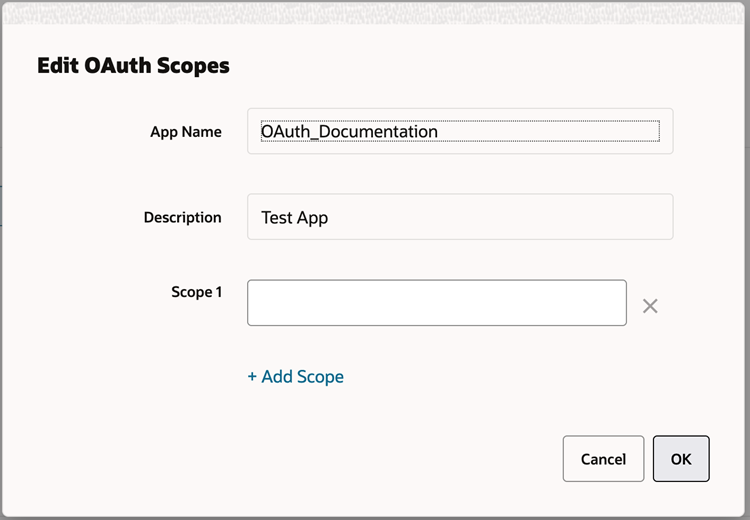
Editing an existing client application allows updating the scopes associated with it, but does not allow the name or description to be changed.