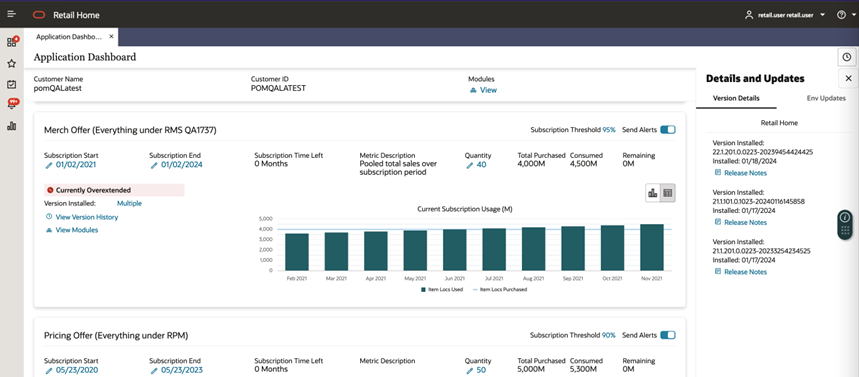5 Application Dashboard
The Retail Home Application Dashboard page gives customer administrators the ability to view information about the products to which they have subscribed.
Figure 5-1 Application Dashboard Page
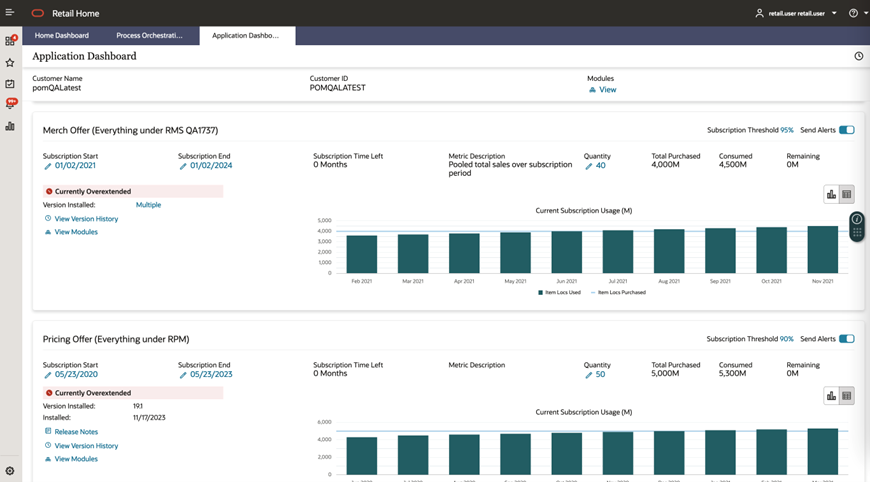
Launching the Application Dashboard Page
The Application Dashboard page can be launched from the Retail Home Settings Menu's Application Administration section.
Figure 5-2 Application Dashboard Page Link in Settings Menu
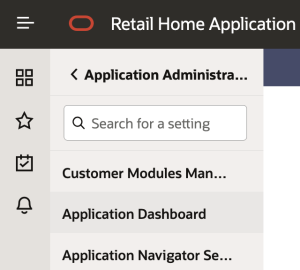
Subscription Metrics
The subscription metrics displays details related to all the applications subscribed by the customer which includes the ability to view usage history, versions installed and turn off alerts for nearing the usage quantity of a subscription. The default value for alerts is set to "on".
Figure 5-3 Application Dashboard Subscription Metrics - Applications with Subscriptions
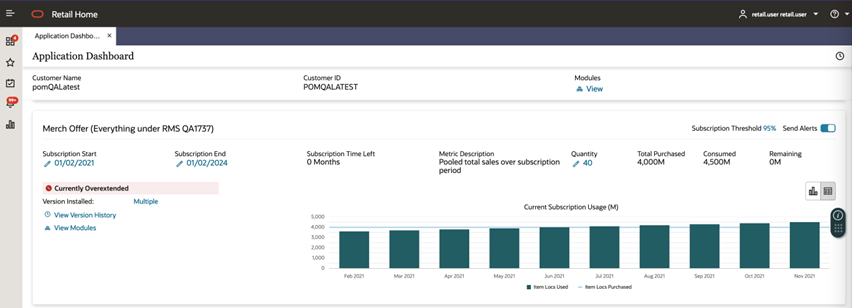
Figure 5-4 Application Dashboard Subscription Metrics - Applications without Subscriptions (Retail Home and POM)
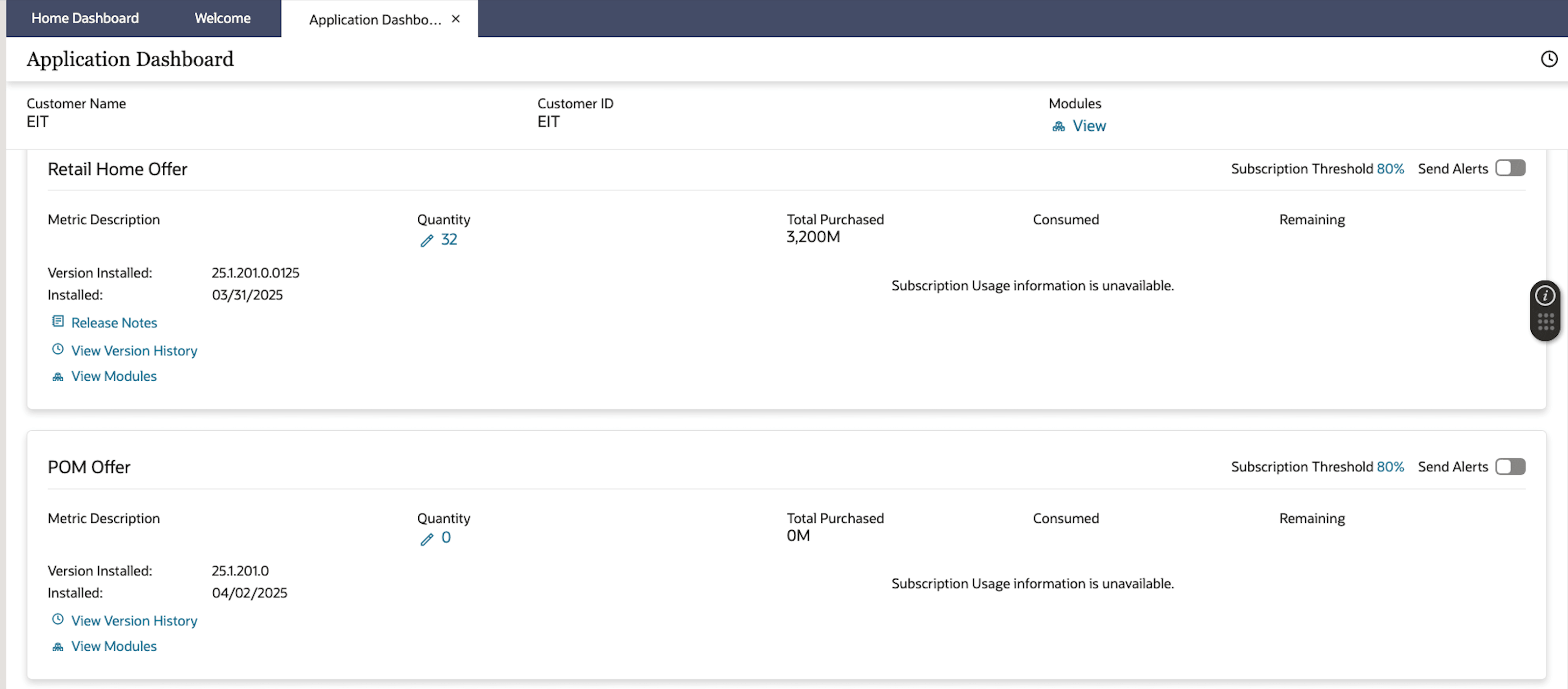
Figure 5-5 Editing Subscription Details
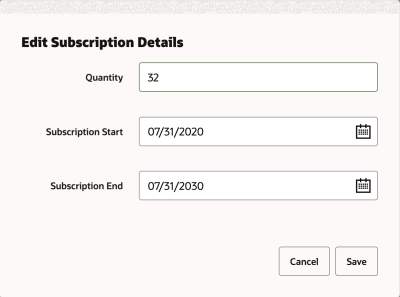
A Retail Home administrator can edit Usage Alert Quantity by clicking on the Usage Alert Quantity value for that application and an email alert is automatically triggered accordingly.
Note:
A Retail Home administrator needs to update the Email Address field for notification type Alert Created Notifications for the specified application to receive email alerts. See the Notifications Administration chapter for more details.Version
The Version area shows the currently installed version of the application, and when this version was installed. If multiple versions are present, a Multiple link will be shown. Clicking this link will display a list of installed versions.
Version History Contextual Pane
Version history contextual pane shows details related to previously installed versions, installed date and release notes related to each version. The pane can be accessed by clicking the View Version History link. If the application does not support version reporting, a "No version information available" message will be displayed.
Figure 5-6 Application Dashboard Version History Contextual Pane