12 Manage Alert Parameters
This chapter describes the functionality that allows you to review alerts and set up replenishment watch lists.
Alerts Concept
Alerts are classified into two different types:
-
Critical Alerts
-
Non-Critical Alerts
IPOCS-Lifecycle Allocation and Replenishment uses the type of alert to know whether the generated orders can be auto-approved or should be reviewed or fixed by a user. When a product and location has an alert hit and that alert is a critical alert, then IPOCS-Lifecycle Allocation and Replenishment does not auto-approve the orders. You must review or fix the critical alert and then manually approve the orders, if needed. When a product and location combination has an alert hit and that alert is a non-critical alert, then it does not affect the approval of the orders. It is just an information to the users.
Additionally, alerts are also used to filter, within the Allocation and Replenishment Admin and Manage Databags workspaces, based on the product and location hits of the alert.
These alerts are available in IPOCS-Lifecycle Allocation and Replenishment:
-
Replenishment Watch List
-
SKU in Shortage
-
Max Stockroom Min Display Max Display
-
Future Promotions Maturity to EOL Recent Item Launch New SKU
-
Shortage (Current) Overstock (Current) No Replenishment
-
No Replenishment Method
Manage Alert Parameters Workspace, Steps, and Views
The Manage Alert Parameters workspace allows you to maintain the description and type of each alert and review the alerts that have been triggered. You can also maintain the alert parameters in this workspace such as the Replenishment Watch-List.
The following table lists the workspaces, steps, and views of the Manage Alert Parameters task.
Table 12-1 Manage Alert Parameters Workspace, Steps, and Views
| Workspace | Step | Tab | Views |
|---|---|---|---|
|
Label & Review |
|||
|
Item-Location |
|||
|
Parent- Location |
|||
|
Class-Region |
|||
|
Partition- Location |
|||
|
Global |
|||
|
Alert by Item |
|||
|
Alert by Item- Location |
|||
|
Alert Details |
Manage Alert Parameters Workspace
To build the Manage Alert Parameters workspace, perform these steps:
-
From the left sidebar menu, click Task Module to view the available tasks.
Figure 12-1 Task Module
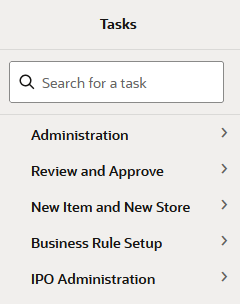
-
Click the IPO Administration activity and then click Lifecycle Allocation and Replenishment to access the available workspaces.
-
Click Manage Alert Parameters. The Manage Alert Parameters wizard opens.
-
You can open an existing workspace, but to create a new workspace, click Create New Workspace.
Figure 12-2 Create New Workspace
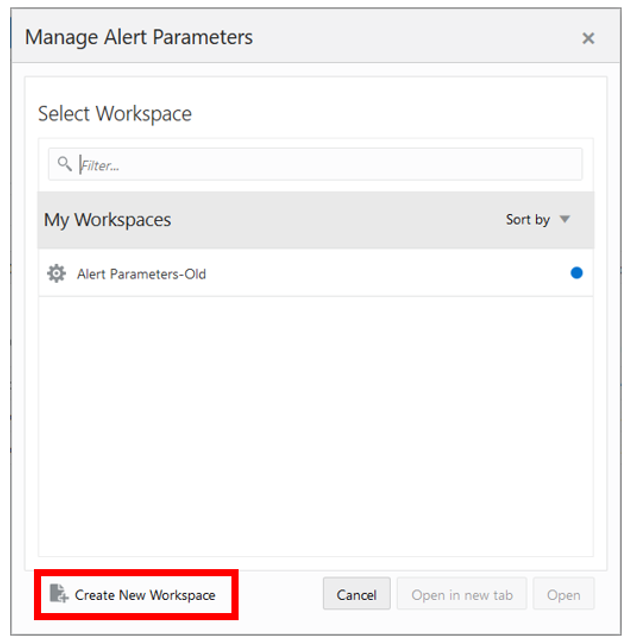
-
Enter a name for your new workspace in the label text box and click OK.
-
The Workspace wizard opens. Select the alerts you want to work with and click Next.
Figure 12-3 Workspace Wizard: Select Alerts
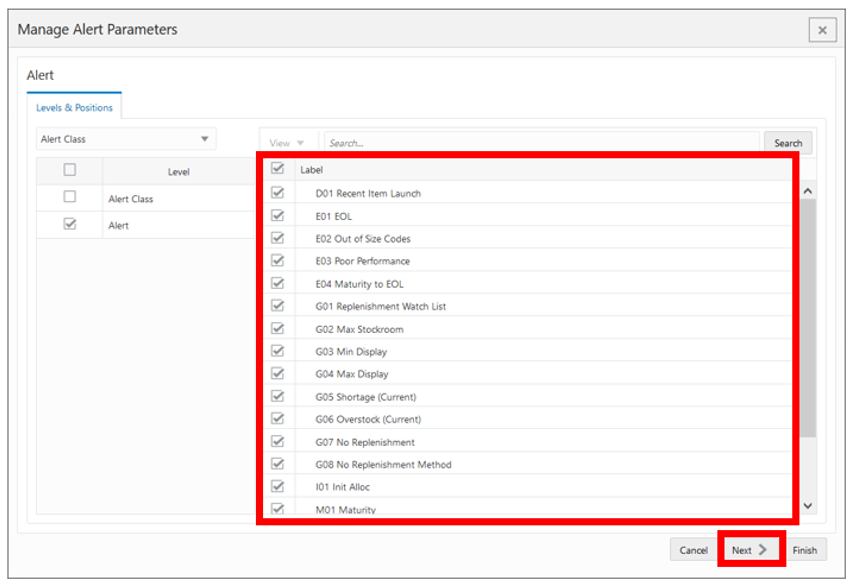
-
The Workspace wizard opens. Select the products you want to work with and click Next.
Figure 12-4 Workspace Wizard: Select Product
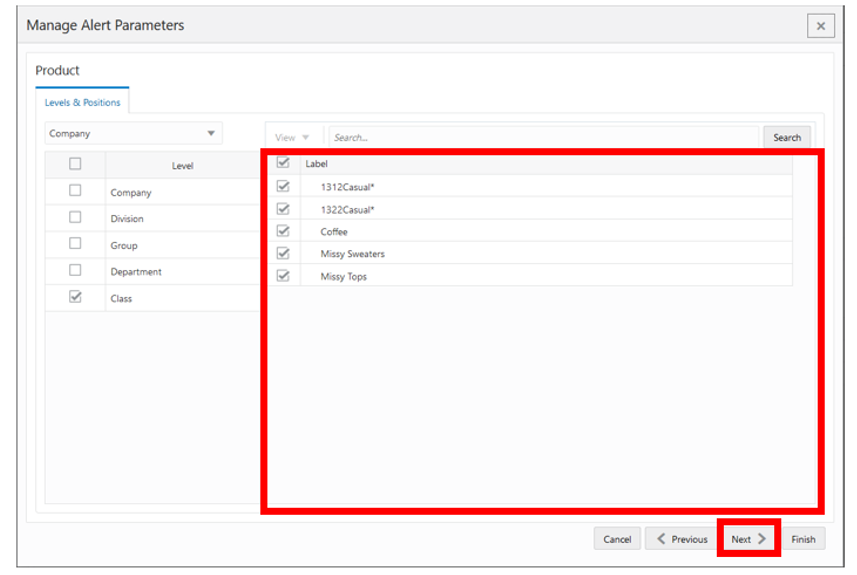
-
Select the locations you want to work with and click Finish.
Figure 12-5 Workspace Wizard: Select Location
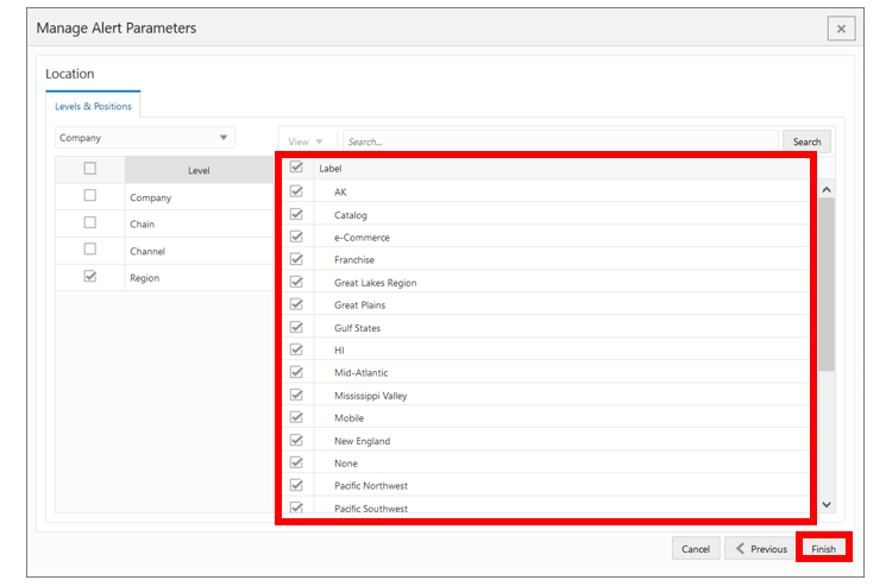
-
The wizard notifies you that your workspace is being prepared. Successful workspaces are available from the Dashboard.
Figure 12-6 Successful Workspace Build: Manage Alert Parameters
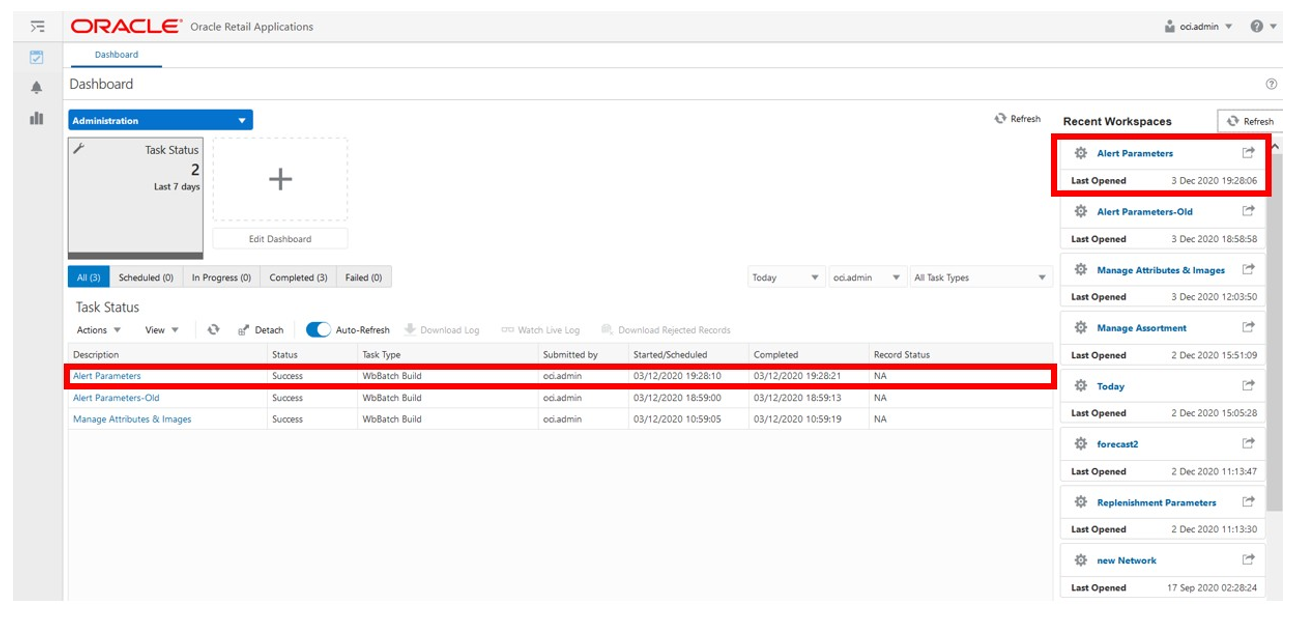
Label & Review Step
This step contains the Label & Review View.
Label & Review View
The Label & Review View, under the Label & Review tab, allows you to set the alert as a critical or non-critical alert. Additionally, you can set a description for the alert and review alert details and hit counts per alert.
Figure 12-7 Label & Review View
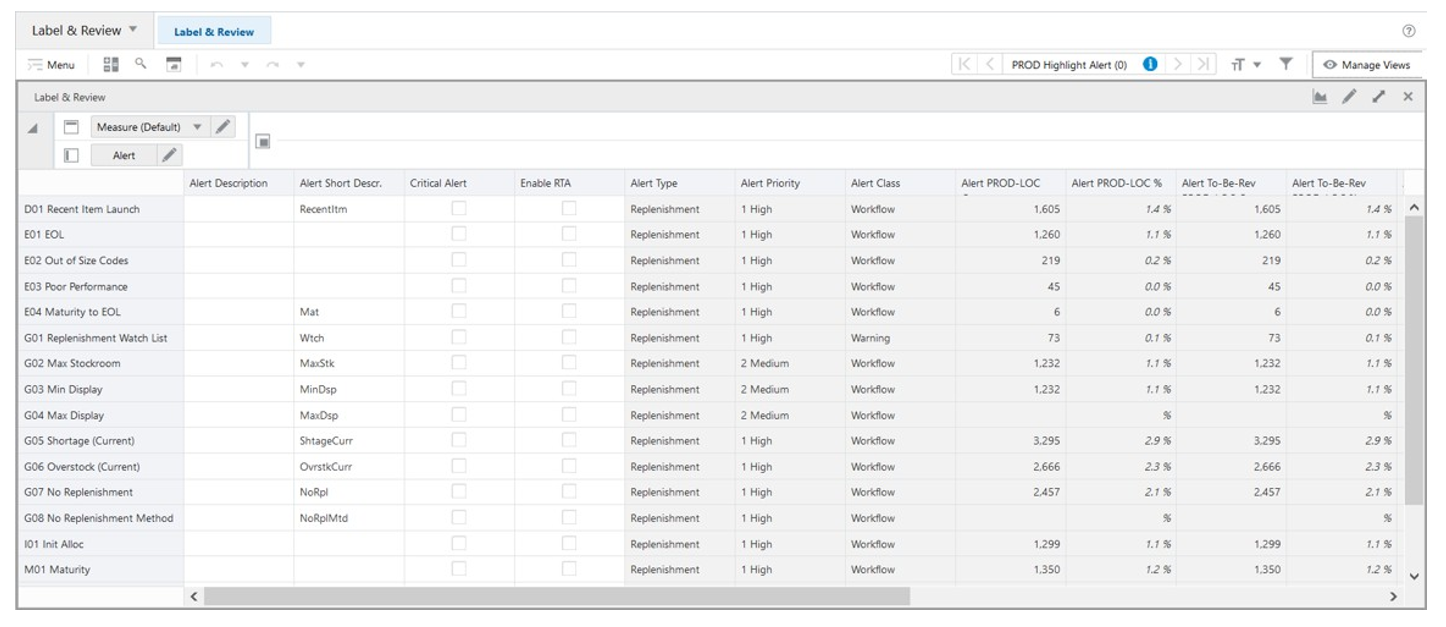
Label & Review - Default Profile Measures
The Label & Review view contains the following measures.
Alert Description
This is an editable measure to define an alternative description for the alert. This Alert Description can be set as a Visible Attribute for the Alert hierarchy in all workspaces where the hierarchy is available.
Alert Short Descr. (Description)
This is an editable measure to define an alternative shortened description for the alert. This is the description that is displayed to you in the Replenishment workspaces and when reviewing the alerts.
Critical Alert
This is an editable measure to set an alert as a critical alert type. When selected, the alert is set as critical. Otherwise, the alert is non-critical.
Enable RTA
This is an editable measure to use the alert as an RPAS Real Time Alert (RTA) available in the workspace - PROD Highlighted Alert and PROD-LOC Highlighted Alert. If defined as RTA, the RPAS alert navigation mode for the RTA mentioned previously is possible and is based on the alert hits for the selected alert.
Note:
When multiple alerts are selected for the Enable RTA, the RPAS Real Time Alert (RTA) considers all alerts that are enabled as RTA within the generic RTA available in the workspace. There is a measure available for each RTA to indicate what alerts are being captured by RTA.
PROD Highlighted Alert
When using the alert navigation mode, the alert uses the view PROD Alerts to navigate and the measure PROD Alerts displays with the list of alerts with hits for the product, PROD-LOC Highlighted Alert. When using alert navigation mode, this alert uses the view, PROD-LOC Alerts to navigate and the measure PROD-LOC Alerts displays with the list of alerts with hits for the product and location.
Alert Type
This is a calculated measure that indicates the alert type. The alert type is provided in the Alert hierarchy. By default, alerts are a Replenishment Alert Type.
Alert Priority
This is a calculated measure that indicates the priority of the alert. The alert priority is provided in the Alert hierarchy.
Alert Class
This is a calculated measure that indicates the alert class. The alert class is provided in the Alert hierarchy.
Alert PROD-LOC Count
This is a calculated measure that indicates the total number of products and locations with hits for the selected alert. For example, for the Shortage alert, the count represents the total number of products and locations with a stock shortage.
Alert PROD-LOC %
This is a calculated measure that indicates in percentage how much the alerted product and location represent in the total number of the assorted products and locations.

Alert To-Be-Rev PROD-LOC Count
This is a calculated measure that indicates the total number of products and locations with alert hits, out of the Alert PROD-LOC Count, that still need to be reviewed by you.
Alert To-Be-Rev PROD-LOC %
This is a calculated measure that indicates in percentages how much the alerted products and locations have yet to be reviewed and represents the total of the assorted products and locations.
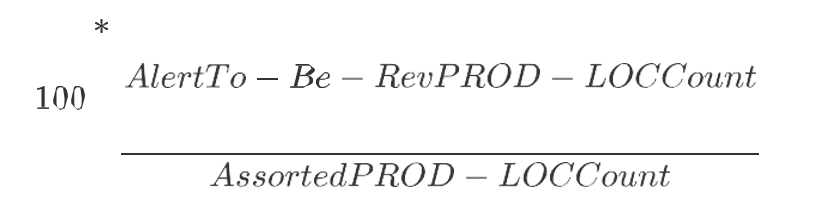
Alert VAR-LOC Count
This is a calculated measure that indicates the total number of variant and location with hits for the selected alert.
Alert To-Be-Rev VAR-LOC Count
This is a calculated measure that indicates the total number of variant and location with alert hits, out of the Alert VAR-LOC Count, that still need to be reviewed by you.
Alert VAR Count
This is a calculated measure that indicates the total number of variants with hits for the selected alert. For example, for a Shortage alert, the count represents the total number of variant with stock shortage (if it has a shortage in at least one location, then it counts).
Alert To-Be-Rev VAR Count
This is a calculated measure that indicates the total number of variants with alert hits, out of the Alert VAR Count, that still need to be reviewed by you.
Alert LOC Count
This is a calculated measure that indicates the total number of locations with hits for the selected alert. For example, for a Shortage alert, the count represents the total number of locations with a stock shortage (if it has a shortage in at least one assorted product, then it counts).
Alert To-Be-Rev LOC Count
This is a calculated measure that indicates the total number of locations with alert hits, out of the Alert LOC Count, that still need to be reviewed by you.
Alert Parameters Step
In this step you can set up and review the alert parameters. This step contains the following views:
Item-Location Alert Parameters View
The Item-Location Alert Parameters View, under the Item-Location tab, allows you to review and set up the replenishment watch list alert for the product-location combinations.
Figure 12-8 Item-Location Alert Parameters View
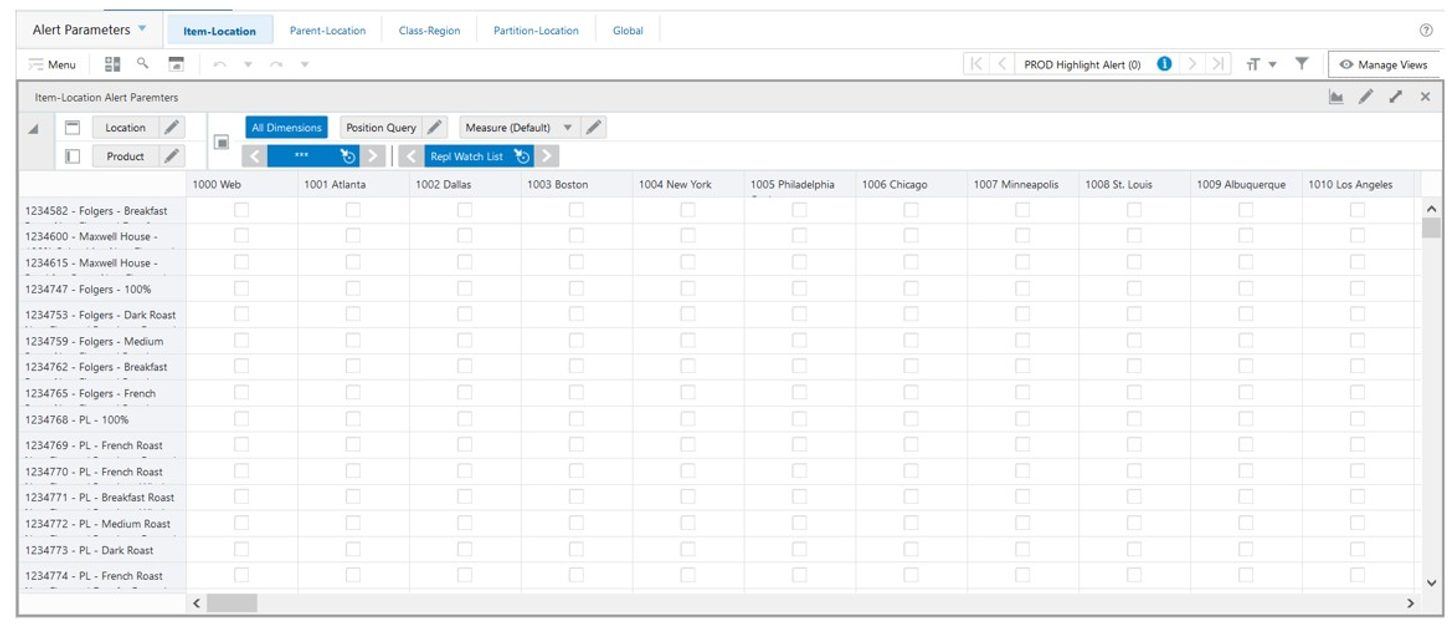
Item-Location Alert Parameters - Default Profile Measures
The Item-Location Alert Parameters view contains the following measure.
Repl Watch List
This is an editable measure used to indicate the product-location combinations that should be included or removed from the replenishment watch list. This information is used by the Repl Watch List alert to notify you of the product-location if it generates orders. If the measure is selected, it means that the product-location combination is included in the watch list. Otherwise, the product-location combination is excluded from the watch list.
Parent-Location Alert Parameters View
The Parent-Location Alert Parameters View, under the Parent-Location tab, allows you to review and set up the forecast watch list for the parent-location combinations.
Figure 12-9 Parent-Location Alert Parameters Parent-Location Alert Parameters View
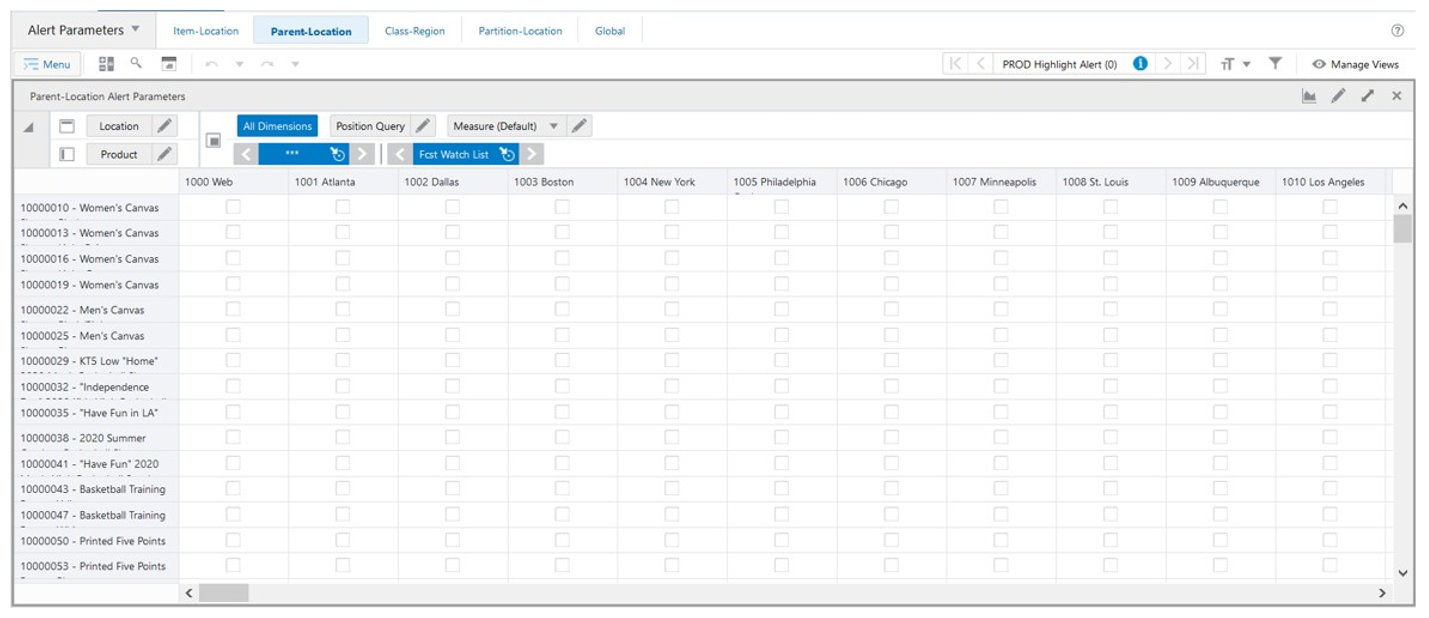
Parent-Location Alert Parameters - Default Profile Measures
The Parent-Location Alert Parameters view contains the following measure.
Fcst Watch List
The Forecast Watch List is an editable measure used to indicate the product-location combinations that should be included or removed from the forecast watch list. This information is used by the Forecast Watch List alert to notify you of the product-location if they generate orders. If the measure is selected, it means that the product-location combination is included in the watch list. Otherwise, the product-location combination is excluded from the watch list.
Class-Region Alert Parameters View
The Class-Region Alert Parameters View, under the Class-Region tab, allows you to review and set up the thresholds to be used by the stock alerts. You can set up the thresholds in percentage and units and they are considered in the calculation of the shortage and overstock alerts to determine when they should trigger an alert.
Figure 12-10 Class-Region Alert Parameters View
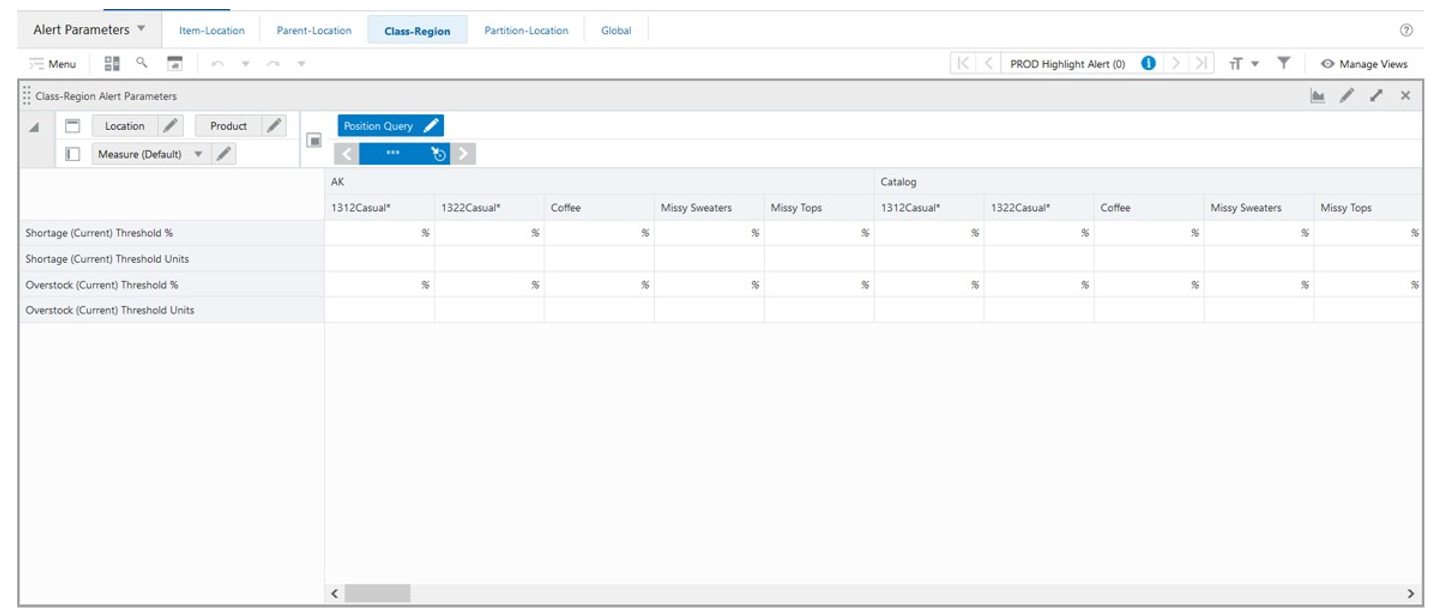
Class-Region Alert Parameters - Default Profile Measures
The Class-Region Alert Parameters view contains the following measures.
Shortage (Current) Threshold %
This is an editable measure used to define the threshold in percentage to be considered by the stock shortage alert calculations.
Shortage (Current) Threshold Units
This is an editable measure used to define the threshold in units to be considered by the stock shortage alert calculations.
Overstock (Current) Threshold %
This is an editable measure used to define the threshold in percentage to be considered by the overstock alert calculations.
Overstock (Current) Threshold Units
This is an editable measure used to define the threshold in units to be considered by the overstock alert calculations.
Partition-Location Alert Parameters View
The Partition-Location Alert Parameter View, under the Partition-Location tab, allows you to set up and review the parameters to be used by the min display, max display, and max stockroom thresholds.
Figure 12-11 Partition-Location Alert Parameters View
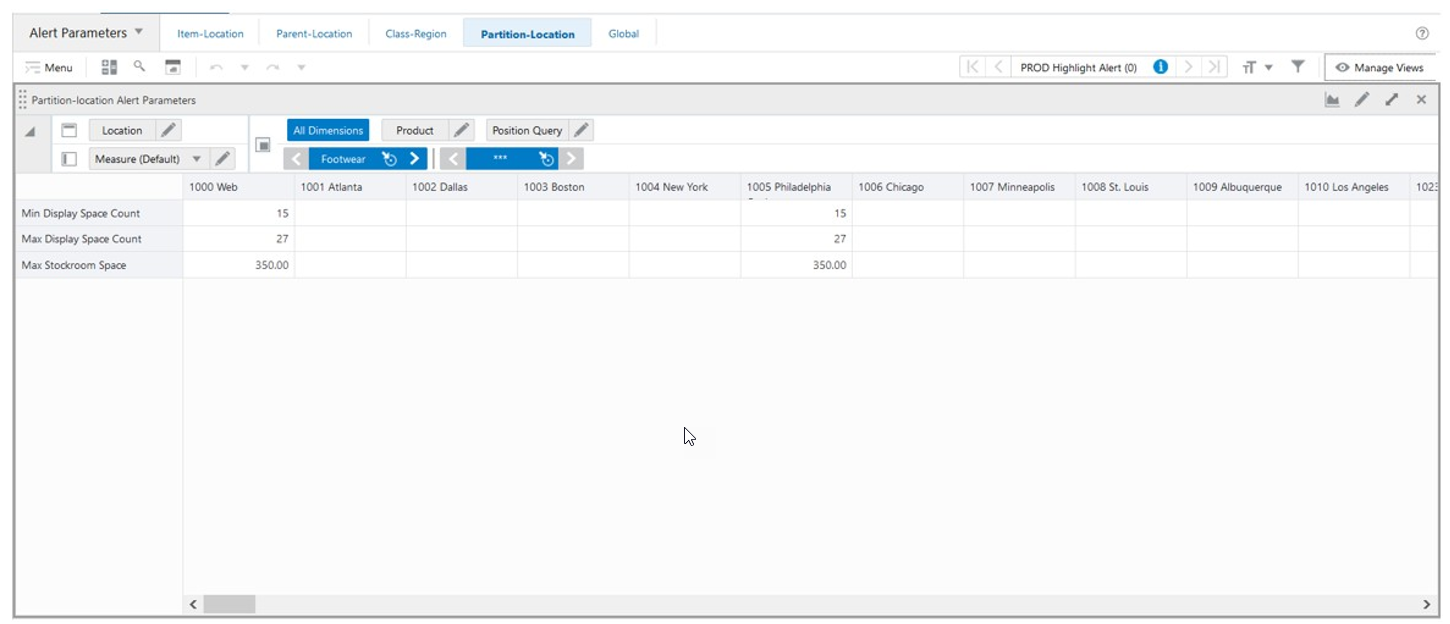
Partition-Location Alert Parameters - Default Profile Measures
The Partition-Location Alert Parameters view contains the following measures.
Min Display Space Count
This is an editable measure used to enter the minimum amount of products, for the merchandise level, that should be in the display at the location. This value is then used by the alerts to alert you if locations are not reaching their minimum display for certain merchandise.
Max Display Space Count
This is an editable measure used to enter the maximum amount of products, for the merchandise level, that can be in the display at the location. This value is then used by the alerts to alert you if locations are exceeding their maximum display for certain merchandise.
Max Stockroom Space
This is an editable measure used to enter the maximum inventory units, for the merchandise level, that can be stocked at the location. This value is then used by the alerts to alert you if locations are reaching or exceeding their maximum stock capacity for certain merchandise.
Global Alert Parameters View
The Global Alert Parameters View, under the Global tab allows you to review and set up all alert measure parameters that have no dimension attached, however, this function is no longer available and has been deprecated in this release.
Figure 12-12 Global Alert Parameters View
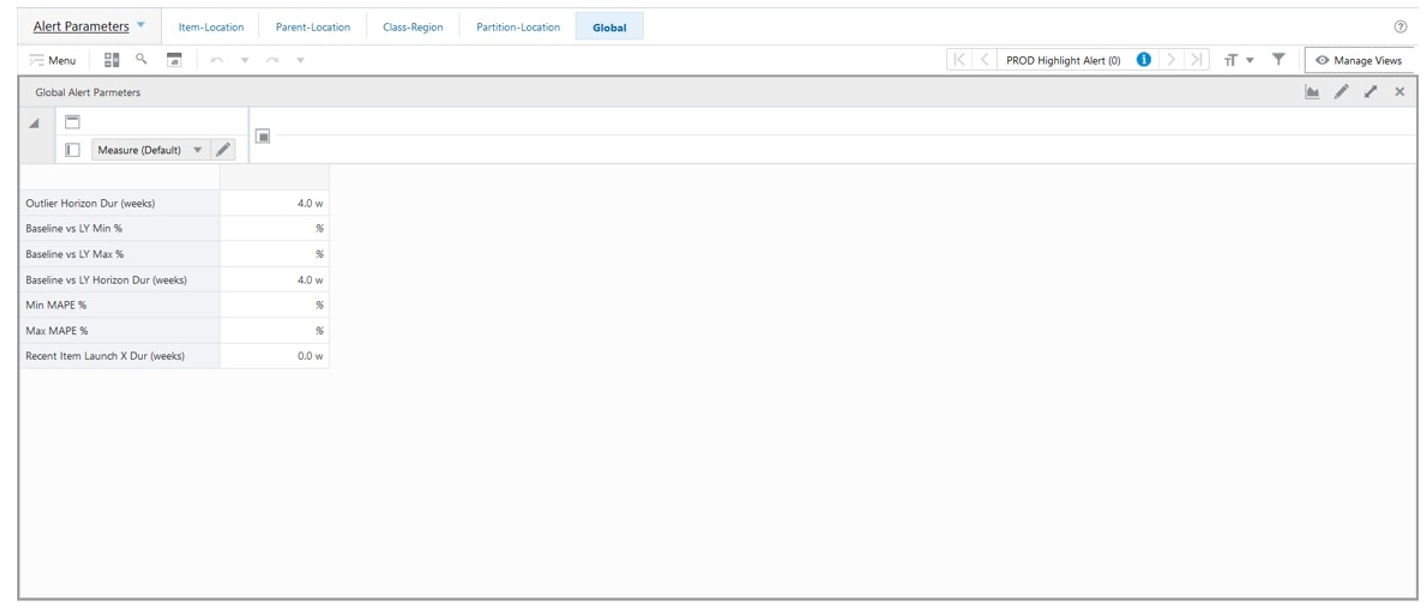
Alert Details Step
In this step, you can review the alert hits by product and by product and location. This step contains these views:
Item Alerts View
The Item Alerts View, under the Alert by Item tab, allows you to review at the product level what alerts are being triggered for each product. The alert short description is used to display to you the alerts being triggered.
The navigation of this view is very conveniently driven by the real-time alerts or workspace alerts.
Figure 12-13 Item Alerts View
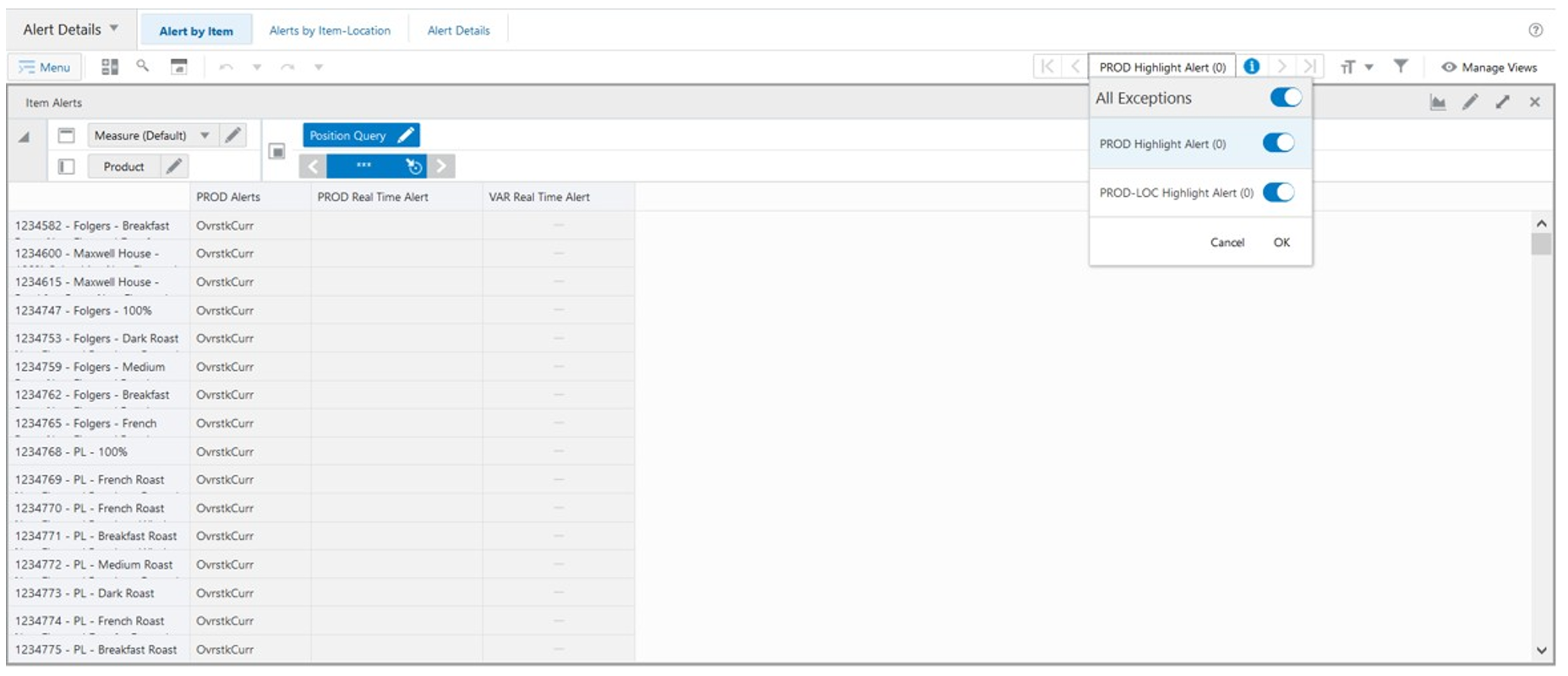
Item Alerts View - Default Profile Measures
The Item Alerts view contains the following measures.
PROD Alerts
This is a calculated measure that contains the alert that was triggered for the product. It uses the alert short description to display the triggered alert. If multiple alerts are triggered for the same product then this measure displays all the alerts triggered.
Note:
If no short description is provided in the Label & Review view for the alert, then the alert does not display in this measure. Because the alert short description is empty, you are unable to see the alert even if it is triggered.
PROD Real Time Alert
This is a calculated measure used to identify the product with triggered alerts where the option Real Time Alert (RTA) is enabled in the Label & Review view. When the alert has the option RTA active, this measure is populated with the keyword highlighted to identify the products that should be considered by the RTA. If the RTA is unavailable for the alert, this measure is empty.
VAR Real Time Alert
This is a calculated measure used to identify the product at the variant level with triggered alerts where the option Real Time Alert (RTA) is enabled in the Label & Review view. When the alert has the option RTA active, this measure is populated with the keyword highlighted to identify the products that should be considered by RTA. If the RTA is unavailable, this measure is empty.
Note:
When the view is not displaying the variant level or higher, this measure displays "-" to indicate you that the measure is not available at that level.
Item-Location Alerts View
The Item-Location Alerts View, under the Alert by Item-Location tab, allows you to review at the product and location levels what alerts are being triggered for that combination. The alert short description is the one used to display to you what alert is being triggered. The navigation of this view is conveniently driven by the real-time alerts or workspace alerts.
Figure 12-14 Item-Location Alerts View
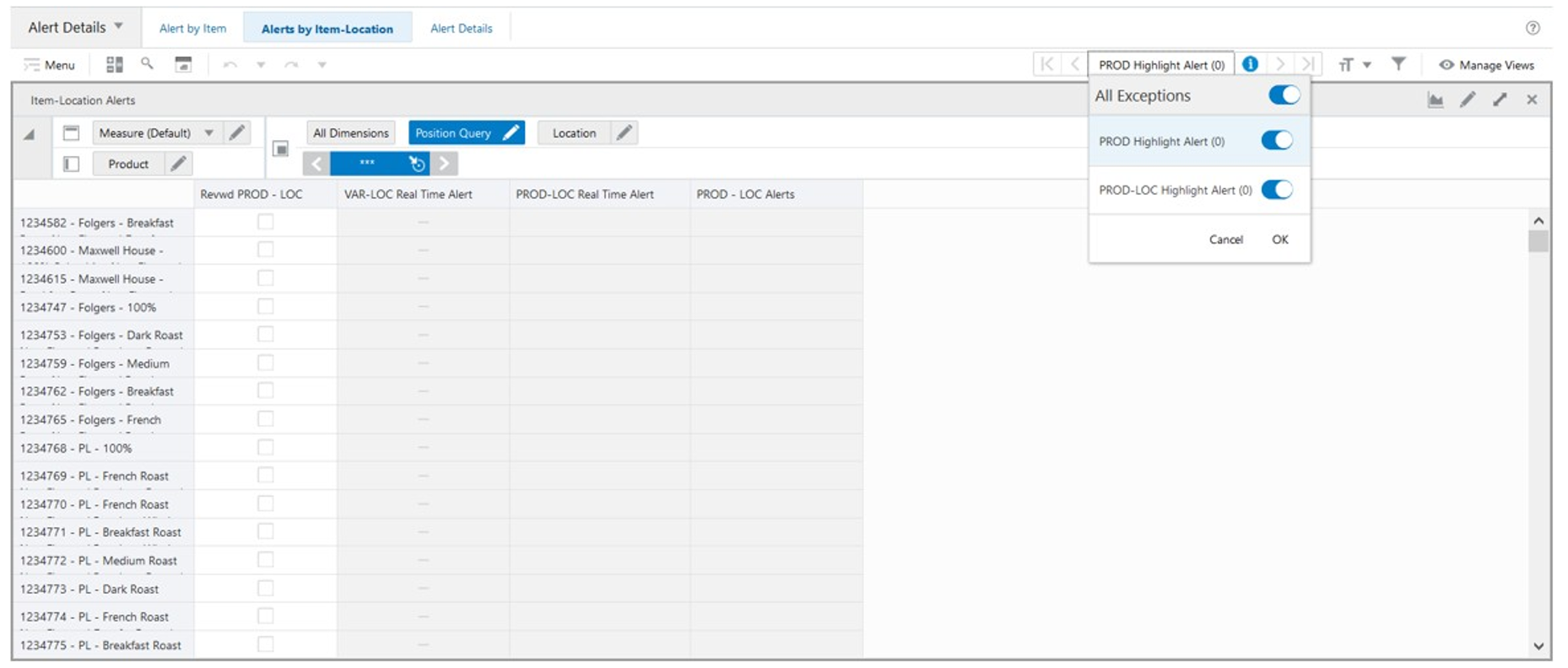
Item-Location Alerts - Default Profile Measures
The Item-Location Alerts view contains the following measures.
Revwd PROD - LOC
This is an editable measure used to indicate that the product-location combination has been reviewed. When selected, IPOCS-Lifecycle Allocation and Replenishment assumes the combination as reviewed. Otherwise, it assumes the combination is still to be reviewed.
VAR-LOC Real Time Alert
This is a calculated measure used to identify the variant-location combination with triggered alerts where the option Real Time Alert (RTA) is enabled in the Label & Review view. When the alert has the option RTA active, this measure is populated with the keyword highlighted to identify the variant-location combinations that should be considered by the RTA. If the RTA is unavailable for the alert, this measure is empty.
PROD-LOC Real Time Alert
This is a calculated measure used to identify the product-location combination with triggered alerts where the option Real Time Alert (RTA) is enabled in the Label & Review view. When the alert has the option RTA active, this measure is populated with the keyword highlighted to identify the product-location combinations that should be considered by the RTA. If the RTA is unavailable for the alert, this measure is empty.
PROD-LOC Alerts
This is a calculated measure that contains the alert that was triggered for the product-location combination. It uses the alert short description to display the triggered alert. If multiple alerts are triggered for the same product-location combination, this measure displays all of the triggered alerts.
Alert Details View
The Alert Details View, under the Alert Details tab, allows you to review per alert what product-location combinations are triggered. You can also check what product-locations are still pending review.
Figure 12-15 Alert Details View
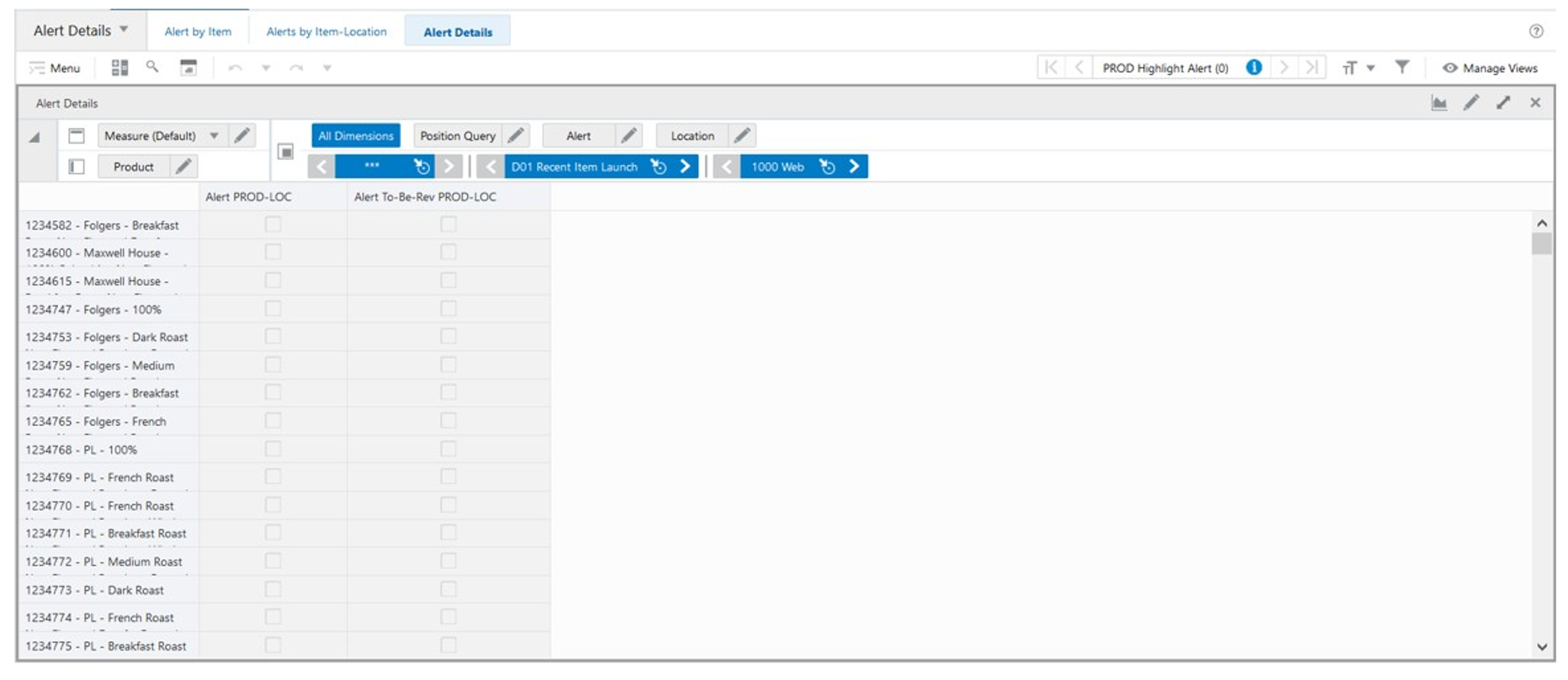
Alert Details View - Default Profile Measures
The Alert Details view contains the following measures.
Alert PROD-LOC
This is a calculated measure that indicates what product-locations have been triggered for the alert.
Alert To-Be-Rev PROD-LOC
This is a calculated measure that indicates what product-locations have been triggered by an alert and still need to be reviewed by you. When selected, you still need to review the product-location combination. When clear, you have reviewed the product-location combination already or the product-location combination has not been triggered by an alert.