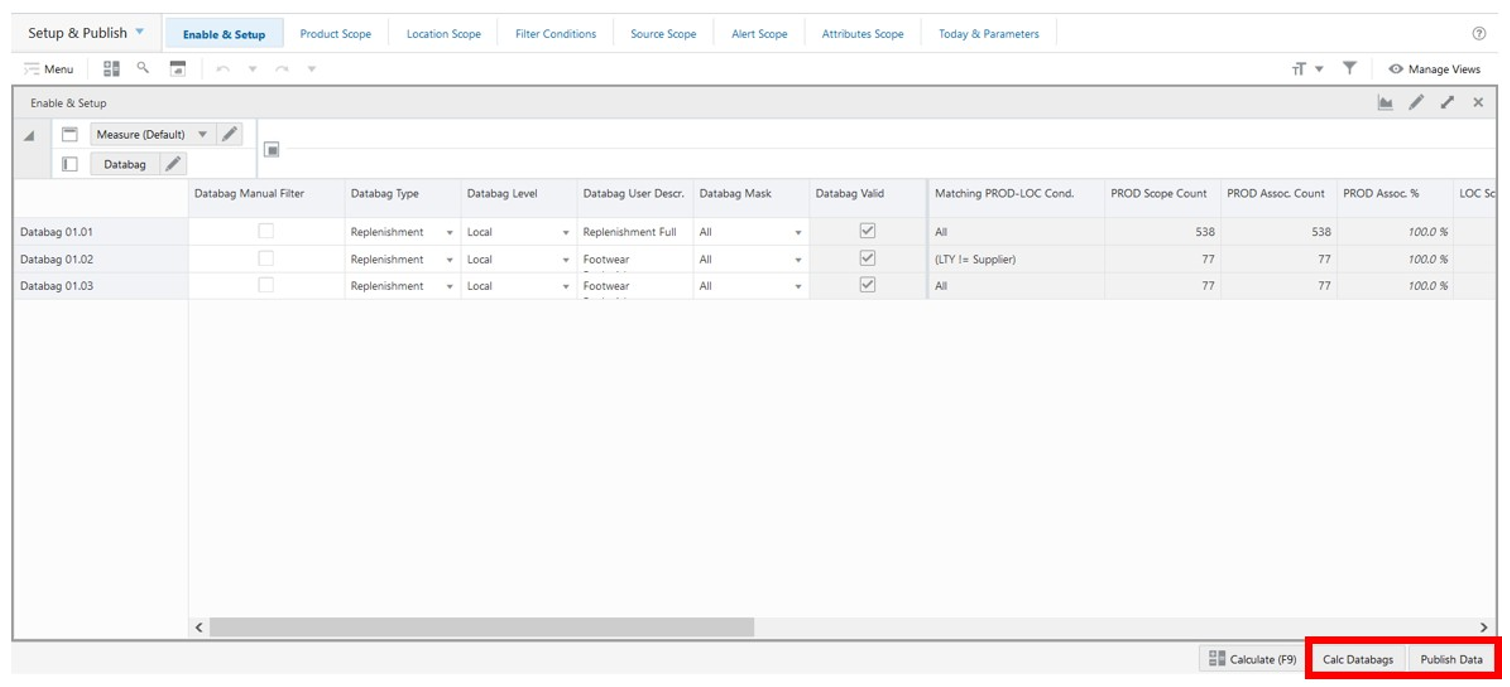14 Manage Databags
This chapter describes the Databag concept and the functionality that allow users to create and update Databags.
Databag Concept
A Databag is a collection of Product, Location, Source Location, Attributes, and Alert positions that are used to facilitate the selection process when using the Replenishment Admin workspaces. The databag is the scope of a user's work. When working in the replenishment workspace, you only need to select the databag that you want to work with and the wizard process loads automatically all products, locations, attributes, and alerts linked to the selected databag. This way you do not need to go through the selection process every time. You only need to create a new Replenishment Admin workspace.
The following image illustrates different databags with different scopes and users. Each databag has its own scope with the assigned products, locations, calendar, attributes, and alerts.
Figure 14-1 Different Databags with Different Scopes and Users
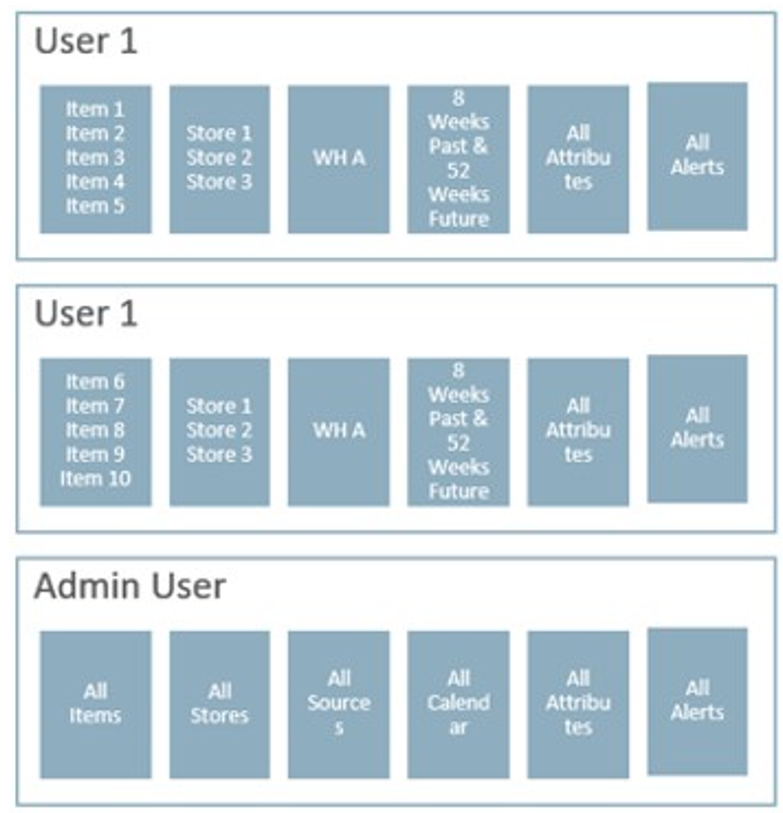
Additionally, a databag scope can also be defined using attribute-based values to identify what positions should be part of the databag scope. The following images illustrate two databags scope by attribute conditions.
Figure 14-2 Databag Containing Only Alerted Products and Locations
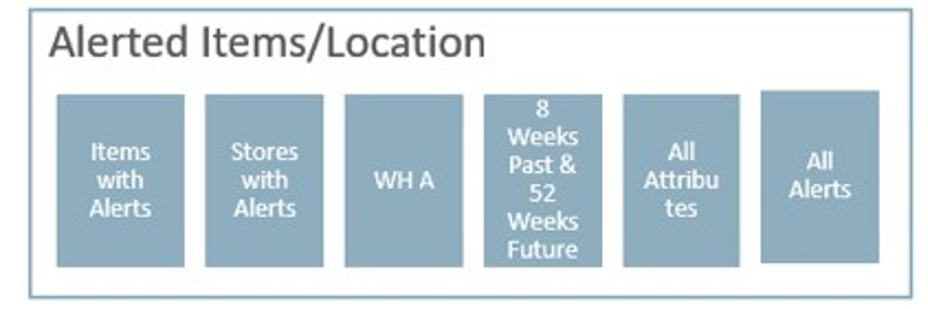
Databag scope based on the Lifecycle value.
Figure 14-3 Databag Scope Based on the Lifecycle Value
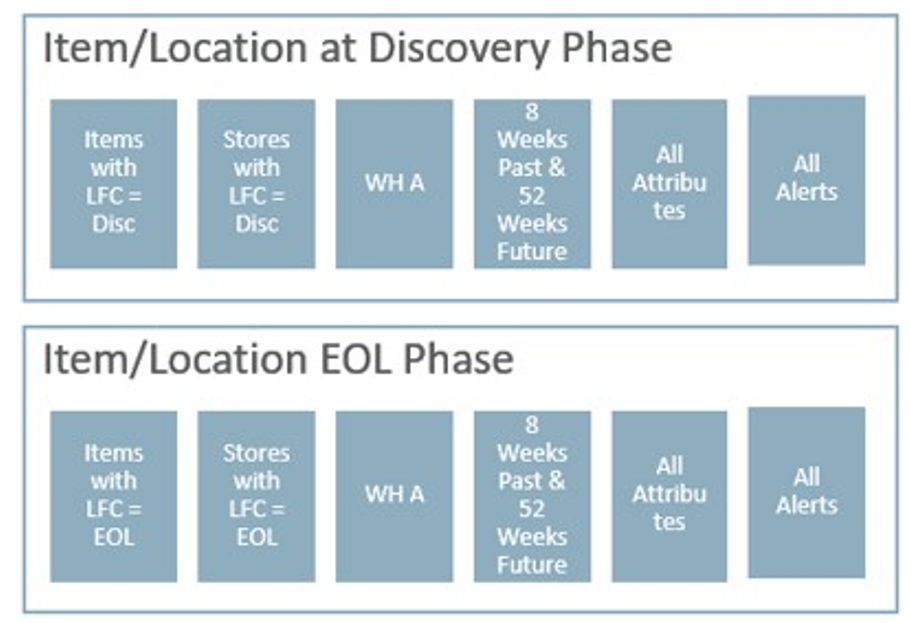
Manage Databags Workspace, Steps, and Views
The following table lists the workspaces, steps, and views of the Manage Databag task.
Table 14-1 Manage Databags Workspace, Steps, and Views
| Workspace | Step | Tab | Views |
|---|---|---|---|
|
Setup |
|||
|
Product Group Scope |
|||
|
Location Group Scope |
|||
|
Source Group Scope |
|||
|
Alert Scope |
|||
|
Attributes Scope |
|||
|
Enable & Setup |
|||
|
Filter Conditions |
|||
|
Today & Parameters |
|||
|
Products |
|||
|
Locations |
|||
|
Sources |
|||
|
Weeks |
|||
|
Alerts |
|||
|
Attributes |
|||
|
Product- Locations |
|||
|
Product |
|||
|
Location |
|||
|
Product- Location |
|||
|
Alerts |
Databag Scope and Review Workspaces
To build the Databag Scope or Databag Review workspaces, perform these steps:
-
From the left sidebar menu, click the Task Module to view the available tasks.
Figure 14-4 Task Module
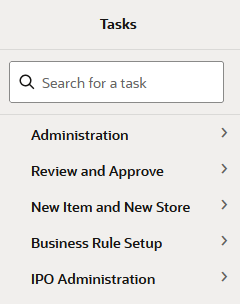
-
Click the IPO Administration activity and then click Lifecycle Allocation and Replenishment to access the available workspaces.
-
Click either Databag Scope or Databag Review. The Databags wizard opens.
Figure 14-5 Databags Wizard
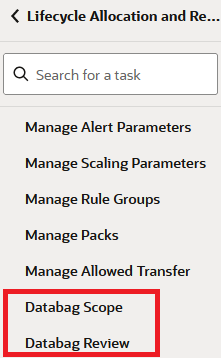
-
You can open an existing workspace, but to create a new workspace, click Create New Workspace.
Figure 14-6 Create New Workspace
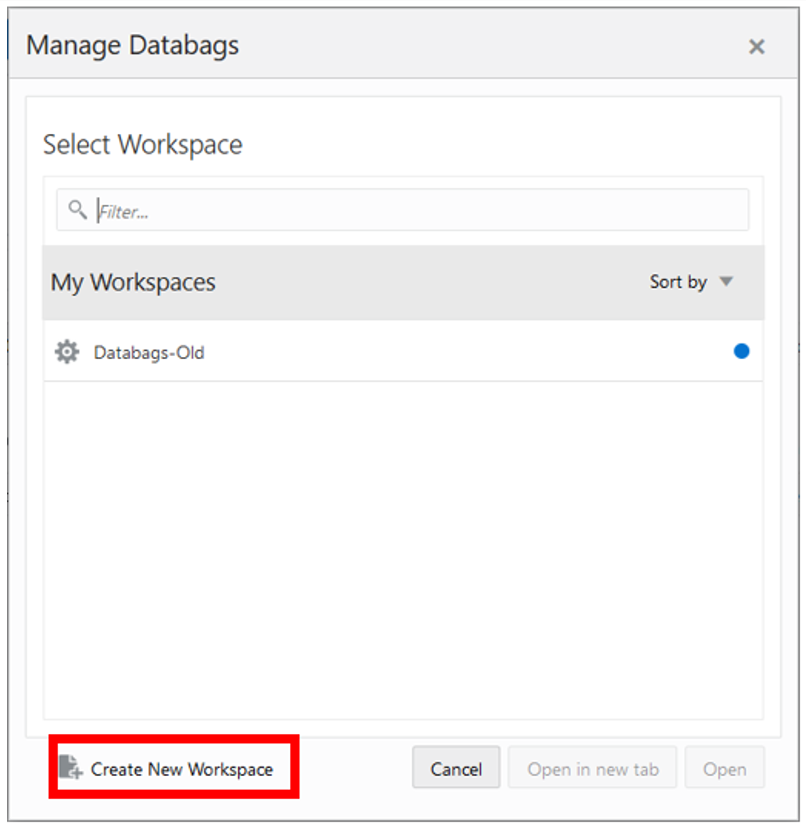
-
Enter a name for your new workspace in the label text box and click OK.
Figure 14-7 Enter Workspace Label
-
The Workspace wizard opens. Select the databags you want to work with and click Next.
Figure 14-8 Workspace Wizard: Select Databags
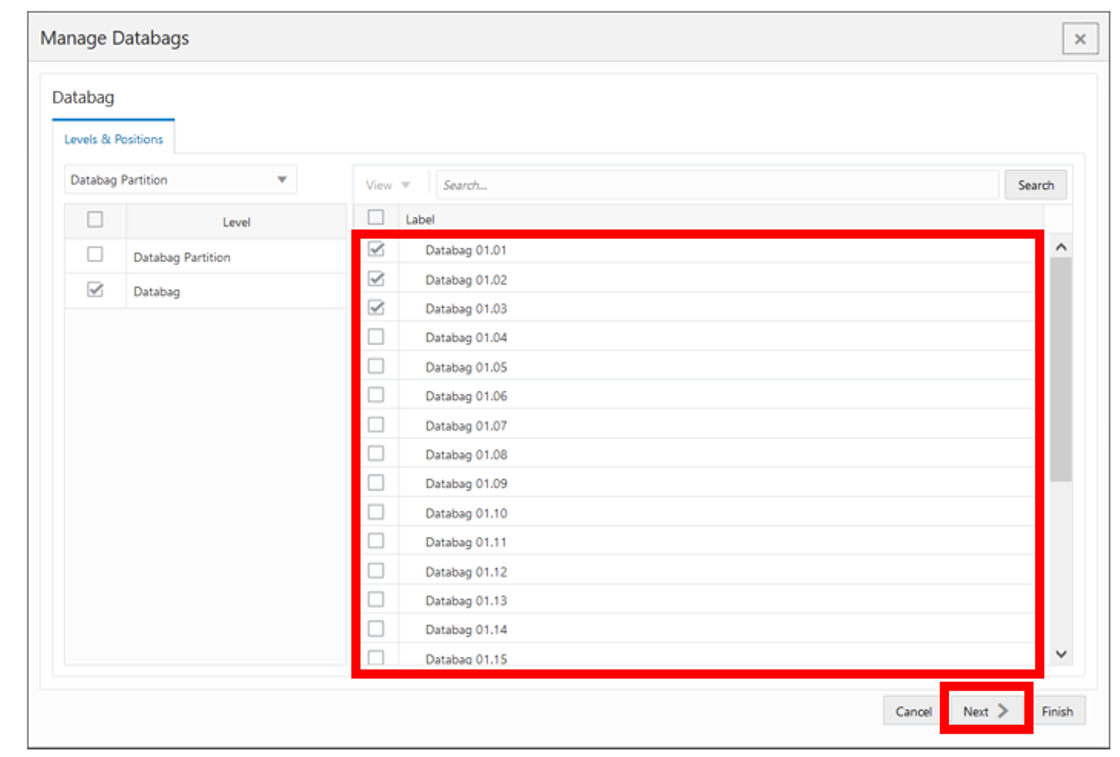
-
Select the products you want to work with and click Next.
Figure 14-9 Workspace Wizard: Select Product
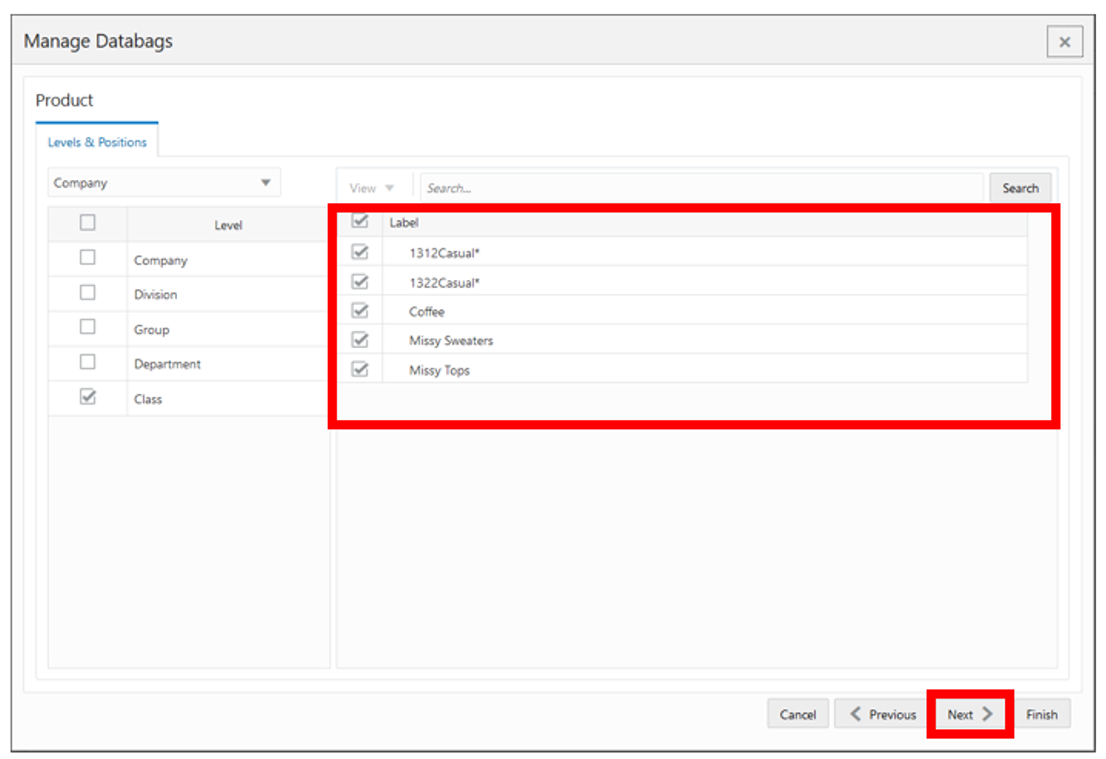
-
Select the locations you want to work with and click Next.
Figure 14-10 Workspace Wizard: Select Location
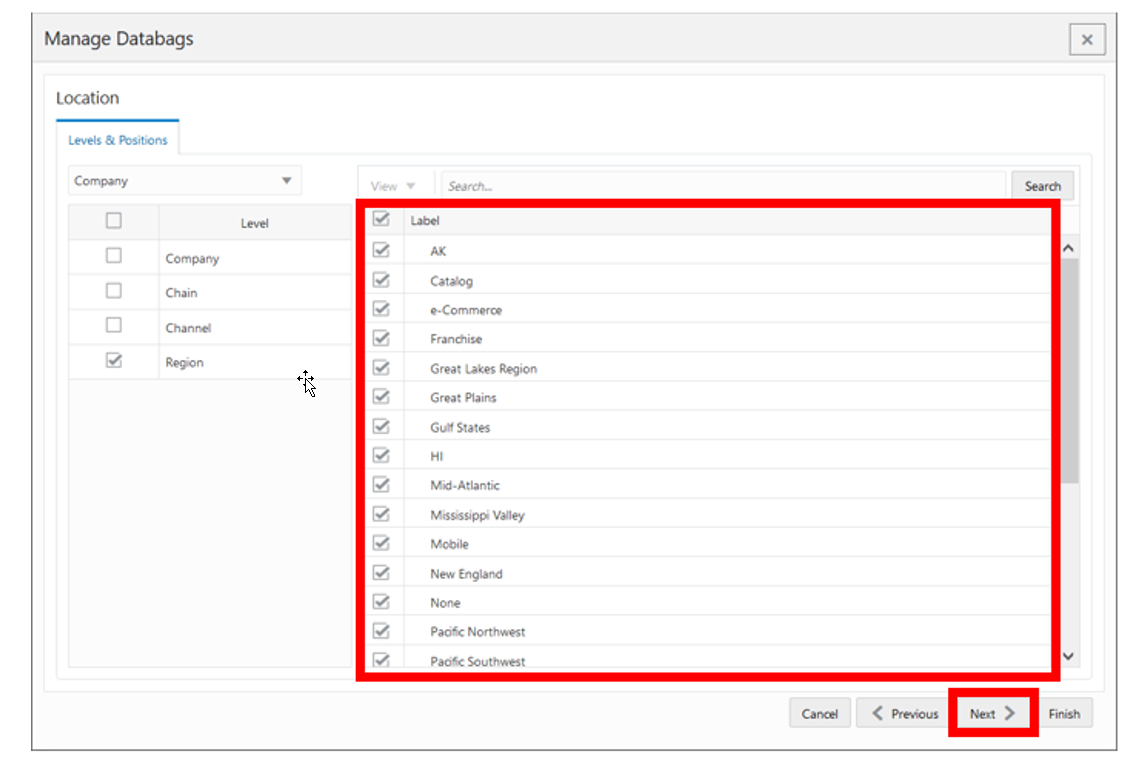
-
Select the source locations you want to work with and click Finish.
Figure 14-11 Workspace Wizard: Select Source Location
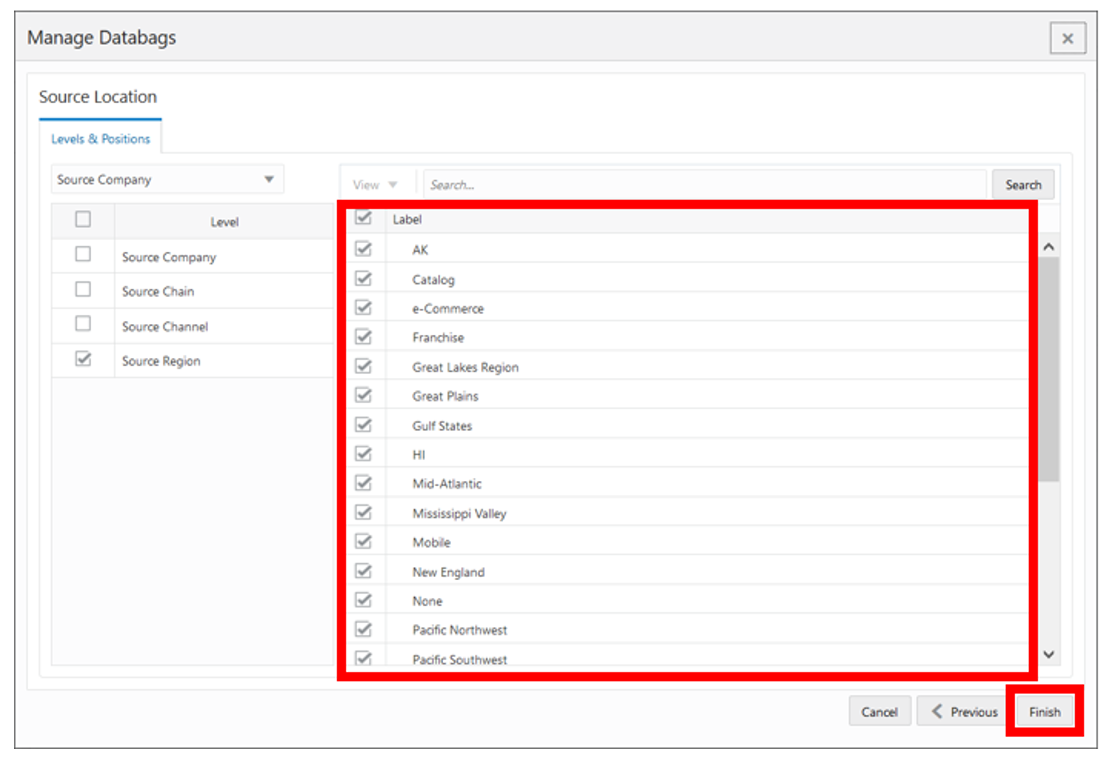
-
The wizard notifies you that your workspace is being prepared. Successful workspaces are available from the Dashboard.
Figure 14-12 Successful Workspace Build: Manage Databags

Setup Step
This step contains these views:
Setup View
The Setup View, under the Setup tab, allows you to set a meaningful label to the databag that can be used as dimension attribute in the databag hierarchy.
Figure 14-13 Setup View
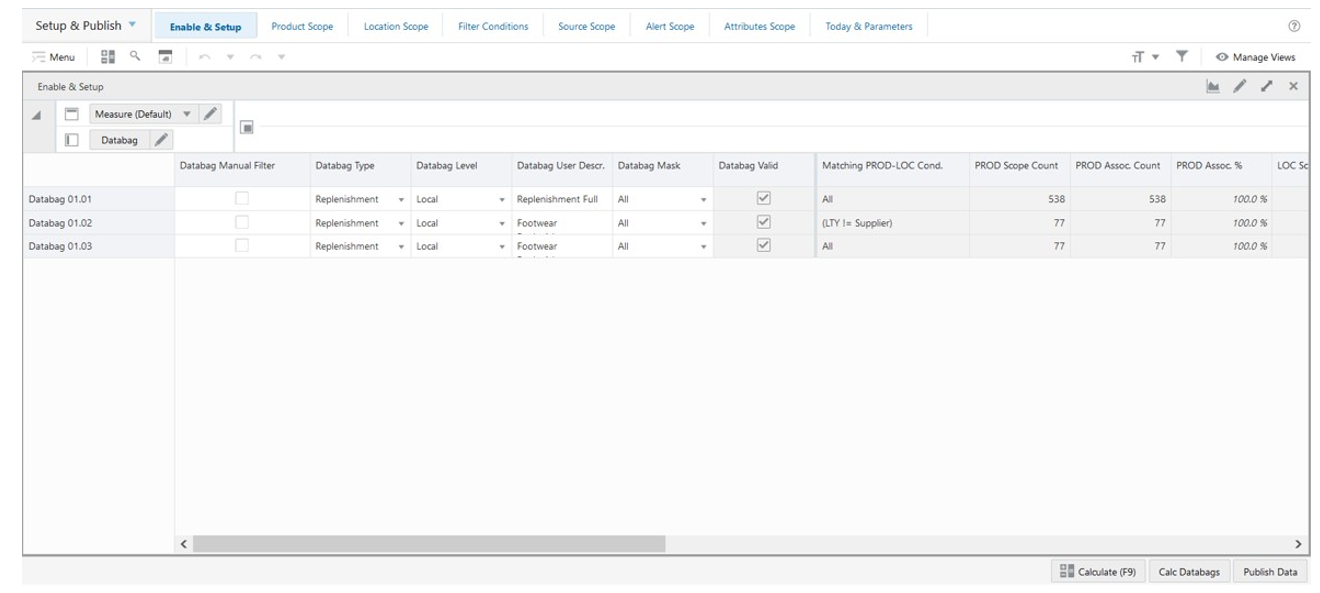
Setup View - Default Profile Measures
The Setup view contains the following measures.
Databag User Descr.
Databag User Description is an editable measure used to modify the description of a databag. This databag description can be set as a Visible Attribute for the databag hierarchy in any other workspace.
Product Group Scope View
The Product Group Scope View, under the Product Scope tab, allows you to select specific products to include in the scope of the databag if the databag level defined in the Enable & Setup view is either Local or All Prod.
Figure 14-14 Product Group Scope View
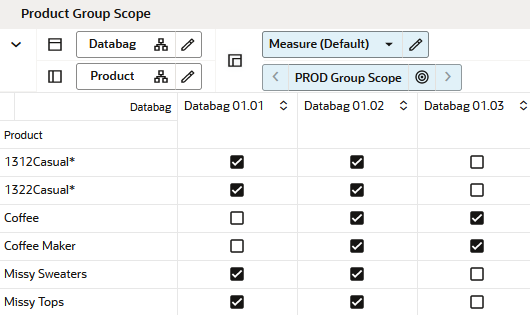
Product Group Scope View - Default Profile Measures
The Product Group Scope view contains the following measure.
PROD Group Scope
Product Group Scope is a checkbox measure used to select which products should be assigned to the databag.
Location Group Scope View
The Location Group Scope View, under the Location Group Scope tab, allows you to select specific locations to include in the scope of the databag if the databag level is defined in the Enable & Setup view as either Local or All Loc.
Figure 14-15 Location Group Scope View
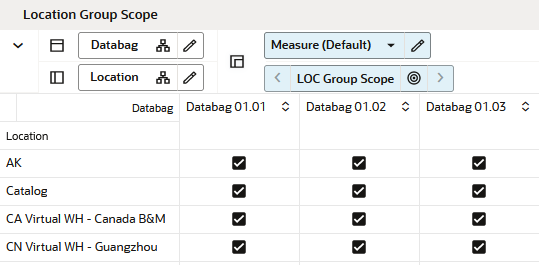
Location Group Scope View - Default Profile Measures
The Location Group Scope view contains the following measure.
LOC Group Scope
Location Group Scope is a checkbox measure used to select which locations should be assigned to the databag.
Source Group Scope View
The Source Group Scope View, under the Source Group Scope tab, allows you to select specific source locations, at the location group level, to be included in the scope of the databag.
Figure 14-16 Source Group Scope View
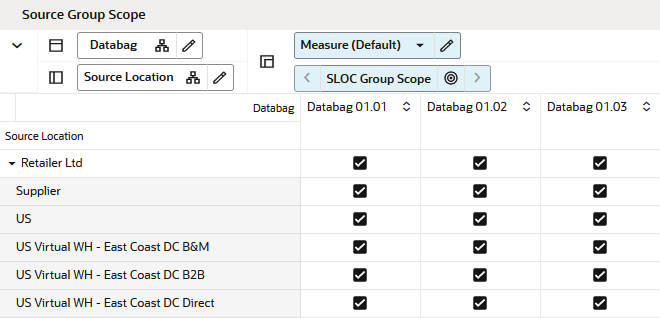
Source Group Scope View - Default Profile Measures
The Source Group Scope view contains the following measure.
SLOC Group Scope
Source Location Group Scope is a checkbox measure used to select which source locations should be assigned to the databag.
Alerts Scope View
The Alerts Scope View, under the Alerts Scope tab, allows you to select specific alerts to be included in the scope of the databag.
Figure 14-17 Alerts Scope View
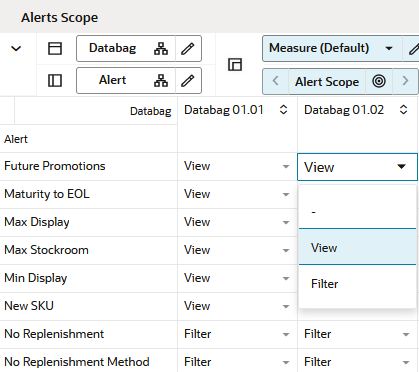
Alerts Scope View - Default Profile Measures
The Alerts Scope view contains the following measure.
Alert Scope
This measure allows you to select the alerts to be included in the databag scope and for which purpose they are used.
The valid values are:
-
_
This empty value indicates that the alert should not be included in the databag.
-
View
This value indicates that the alert should be included in the databag. The alert is then available in the Replenishment workspaces.
-
Filter
This value indicates that the alert should be included in the databag scope and the alert is then available in the Replenishment workspace. Additionally, when the Filter values are selected, the scope of the databag is recalculated based on the product and alerts that match the alert.
Note:
For example, if the alert New SKU is included in the databag scope and set as a Filter value, the databag is recalculated and only the products associated with the New SKU alert, within the defined product scope, are included in the databag. The remaining items are filtered out.
Attributes Scope View
The Attributes Scope View, under the Attributes Scope tab, allows you to select all or any specific product, location, or product-location attributes to be included in the scope of the databag.
Figure 14-18 Attributes Scope View
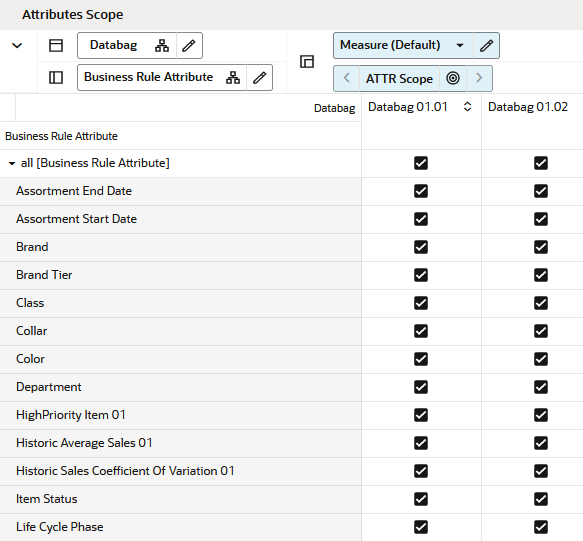
Attributes Scope View - Default Profile Measures
The Attributes Scope view contains the following measure.
ATTR Scope
Attribute Scope allows you to select which attributes should be included in the databag scope.
Note:
By default, if none of the attributes are selected for the databag then the calculation assumes that all attributes are available for the databag. If you select at least one attribute, then only the selected attributes are available for the databag.
Enable & Publish Step
This step contains these views:
Enable & Setup View: Databag Review
The Enable & Setup View, under the Enable & Setup tab, allows you to select specific alerts to view databag statistics and enable or disable the databag. You can also set a meaningful label to the databag that can be used as a dimension attribute in the databag hierarchy.
Figure 14-19 Enable & Setup View: Databag Review
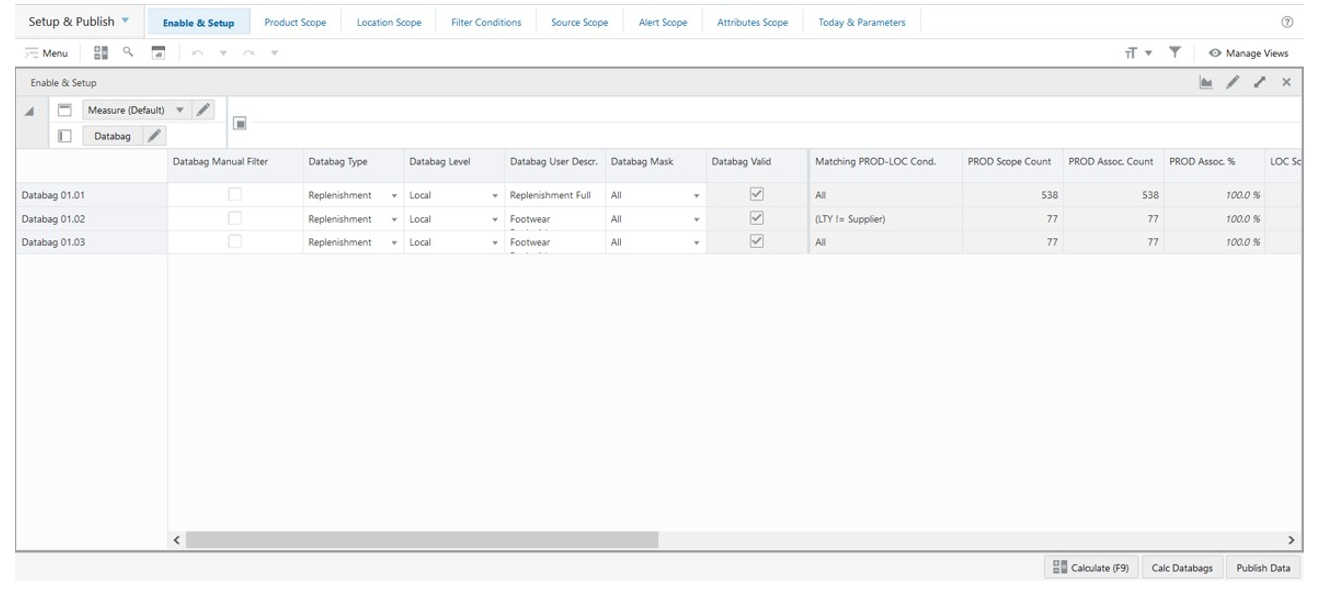
Enable & Setup View: Databag Review - Default Profile Measures
The Enable & Setup view contains the following measures.
Databag Manual Filter
This is a checkbox measure that you can select or clear to filter all views of the workspace by the databags that are selected as manual filters. When selected, only the selected databags are available. In order to see all databags, no databag should be selected (This is the default behavior).
Databag Type
This measure allows you to enable or disable the databag. The valid values for this measure are:
-
Replenishment: The databag is used to open a Replenishment workspaces.
-
Off: The databag is unavailable.
Databag Level
This measure allows you to choose the level of PROD-LOC at which the databag is defined. The valid values for this measure are:
-
Local: The Product and Location scope of this databag is based on the set up of the scope defined in the Product Group Scope and Location Group Scope views.
-
All Prod: The Product scope of this databag is all Products and it ignores the set up of the scope defined in the Product Group Scope view. While the Location is based on the set up of the scope defined in the Location Group Scope view.
-
All Loc: The Product scope of this databag is based on the set up of the scope defined in the Product Group Scope view. While the Location scope is all Location, it ignores the set up of the scope defined in the Location Group Scope view.
-
Global: The Product and Location scope is based on all Products and all Locations and it ignores the set up of the scopes defined in the Product Group Scope and Location Group Scope views.
Databag User Descr.
Databag User Description is an editable measure used to modify the description of a databag. This databag description can be set as a Visible Attribute for databag hierarchy in any other workspace.
Databag Mask
This measure allows you to select additional filters for the Product and Location scope. The valid values for this measure are:
-
All: The Product and Location scope is based on the scope defined by you in the Product Group Scope and Location Group Scope views. No additional filtering is applied.
-
Ass. Valid: The Product and Location scopes defined by you in the Product Group Scope and Location Group Scope views are filtered out if the product and location combination is not assorted. This way, only valid assortment combinations is part of the databag.
-
Lfc. Valid: The Product and Location scopes defined by you in the Product Group Scope and Location Group Scope views are filtered out if the product and location combination does not have a valid lifecycle. For example, typically, warehouses are not assorted. Therefore they are excluded by the Assorted Valid mask. However, as warehouses source assorted products for one or more stores, then they have a valid lifecycle for the products.
Matching PROD-LOC Cond
Matching Product-Location Condition is a calculated measure that indicates the filter condition defined in the Filter Conditions view. If there is no condition defined, it displays All. Otherwise, it displays the string with the conditions defined in the Filter Conditions view.
PROD Scope Count
Product Scope Count is a calculated measure that indicates the number of products based on the product groups selected in the Product Group Scope view and the databag mask value.
PROD Assoc. Count
Product Association Count is a calculated measure that indicates the number of products based on the product groups selected in the Product Group Scope view with the filter conditions applied and the databag mask value.
PROD Assoc. %
Product Association Percentage is a calculated measure that indicates the percentage of products that are being considered for the databag. It is calculated as:
Figure 14-20 Calculation
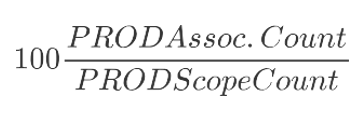
LOC Scope Count
Location Scope Count is a calculated measure that indicates the number of locations based on the location groups selected in the Location Group Scope view and the databag mask value.
LOC Assoc. Count
Location Association Count is a calculated measure that indicates the number of locations based on the location groups selected in the Location Group Scope view with the filter conditions applied and the databag mask value.
LOC Assoc. %
Location Association Percentage is a calculated measure that indicates the percentage of locations that are being considered for the databag. It is calculated as:
Figure 14-21 Calculation
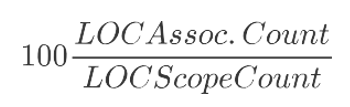
SLOC Assoc. Count
Source Location Association Count is a calculated measure that indicates the number of source locations based on the location groups selected in the Source Location Group Scope view with the filter conditions applied and the databag mask value.
Past Dur Weeks (weeks)
Past Duration Weeks is an editable measure used to input the number of weeks in the past that should be included in the databag scope.
Future Dur Weeks (weeks)
Future Duration Weeks is an editable measure used to input the number of weeks in the future that should be included in the databag scope.
WEEK Assoc. Count
WEEK Association Count is a calculated measure that indicates the number of weeks included in the databag scope.
Alerts Assoc. Count
Alerts Association Count is a calculated measure that indicates the number of alerts included in the databag scope.
ATTR Assoc. Count
ATTRIBUTE Association Count is a calculated measure that indicates the number of attributes (product, location or/and product-location attributes) included in the databag scope.
Last Databag Publish User ID
This is a calculated measure that audits the databag Publish Data button. It is populated with the user ID that last ran the Publish Data button.
Last Databag Publish Date
This is a calculated measure that audits the Publish Data button. It is populated with the date and time that last ran the Publish Data button.
Filter Conditions View
This view allows you to define the conditions for the rules based in product, location, and product-location attributes. A rule condition is what allows the engine to find the product and location combinations where the rule is applicable.
Figure 14-22 Filter Conditions View

Filter Conditions View - Default Profile Measures
The Filter Conditions view contains the following measures.
Condition Attribute
The Condition Attribute measure allows you to select the attribute for the condition, The attributes for the rules are assigned in the Attribute Review workspace.
Within Cond Op
The Within Cond Op measure allows you to specify the operator to be used inside the condition.
Table 14-2 Within Cond Op Measure Available Operators
| Available Operators | Description | Example |
|---|---|---|
|
= = |
Checks if the attribute value is equal with the Condition Value |
brand == Private Label |
|
!= |
Checks if the attribute value is different from the Condition Value |
Average sales !=0 |
|
> |
Checks if the attribute value is larger than the Condition Value |
Average sales >5 |
|
< |
Checks if the attribute value is less than the Condition Value |
Standard deviation of sales <6 |
|
>= |
Checks if the attribute value is larger or equal than the Condition Value |
|
|
<= |
Checks if the attribute value is less or equal than the Condition Value |
|
|
contain |
||
|
Not contain |
||
|
Match |
||
|
Not match |
Cond Value
The Cond Value measure is used when the type of the attribute is numeric. Example: average sales > 10
Cond Value String
The Cond Value String measure is used when the type of the attribute is a string. Example: brand == Private Label
Cond Value Measure
The value of the Cond Value measure is a measure name, which is populated by an expression that let’s you refine the condition value. For instance private label versus non-private label.
This measure is used when you want to refine the condition value.
For instance, for the coffee items, except Private Label, you want to assign items to the rule that sell more than 50 per week. For Private Label items you may want the value to be 100. You need to populate your Condition measure with a value of 100 for all Private Label items, and the rest of the coffee items with 50.
Cond Value Date
The Cond Value Date measure is used when the type of the attribute is a date. Example: today >= 02/30/2024"
Between Cond Op
Within a rule there can be multiple conditions and also multiple condition groups. This is specified in the Cond Group measure. Conditions with the same Cond Group value belong to the same group.
For example, if a rule has four conditions, Conditions 1 and 2 can belong to Condition group 1, and Conditions 3 and 4 can belong to the Condition group 2. Also, the Cond Order measure gives the ranking of the conditions inside the group.
The following table is an assumed use case:
Table 14-3 Between Cond Op Assumed Use Case
| Condition | Between Con Op | Cond Order | Cond Group |
|---|---|---|---|
|
Condition 1 |
AND |
1 |
1 |
|
Condition 2 |
OR |
2 |
1 |
|
Condition 3 |
OR |
3 |
2 |
|
Condition 4 |
4 |
2 |
The value for the Between Cond Op can be the logical operators AND or OR.
The conditions are evaluated first inside a condition group and then between groups. In the previous case, the resulting condition is:
(Condition 1 AND Condition 2) OR (Condition 3 OR Condition 4)
Here is an example where all conditions belong to the same condition group:
Table 14-4 Example: All Conditions Belong to the Same Condition Group
| Condition | Between Con Op | Cond Order | Cond Group |
|---|---|---|---|
|
Condition 1 |
AND |
1 |
1 |
|
Condition 2 |
OR |
2 |
1 |
|
Condition 3 |
OR |
3 |
1 |
|
Condition 4 |
4 |
1 |
The resulting condition for the rule is given by:
Condition 1 AND Condition 2 OR Condition 3 OR Condition 4
Note that the conditions are evaluated in the order given by the values in the Cond Order measure.
Cond Order
The Cond Order measure displays the order in which conditions are evaluated, wither independently or inside a condition group.
Cond Group
The Cond Group measure allows you to group conditions. This is useful when you want to evaluate conditions in a two-step process. First, the conditions are evaluated inside groups. In the second step, the group results are evaluated .
Validation Result
The Validation Result measure displays the condition expressions that are validated.
Invalid Flag
The Invalid Flag measure indicates if a condition is invalid.
Valid Flag
The Valid Flag measure indicates if a condition is valid.
Today & Parameters View
The Today & Parameters View, under the Today & Parameters tab, allows you to review the system date and to maintain the maximum number of positions that can be loaded into the condition value measures in the Filter Condition view.
Figure 14-23 Today & Parameters View

Today & Parameters View - Default Profile Measures
The Today & Parameters view contains the following measure.
Max Picklist Values
Maximum Picklist Values allows you to set the maximum number of values that can be loaded into the condition values measure (picklist measures) in the Filter Condition view. The default value is 500.
Review Databags Details Step
This step provides you with all the databag details as a result of the databag set up from the Enable & Publish step. This step contains these views:
Associated PROD View
The Associated PROD View ,under the Products tab , allows you to review the products that are in scope and associated with the databag based on the databag set up.
Figure 14-24 Associated PROD View
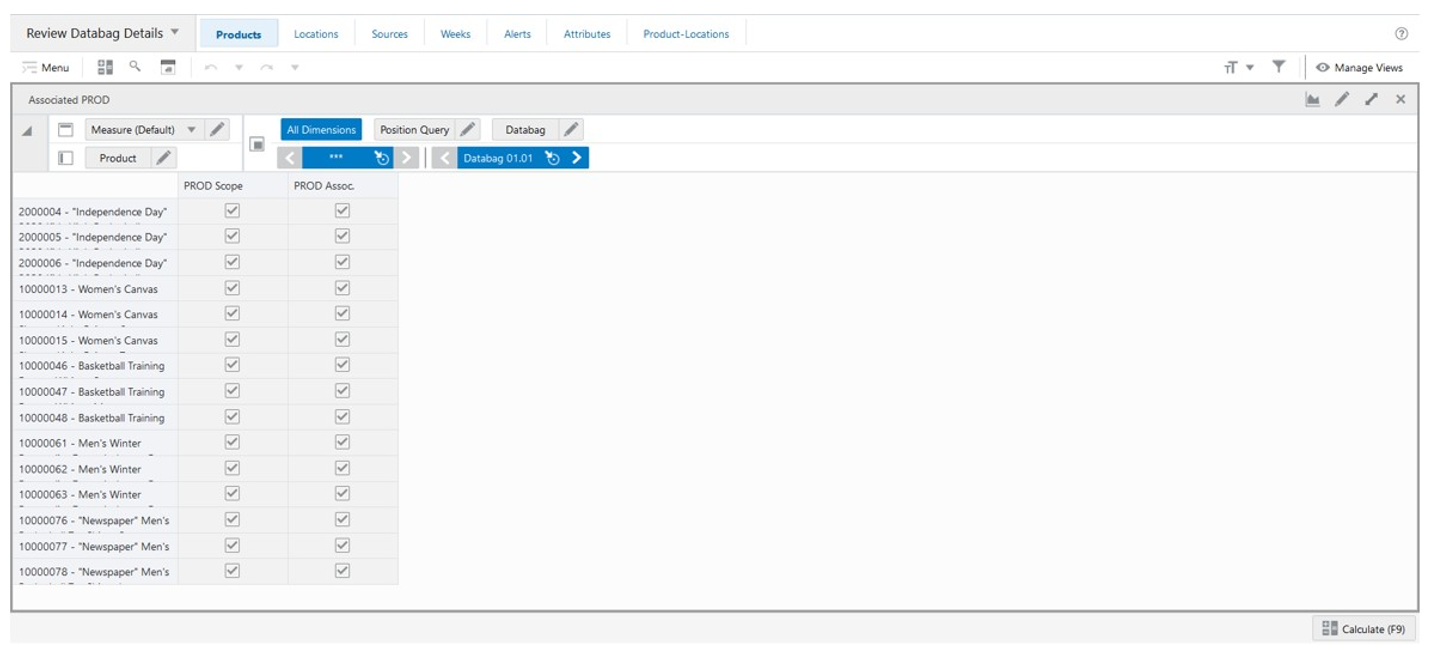
Associated PROD View - Default Profile Measures
The Associated PROD view contains the following measures.
PROD Scope
Product Scope indicates if a product is in the databag scope. When selected, the product is in the databag scope. When clear, the product is not in the databag scope.
PROD Assoc.
Product Associated indicates if a product is associated with the databag. When selected, the product is associated with the databag. When clear, the product is not associated with the databag.
Associated LOC View
The Associated LOC View, under the Locations tab , allows you to review the locations that are in scope and associated with the databag based on the databag set up.
Figure 14-25 Associated LOC View
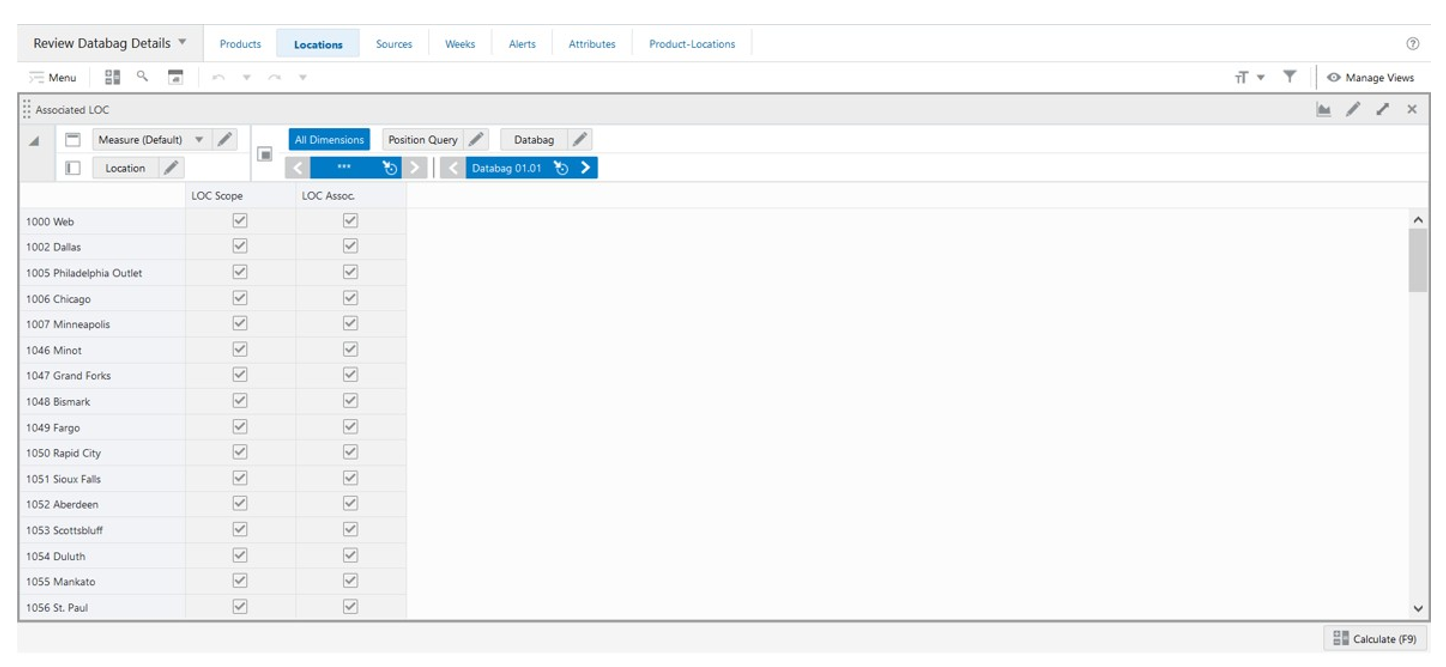
Associated LOC View - Default Profile Measures
The Associated LOC view contains the following measures.
LOC Scope
Location Scope indicates if a location is in the databag scope. When selected, the location is in the databag scope. When clear, the location is not in the databag scope.
LOC Assoc.
Location Associated indicates if a location is associated with the databag. When selected, the location is associated with the databag. When clear, the location is not associated with the databag.
Associated SLOC View
The Associated SLOC View, under the Sources tab, allows you to review the source locations that are in scope and associated with the databag based on the databag set up.
Figure 14-26 Associated SLOC View
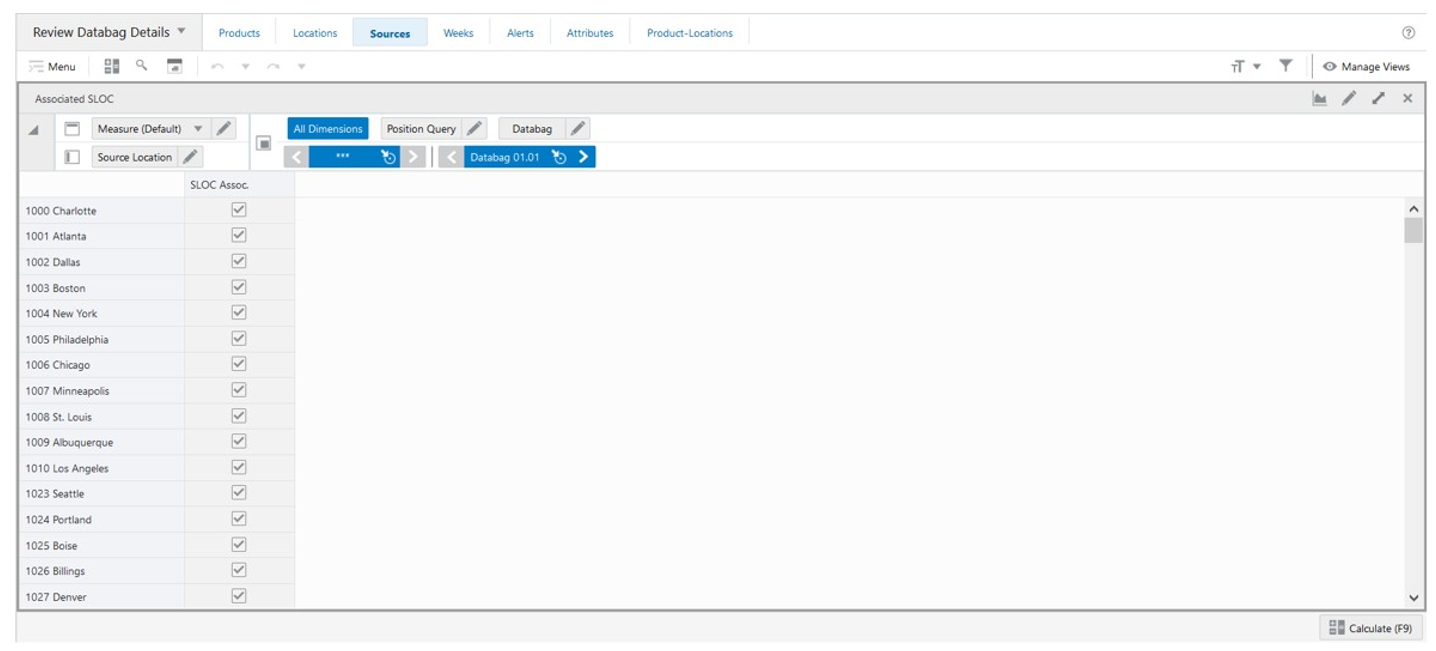
Associated SLOC View - Default Profile Measures
The Associated SLOC view contains the following measure.
SLOC Assoc.
Source Location Associated indicates if a source location is associated with the databag. When selected, the source location is associated with the databag. When clear, the source location is not associated with the databag.
Associated WEEK View
The Associated WEEK View, under the Weeks tab, allows you to review the weeks that are associated with the databag based on the past and the future number of weeks entered in the databag set up.
Figure 14-27 Associated WEEK View
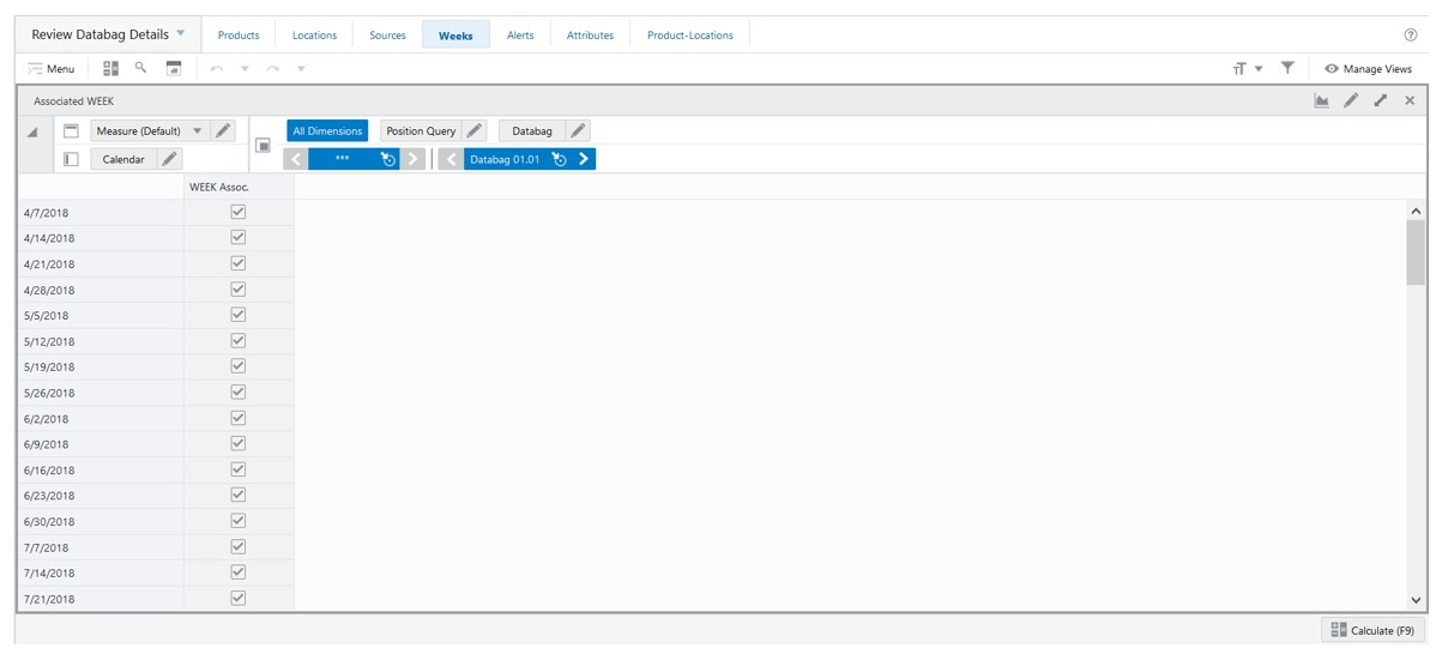
Associated WEEK View - Default Profile Measures
The Associated WEEK view contains the following measure.
WEEK Assoc.
WEEK Associated indicates if a week is associated with the databag. When selected, the week is associated with the databag. When clear, the week is not associated with the databag.
Associated Alerts View
The Associated WEEK View, under the Alerts tab, allows you to review the alerts that are associated with the databag based on the databag alert scope.
Figure 14-28 Associated Alerts View
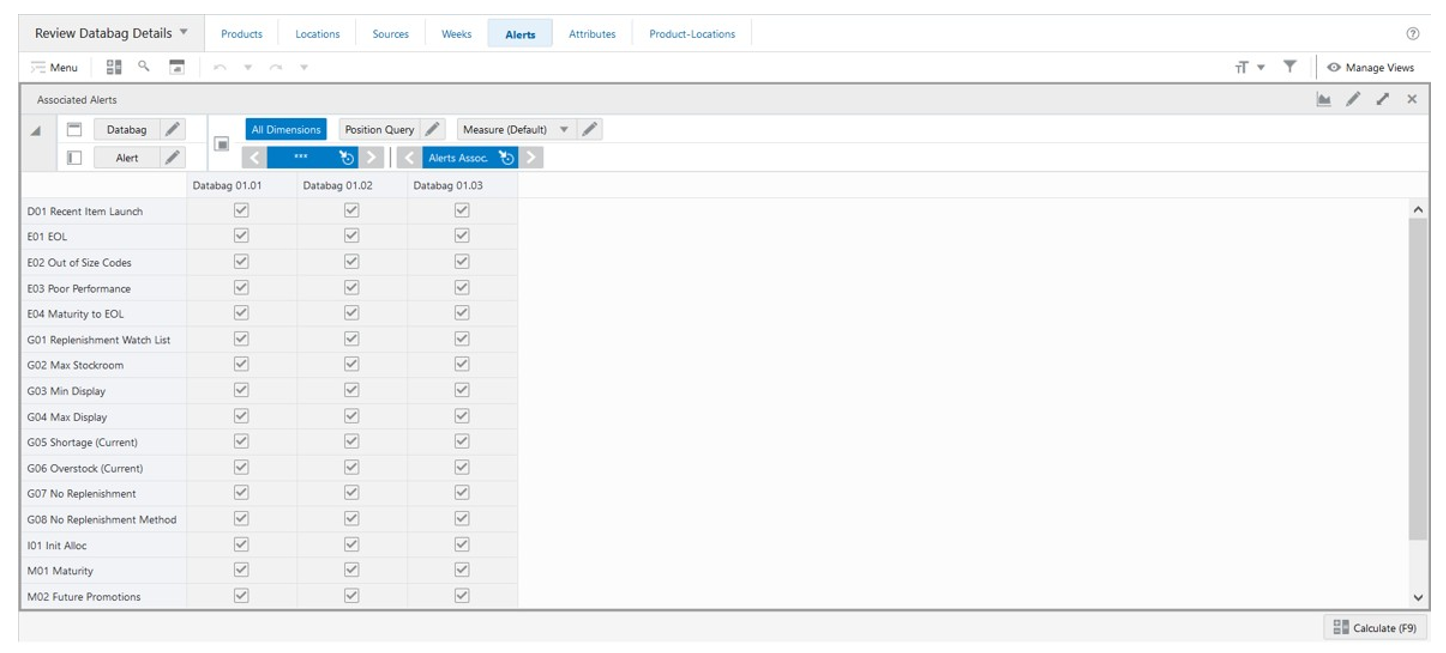
Associated Alerts View - Default Profile Measures
The Associated Alerts view contains the following measure.
Alerts Assoc.
Alerts Associated indicates if an alert is associated with the databag. When selected, the alert is associated with the databag. When clear, the alert is not associated with the databag.
Associated Attributes View
The Associated Attributes View, under the Attributes tab, allows you to review the attributes associated with the databag based on the databag attributes scope.
Figure 14-29 Associated Attributes View
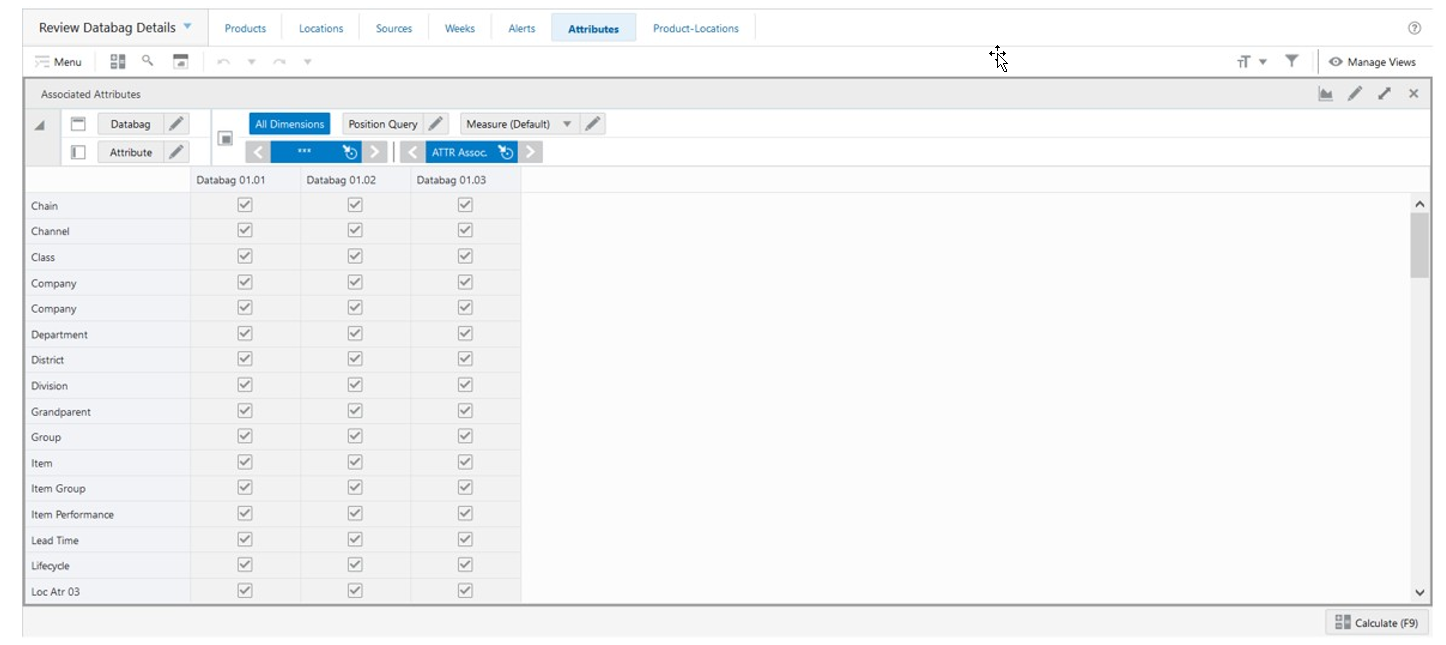
Associated Attributes View - Default Profile Measures
The Associated Attributes view contains the following measure.
ATTR Assoc.
Attribute Associated indicates if an attribute is associated with the databag. When selected, the attribute is associated with the databag. When clear, the attribute is not associated with the databag.
Associated PROD-LOC View
The Associated PROD-LOC View, under the Product-Locations tab, allows you to review product-location combinations that are associated with the databag based on the databag set up.
Figure 14-30 Associated PROD-LOC View
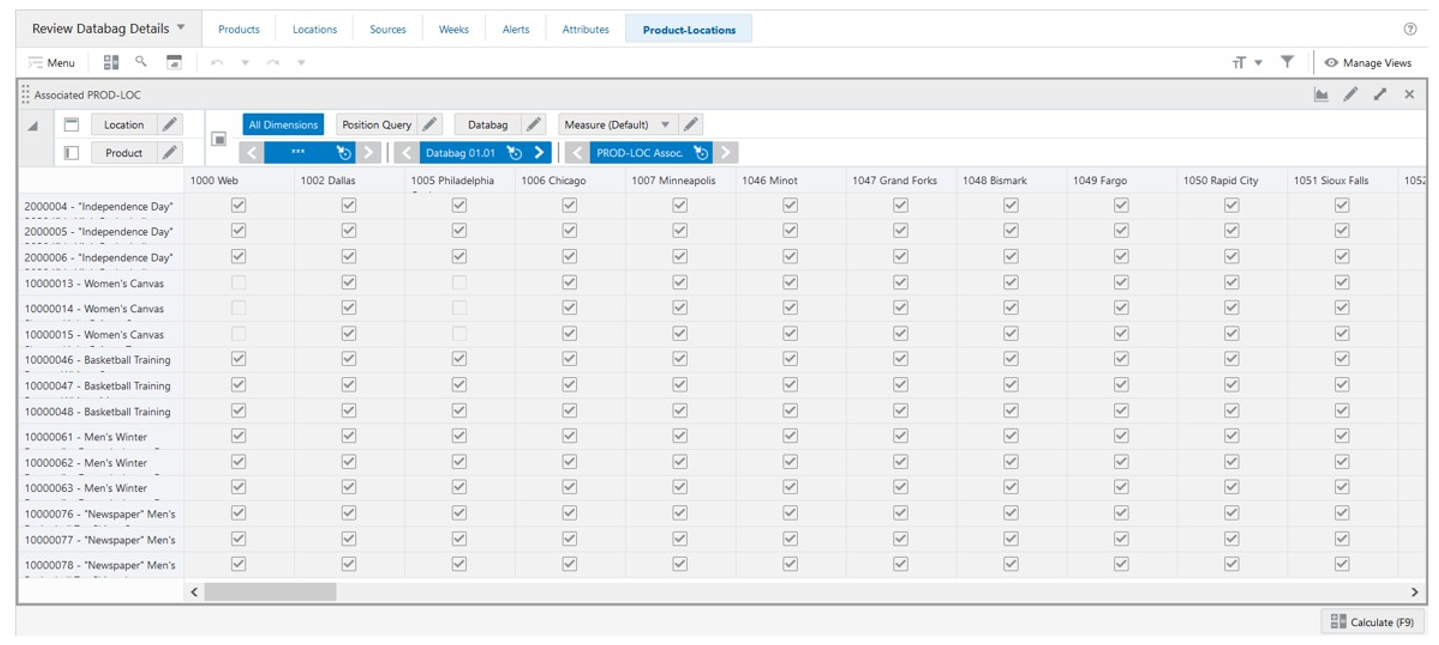
Associated PROD-LOC View - Default Profile Measures
The Associated PROD-LOC view contains the following measure.
PROD-LOC Assoc.
Product-Location Associated indicates if a product-location combination is associated with the databag. When selected, the product-location combination is associated with the databag. When clear, the product-location combination is not associated with the databag.
Review Attributes & Alerts Step
This step provides you with all the required views to review the product, location, and product-location attribute values. This step contains these views:
PROD Attributes View
The PROD Attributes View, under the Product tab, allows you to review the product attribute values.
Figure 14-31 PROD Attributes View
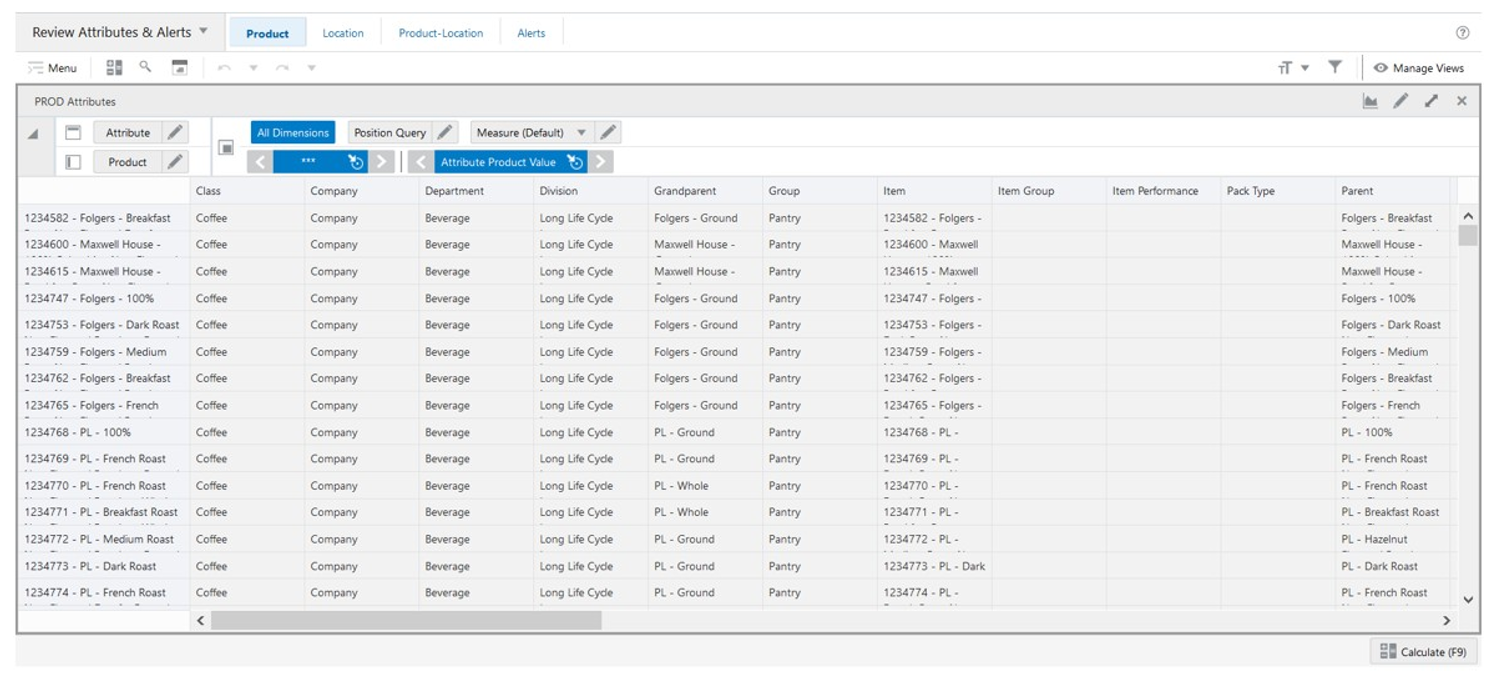
PROD Attributes View - Default Profile Measures
The PROD Attributes view contains the following measure.
Attribute Product Value
This measure displays the product attribute values.
LOC Attributes View
The LOC Attributes View, under the Location tab, allows you to review location attribute values.
Figure 14-32 LOC Attributes View
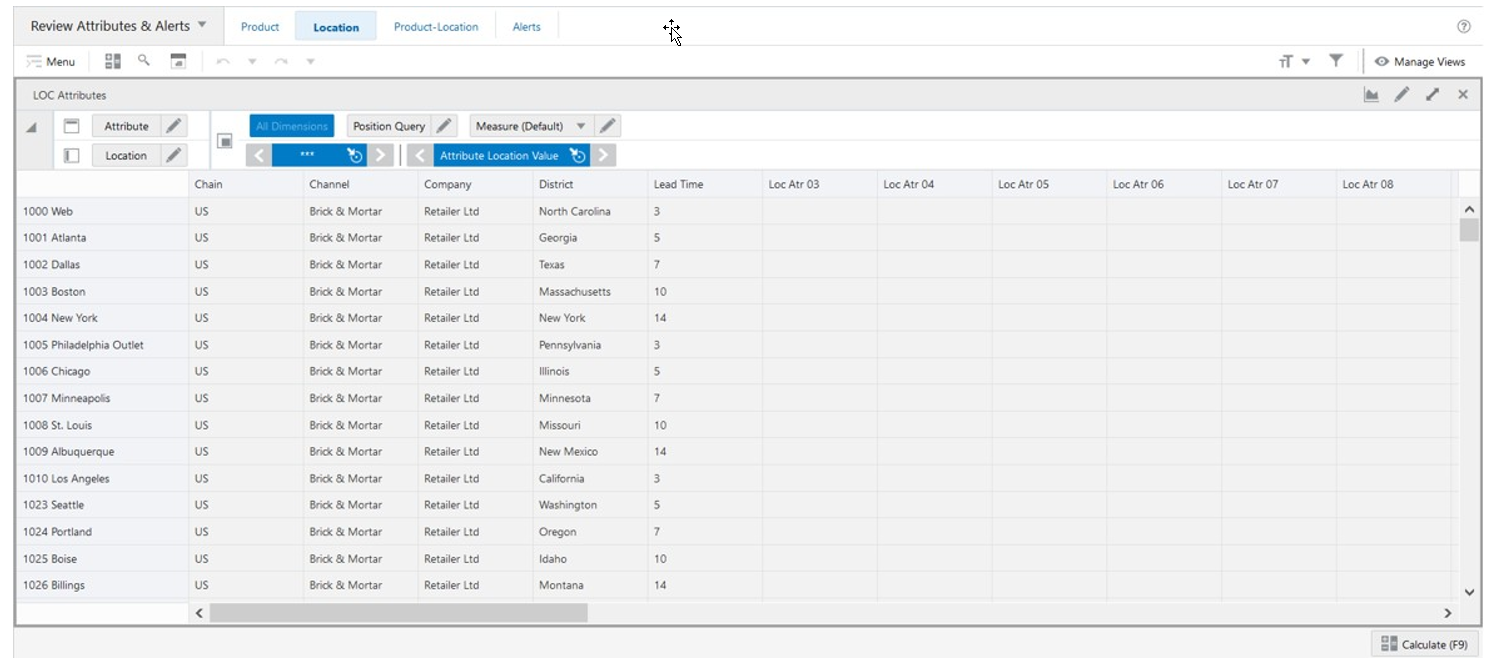
LOC Attributes View - Default Profile Measures
The LOC Attributes view contains the following measure.
Attribute Location Value
This measure displays the location attribute values.
PROD-LOC Attributes View
The PROD-LOC Attributes View, under the Product-Location tab, allows you to review product-location attribute values.
Figure 14-33 PROD-LOC Attributes View
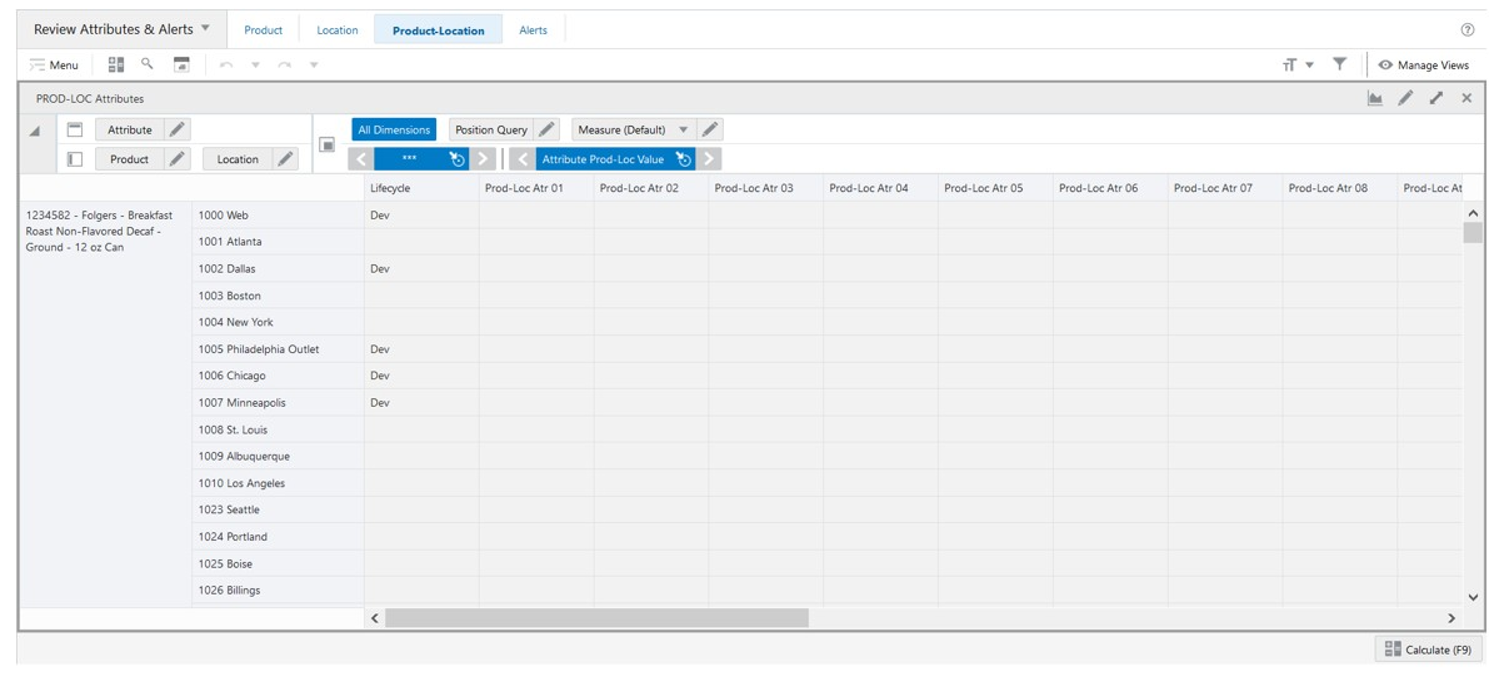
PROD-LOC Attributes View - Default Profile Measures
The PROD-LOC Attributes view contains the following measure.
Attribute Prod-Loc Value
This measure displays the product-location attribute values.
PROD-LOC Alerts View
The PROD-LOC Alerts View, under the Alerts tab, allows you to review which alerts are assigned per product-location.
Figure 14-34 PROD-LOC Alerts View
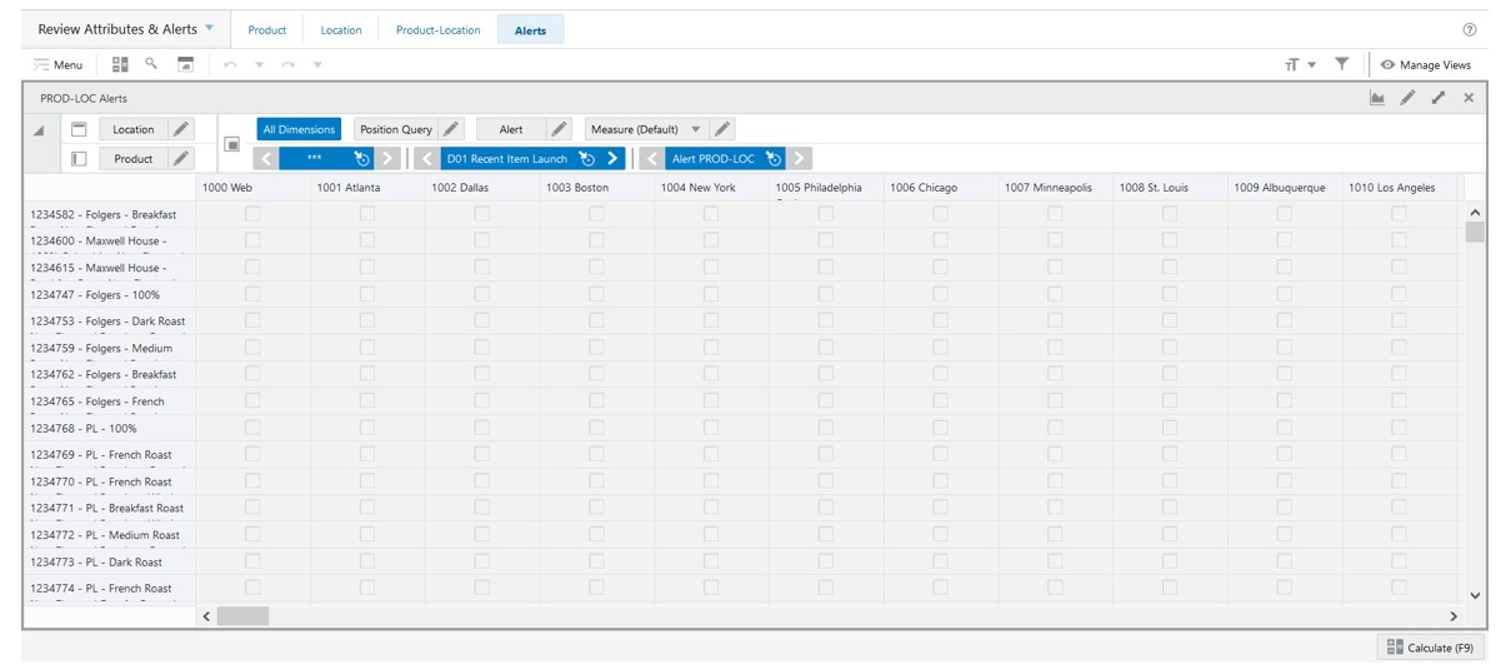
PROD-LOC Alerts View - Default Profile Measures
The PROD-LOC Alerts view contains the following measure.
This measure displays the product-location attribute values.
Manage Databag Action Buttons
The Manage Databag workspace has the following action buttons available:
-
Calc Databags
Use the Calculation Databags action button to calculate the databag scope based on all the set up you created. The result is the Boolean measure that is used by the Replenishment workspace to load the correct scope of products, locations, source locations, attributes and alerts.
-
Publish Data
Use the Publish Data action button to commit the changes made in the Manage Databag workspace. It also saves the audit information of the update and commits the measures Last Databag Publish User ID and Last Databag Publish Date based on who and when the Publish Data was last run.
Figure 14-35 Manage Databag Action Buttons