6 IPOCS-Demand Forecasting Administration Task
This chapter describes the IPOCS-Demand Forecasting batch flow management for IPOCS-Demand Forecasting.
Batch Flow Administration Workspace, Step, and View
The following table lists the workspace, step, and view for the IPOCS-Demand Forecasting Administration task.
Table 6-1 Batch Flow Administration Workspace, Step, and View
| Workspace | Step | View |
|---|---|---|
Batch Flow Administration Workspace
The Batch Flow Administration workspace allows you access to all of the views listed in Batch Flow Administration Workspace, Step, and View.
To build the Batch Flow Administration workspace, perform these steps:
-
From the left sidebar menu, click the Task Module to view the available tasks.
Figure 6-1 Task Module
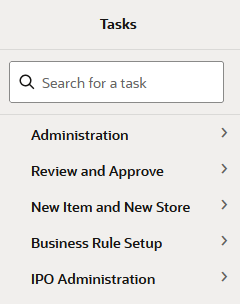
-
Click the IPO Administration activity and then click Batch Flow Administration.
This workbook does not have a wizard. A workbook is being prepared. Successful workspaces are available from the Dashboard.
The Batch Flow Administration workspace is built. This workspace contains this step: Batch Flow Control Step.
Batch Flow Control Step
This step includes the Batch Flow Control View.
Batch Flow Control View
This view contains measures that control what steps should be run doing batch. It is information that is passed to the Oracle Administration Task (OAT) within IPOCS. For instance, if in the OAT you select to run forecast, by default the task runs forecast for all available final levels. However, if in the Batch Flow Management you enable Run Forecast 01, and disable Run Forecast for other levels - like 03, the OAT will only run forecast for final level 01
The reason why some steps may be skipped has to do with the tuning of the system during the implementation. If one step is fine-tuned, for instance selecting the forecast strategy for new items, for the sake of saving time, the implementer may want to skip non-relevant steps, like running forecast for established items.
Figure 6-2 Batch Flow Control View
Measures: Batch Flow Control
The Batch Flow Control view contains the following measures.
Run New Item Batch
If selected, this step calculates the New Item setup. For example, similarities, New Item recommendations, and so on.
Run Forecast
If selected, the forecast for the selected final levels is generated.
Include New Item Recommendation
If selected, the forecast for New Items is generated.
Include New Item Eligibility
Enable GA Business Rules Eligibility
If
selected, this makes sure that only forecastable items are handled
by the business rule engine in the approval process.If deselected,
the approval rules set up in the business rule engine become invalid.
However, you can write custom rules to decide what items should go
through the approval process. For instance a rule can be; Any
item with average sales of less than 1 unit per month is automatically
approved. The result of the rule should be stored in the Eligible
MASK per Rule Group measure. The measure name is: rulgeligmask_CF. For additional details, refer to the Oracle Retail Inventory
Planning Optimization Cloud Service-Demand Forecasting/ Inventory
Planning Optimization Cloud Service-Lifecycle Allocation and Replenishment
Implementation Guide.
Primary App to Load Common Data
This measure indicates which application's batch job should load the common hierarchies like Product, Location and Calendar.