2 Manage Match Strategies
The batch auto-match program performs several types of match attempts in an effort to match invoices to receipts. The Match Strategy rules feature allows retailers to build and maintain match strategies which specifically define the types of matches which should be attempted and the order in which they should be tried during the auto-match process. The match strategies can be defined at the system, supplier group, or supplier level.
Search for a Match Strategy
The Match Strategy Search window provides a way in which to search for already defined match strategies.
Navigate: From the Tasks menu, select Foundation > Match Strategy Maintenance. The Match Strategy Search window opens.
Figure 2-1 Match Strategy Search Window
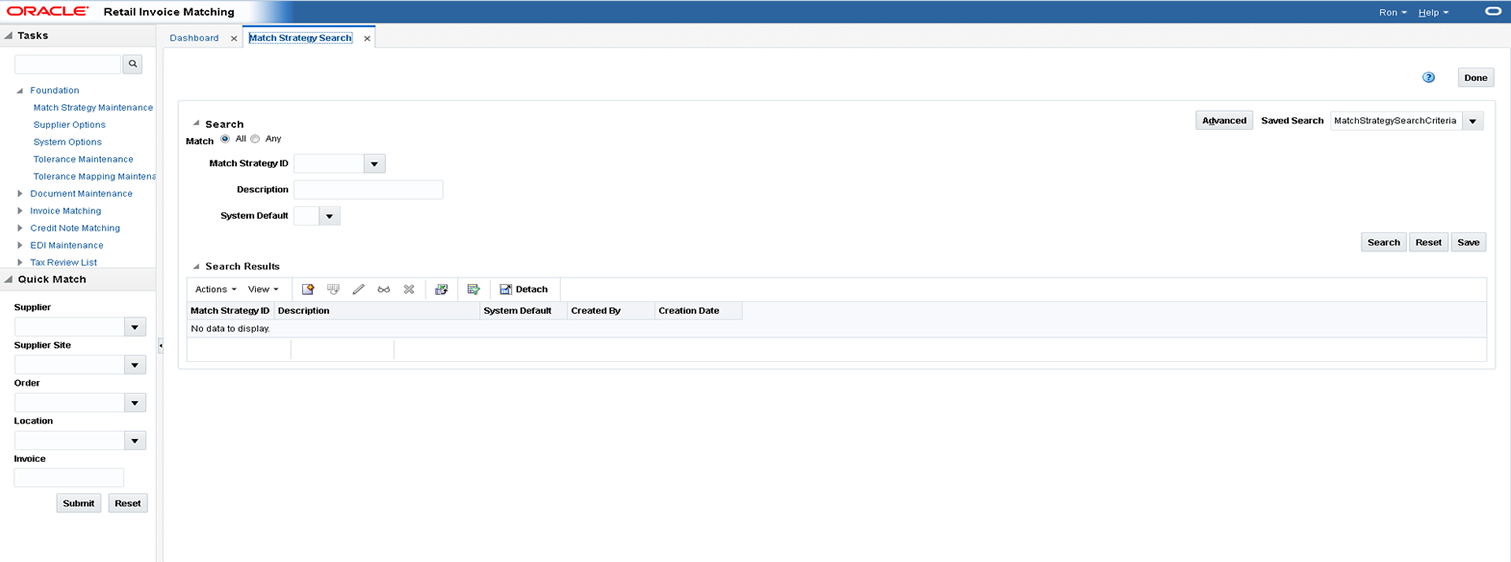
-
From the Match Strategy Search window, use the following criteria to search for existing strategies:
Table 2-1 Match Strategy Search Fields
Field Description Match Strategy ID
This field allows the user to enter a match strategy ID to be used in search criteria
Description
This field allows the user to enter a match strategy Description to be used in search criteria
System Default
The system requires one (and only one) match strategy to be flagged as the 'system' default strategy. This field allows searching based on this indicator.
-
After you have entered the desired search criteria, click Search.
Note:
If you would like to save your search criteria to use at a later date, click Save.
Your search results are displayed in the Search Results pane of the Match Strategy Search window.
Create a Match Strategy
The Create match strategy action is available in the Search Results pane at all times regardless of whether a match strategy search has been performed.
Navigate: From the Tasks menu, select Foundation > Match Strategy Maintenance. The Match Strategy Search window opens.
-
From the Search Results pane of the Match Strategy Search window, select Create from the Action menu. The Create Match Strategy window is displayed.
Figure 2-2 Create Match Strategy Window
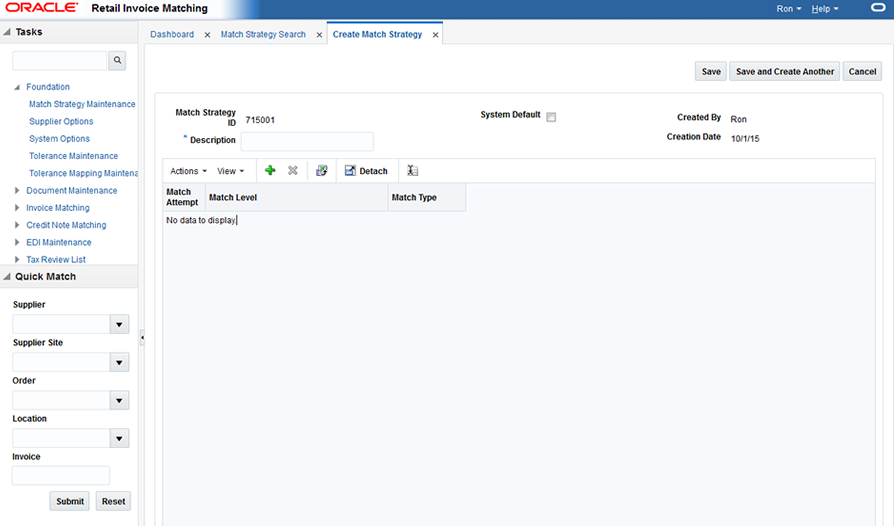
-
Enter a Description for the new match strategy. If the match strategy will be used as the system default, select the System Default check box.
-
From the Create Match Strategy window, select Add from the Action menu. An empty match strategy is added to the Match Strategy table.
Figure 2-3 Add a Match Strategy
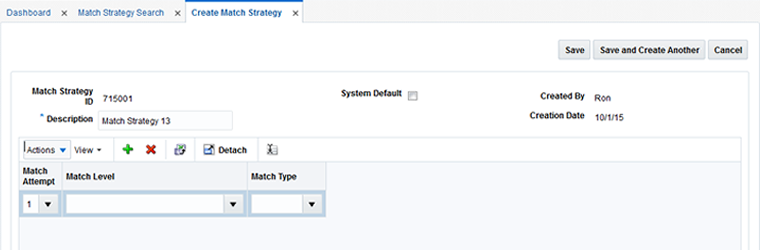
Note:
When in create mode, the Match Strategy ID is automatically assigned and cannot be changed.
-
Enter the following information for your new match strategy:
-
Match Attempt – Select the order in which the strategy is attempted.
-
Match Level – Select the match level for this match attempt. Valid values include: Summary All to All, Summary One to Many, Detail, and Allowance.
-
Match Type – Match Type is only applicable for Detail Matches or for Summary One to Many matches.
-
-
Click Save to save the new match strategy.
If you want to create an additional match strategy, click Save and Create Another.
Maintain Match Strategies
Navigate: From the Tasks menu, select Foundation > Match Strategy Maintenance. The Match Strategy Search window opens.
-
From the Match Strategy Search window, perform a search for existing match strategies. See Search for a Match Strategy for additional information.
-
From the Search Results pane, select the match strategy you want to edit.
-
With the match strategy selected, select Edit from the Action menu. The Match Strategy Maintenance window is displayed.
Figure 2-4 Match Strategy Maintenance Window
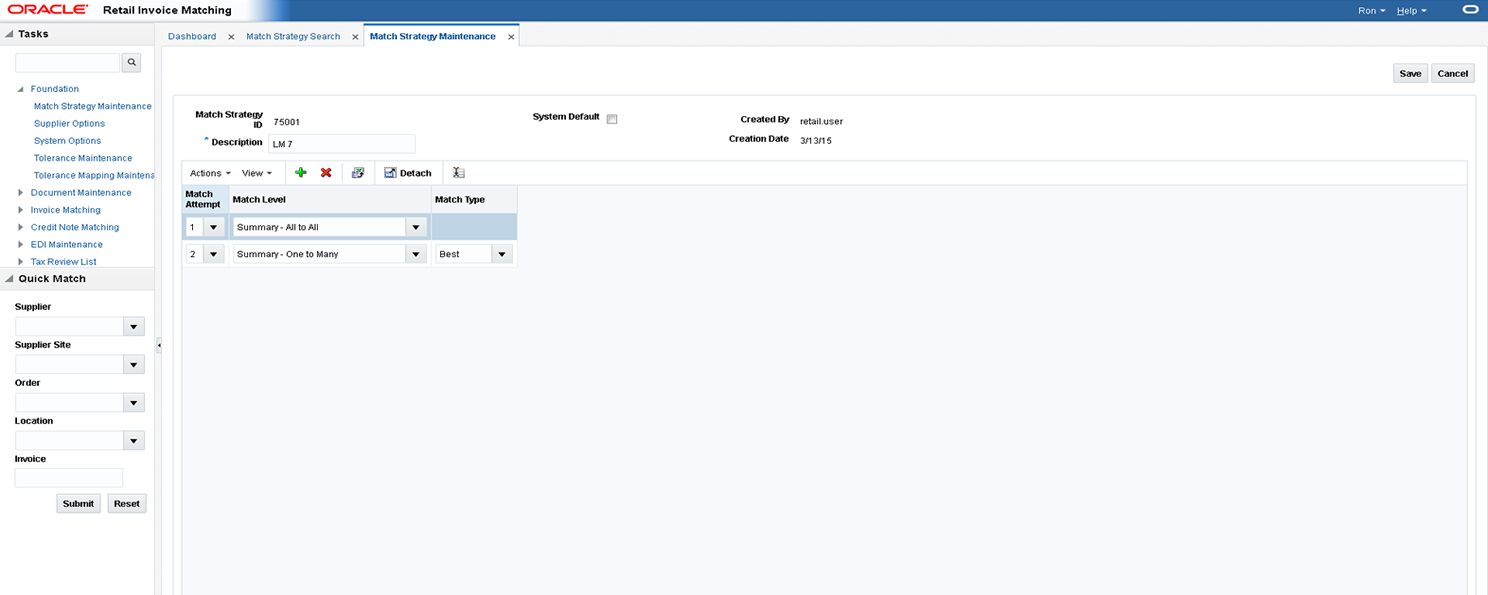
-
From the Match Strategy Maintenance window, you can edit the following:
-
Match Attempt – Specifies the order in which the match is attempted.
-
Match Level – Specifies the match level for this match attempt. Valid values include: Summary All-to-All, Summary One to Many, Detail, and Allowance.
-
Match Type – Match Type is only applicable for Detail Matches or for Summary One-to-Many matches. Valid values for Detail Match include Best, Parent, or Regular. Valid values for Summary One-to-Many include Best and Detail.
-
-
Click Save to save the updated match strategy.