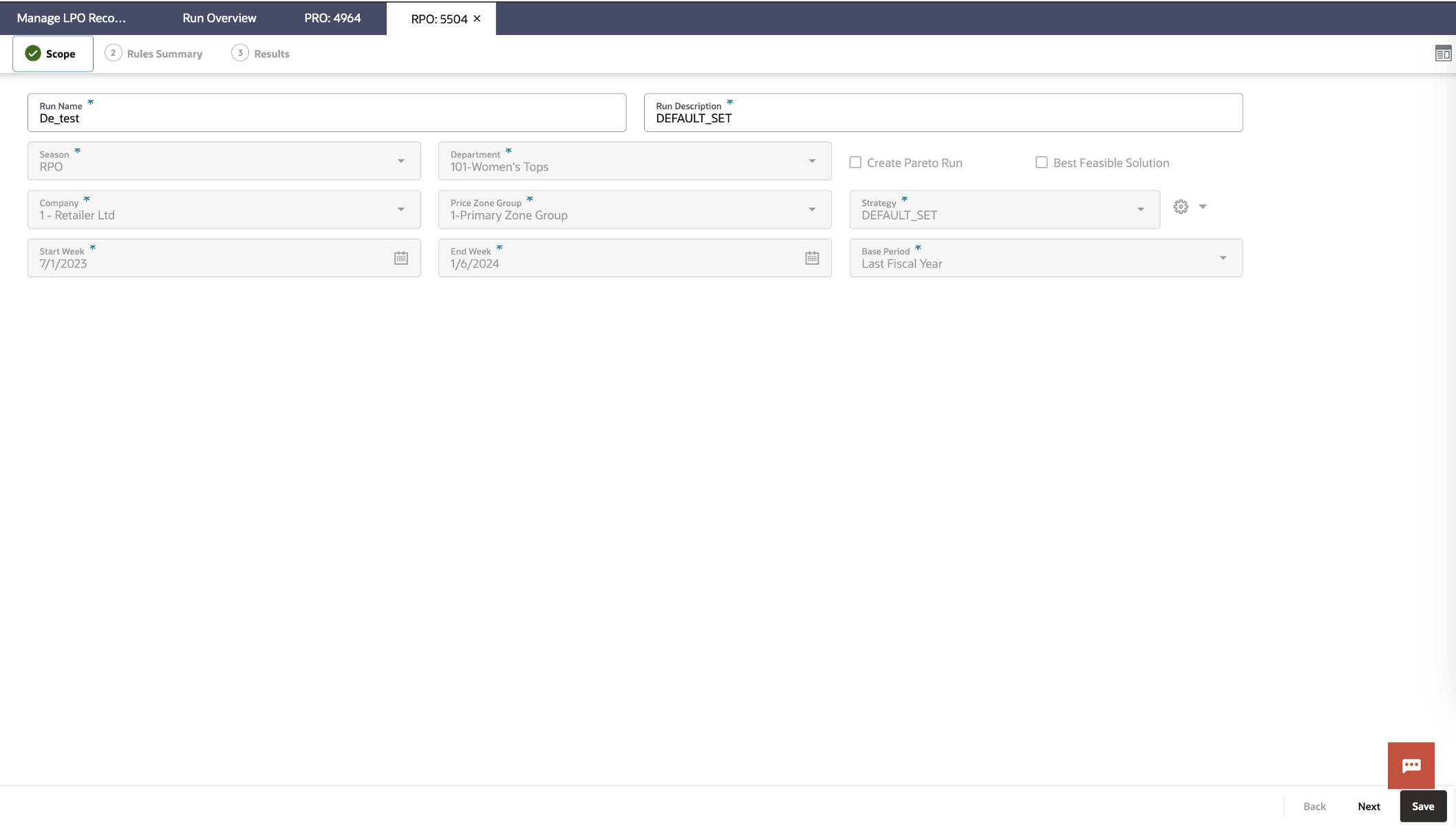3 LPO Run Overview
The Run Overview serves as the dashboard for all LPO runs. In this tab, you can view a list of all existing runs, along with details describing each run. The list includes runs created by other users, which you can open in read-only mode. From this dashboard, you can create, copy, open, delete, compare, debug/playback, or finalize runs, as well as view recommendations and status.
Run Overview Dashboard
Figure 3-1 Run Overview - Markdown/Promotion
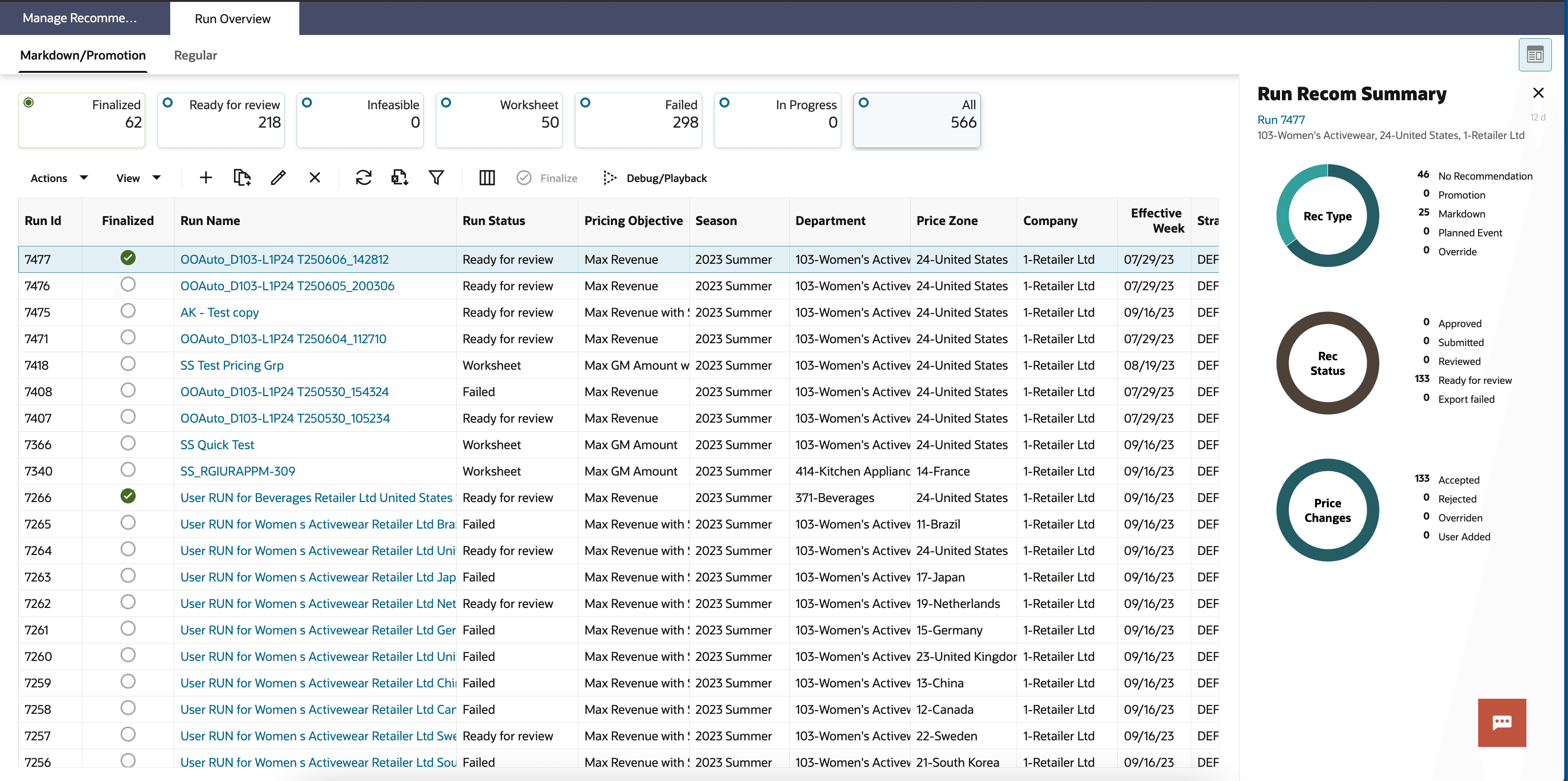
Figure 3-2 Run Overview - Regular
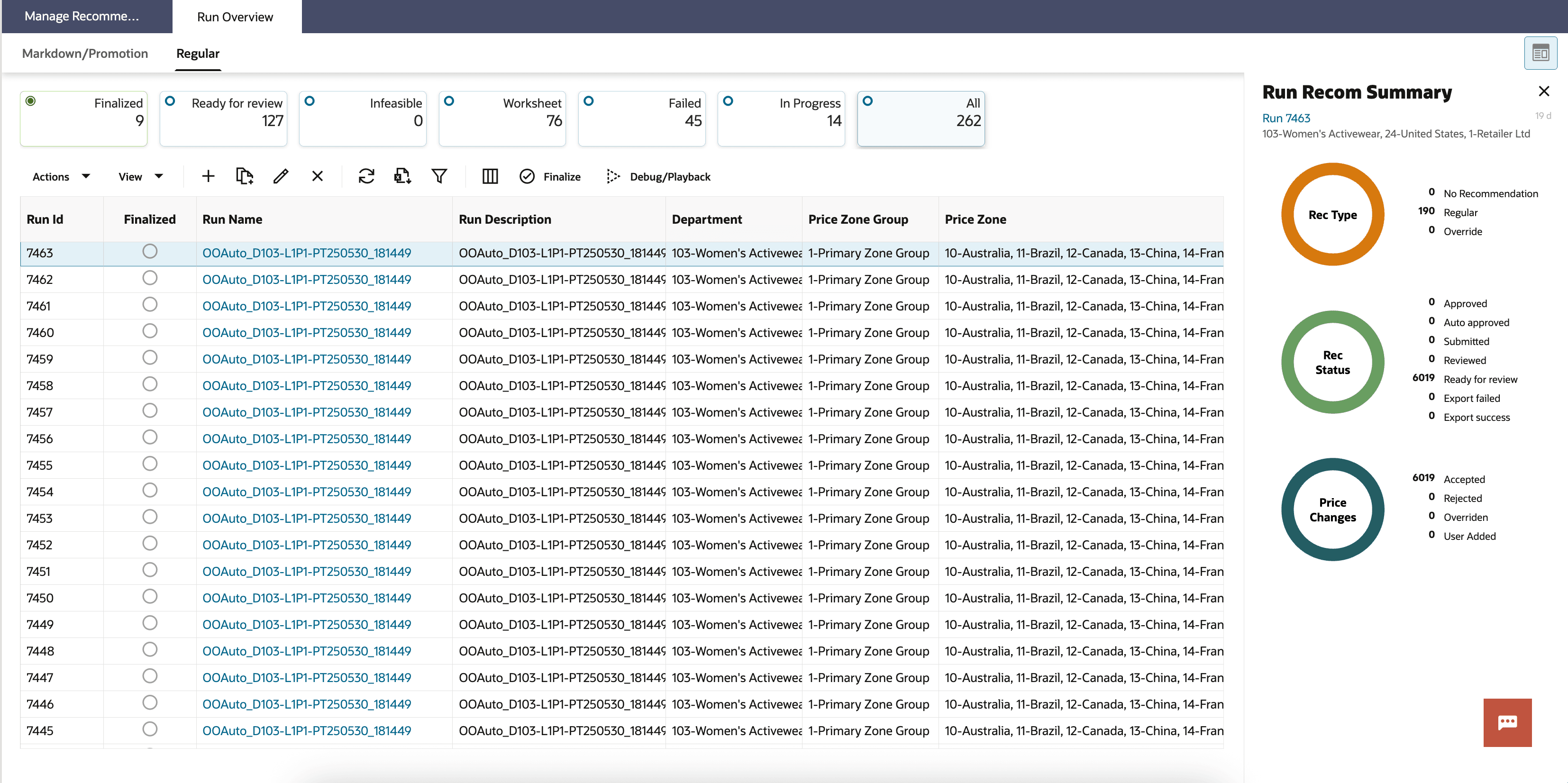
Status Tiles
The Status Tiles provides quick access to the number of runs by status - Finalized, Ready for Review, Infeasible, Worksheet, Failed, In Progress, and All. By default, the Finalized tile is selected, showing the list of finalized runs. Clicking a specific tile filters the Table of Runs to display only the runs with the selected status. For example, if you click the Ready for Review tile, the table will show only the runs that are in Ready for Review status.
Figure 3-3 Run Overview - Status Tiles

Table of Runs
Figure 3-4 Run Overview - Table of Runs

-
For each run with a successfully completed optimization, certain KPIs such as Revenue, Gross Margin, and Sell-Through are shown in absolute numbers as well as by % gain. Note that each run can be in its own currency.
-
When the run is in Ready for Review status, clicking the run name in the overview screen automatically takes you to the Results stage. Otherwise, if the run is Worksheet status, the Results stage is disabled.
-
The table of runs also provides the information about the batch runs. Batch runs are prefixed with "Batch" in the run name, and the run status will say "Auto Run" when created.
- You cannot individually optimize batch runs, as they are scheduled for optimization as part of the batch process.
- If you want to execute batch optimizations on demand, you can use the Oracle Retail Process Orchestration and Monitoring Cloud Service (POM) UI to submit an ad hoc batch job for optimization. Batch runs then execute at the frequency specified by the batch process.
- The system extracts the latest sales data, updates relevant inputs, and sends the run for optimization.
- If the batch run completes successfully, LPO displays the results and finalizes the run. Click the Refresh button to update the table and run statuses.
Table 3-1 Run Overview - Run Status
| Status | Description |
|---|---|
| Worksheet | The user is setting up the run, which has not yet been sent for optimization. |
| Running | The run has been sent for execution, and the process of collecting data and optimization is currently running. When the user selects re-calculate, the run enters running status as well, but here it will be recalculating all the metrics based on the user price overrides (no re-optimization). |
| Ready for Review | The optimization process is complete, and the run status and item recommendations are ready for review. |
| Submitted | The run submitted and queued for optimization. |
| Auto Run | This status indicates that the run is a batch run and will be executed as part of batch process. |
| Failed | Run execution was aborted due to technical or data errors. |
| Infeasible | Optimization could not find any solution due to the various business rules set for the run and thus it produces a current ticket or regular prices as the recommendations. |
Contextual Panel
Figure 3-5 Run Overview - Promotion/Markdown - Run Recommendation Summary
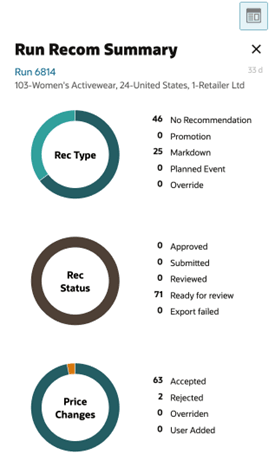
Figure 3-6 Run Overview - Regular - Run Recommendation Summary

Run Overview Actions
This section describes the run overview actions.
Figure 3-7 Run Overview - Actions

Create a Run
A Pricing Manager (Analytical Super User) or Regular Pricing Manager can create a new run by clicking the Create icon. This opens the Run Overview tab, where you can configure a new optimization run. In this screen, you define the scope, select the appropriate strategy, and set up business rules for promotion, markdown, or regular price optimization.
Copy/Duplicate a Run
To duplicate an existing run, select the desired run from the list on the Overview screen and click the Duplicate icon. You will be prompted to either continue with the existing effective week or select a new one from the drop-down list. The Scope stage in the Run tab will open, with all fields pre-populated using the inputs and data from the source run. Any existing results are not included.
The duplicated run appears in the list with a new Run ID and a Run Name prefixed with "Copy Of." All business rules from the source run are also copied. However, data elements such as demand data, price, cost, and inventory are not copied, as they are refreshed during optimization.
Open/Edit Run
The Run Overview tab is used for both viewing and editing runs, providing access to the Scope, Strategy or Rules Summary, and Results screens. To edit or view an existing run, select it from the displayed list and click the Edit icon. You can open any run for viewing; however, you can only edit runs that you created and for which you have the appropriate roles (such as Pricing Manager (Analytical Super User) or Regular Pricing Manager), and only if the run status is not Running, Reviewed, or Submitted. All other runs open in read-only mode.
Delete a Run
You can delete runs based on their status and your permissions. To delete an existing run, select it from the displayed list and click the Delete icon. A user with Administrator permissions can delete any run except those with a status of Running. You can delete runs that you have created, provided they are not Running. You cannot delete runs created by another user or runs with an Auto Run status. You can select and delete multiple runs at once.
Compare Runs
You can select one to three runs that share the same Merchandise Level and are in Ready for Review status, then click the Compare icon to initiate a comparison. The system evaluates the selected runs based on revenue, gross margin, volume, and other key metrics to help you identify the most favorable outcome. This feature is also useful for comparing different what-if strategies and selecting the best-performing option.
Figure 3-8 Run Overview - Compare Runs
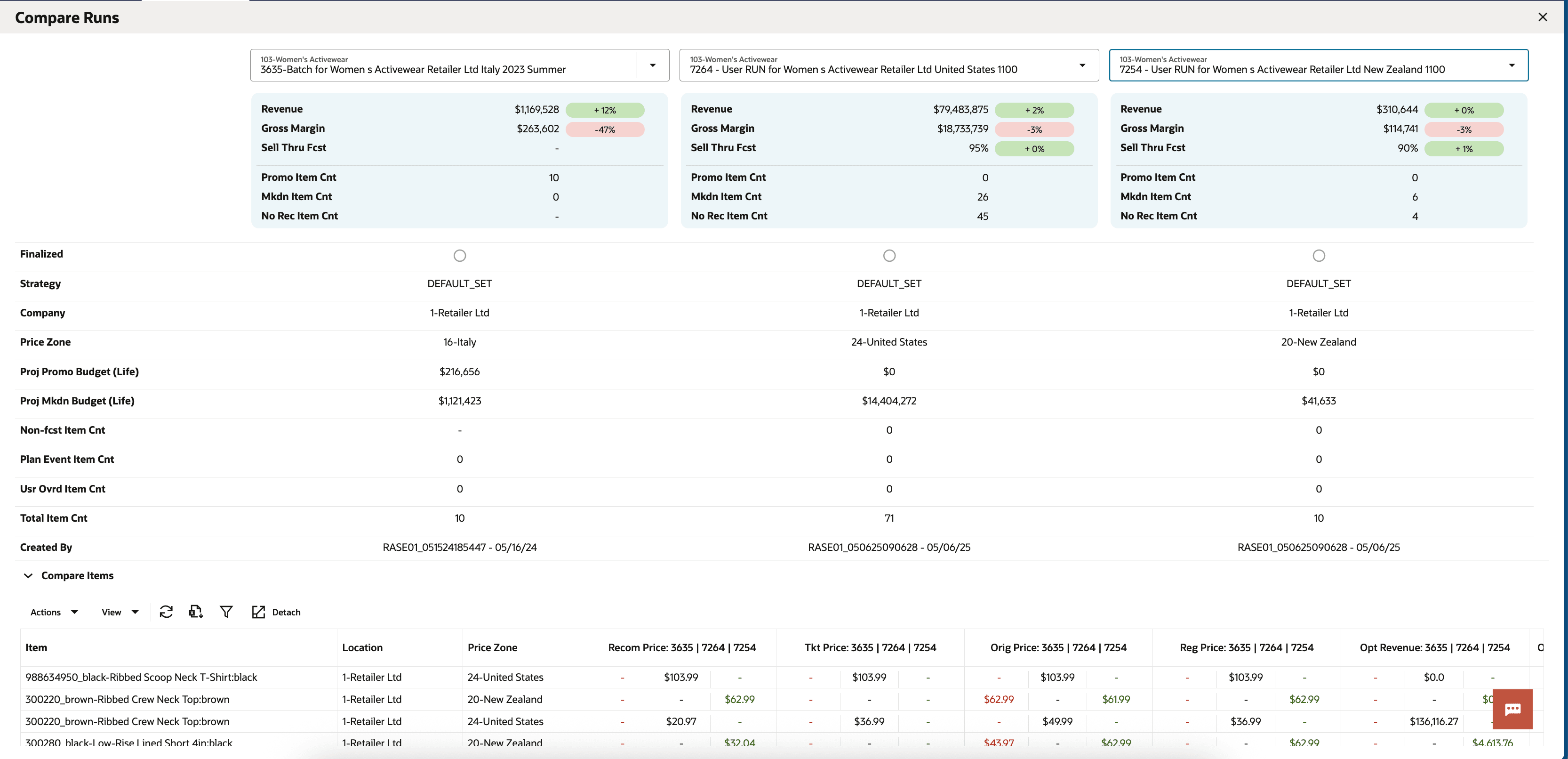
Finalize Runs
After optimizing a run, you can send its recommendations for further action by selecting the run and clicking the Finalize button, provided the results are satisfactory. When you finalize a run, the recommendations from the what-if run replace those from the corresponding batch run in the Manage LPO Recommendations screen.
If there is a conflict, meaning the new run to be finalized has the same scope as an existing finalized run, an alert appears, asking you to un-finalize the existing run first. Exercise caution when un-finalizing a run, as any approved recommendations will be removed from the export integration views.
Debug/Playback
You can select a run and click the Debug/Playback button to download a zip file containing relevant data for debugging a what-if run. These files help you troubleshoot discrepancies between environments (for example, Stage versus Prod) or when submitting a Service Request (SR), making it easier to identify and resolve issues quickly.
The Run Tab
Clicking the Create icon or selecting a run to edit or view it opens the Run tab that serves as the central workspace where the user creates a run and defines business goals and rules by selecting the appropriate strategy from the available list. This tab supports workflows for promotion, markdown, or regular price optimization, and is titled either LPO: <Run ID>(Promo/Mkdn) or LPO: <Run ID>(Reg) respectively.
-
Scope: Select the season, location (such as region or price zone), merchandise level (such as department), effective week, and strategy. For regular pricing optimization, you have similar options, including season, location, price zone group, merchandise, and effective week.
-
Rules Summary: View or modify the applicable business rules.
-
Results: View the outcome of an optimized run and choose to override, accept, reject, or revisit earlier steps to make changes.
Figure 3-10 Run Tab - Regular