2 LPO Workflow and User Roles
This chapter provides an overview of the major components of the LPO workflow, highlighting the responsibilities and tasks associated with each user role, from configuring forecasts and business rules to managing recommendations and approvals.
LPO Workflow Components
This section describes the LPO workflow components.
Forecast Configurations
This prerequisite step for LPO’s Promotion/Markdown and Regular Pricing Optimization (not applicable for Rules Based Regular Pricing Optimization) sets up demand forecasting, which is essential for LPO to review and estimate how price changes will impact sales. By training the model and generating demand parameters, you provide LPO with the data needed to make accurate, data-driven price recommendations. Approving and mapping the forecast links it to the LPO application for use in optimization.
For additional details on forecast configurations, see the Control and Tactical Center chapter in the Oracle Retail AI Foundation Cloud Service Implementation Guide.
Business Rules and Strategy
In LPO, a business strategy defines how prices are set based on a retailer’s goals, such as maximizing margin, staying competitive, or driving volume. A default strategy applies broadly across items or locations and reflects the retailer's standard pricing logic. You can apply custom strategies selectively to address specific business needs, such as high-priority products, promotional events, or competitor activity. Both default and custom (override) strategies can include rules that guide price changes, such as margin thresholds, competitor gaps, or price point alignment.
For additional details on business rules and strategy, see the Control and Tactical Center chapter in the Oracle Retail AI Foundation Cloud Service Implementation Guide.
Manage LPO Recommendations
The Manage LPO Recommendations screen allows you to take final actions on pricing recommendations such as accept, reject, override, review, and approve. In production environments, this is often the most frequently accessed screen, serving as the launch pad to view results from batch runs, analyze forecasts, and decide whether to initiate new ad hoc runs.
For details, see Manage LPO Recommendations.
LPO Run
In LPO, a run refers to a single execution of the optimization process, based on a defined set of business goals, strategies, and rules. The system uses input data such as historical sales, forecasts, and inventory to generate pricing recommendations for a specific scope, such as a season, location, merchandise level, or period.
You can run optimizations for promotions, markdowns, or regular pricing, choosing either a batch run or a what-if run.
Batch Run
- Batch runs are scheduled processes that use the default business strategy to generate forecasts (when applicable) and create pricing recommendations.
- After a successful batch run for regular, the price recommendations are
automatically approved and exported to downstream systems if they meet the
auto-approval criteria set from ‘Manage System Configurations’. These criteria
may include:
- The new recommended price falls below a specified threshold.
- The percentage change in price is below a defined limit.
- The absolute difference between the old price and the new price is within a predefined amount.
- Regular price recommendations are exported to downstream systems only at defined
intervals, subject to additional frequency rules set from ‘Manage System
Configurations’ such as:
- An item can only receive a new regular price recommendation after a minimum number of days since the last regular price change.
- Price recommendations should occur on specific days of the week, such as weekdays with lower shopping frequency (for example, Tuesday).
- New price recommendations are not made until a minimum number of days has passed since the end of the previous promotional price period.
- A minimum lead time is required between regular price changes before a new recommendation can be executed.
LPO Run Overview
The LPO Run Overview screen provides a centralized workspace where you can view, create, delete, and compare optimization runs. The screen displays key details such as run type, status, objective, pricing event, and calendar period. You can filter and search for specific runs, monitor progress, and access detailed results or diagnostics.
The Overview screen displays both batch runs and what-if runs, showing details such as run name, type, status, calendar period, and more. You can click on an existing run or initiate a new one, and each run opens in a dedicated tab labeled LPO: <Run ID>(Promo/Mkdn) or LPO: <Run ID>(Reg), which serves as the workflow for defining pricing strategies and reviewing optimization results.
The workflow within a run is organized into the following stages:
- Scope: Define the scope of the run by selecting the relevant season, location or price zone, and department. You can also set pricing objectives (for example, increase revenue or margin) and specify budget constraints in this stage.
- Business Rules: View, modify, or apply business rules that guide the optimization engine, including promotions, markdowns, margin thresholds, competitive pricing rules, and more.
- Results: The Results screen displays the outcomes of an LPO run, including recommended prices and forecasted performance metrics. Here, you can compare current versus recommended prices, review the impact on revenue, margin, and units, and see visual indicators for these metrics. You can also review the optimization results and choose to accept, reject, or override pricing recommendations, as well as recalculate recommendations if inputs or constraints have changed.
- Forecasting: Use LPO forecasting to review sales forecasts, return forecasts, and exceptions for a successfully executed offer optimization run for Markdowns and Promotions. These screens let you examine how different forecast components (such as baseline and seasonality) affect the price recommendation for an item.
For more details, see LPO Run Overview.
LPO Run Optimization
LPO run optimization determines the best pricing strategies across various levels, such as location, product category, and time. You can configure optimization to apply pricing decisions at a price zone (a group of stores or online locations) or at a specific node in the location hierarchy, such as a region or store group. However, you cannot set up the same instance to generate recommendations simultaneously by both price zone and location node (for example, region).
-
Location or Price Zone Level: The specific stores, regions, or online locations where pricing applies.
-
Merchandise Level: The product category or grouping (for example, department, brand, or style/color).
-
Calendar Level: The period for which pricing recommendations are valid.
-
Customer Segment Level (for Targeted Offers): Specific customer groups that receive personalized pricing or promotions.
For example, if you sell women’s apparel in university-based stores, you can group these locations into a single price zone and optimize pricing accordingly. Typically, you set up optimization runs at higher levels, such as Region or Price Zone, Department, and Week, while LPO generates recommendations at more granular levels, such as Style/Color, Location, or Customer Segment.
Example of Optimization in Action:
-
Optimization Setup Level: The retailer configures the run for the Dairy department across a price zone (for example, all urban stores) for a specific week.
-
Inventory and Data Roll-Up: LPO considers inventory, demand, and pricing rules at the chosen levels.
-
Price Recommendations: LPO generates recommendations for specific products (for example., different brands of milk), at each price zone, for a specific week, and even for different customer segments (if targeted offers apply).
Promotion and Markdown Optimization Workflow
-
The buyer begins with a business strategy (for example, maximize revenue) and aims to determine when to offer a promotion, the appropriate discount depth, which items to include, and similar decisions related to markdowns, while considering business rules and inventory constraints.
-
Business rules are provided via interfaces and can be associated with a specific strategy (for example, a Christmas Sales strategy). A default strategy, DEFAULT_SET, is always available.
-
The application evaluates various price combinations for each item, factoring in the potential gains from offering a promotion or markdown. If customer-specific promotions (for example, Targeted Offers) are enabled, these are also considered. The system identifies the most effective pricing scenario that meets the defined optimization objective.
-
On a scheduled basis (typically weekly), batch runs are created and populated using business rules defined in the DEFAULT_SET strategy.
-
Once optimization is complete, item-level recommendations are moved to the Ready for Review status. By default, all batch run recommendations appear in the Manage LPO Recommendations screen.
-
A pricing analyst can review these recommendations, evaluating them at the item level. The analyst may choose to accept, reject, or override any recommendation.
-
Once the analyst completes the review, the item recommendations transition to Reviewed status. These reviewed items are then routed to the buyer for final action.
-
If the buyer agrees with the recommendations, they can Submit or Approve them. Both actions send the price recommendations to:
-
The export interface, and
-
A web service, which forwards them to a price execution system (for example, RPCS) with the respective Submitted or Approved status.
-
- If a new set of recommendations is required, a what-if run can be initiated. This may involve modifying business rules or selecting a different strategy.
- Once the what-if run is optimized and the results are satisfactory, the run can be finalized. Finalizing a what-if run replaces the batch run recommendations with those from the finalized run.
Figure 2-1 Markdown Promotion Optimization Workflow
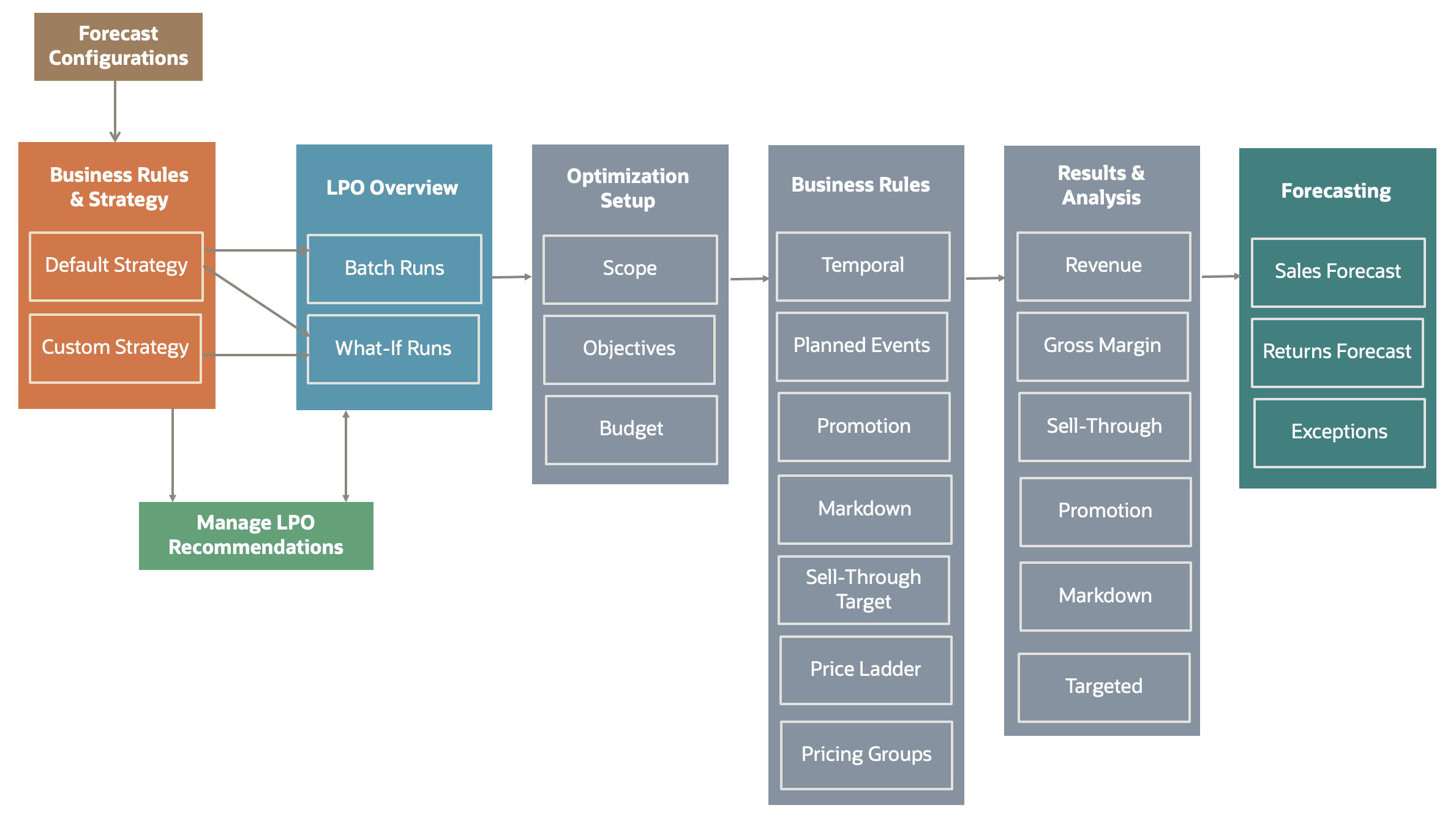
Regular Pricing Optimization Workflow
-
It is not required that regular price recommendations and promotion/markdown recommendations use the same run setup or recommendation levels.
-
For instance, promotion/markdown recommendations may be defined at the style-color or price zone level, while regular price recommendations can be configured at the style or channel level, either as part of the location hierarchy or mapped to separate price zones.
Figure 2-2 Regular Optimization Workflow
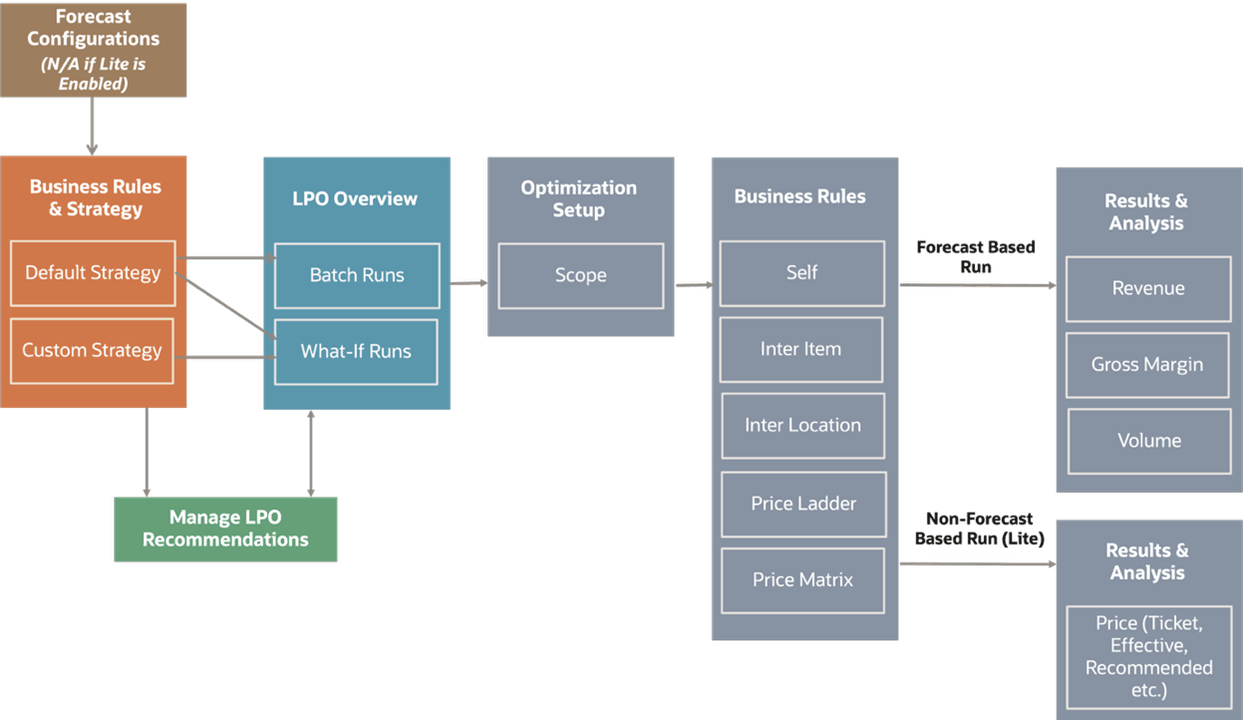
Users and Roles
-
Data filtering defines which merchandise and locations you can access. For example, Tom may be limited to viewing only U.S. locations.
-
Role-based access governs what actions you can perform within the application interface, ensuring you only see and interact only with features relevant to your responsibilities.
Table 2-1 User Login Roles
| Role | Equivalent IDCS Role(s) | Description |
|---|---|---|
| Pricing Analyst | PRICING_ANALYST_JOB or PRICING_ANALYST_JOB_PREPROD | Main business user responsible for day-to-day LPO activities and working through price recommendations. |
| Pricing Manager (or Analytical Super User) | PRICING_MANAGER_JOB or PRICING_MANAGER_JOB_PREPROD | Manages analytical configurations, testing, and model diagnostics. |
| Pricing Administrator |
ADMINISTRATOR_JOB or ADMINISTRATOR_JOB_PREPROD |
Responsible for the general system setup and configuration tasks related to the business. |
| Buyer | BUYER_JOB or BUYER_JOB_PREPROD | Responsible for department(s), who submits, approves, or rejects the LPO recommendations, and for the translation of data between LPO and Oracle Retail Price Management (RPM) and Oracle Retail Customer Engagement (CE). |
| Targeted Offer User | TARGETED_OFFER_JOB or TARGETED_OFFER_JOB_PREPROD | Responsible for working through the targeted price recommendations. |
| Regular Price User | REGULAR_PRICE_JOB or REGULAR_PRICE_JOB_PREPROD | Dedicated to working with regular price recommendations. |
Note that the users must the following additional roles (depending on PROD or PREPROD) to access platform services such as saving preferences, saving Query Builder queries, and so on. PLATFORM_SERVICES_ADMINISTRATOR and PLATFORM_SERVICES_ADMINISTRATOR_ABSTRACT (OR) PLATFORM_SERVICES_ADMINISTRATOR_ABSTRACT_PREPROD and PLATFORM_SERVICES_ADMINISTRATOR_PREPROD
Table 2-2 Privileges on Runs and Recommendations
| Privilege | Description |
|---|---|
|
Create new LPO run |
Set up and execute optimizations. All steps on the main train can be carried out, including creating a new run via the copy run functionality. |
|
Modify the name and description of an existing LPO run |
Open an existing run and modify the name and description of that run. |
|
Modify the general strategy of an existing LPO run |
Ability to modify the general strategy for that run. Not applicable for regular LPO runs. |
|
View existing LPO run |
Open an existing run and visit any step in the main train. The user can view data and search/aggregate/filter but cannot change anything. |
|
Optimize a LPO run |
Optimize a new or modified run or a failed run. |
|
Review or Undo Review LPO recommendations |
Review recommendations. Reviewed recommendations can be submitted or approved. |
|
Submit or Undo Submit LPO recommendations |
Submit recommendations for flat files or RPCS web service. When integrated with RPCS, it sends recommendations in Submitted status. |
|
Approve or Undo Approve LPO recommendations |
Approve recommendations for flat files or RPCS web service. When integrated with RPCS, it sends recommendations in Approved status. |
|
Modify LPO recommendations |
Ability to accept, reject, override, or add promotion, markdown or regular price recommendations. |
|
Modify Targeted recommendations |
Ability to accept, reject, or override targeted recommendations for that run. |
|
Delete saved runs |
Delete run setup information and results from the database. |
Table 2-3 Privileges Based on Data Access
| Privilege | Data Access | Pricing Analyst | Pricing Manager | Pricing Administrator | Buyer | Targeted Offer User |
|---|---|---|---|---|---|---|
|
Create new LPO run* |
All runs |
X |
||||
|
View existing LPO run |
All runs |
X |
||||
|
Modify the name and description of an existing LPO run.* |
Runs they created |
X |
||||
|
Modify the general strategy of an existing promotion or markdown LPO run |
Runs they created |
X |
||||
|
Batch runs |
X |
|||||
|
Optimize or re-optimize LPO run |
Runs they created |
X |
||||
|
All runs with technical failures |
X |
X |
||||
| Delete saved LPO runs* | Runs they created | X | ||||
| All runs | X | |||||
|
Modify promotion or markdown recommendation |
Runs they created or batch runs |
X |
X |
X |
||
|
Recalculate LPO recommendations |
Runs they created or batch runs |
X |
||||
|
Review LPO recommendations |
Runs they created or batch runs |
X |
X |
|||
|
Submit LPO recommendations |
All runs |
X |
||||
|
Approve LPO recommendations* |
All runs |
X |
||||
| Modify targeted recommendations | Runs they created or batch runs | X | ||||
| * LPO runs for generating regular price recommendations require additional regular price user role to the above-mentioned roles. | ||||||
Table 2-4 Privileges Based on Run and Recommendation Status
| Role | Privilege | Object | Status |
|---|---|---|---|
|
Users |
cannot modify existing LPO run |
when run is |
running |
|
Users |
cannot optimize LPO runs |
when run is |
running or autorun |
|
Users |
cannot delete saved LPO runs |
when run is |
running |
|
Administrator |
cannot delete saved LPO runs |
when run has |
approved or submitted recommendations |
|
Users |
cannot optimize batch runs |
when run is in |
any status |
|
Users |
cannot modify recommendations |
when recommendation is |
reviewed, submitted, or approved |
|
Users |
cannot modify recommendations |
when recommendation is |
pending calculation or changes |
|
Users |
cannot recalculate |
when recommendation is |
reviewed, submitted, or approved |