5 Promotion/Markdown - What-If Run
This chapter describes the Promotion/Markdown functionality.
What-If Run - Introduction
A what-if run allows you to simulate and analyze the impact of different pricing strategies or business rule changes without affecting live production data. You can use what-if runs to evaluate potential outcomes and make informed decisions before finalizing an actual optimization run.
To create a what-if run for Promotion or Markdown:
-
Before creating the run, make sure to complete any required forecast configuration steps to ensure accurate demand estimation and valid optimization results.
-
Ensure the Promotion/Markdown tab is selected on the Run Overview page.
-
Click the Create icon in the Run Overview table to open the Run Overview tab, where you can define the scope, select the applicable strategy, and configure business rules tailored to your scenario.
Prerequisite - Forecast Configuration
Forecast Configuration is a prerequisite before setting up a Lifecycle Price Optimization (LPO) run. The forecasting process analyzes historical and other data sources using machine learning algorithms to develop predictive models that provide the necessary forecasting inputs for the LPO Optimization Algorithm.
The Optimization Algorithm then uses these forecasting inputs, along with scope, objectives, budgets, and business rules defined in the LPO Run UI, as well as optimization parameters from AIF and the data warehouse. The algorithm efficiently analyzes feasible price paths and generates price recommendations. You can review these recommendations in the LPO Manage Recommendation screen and export them to price execution systems such as Oracle Retail Price Management (ORPM) or Customer Engagement (CE).
You can set up the Forecast Configuration from the Forecast Engine in the AIF Tasks Menu.
Figure 5-1 AIF - Forecast Configuration
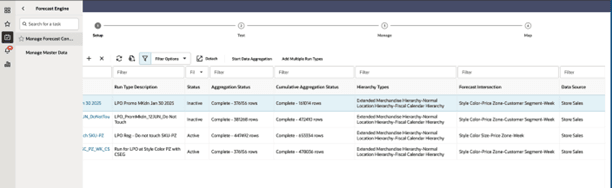
For further details, see the Lifecycle Processing Optimization chapter and Control and Tactical Center chapter in the Oracle Retail AI Foundation Cloud Service Implementation Guide.
Promotion/Markdown - Scope
The Scope stage defines the parameters for optimization, allowing the pricing analyst to select a season, merchandise (for example, Department), location (for example, Region or price zone), effective week, and strategy for the run. This stage is organized into three key sections: Scope, Objectives and Budget, and Review Information.
Click the Save button to apply updates to the Name, Description, and any changes made within the Objectives and Budget section. After saving, the Review Information panel is populated, providing insights into inventory and item count contributions based on the defined product processing level.
You can proceed to the next stage only after saving the run. When ready to optimize, click Optimize or Re-Optimize in the footer. If you do not adjust the rules in the next stage (Rules Summary), the system will use the business rules tied to the selected strategy by default.
Figure 5-2 Promo/Mkdn Run - Scope

Table 5-1 Promo/Mkdn Run - Scope
| Field | Description |
|---|---|
|
Run Name |
The name identifying the run. The name must be 80 characters or less and use alphanumeric characters only. It is case sensitive. |
|
Run Description |
A brief description of the run. The value must be 200 characters or less and use alphanumeric characters only. |
|
Season |
You can choose from the drop-down list of seasons available for the run. |
|
Department or Higher |
You can choose from the drop-down list of merchandise available for the run. |
|
Company or Higher |
You can choose from the drop-down list of locations available for the run, based on PRO_LOC_HIER_PROCESSING_LVL. |
|
Effective Week |
You can choose from the drop-down list of effective weeks available for the run. Effective weeks in the past compared to the last pull of sales data (whenever the batch process was successfully executed) are not displayed. |
| Price Zone | You can choose from the drop-down list of available price zones for the run. Available set of price zones will be decided based on the forecast run type mapped to the Lifecycle Pricing - Promotion/Markdown application or Lifecycle Pricing - Regular application, respectively. |
|
Strategy |
You can choose from the drop-down list of strategies available. You can define the set of business rules and associate the set with a strategy (for example, Christmas Specials). By default, there is always a strategy named DEFAULT_SET. In case of regular pricing optimization runs, you have the option to create a new strategy by clicking the + icon. |
Scope - Multi-Run Request
You can submit multiple what-if runs to test new strategies or explore different business rule scenarios. To do this, select a configuration above the run setup level, which generates multiple runs that appear in the Multi-Run Request screen. These runs are queued for execution in the daily batch and will later be listed in the Run Overview table. From the Multi-Run Request screen, you can review or delete any pending requests before they are processed. The screen also includes filter tiles that help you narrow down the Request Summary table based on request status.
Figure 5-3 Promo/Mkdn Run - Multi-Run Request Defining the Scope (For Example, Women’s Clothing Group)

Figure 5-4 Promo/Mkdn Run - Multi-Run Request Confirmation Message
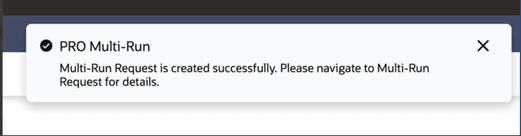
Figure 5-5 Promo/Mkdn Run - Multi-Run Request for Four Departments Under Women’s Clothing Group

Scope - Objectives
This section allows you to define objectives for both pricing and targeted offers optimization.
For Promotion/Markdown, you can choose from four objectives:
- Maximize Revenue
- Maximize Gross Margin Amount
- Maximize Revenue with Salvage
- Maximize Gross Margin Amount with Salvage
For Targeted Offers, the only supported objective is to maximize the redemption rate.
Be sure to save any changes made in this section by using the Save option under the Action menu.
Figure 5-6 Promo/Mkdn Run - Scope - Objectives

Table 5-2 Promo/Mkdn Run - Objectives
| Field | Description |
|---|---|
|
Pricing Objective |
You can choose between Max Revenue, Max GM Amount, Max Revenue with Salvage, and Max GM Amount with Salvage from the drop-down list of values. You can set the default pricing objective using the strategy interface. |
|
Targeted Offers Objective |
Supports only Maximize Redemption Rate. |
Scope - Review Information
This section provides key details, including:
- The start and end dates of the run's product processing level (configured by PRO_PROD_HIER_PROCESSING_LVL, for example, Class) for a season's start and end date.
- Pie charts showing item counts and unsold inventory units by the product hierarchy processing level (for example, Class).
You can toggle between the Item Contribution pie chart and the Inventory Contribution pie chart. For example, if the run’s processing level is Class, the Item Contribution chart shows the number of items in each class, while the Inventory Contribution chart displays unsold inventory units by class. Unsold inventory is the sum of all configured inventory components (such as on order, allocated, warehouse, in transit, and so on).
Figure 5-7 Promo/Mkdn Run - Review Information
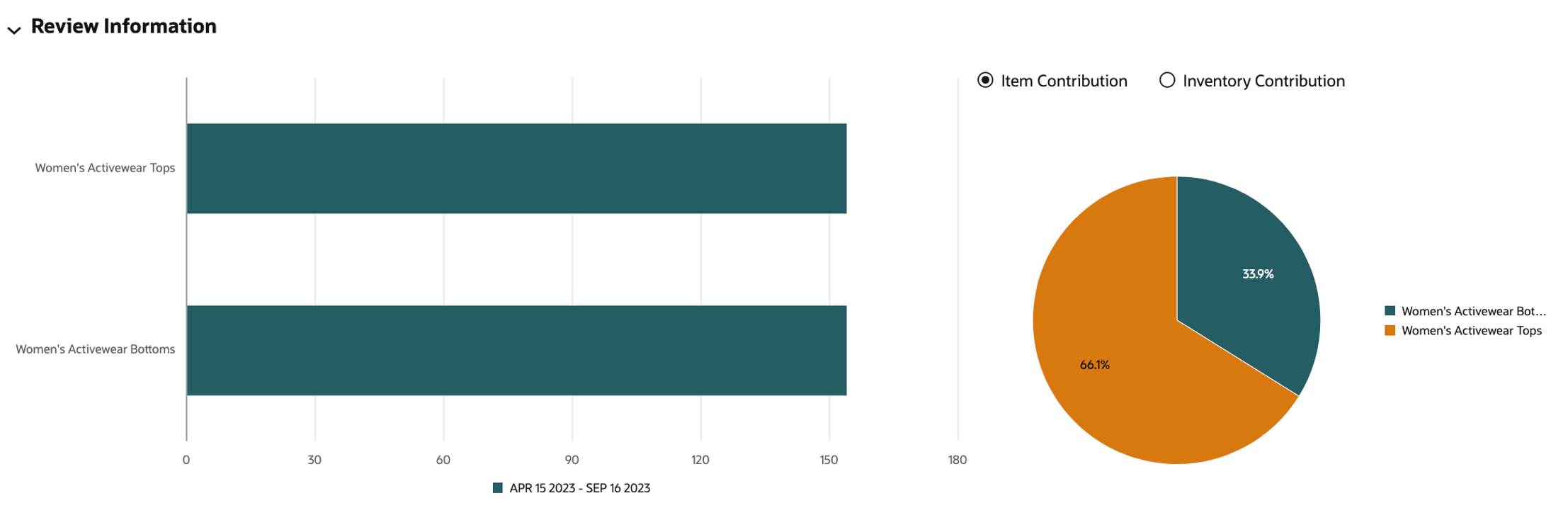
Description of "Figure 5-7 Promo/Mkdn Run - Review Information"
When you hover over a component in the chart, the corresponding legend item is highlighted. Likewise, hovering over a legend item highlights the respective component in the chart. For example, in the illustration below, the Women’s Activewear Bottoms segment is highlighted.
Figure 5-8 Promo/Mkdn Run - Review Information Highlight Chart Component
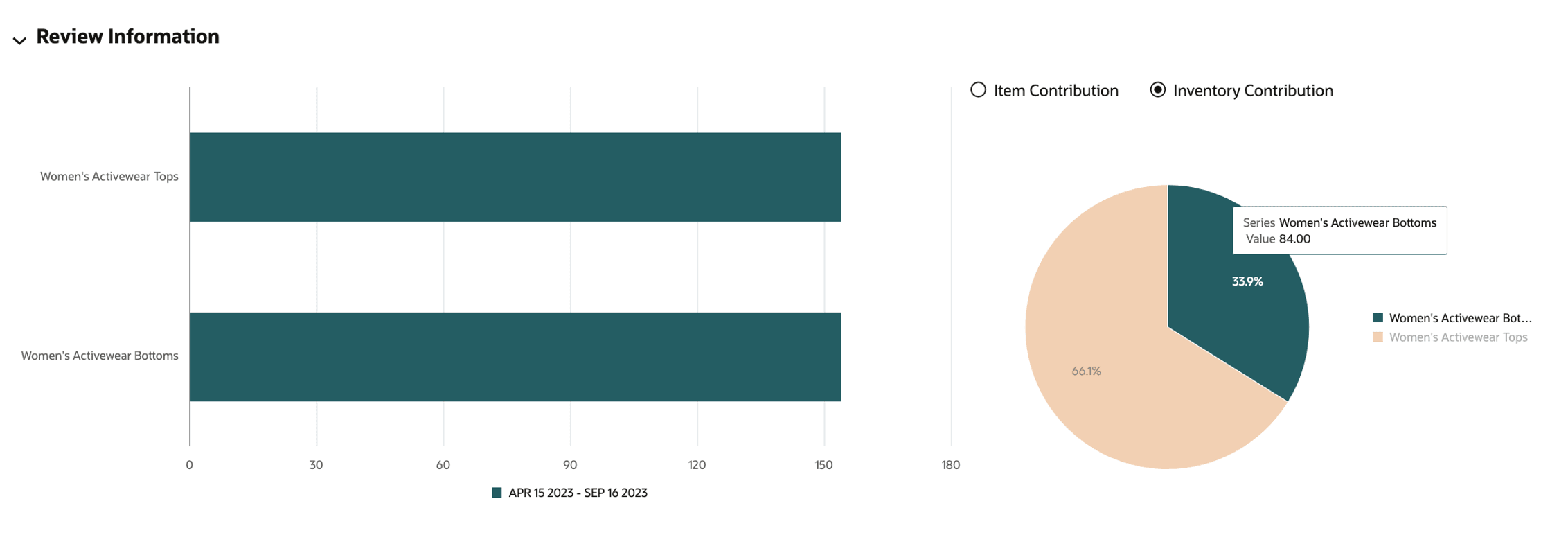
Description of "Figure 5-8 Promo/Mkdn Run - Review Information Highlight Chart Component"
Promotion/Markdown - Rules
Business rules represent the constraints applied to a pricing optimization problem. You can deliver business rules through interfaces and associate them with a strategy (for example, “Christmas Strategy”). By default, a DEFAULT_SET strategy is always available and is used to populate the Strategy screens. The Strategy stage is organized into seven tabs: Temporal, Planned Events, Promotion, Markdown, Sell-Through Target, Price Ladder, and Pricing Groups.
-
Summary (left, with a General Strategy button)
- The Summary panel displays a summary of all rules specified at different merchandise levels. When you save or optimize the run, the system uses default values to populate rules at the run's product processing level (for example, Class). This panel is read-only and cannot be edited.
- By clicking the General Strategy button, you can open a pop-up window where you specify a constraint at the run level. This applies the rule to all locations and all product processing levels (such as all classes) in the run. All product processing levels inherit the values defined in the General Strategy section.
- When the system sends the rules to optimization, lower merchandise-level rules override higher merchandise-level rules. For example, if a department-level rule sets the minimum discount percent at 10%, all items in all classes use this criterion. If you then add a style-level rule with a 20% minimum, items in that style will have the 20% rule, while all others remain at 10%.
- Contextual Area (right, expands when you click the icon)
- The contextual area displays a pie chart that shows the percentage of rules specified at different merchandise levels.
Rules - Temporal
The following figures illustrate how to specify business rules related to the temporal aspects of the pricing problem.
Promotion and markdown eligibility for periods is defined in the PRO_SEASON_PERIOD_STG interface, and the run is populated as follows:
- Default values at the run merchandise processing level (for example, class) are populated based on the interface.
- The interface allows you to specify the general promotion, markdown, and ineligible periods at the run's product processing level or higher. For each period, you can define the type of pricing change allowed through this interface. When period eligibility is sent to optimization, any 'no-touch' constraints are applied in addition to the period eligibility set by the interface.
- You can modify no-touch periods at the beginning and end of life for all classes directly in the UI by clicking the General Strategy button in the table toolbar, as shown in the second figure below.
Figure 5-9 Promo/Mkdn Run - Rules - Temporal Strategy - Summary and Contextual Area
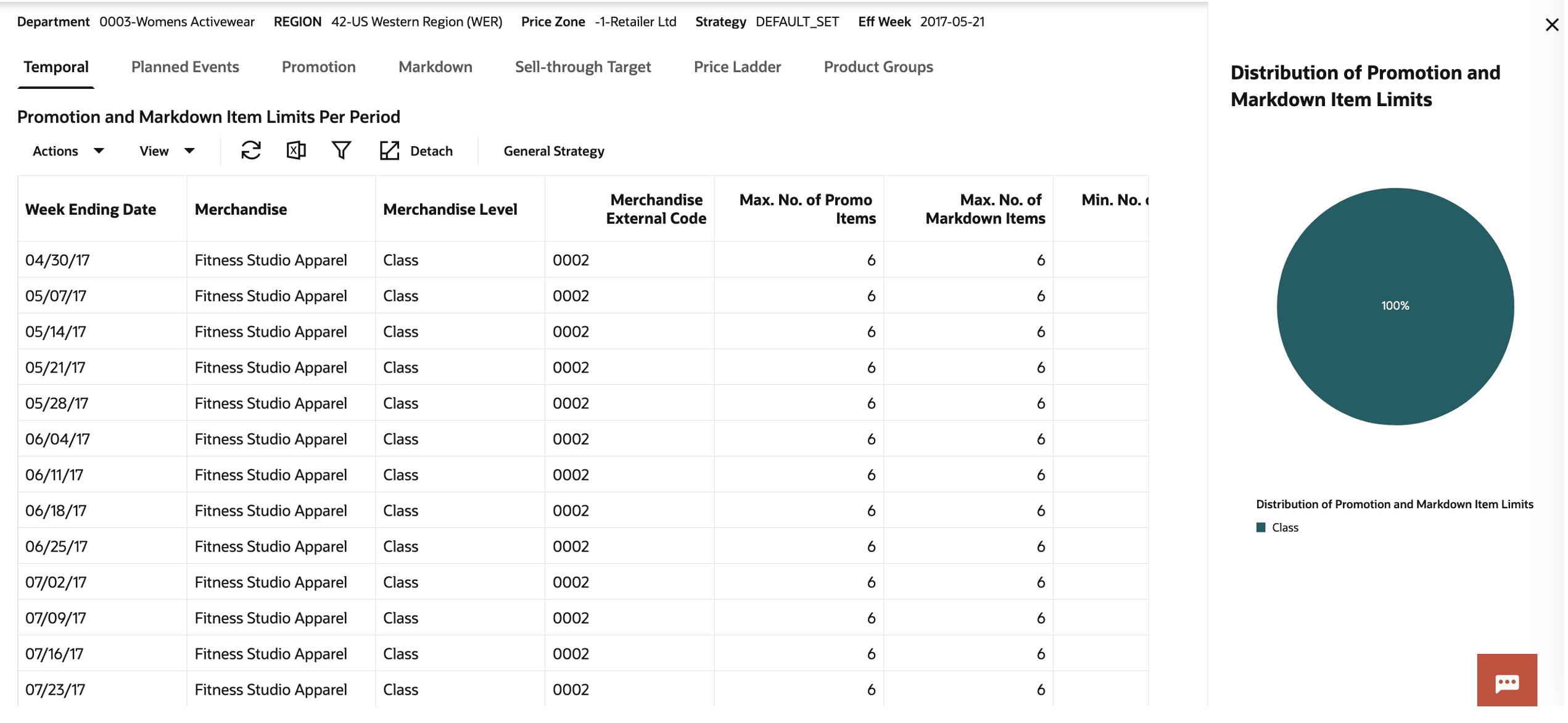
Description of "Figure 5-9 Promo/Mkdn Run - Rules - Temporal Strategy - Summary and Contextual Area"
Table 5-3 Promo/Mkdn Run - Rules - Temporal Rules
| Field | Editable? | Description |
|---|---|---|
| Week Ending Date | No | The week ending date for the period. |
| Merchandise | No | Description of the merchandise. |
| Merchandise Level | No | The merchandise level to which the rule applies (for example, from PRO_PROD_HIER_PROCESSING_LVL such as class, subclass, or style/color). |
| Max No. of Promo Items | No |
This field indicates the maximum number of items that can be promoted during the period. The default is the number of items at that merchandise level and name. If a period is marked as Promotion Allowed, this field is active and ‘Max No. of Markdown Items’ is set to 0. If a period is marked as ineligible, this field is disabled and set to 0. |
| Max No. of Markdown Items | No | This field indicates the maximum number of items that can be marked down during the period. The default is the number of items at that merchandise level and name. If a period is marked as Markdown Allowed, this field is active and ‘Max No. of Promo Items’ is set to 0. If a period is marked as ineligible, this field is disabled and set to 0. |
| Min No. of Promotion Items | Yes | Allows you to specify the minimum number of items to be promoted during the period. The default value is 0. If the period is marked as Markdown Allowed or Ineligible, this field is disabled and set to 0. |
| Min No. of Markdown Items | Yes | Allows you to specify the minimum number of items to be marked down during the period. The default value is 0. If the period is marked as Promotion Allowed or Ineligible, this field is disabled and set to 0. |
Figure 5-10 Promo/Mkdn Run - Rules - Temporal General Strategy
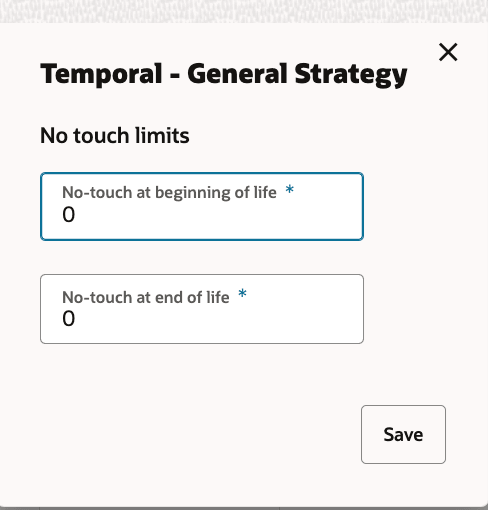
Table 5-4 Promo/Mkdn Run - Rules - Temporal Rules
| Field | Default Value | Description |
|---|---|---|
|
No Touch After Landing |
0 Weeks | Applied at the item level for all locations. This indicates that the price of an item cannot be changed from the initial full price until 0 weeks have passed after the item starts selling (also referred to as the model start date). |
|
No Touch at End of Life |
0 Weeks | Applied at the item level for all locations. This indicates that the price of an item cannot be changed during the last 0 weeks before the exit date. |
Rules - Planned Events
The screen shown in the following figure provides a detailed view of promotional activities, including their start and end dates, discount percentages, and event types. It also outlines the merchandise and location details, along with pricing zone information, ensuring effective organization and tracking of promotional strategies.
Figure 5-11 Promo/Mkdn Run - Rules - Planned Events
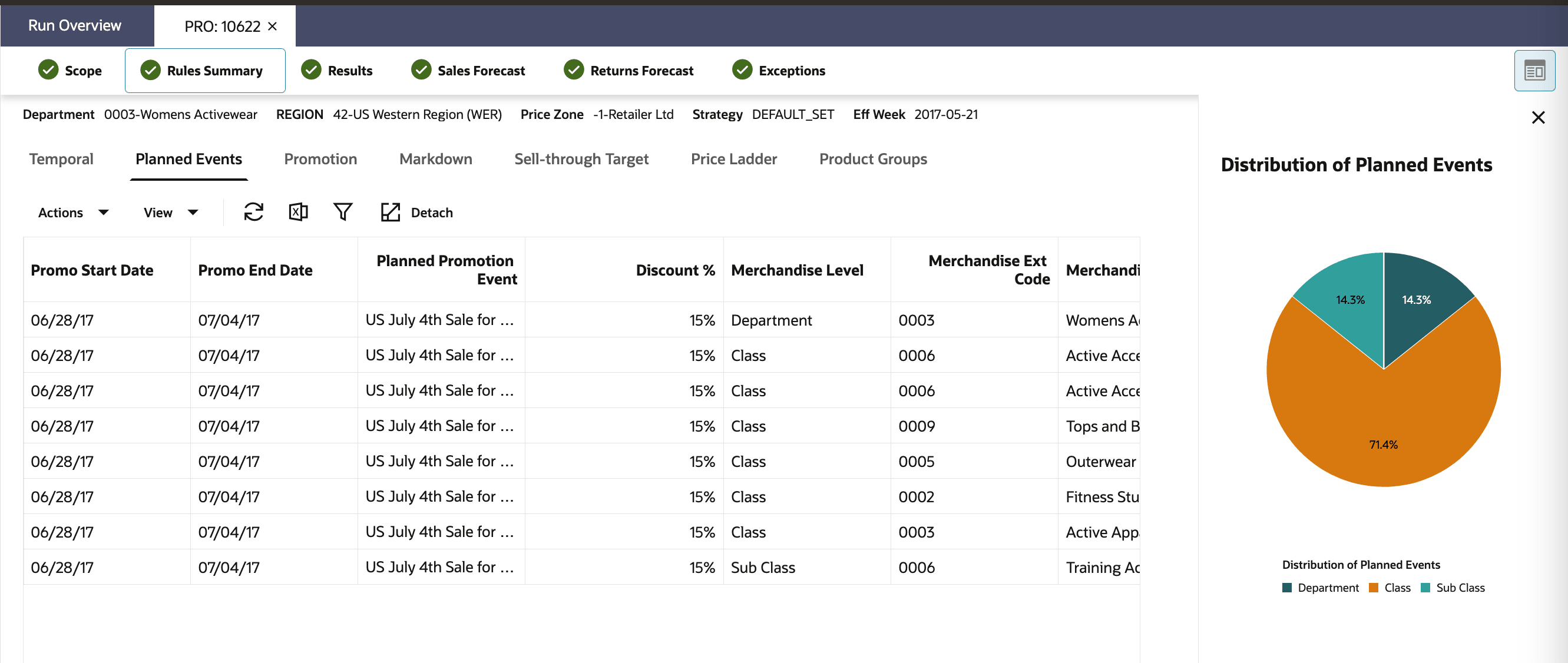
Table 5-5 Promo/Mkdn Run - Rules - Planned Events
| Field | Description |
|---|---|
| Promo Start Date | Indicates the start date of the promotional event. |
| Promo End Date | Specifies the end date of the promotional event. |
| Planned Promotion Event | Describes the name of the planned promotional activity. |
| Discount % | Represents the percentage of discount applied during the event. |
| Merchandise Level | Defines the hierarchical level of merchandise included in the promotion. |
| Merchandise Ext Code | A unique code identifying specific merchandise associated with the event. |
| Merchandise | Displays the name of the merchandise involved. |
| Location Level | Indicates the hierarchical level of the location (for example, region, area). |
| Location Ext Code | A unique code for identifying locations. |
| Location | Specifies the detailed name or description of the location. |
| Price Zone Ext Code | A unique code for the pricing zone involved in the promotional event. |
| Price Zone Name | Provides the name of the pricing zone. |
| Apply Planned Promotions? | Yes/No to decide if the planned promotions have to be applied. |
| Year Independent ID | Promotional event ID independent of the year. |
Rules - Promotion
In this screen, shown in the following figures, you can specify the rules associated with promotions, specifically the reactive promotions (and not the planned promotions) that do not exceed more than one week.
The default values that are populated for this run, such as General Strategy, are based on the DEFAULT_SET strategy or selected strategy in the Scope stage.
The contextual area shows the percentage of rules specified by the merchandise-level, that is, percentage specified at Class-level versus Subclass versus Style/Color level.
Figure 5-12 Promo/Mkdn Run - Rules - Promotion Strategy - Summary Contextual Area
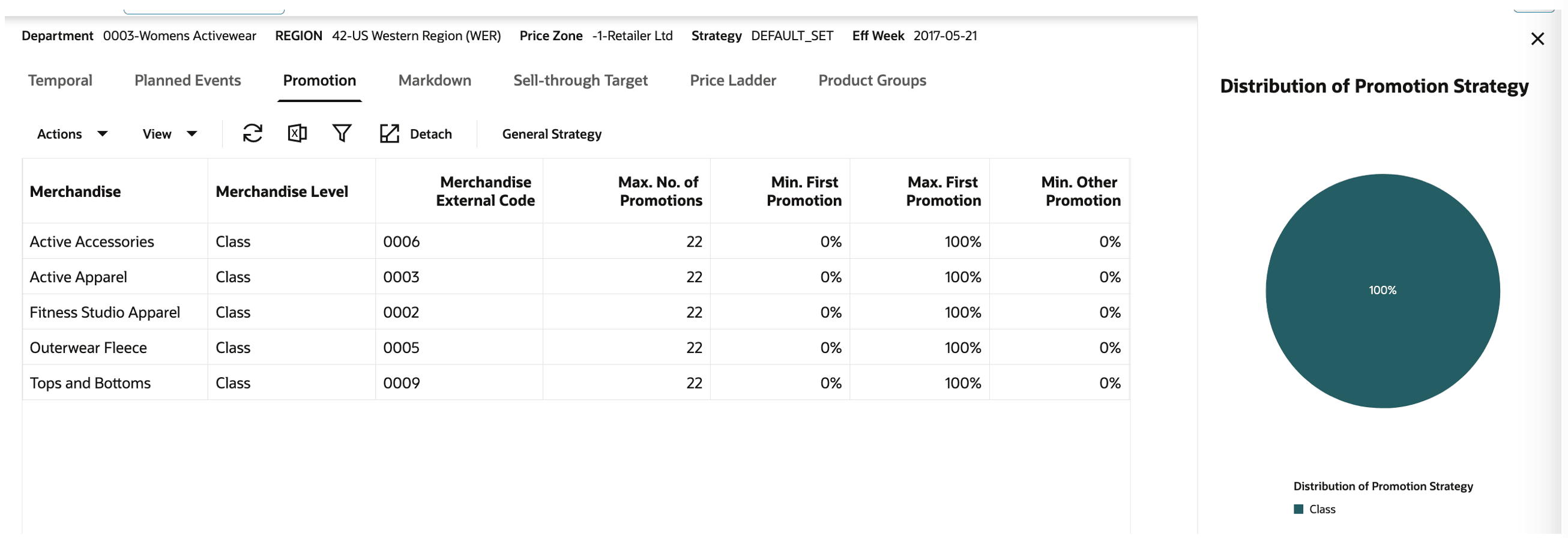
Description of "Figure 5-12 Promo/Mkdn Run - Rules - Promotion Strategy - Summary Contextual Area"
Table 5-6 Promo/Mkdn Run - Rules - Promotion Strategy
| Field | Description |
|---|---|
|
Merchandise |
Description of the merchandise. |
|
Merchandise External Code |
The merchandise's external code that can be identified by the retailer. |
|
Merchandise Level |
Merchandise level of the rule. This can be from PRO_PROD_HIER_PROCESSING_LVL (for example, Class) to Subclass, or Style/Color. |
|
Min First Promotion Discount |
The minimum discount that is allowed for the first promotion in the season. The default value (for example, 0%) is based on a parameter specified in the DEFAULT_SET strategy or the selected strategy in the Scope stage. |
|
Min Other Promotion Discount |
The minimum discount that is allowed for the subsequent promotions (except the first) in the season. The default value (for example, 0%) is based on a parameter specified in the DEFAULT_SET strategy or the selected strategy in the Scope stage. |
|
Min Time Between Promotions |
The minimum time (in periods or weeks) between consecutive promotions in the season. If there are four months in the promotion season, and the min time is four weeks, then roughly one promotion week is available per month. The default value (for example, one week) is based on a parameter specified in the DEFAULT_SET strategy or the selected strategy in the Scope stage. |
Figure 5-13 Promo/Mkdn Run - Rules - Promotion - General Strategy
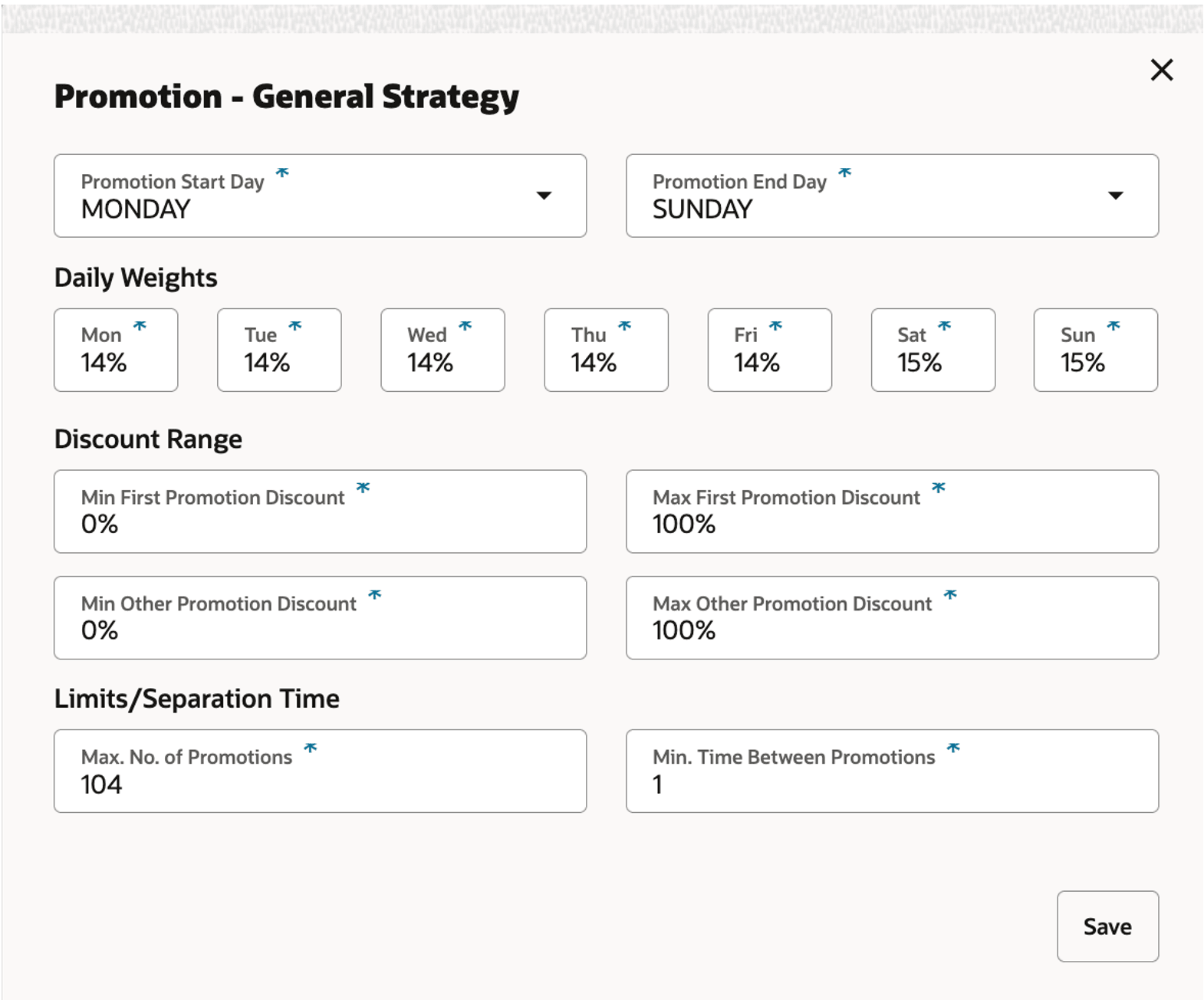
The fields available are described in the following table.
Table 5-7 Promo/Mkdn Run - Rules -Promotion Strategy
| Field | Description |
|---|---|
| Merchandise | Description of the merchandise. |
| Merchandise External Code | The merchandise's external code that can be identified by the retailer. |
| Merchandise Level |
Merchandise level of the rule. This can be from PRO_PROD_HIER_PROCESSING_LVL (for example, Class) to Subclass, or Style/Color. |
| Max No. of Promotions | Maximum number of promotions allowed for an item in the life or season. |
| Min First Promotion |
The minimum discount that is allowed for the first promotion in the season. The default value (for example) is 0%. |
| Max First Promotion |
The maximum discount that is allowed for the first promotion in the season. The default value (for example) is 100%. |
| Min Other Promotion |
The minimum discount that is allowed for the subsequent promotions (except the first) in the season. The default value (for example) is 0%. |
| Max Other Promotion |
The maximum discount that is allowed for the subsequent promotions (except the first) in the season. The default value (for example) is 100%. |
| Min Time Between Promotions |
The minimum time (in periods or weeks) between consecutive promotions in the season. If there are four months in the promotion season, and the min time is four weeks, then roughly one promotion. |
Rules - Markdown
In this screen, shown in the following figures, you can specify the rules associated with markdowns.
The default values that are populated for this run, such as General Strategy, are based on the DEFAULT_SET strategy or selected strategy in the Scope stage. The retailer can choose to modify the values during implementation.
The contextual area shows the percentage of rules specified by the merchandise level (for example, the percentage specified at Class versus Subclass versus Style/Color level).
Figure 5-14 Promo/Mkdn Run - Rules - Markdown Rules
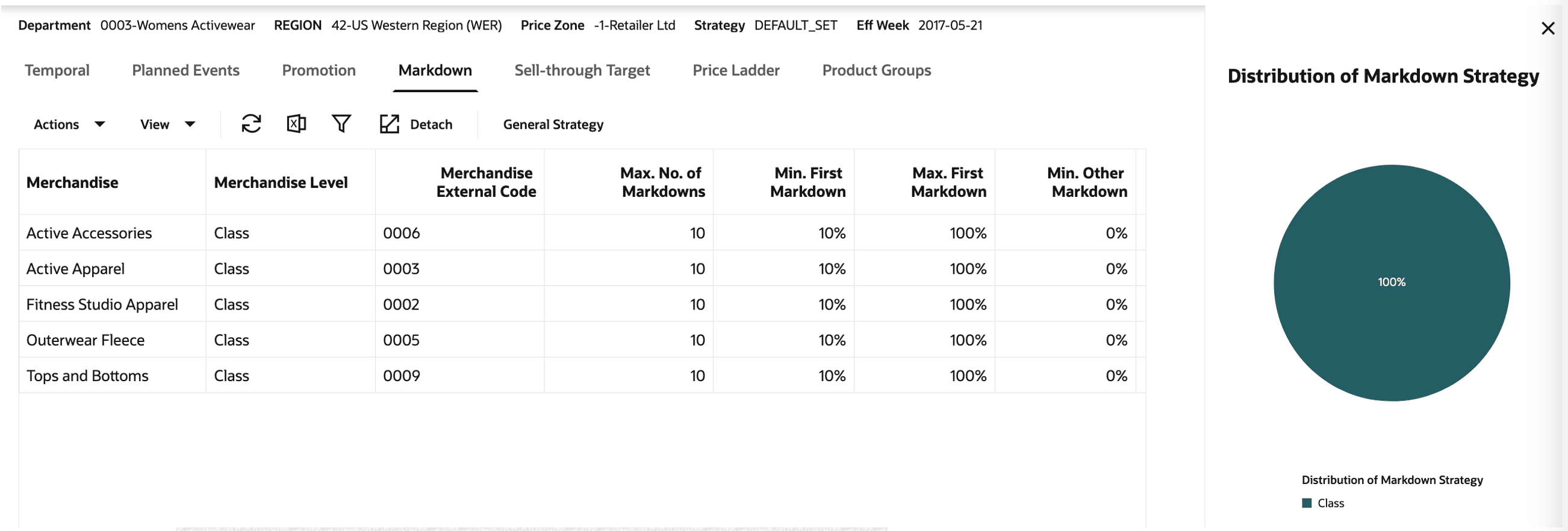
Description of "Figure 5-14 Promo/Mkdn Run - Rules - Markdown Rules"
Figure 5-15 Promo/Mkdn Run - Rules - Markdown - General Strategy
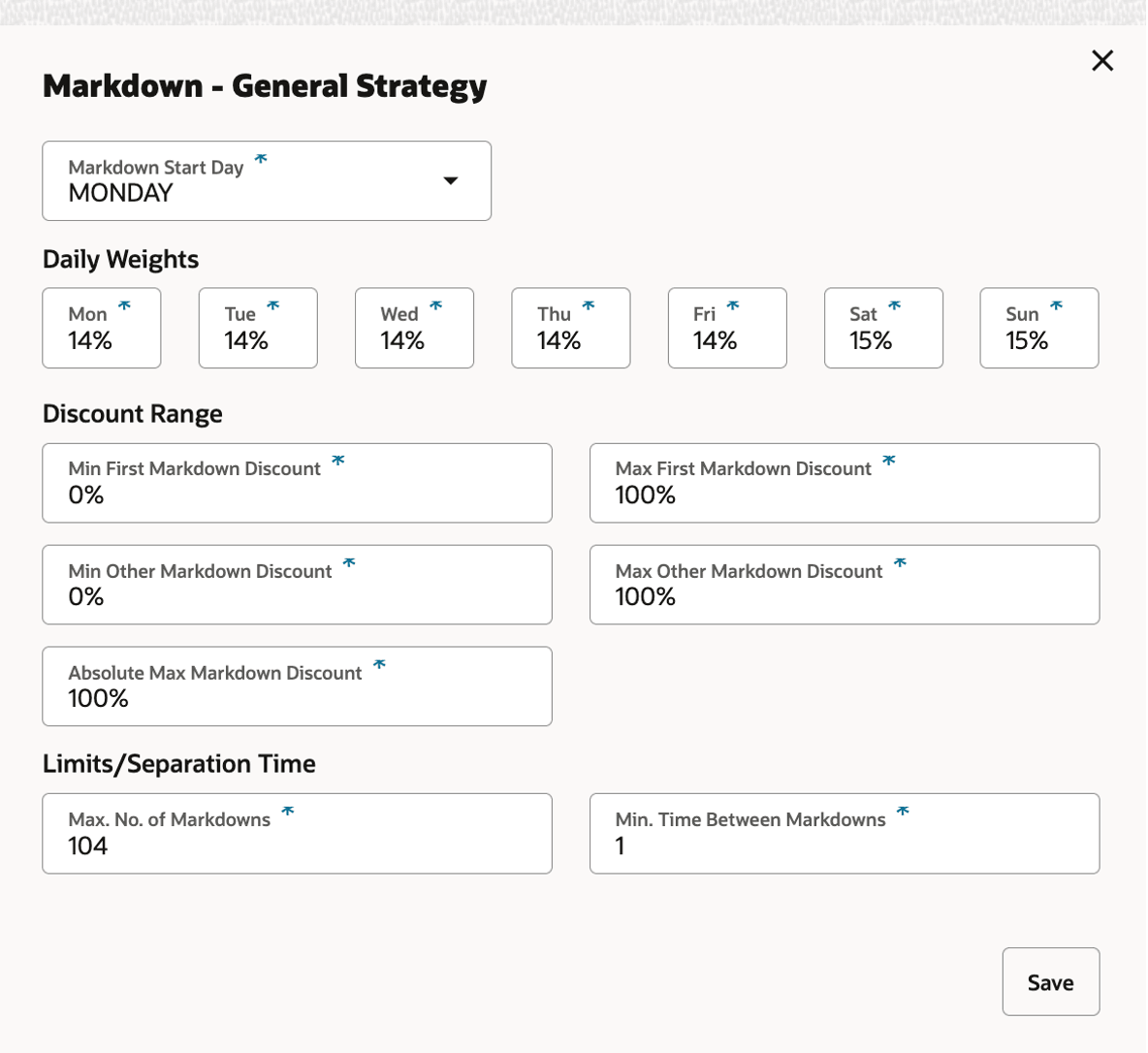
The fields available are described in the following table
Table 5-8 Promo/Mkdn Run - Rules - Markdown Strategy
| Field | Description |
|---|---|
|
Daily Weights |
Represents the proportion of weekly demand for each day. Used to spread the weekly forecast into daily forecasts, depending on promotion applicability (for example, Thu-Sun). Generated by LPO forecasting or supplied through the interface. |
|
Markdown Start Day |
Indicates when markdowns can begin within a week. The default (for example, Thursday) is set in the DEFAULT_SET strategy or the selected strategy in the Scope stage. |
|
Max Absolute Markdown Discount |
The maximum markdown discount (of the full price) allowed during the season. Default value (for example, 100%) comes from the DEFAULT_SET strategy or the chosen strategy in Scope. |
|
Max First Markdown Discount |
The maximum discount allowed for the first markdown in the season. The default value (for example, 100%) is specified in the DEFAULT_SET strategy or selected strategy in Scope. |
|
Max No. of Markdown Weeks |
Sets a limit on the number of weeks available for markdowns for a specific merchandise. Defaults to the total weeks in the season. |
|
Max Other Markdown Discount |
The maximum discount allowed for subsequent markdowns (except the first) in the season. The default value (for example, 100%) is from the appropriate strategy. |
|
Merchandise |
Description of the merchandise. |
|
Merchandise Level |
The merchandise level to which the rule applies (from PRO_PROD_HIER_PROCESSING_LVL, such as Class, Subclass, or Style/Color). |
|
Merchandise External Code |
The merchandise's external code, as defined by the retailer. |
|
Min First Markdown Discount |
The minimum discount that is allowed for the first promotion in the season. The default value (for example, 0%) is based on a parameter specified in the DEFAULT_SET strategy or the selected strategy in the Scope stage. |
|
Min Other Markdown Discount |
The minimum discount that is allowed for the subsequent markdowns (except the first) in the season. The default value (for example, 0%) is based on a parameter specified in the DEFAULT_SET strategy or the selected strategy in the Scope stage. |
|
Min Time Between Markdowns |
The minimum time (in periods or weeks) between consecutive markdowns in the season. For example, with a four-month markdown season and a four-week minimum, one markdown is roughly allowed per month. Default value is set in the DEFAULT_SET or selected strategy. |
Example: Min Other Markdown and Max Other Markdown Discount
Suppose you set Min Other Markdown Discount to 25% and Max Other Markdown Discount to 50% for an item with a full price of $100. If the first markdown is 20%, the item's ticket price drops to $80.
For the second markdown:
The minimum allowable reduction is 25%, so the lowest ticket price allowed is $80 × (1 - 0.25) = $60 (which is 40% off the original price).
The maximum allowable reduction is 50%, so the lowest ticket price allowed is $80 × (1 - 0.50) = $40 (which is 60% off the original price).
If a Max Absolute Markdown Discount of 50% is also set, the ticket price after the second markdown cannot be below $50, further constraining the possible range. Therefore, the second markdown would be limited to a value between $60 and $50.
Rules - Sell-Through Target
On this screen, you can specify sell-through targets by week and by merchandise. The default values for the run such as those in the General Strategy, are populated based on either the DEFAULT_SET strategy or the strategy selected in the Scope stage. Retailers can modify these values during implementation to fit their business needs.
The contextual area displays the percentage of rules specified at each merchandise level (for example, the proportion set at Class vs. Subclass vs. Style/Color level).
Figure 5-16 Promo/Mkdn Run - Rules - Sell-Through Target

Description of "Figure 5-16 Promo/Mkdn Run - Rules - Sell-Through Target"
Figure 5-17 Sell-Through Target-General Strategy
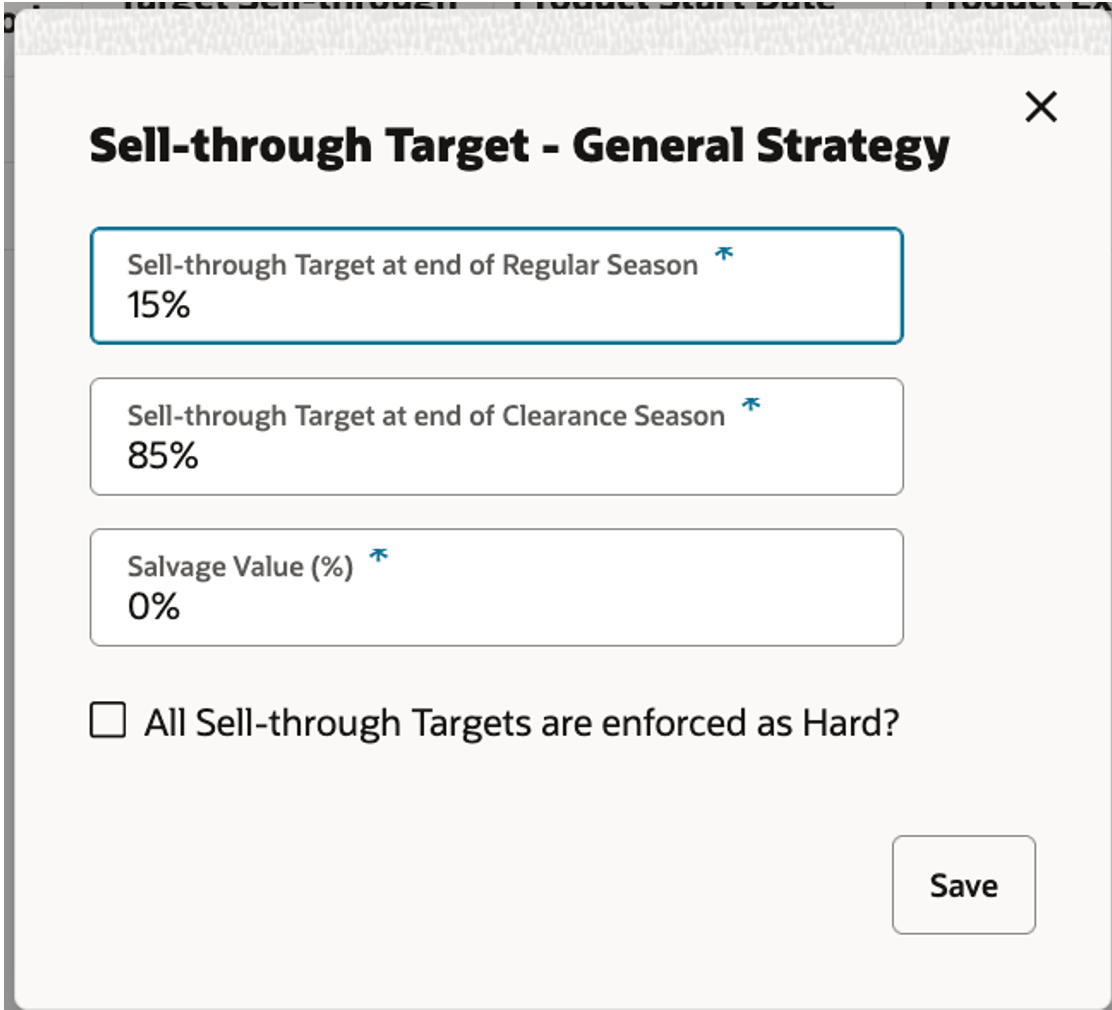
The fields available are described in the following table.
Table 5-9 Promo/Mkdn Run - Rules - Sell-Through Target
| Field | Description |
|---|---|
|
All Sell-through Targets are enforced as Hard? |
If enforced as Hard (checked), then all the sell-through targets must be met; otherwise, the optimization will not return any solution. The default value (for example, not hard) is based on a parameter specified in the DEFAULT_SET strategy or the selected strategy in the Scope stage. |
|
Merchandise |
A description of the merchandise. |
|
Merchandise External Code |
The merchandise's external code that can be identified by the retailer. |
|
Merchandise Level |
The merchandise level of the rule. This can be from PRO_PROD_HIER_PROCESSING_LVL (for example, Class) to Subclass, or Style/Color. |
|
Period Pricing Type |
Indicates whether the period is marked as Promotion Allowed or Markdown Allowed or Ineligible. |
|
Product Exit Date |
This represents the date by which an item is expected to stop selling. |
|
Product Start Date |
This represents the calculated start date for an item based on the logic used for the model start date. |
|
Salvage Value (%) |
The salvage value for an item is calculated using this percentage: Salvage value percentage multiplied by the full price of the item. The default value (for example, 0%) is based on a parameter specified in the DEFAULT_SET strategy or the selected strategy in the Scope stage. This is a non-editable field. |
|
Sell-through target at end of Clearance Season |
The sell-through target that must be achieved by the end of the clearance season (defined as the last markdown eligible period). The default value (for example, 85%) is based on a parameter specified in the DEFAULT_SET strategy or the selected strategy in the Scope stage. |
|
Sell-through target at end of Regular Season |
The sell-through target that must be achieved by the end of the regular season (defined as the last Promotion eligible period). The default value (for example, 0%) is based on a parameter specified in the DEFAULT_SET strategy or the selected strategy in the Scope stage. |
|
Target Sell-through |
The sell-through target at the end of the specified period for the merchandise as percentage (0% - 100%). If enforced as Hard, then this sell-through target must be met; otherwise, the optimization will not return any solution. |
|
Week Ending Date |
The week ending date for the period. This field is not editable. |
|
Weeks From Start |
This field is non-editable, and it runs from Week 1 to the maximum number of weeks available for the selected merchandise level. Available only with the Relative Calendar option. |
Rules - Price Ladder
In this screen, shown in the following figure, you can assign price ladders that have been loaded and are available for the selection location and merchandise levels from (PRO_PROD_HIER_PROCESSING_LVL (for example, Class). You can load as many price ladders as possible at different merchandise levels (Class and above). By default, the system assigns one price ladder for promotion and one for markdown at the PRO_PROD_HIER_PROCESSING_LVL (for example, Class level) that is closest to PRO_PROD_HIER_PROCESSING_LVL.
The contextual area shows the percentage of rules specified by the merchandise level (for example, the percentage specified at Class level versus Subclass versus Style/Color level).
Figure 5-18 Promo/Mkdn Run - Rules - Price Ladder
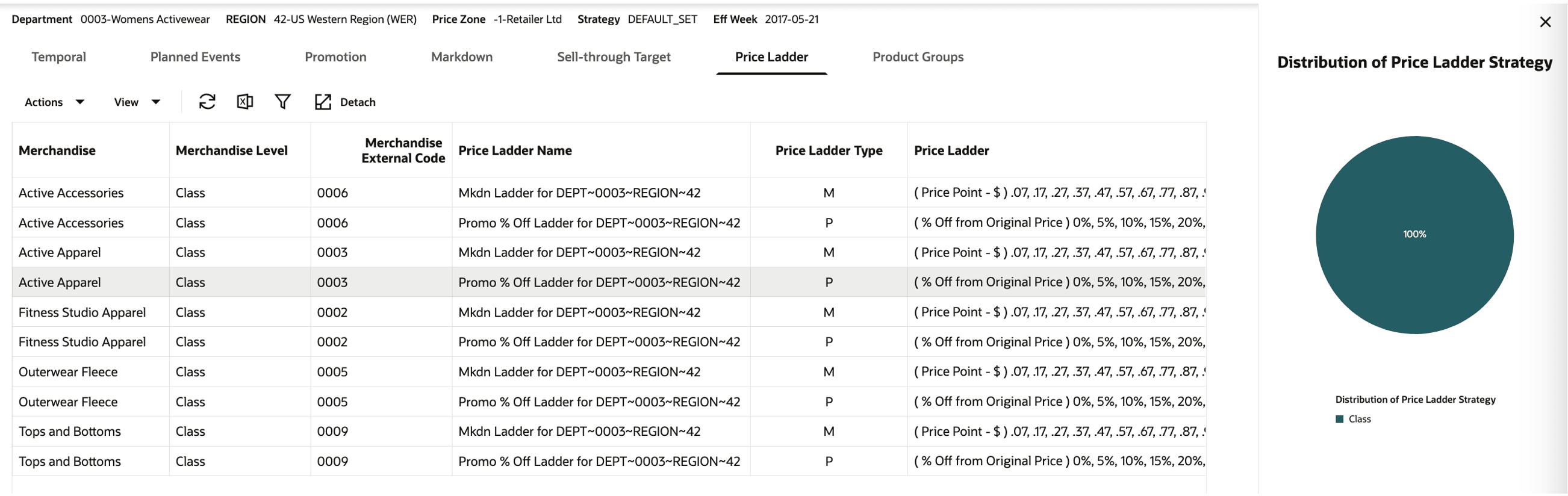
Description of "Figure 5-18 Promo/Mkdn Run - Rules - Price Ladder"
The fields available are described in the following table.
Table 5-10 Promo/Mkdn Run - Rules - Price Ladder
| Field | Description |
|---|---|
|
Merchandise |
A description of the merchandise. |
|
Merchandise Level |
The merchandise level of the rule. This can be from PRO_PROD_HIER_PROCESSING_LVL (for example, Class) to Subclass, or Style/Color. |
|
Merchandise External Code |
The merchandise external code that can be identified by the retailer. |
|
Price Ladder Name |
The name for the price ladder. |
|
Price Ladder Type |
The type indicates whether price ladder is for Promotions (P) or Markdowns (M). |
|
Price Ladder Values |
The values available for this price ladder. The price ladder can be a percentage ladder (off full price or current ticket price) or a price-point ladder. The currency for the run shown depends on the locale loaded during the implementation. |
Rules - Pricing Groups
In this screen, shown in the following figure, you can group products within a run's product processing level (for example, class) and categorize them as one of the following eight types:
-
Promote At most One. In this group, at most one product of the group can be promoted in a given week or period. For example, competing brands such as jeans-L versus jeans-K cannot be promoted in the same week or time period.
-
Promote All or Nothing. In this group, all the items must be promoted if any one item of the group is promoted in a given week or time period; otherwise, no item from the group is promoted in a given week or time period. All items in this group when promoted, need not necessarily have the same discount.
-
Markdown All or Nothing. In this group, all the items must be marked down if any one item of the group is marked down in a given week or time period; otherwise, no item from the group is marked down in a given week or time period. Items in this group when marked down, need not necessarily end up with the same discount.
-
Same Promotion Discount. In this group, all the items are not only promoted together in a given week or time period (if promoted), but they also must get the same discount. Note that the recommended prices can be different for each item in this group.
-
Same Markdown Discount. In this group, all the items are not only marked down together in a given week or time period (if marked down), but they also must get the same discount. Note that the recommended prices can be different for each item in this group.
-
Same Promotion and Markdown Discount. All the items receive the same percentage off recommendations over the life of the item. Note that the recommended price can be different for items within this group. For example, items with a full price of $100 and $150 can receive a recommended price of $80 and $120. (Note that both get same discount of 20% off.)
-
Promote Nothing. None of the items in this group receive any promotions.
-
Markdown Nothing. None of the items in this group receive any markdowns.
You can click Create New and access the Create Pricing Group screen to create a new Pricing Group for any of the above category. You must enter a group name and the group type from the drop-down list. You can select each product, one at a time, and add it to the group.
Additionally, you can filter the products using Query by Example. Use Select All to add the products to the group, and then click Save. There is limited conflict checking or validation in place, so you must be careful when adding products in two conflicting groups (for example, Promote At most one and Promote All or Nothing).
Alternatively, the group definitions (that is, what items constitute a group) can be loaded using the interfaces: PROD_ATTR.csv and ATTR.csv (formerly, W_RTL_ITEM_GRP1_DS). How these groups must be treated for pricing for a particular product/location or price zone, can be specified using the PRO_OPTIMIZATION_RULES_STG interface or Rules Engine.
When the runs are created, these groups will appear in the corresponding run with the intersecting set of items. You can choose to modify the items in the pricing group or pricing group type.
Figure 5-19 Promo/Mkdn Run - Rules - Create Pricing Group
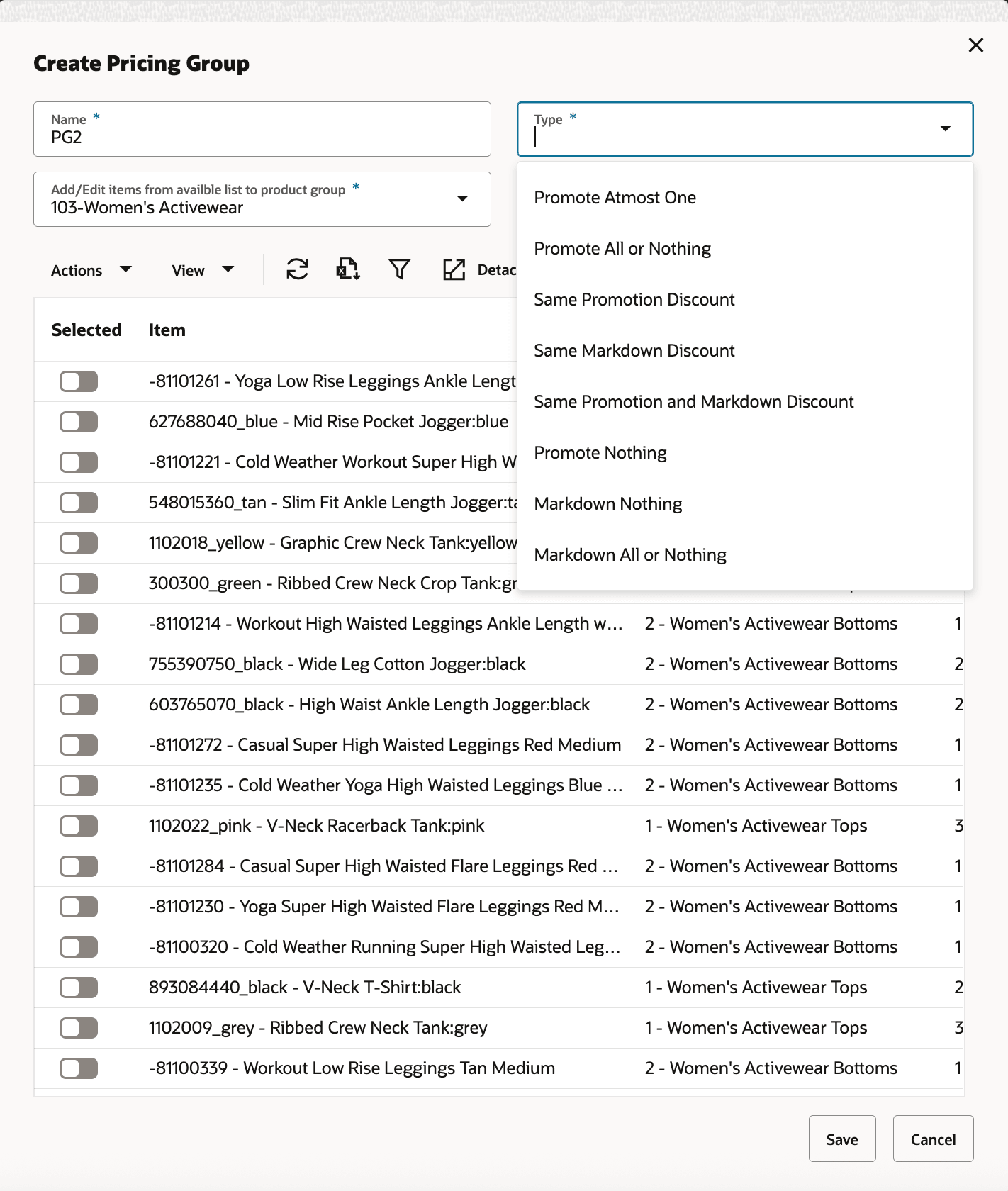
Description of "Figure 5-19 Promo/Mkdn Run - Rules - Create Pricing Group"
All the groups created are shown in the Pricing Groups Summary. You can select any group, and the set of products within that group are displayed. You can edit or delete any group shown in the Summary panel. The contextual area shows the percentage of groups specified by the group type.
Figure 5-20 Promo/Mkdn Run - Rules - Pricing Groups Summary
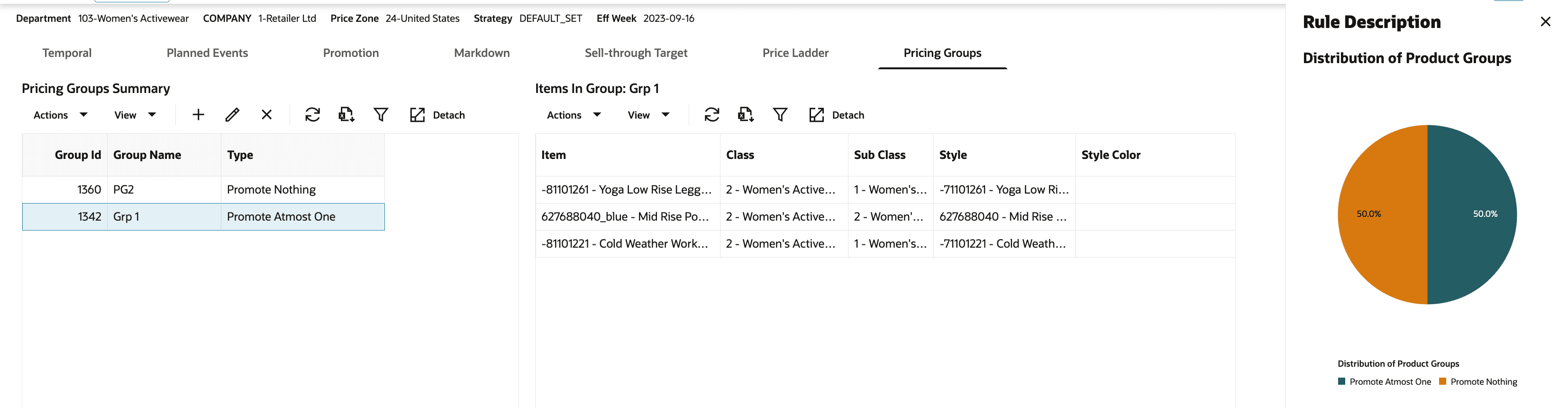
Description of "Figure 5-20 Promo/Mkdn Run - Rules - Pricing Groups Summary"
Rules - Budget
In this screen, you can specify whether the optimization should consider a Budget Limit or proceed without one. You can allocate the run's product setup level (for example, department level) budget to the run's product processing level (for example, classes). The run's product setup and processing level are configured using these two flags, PRO_PROD_HIER_RUN_SETUP_LVL and PRO_PROD_HIER_PROCESSING_LVL, respectively. You can choose to enter the budget available either through the UI or send, using the budget interface regularly.
Figure 5-21 Promo/Mkdn Run - Budget - Rules - No Budget Limit
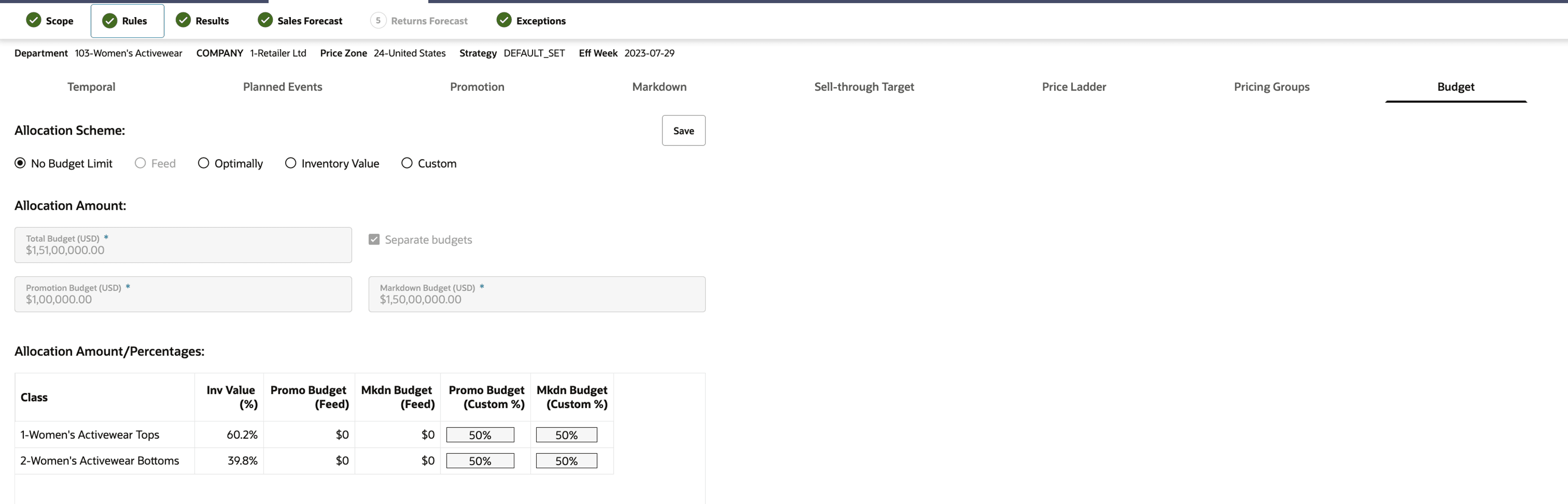
Figure 5-22 Promo/Mkdn Run - Rules - Budget - Allocation Scheme
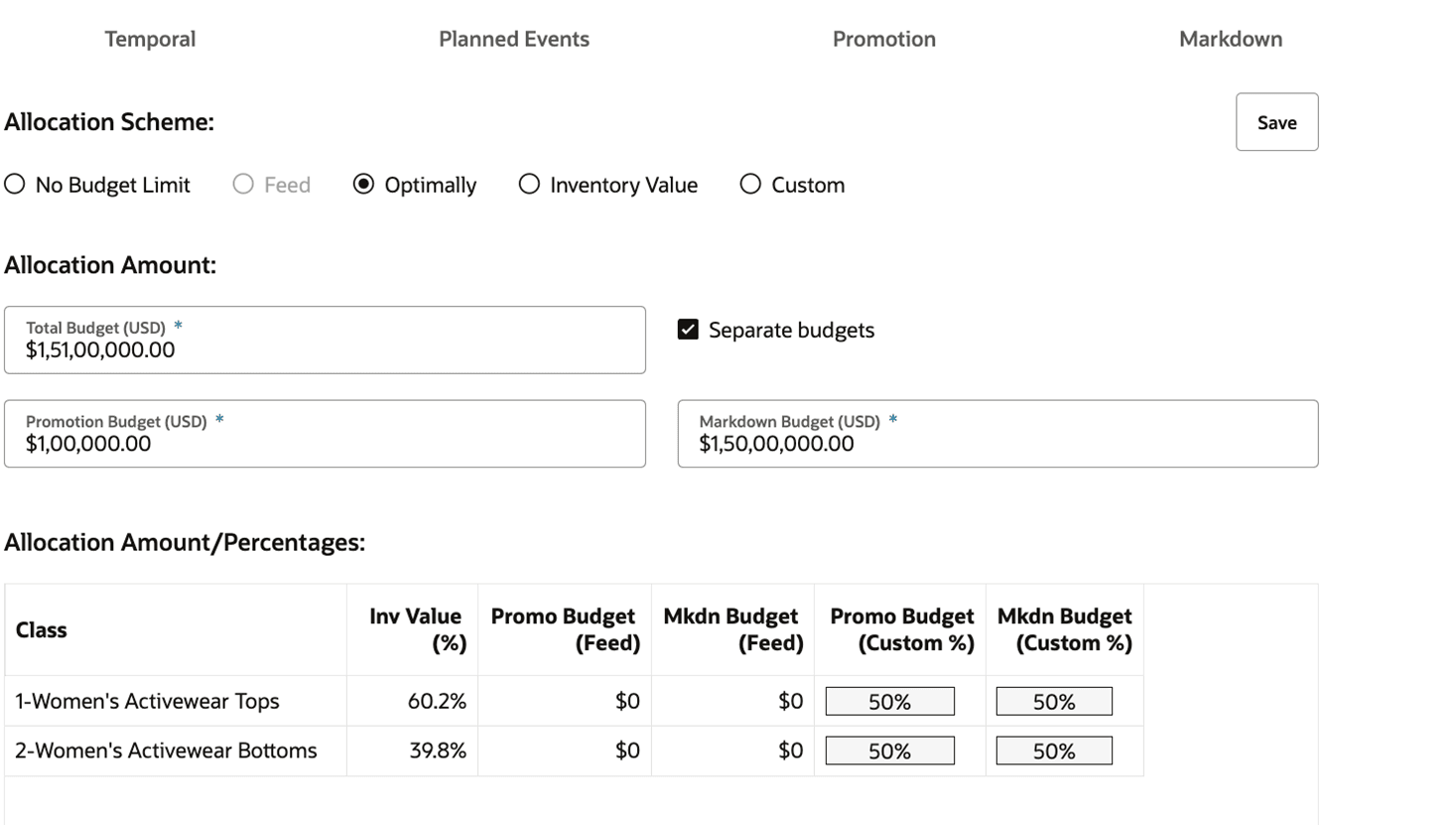
- Total Budget: Represents the budget available over the entire life of the item and across all items in the run for both promotions and markdowns.
- Separate Budgets: You can check this option to use separate budgets for promotions and markdowns.
- Allocation Scheme:
- Batch: When you send in the budget through the interface and send the budget values at the run's product processing level (for example, Class), the default option selected is Batch. This option is not available when the budget is not sent through the interface at the run's product processing level.
- Optimally: When you send in the budget through the interface at the run's product setup level, (for example, Department) then the default option selected is Optimally.
- Inventory Value: This option allocates the budget in proportion to the inventory value (current price * unsold inventory) of the run's product processing level (for example, Class).
- Custom: You can choose to specify the allocation percentage. Allocation percentages must add up to 100% as shown in the figure.
Promotion/Markdown - Run Optimization
After providing the scope and reviewing or updating the rules, you can click the Optimize button in the footer. This action creates a new row in the Run Overview table, and the run moves to a Running status. Once optimization is complete, the run transitions to either Ready for Review or Failed status. A notification is also pushed to the user that contains the status of the optimization, depending on the outcome.
If the run does not transition to Ready for Review status, you can update the scope or rules and re-optimize the run by clicking the Re-Optimize button in the footer.
Figure 5-23 Promo/Mkdn Run - Optimization Complete and Other Notifications
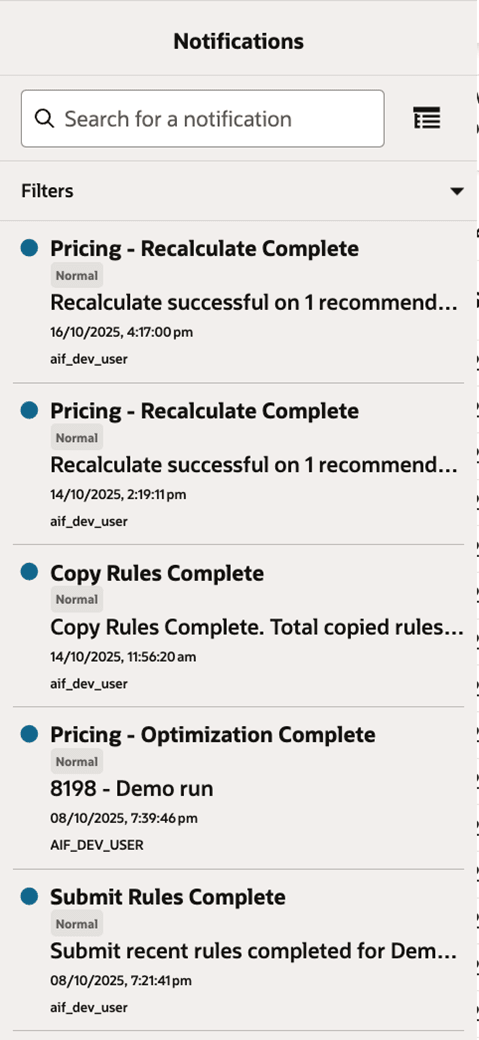
Promotion/Markdown - Results
After the optimization run is complete and the run is in Ready for Review status, the results are displayed in the Results stage. In this stage, you can accept, reject, override any price recommendation, or add a promotion or markdown for non-recommended items. After you make substantive changes, you can recalculate all the projected metrics. The results are displayed in six tiles: Revenue Tile, Gross Margin Tile, Sell-Through Tile, Promotion Tile, Markdown Tile, and Targeted Tile.
Figure 5-24 Promo/Mkdn Run - Results
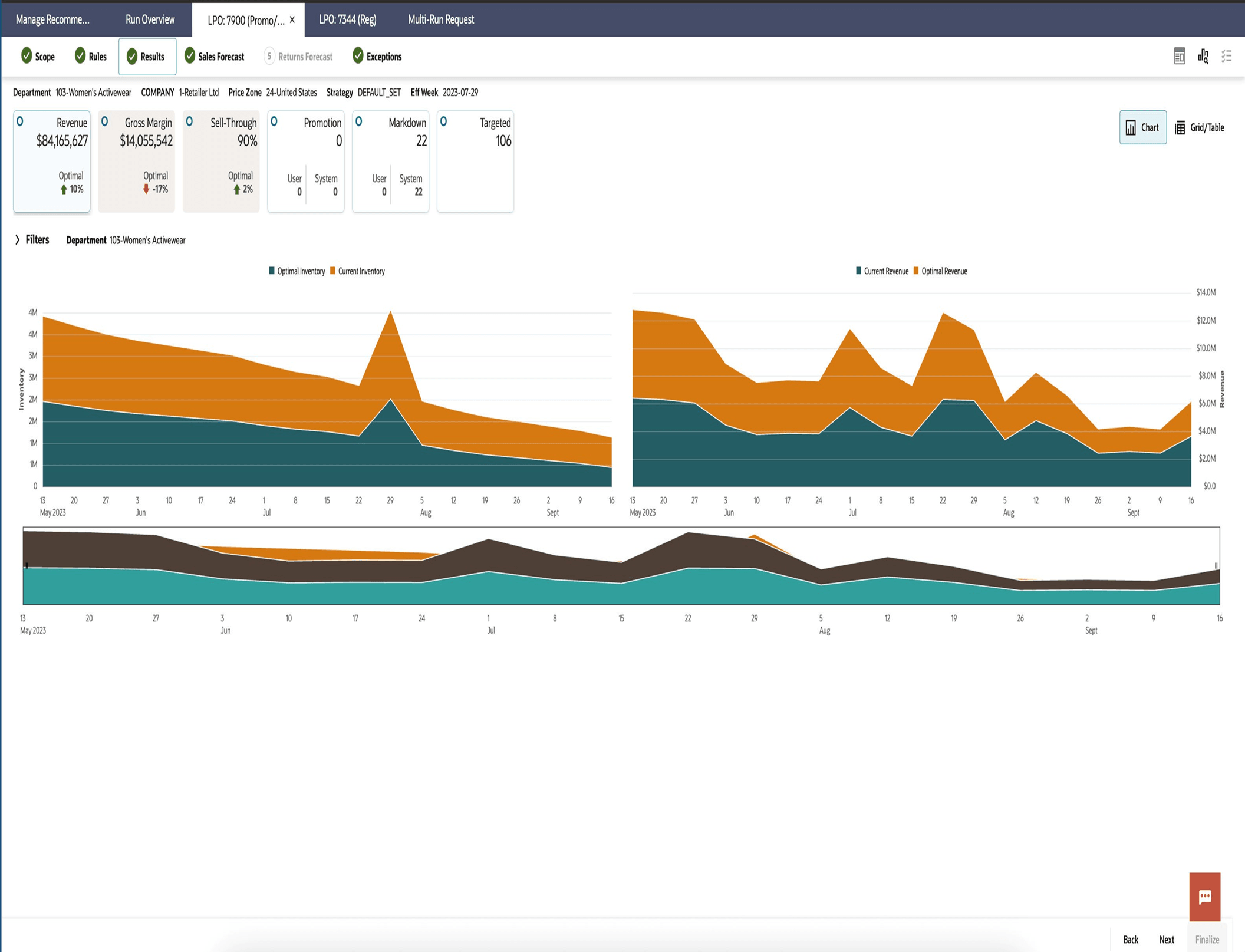
Results - Possible Actions
From the Results stage, you can:
-
Recalculate the projected metrics after making price overrides.
-
Revisit earlier stages to make changes to various settings and then re-optimize the run.
-
Leave the run in the optimization list without taking any actions. You cannot delete the run; you must be in Run Overview to delete a run.
-
Accept, reject, or override the price recommendation for the effective week for the recommendations that are in Ready for Review status.
Results - Tiles
As shown in the following figure, Revenue, Gross Margin and Sell-Through tiles displays the projected revenue, gross margin and sell through at the end of the life respectively over the life of the items, if you accept all recommendations.
The Optimal field displays values as follows:
-
Revenue Optimal. This is the percentage gain or loss in revenue compared to staying at the current price for all items over a certain period.
-
Gross Margin Optimal. This is the percentage gain or loss in gross margin, compared to staying at the current price for all items over a certain period.
-
Sell Through Optimal. This is the percentage gain or loss in end-of-life sell-through, compared to staying at the current price for all items over a certain period.
Figure 5-25 Promo/Mkdn Run - Results - Revenue, Gross Margin, and Sell-Through Tiles
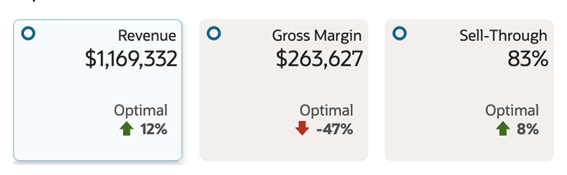
Results - Revenue Tile
Inventory vs. Current Inventory and Optimal Revenue. By default, the information in the chart is at the run's setup level (for example, Department). Note that the Gross Margin and Sell Through tiles are not clickable.
Click the Chart and Grid/Table option to open the results in a chart or a detailed table where you can review, accept, reject, or override the price recommendation that are in Ready for Review status for the effective week.
Figure 5-26 Promo/Mkdn Run - Results - Revenue Tile - Chart
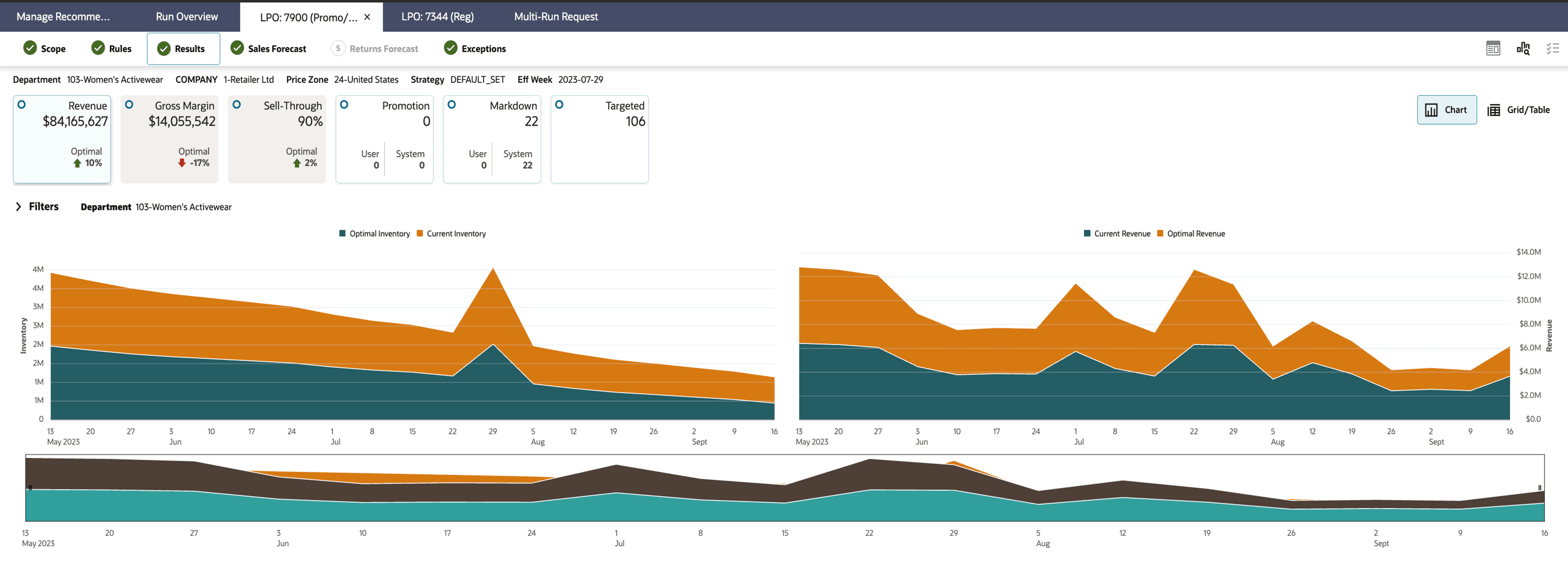
Description of "Figure 5-26 Promo/Mkdn Run - Results - Revenue Tile - Chart"
Figure 5-27 Promo/Mkdn Run - Results - Revenue Tile - Table
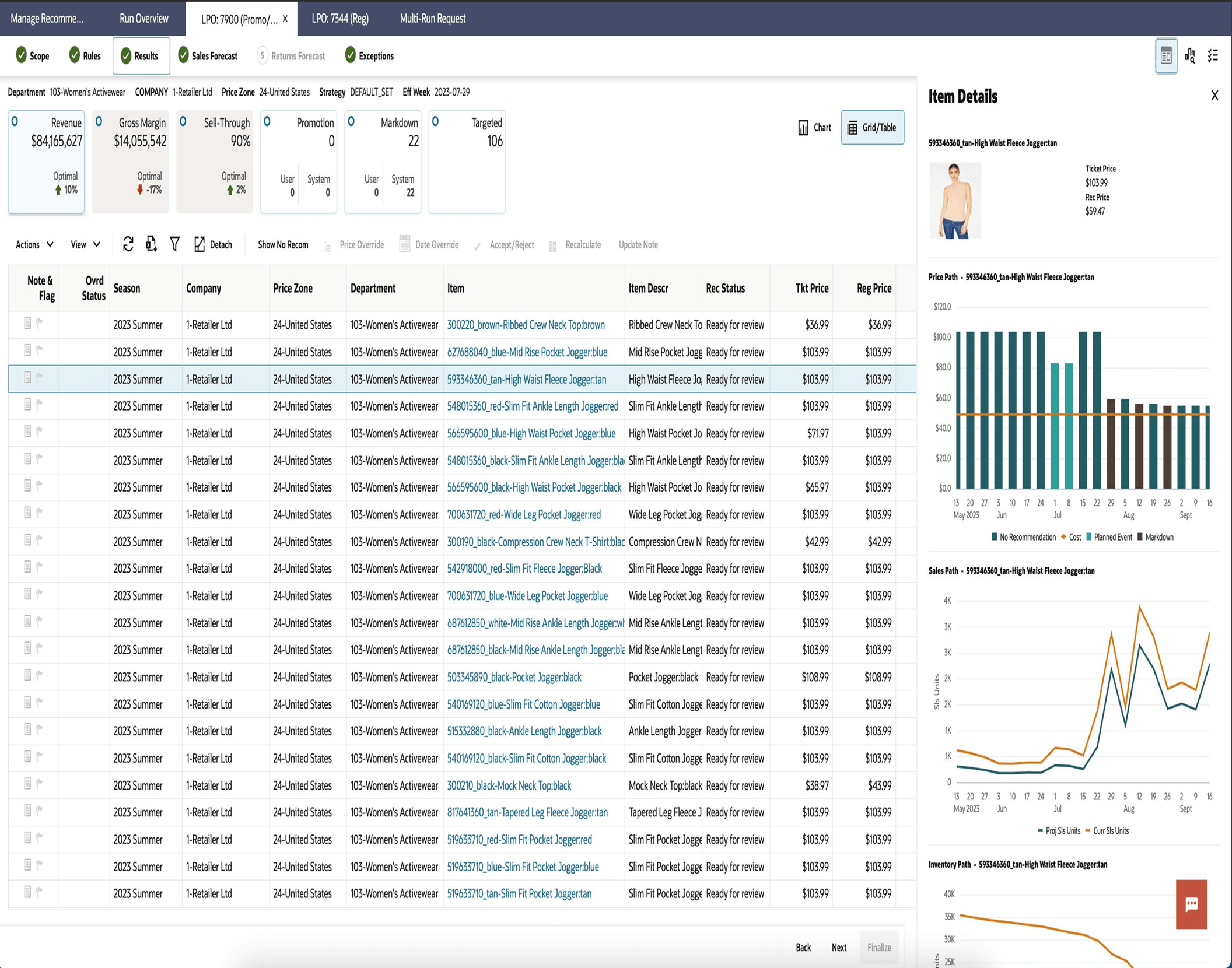
Results - Promotion Tile
The Promotion tile displays the promotion recommendations for the selected effective week. It shows the total number of system-recommended promotions (items) and the total number of user-added promotions (items).
Figure 5-28 Promo/Mkdn Run - Results - Promotion Tile
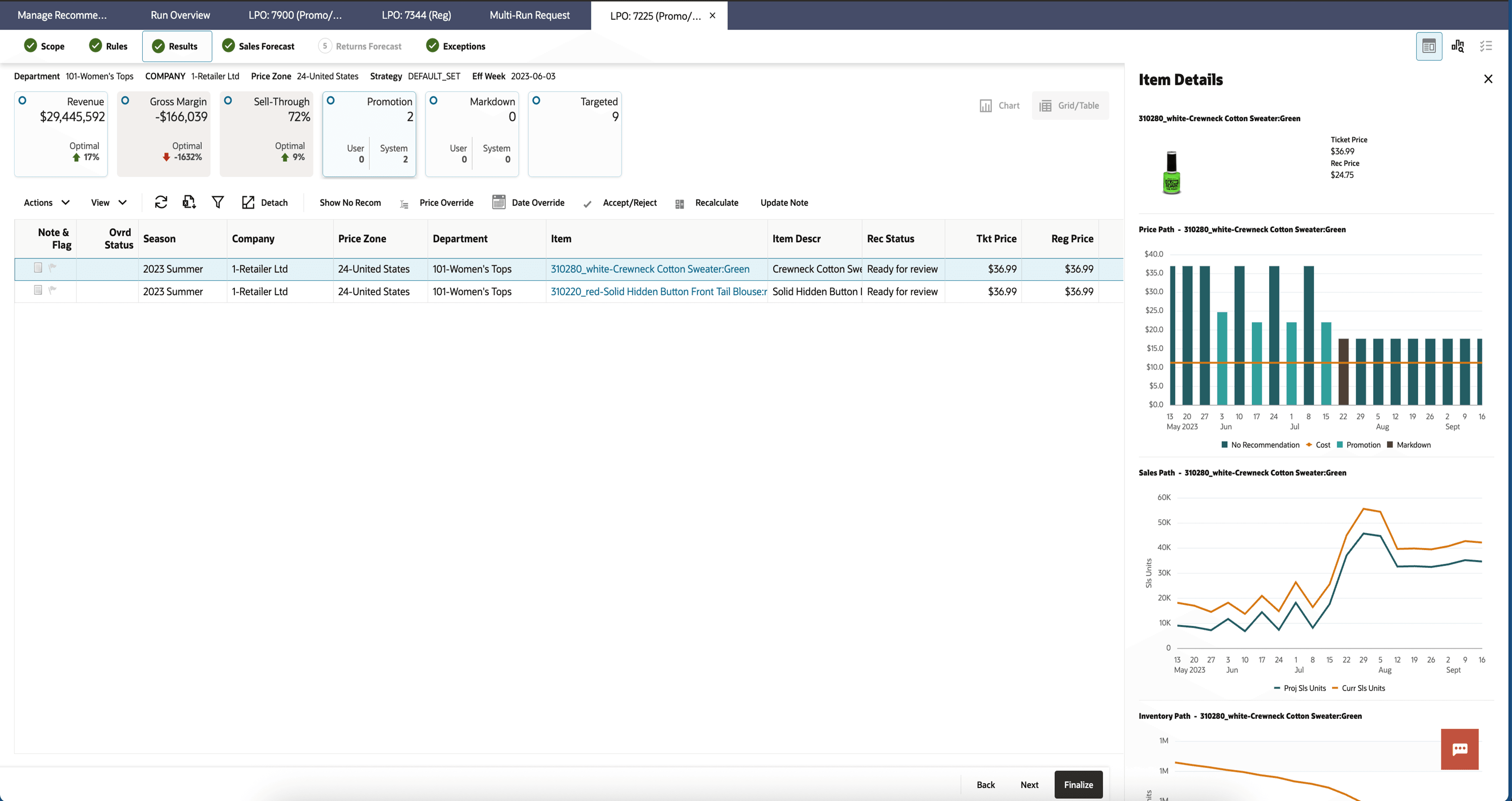
Description of "Figure 5-28 Promo/Mkdn Run - Results - Promotion Tile"
Results - Markdown Tile
The Markdown tile displays the markdown recommendations for the selected effective week. It shows the total number of system-recommended markdown (items) and the total number of user-added markdowns (items).
Figure 5-29 Promo/Mkdn Run - Results - Markdown Tile
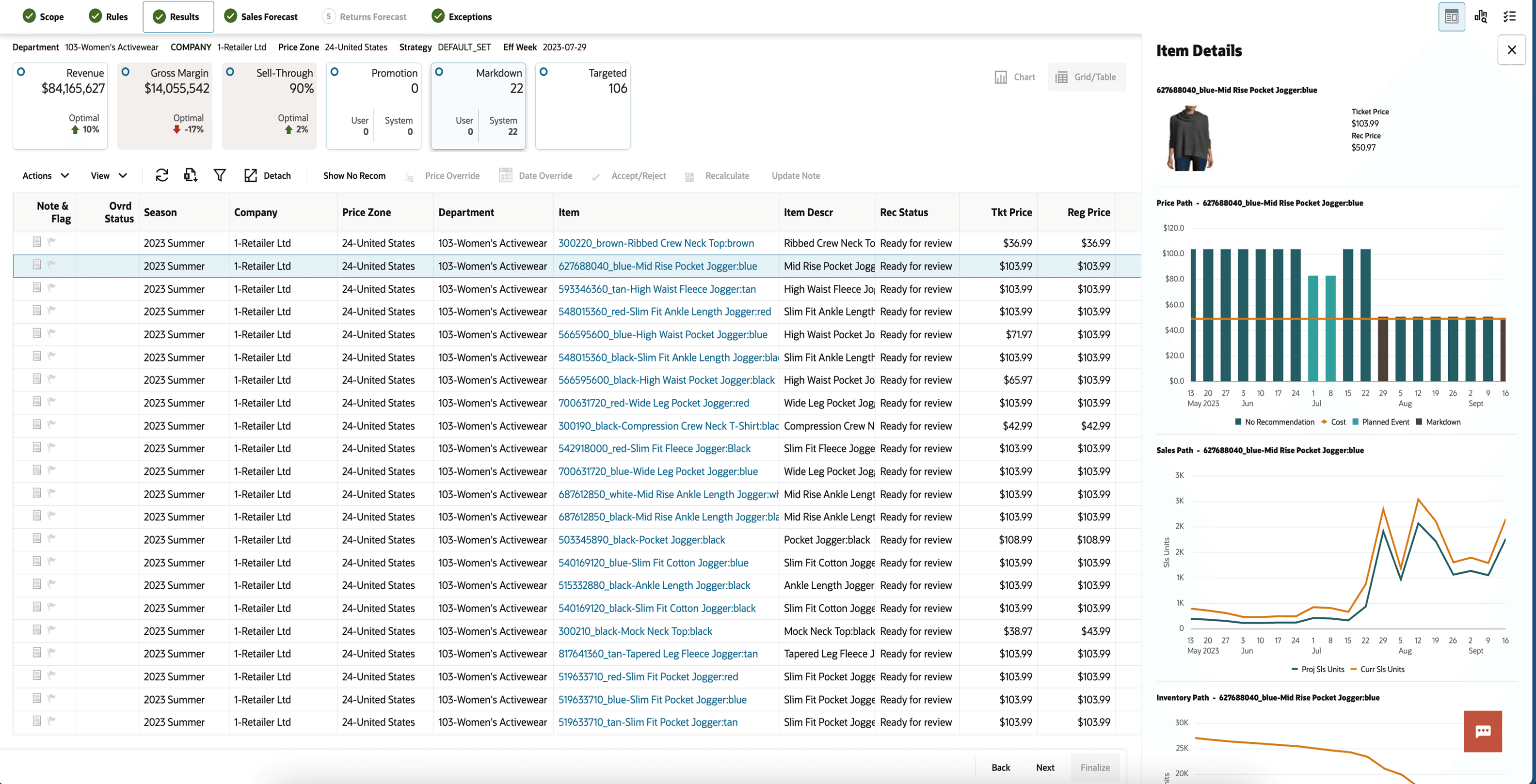
Description of "Figure 5-29 Promo/Mkdn Run - Results - Markdown Tile"
Results - Targeted Tile
The Targeted Tile displays targeted recommendations for the selected effective week. It shows the total number of targeted recommendations (items), the percentage of recommendations accepted, overridden, and rejected.
In the Targeted Offers panel, you can view Item, Deal Type, and Channel offers by class and customer segment that deliver the highest redemption rate. The panel displays the following noneditable metrics:
Table 5-11 Promo/Mkdn - Results - Targeted Tile - Top Panel
| Field | Description |
|---|---|
| Channel | Channel (for example, Email, Mobile) associated with this item that result in a high redemption rate for this segment. |
| Class | Name of the class. |
| Customer Segment | Name of the customer segment. |
| Deal Type | Deal type (for example, Z% Off, Loyalty Points) associated with this item that result in a high redemption rate for this segment. |
| Discount % | Recommended discount percentage for the item. |
| Location | Name of the selected location. |
| Redemption Rate | Predicted redemption rate for this offer. |
You can select a class segment in the top targeted offers panel. The bottom Segment price recommendations panel is then populated with all the item level price recommendations for this effective week at the customer segment level. You can override the targeted price recommendations in this panel.
Figure 5-30 Promo/Mkdn - Results - Targeted Tile
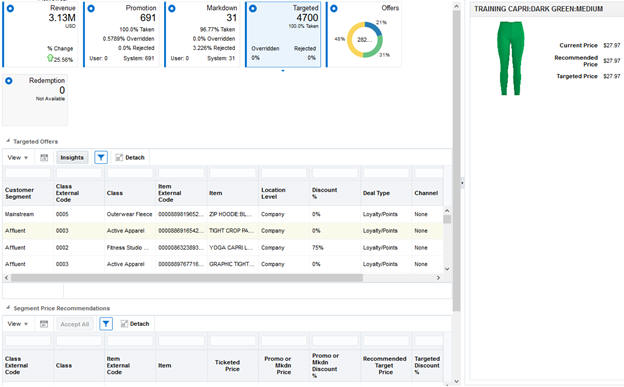
Description of "Figure 5-30 Promo/Mkdn - Results - Targeted Tile"
Table 5-12 Promo/Mkdn Run - Targeted Tile - Bottom Panel
| Field | Description |
|---|---|
| Accepted | You can uncheck or check the box to denote whether to accept or reject the targeted recommendation. When the recommendation is rejected, it reverts to location-level price recommendation or override. |
| Class | Name of the class. |
| Item | Description of the item. |
| Price Type | Denotes whether the price recommendation is regular, markdown, promotion, or targeted. |
| Promo or Markdown Discount % | Price recommended by the optimization. |
| Promo or Markdown Price | |
| Recommended Target Price | |
| Targeted Amount | This is calculated as the amount spent due to the discount offered multiplied by the projected sales units at the item-level. This is the amount given towards targeted offers. |
| Targeted Discount % | You can click the box, and it displays a price ladder assigned for that item. You can select a price from the price ladder. |
| Targeted Price Override | |
| Ticket Price | Current ticket price of the item. |
Results - Contextual Panel - Item Details
The Item Details panel displays information about the item, such as item ID, Item Description, Item Image, Ticket Price, Recommended Price, along with Price Path, Sales Path, Inventory Path and Gross Margin Path graphs provides users with a more detailed, transparent view of pricing, sales, inventory, and gross margin trends.
You can select an item in the table (Revenue, Promotion, Markdown, and Targeted) to view its image and full price path in the BI/Contextual area on the right. Each price type is represented by a different color:
- Dark Green: No Promotion/Markdown Price
- Orange: Markdown
- Green: Planned Event
Overrides and Promotions, if present, are also shown in the graph. Additionally, you can review the Projected Sales and Inventory Path as well as Projected Budget Usage for the selected item.
Figure 5-31 Promo/Mkdn Run - Results - Item Details
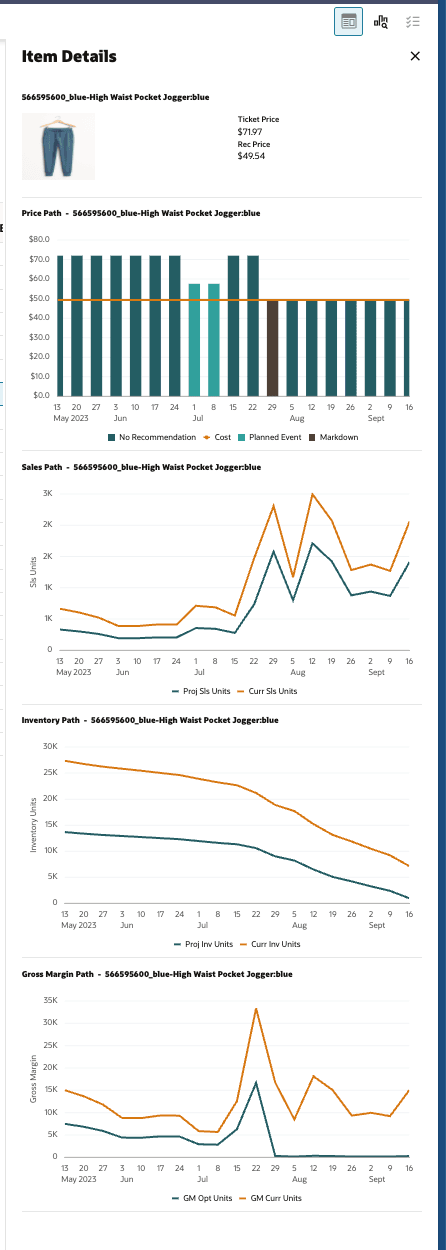
Promotion/Markdown - Sales Forecast
The Sales Forecast tile displays the following information across all LPO runs for the next effective date.
-
The pie chart displays the various price changes recommended by the LPO system for the effective date.
-
The center of the pie chart displays the percentage of items/products receiving a forecast.
The notification bar on the right presents the same information as the Sales Forecast tile for the most recent successful runs. For each run listed in the notification bar, the top left corner shows the run ID, and the bottom left displays the Location and Department associated with the run.
The Sales Forecast overview table presents run information by run ID from LPO, along with additional metrics such as item count, forecast sales units, return units, total buy, and projected end-of-life sell-through.
From this overview table, you can select an individual run by clicking its name. This opens a new tab, which includes three sub-tabs: Summary, Review Forecast, and Customer Segment.
Sales Forecast - Summary
The Summary tab, shown in the following figure, displays additional details at the class level and customer segment level for the selected run ID. It provides aggregate metrics by class and customer segment.
Figure 5-32 Promo/Mkdn Run - Sales Forecast - Summary Tab
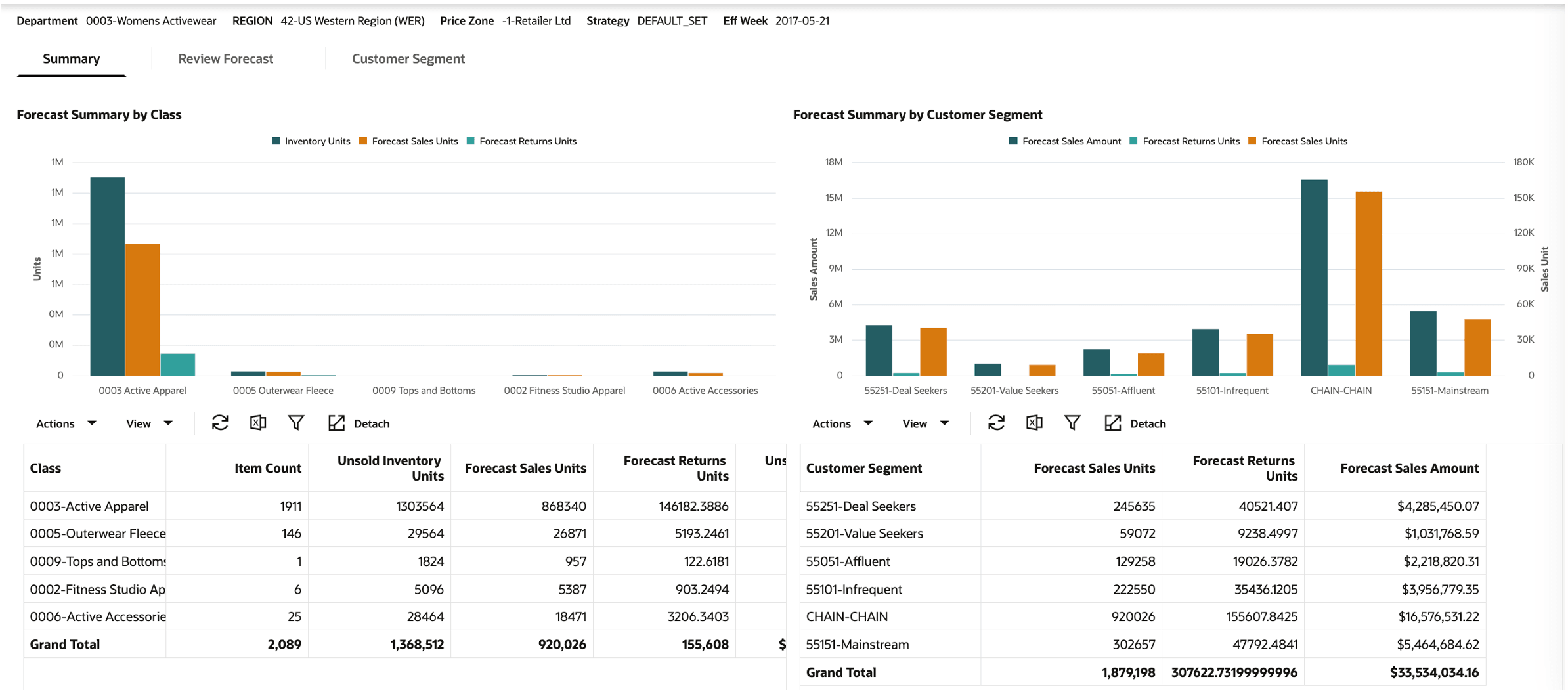
Description of "Figure 5-32 Promo/Mkdn Run - Sales Forecast - Summary Tab"
The Summary tab has the following three components:
-
Chart for forecast summary by class. This displays the following metrics by class: Inventory units, Forecast sales units, and Forecast return units. The forecast horizon represents all weeks in the future until the exit date for a product.
-
Inventory units represent the total number of unsold inventory units the optimization system is trying to clear, based on the latest sales and inventory information for the run.
-
Forecast sales units is the sum of the forecast sales units over the entire forecast horizon.
-
Forecast return units is the sum of all future expected returns over the entire forecast horizon.
-
-
Table for forecast summary by class. In addition to the metrics displayed in the chart, the following metrics are displayed in the table: item count, unsold inventory value, and forecast sales amount.
-
Item count is the number of products in the class.
-
Inventory value is the total value of unsold inventory units that the optimization system is trying to clear, based on the latest sales and inventory information for the run.
-
Forecast sales amount is the sum of the forecast sales amount over the entire forecast horizon.
-
-
Table for forecast summary by customer segment. This displays the forecast sales units, forecast sales amount, and forecast returns unit by customer segment.
Sales Forecast - Review Forecast
The Review Forecast tab, shown in the following figure, is used to view the forecast information at the week level. It displays a breakdown of the sales forecast into multiple components such as base sales units, sales units from price cuts and sales units from promotion events, and the count of products at various discount levels. This tab displays information for the selected merchandise and customer segment.
Figure 5-33 Promo/Mkdn Run - Sales Forecast - Review Forecast Tab
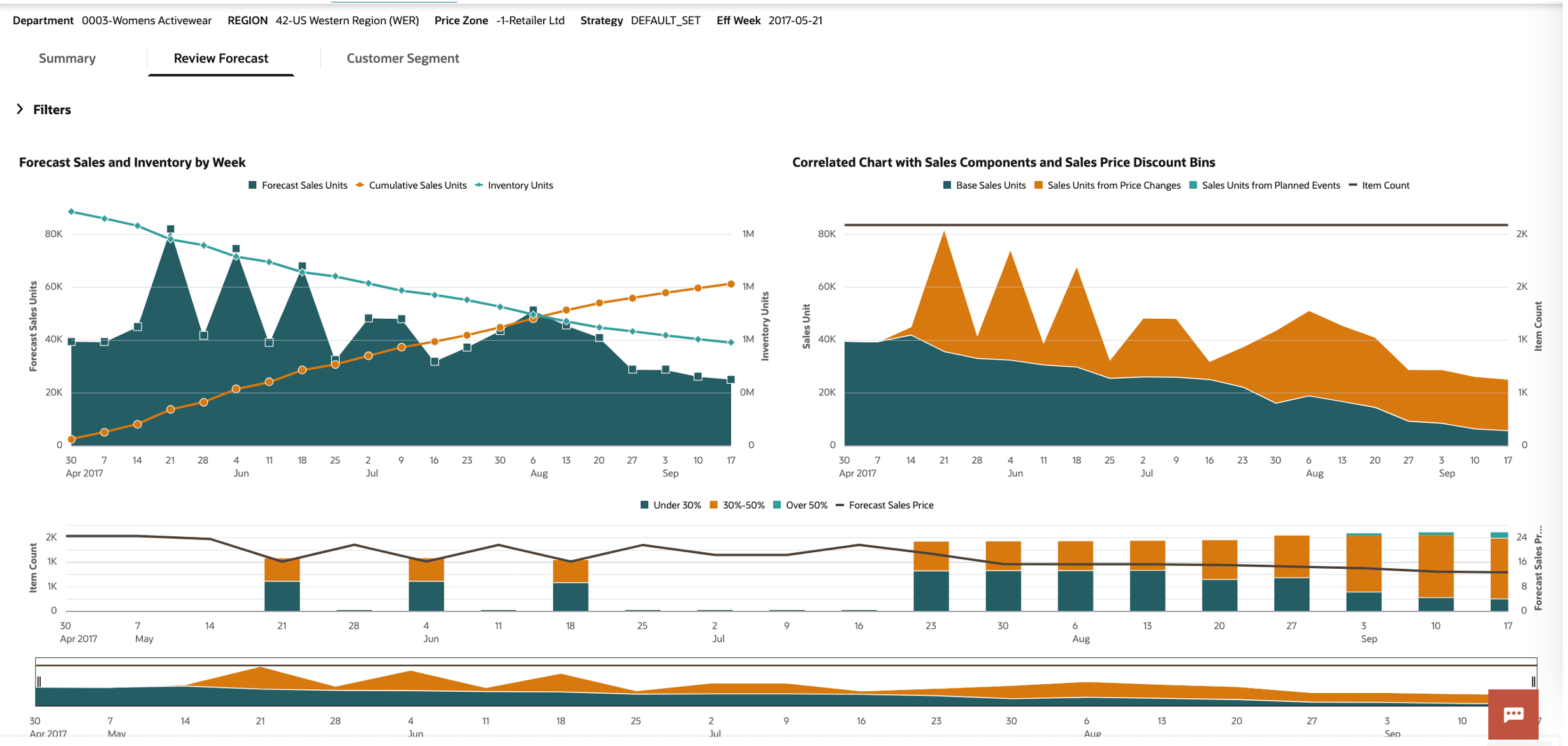
Description of "Figure 5-33 Promo/Mkdn Run - Sales Forecast - Review Forecast Tab"
You can review the forecast information for the selected merchandise and customer segment combination. By default, this chart shows the information at the department level for the merchandise hierarchy and across all customer segments. Use the Filters to display and select a specific merchandise and customer segment.
All the merchandise levels below the Lifecycle Pricing Optimization run level can be selected. In this example, you see Class, Subclass, Style, Color, and Size. The selection of merchandise using the filters follows a hierarchical path. First, select a specific class. Then, click Apply to review the information for this class or choose a specific subclass within the class and click Apply. After selecting a specific subclass, you can choose the styles within the subclass, and so on.
The Review Forecast tab has the following three components:
-
Chart for forecast sales and inventory by week, as shown in the above figure.
-
Forecast sales units, Inventory units, and Cumulative sales units by week for the merchandise and customer segment selection made in the filters.
-
-
Correlated chart with sales components and discount bins, as shown in the above figure.
-
It breaks down the forecasted sales units into the following components:
-
Base sales units: future sales at the current ticket price.
-
Sales units from price changes: additional sales units driven by recommended price changes (that is, promotions and markdowns).
-
Sales units from planned events: additional sales units driven by traffic associated with planned promotion/holiday event.
-
-
It shows the breakdown of items into various discount bins for each week. Discount bins are calculated using the forecast sales price and full price.
-
The bottom window of the chart is used to select the time frame used for displaying the top two charts. Use this to focus on the relevant weeks when the forecast horizon is long.
-
-
Table with weekly sales inventory and revenue metrics, as shown in the following figure, can be used to:
-
Examine the weekly metrics displayed in the charts, as shown in the following two figures.
-
Use Manage columns, shown in the second of the following two figures, to select the metrics displayed in the table.
-
Use the Detach button to expand the table into a pop-up window for ease of use.
-
Figure 5-34 Promo/Mkdn Run - Sales Forecast - Review Forecast Table
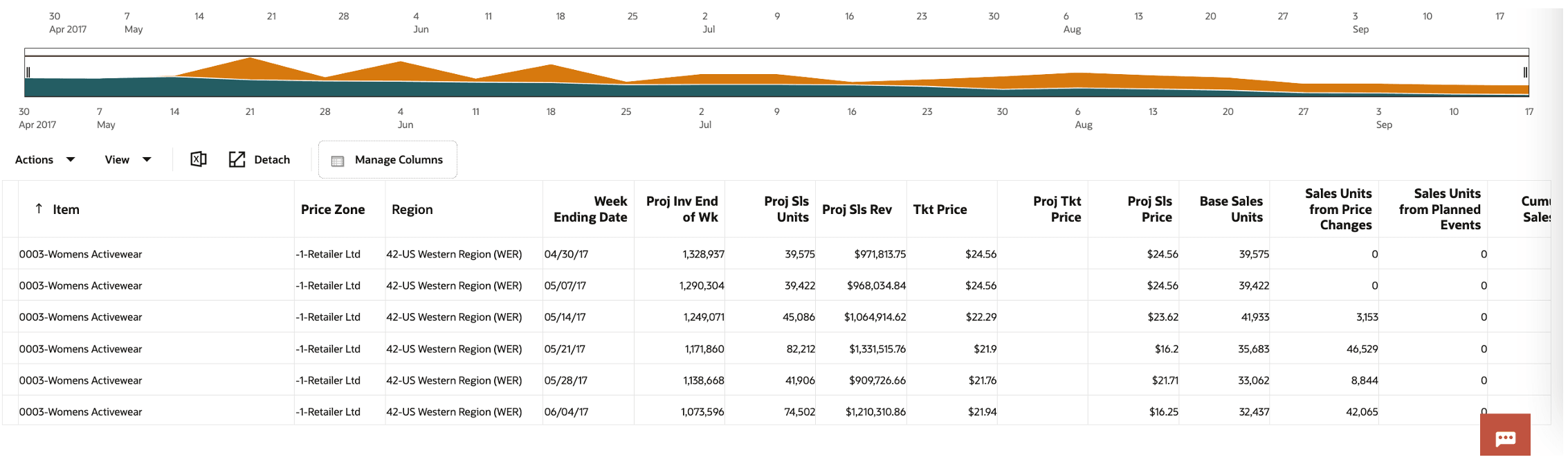
Description of "Figure 5-34 Promo/Mkdn Run - Sales Forecast - Review Forecast Table"
For details on calculations, see Appendix: Promotion and Markdown - Review Forecast.
Figure 5-35 Promo/Mkdn Run - Sales Forecast - Review Forecast Table - Manage Columns
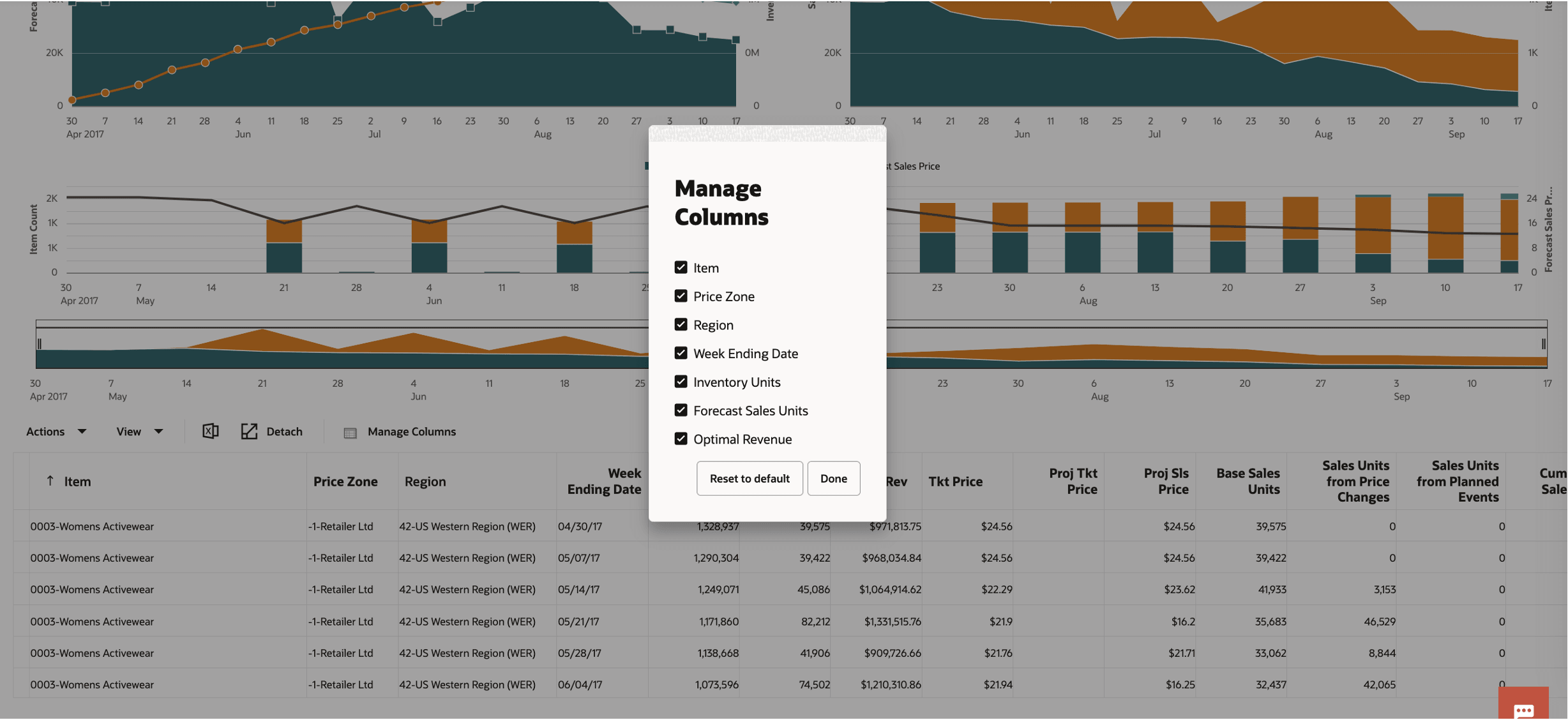
Description of "Figure 5-35 Promo/Mkdn Run - Sales Forecast - Review Forecast Table - Manage Columns"
Sales Forecast - Customer Segment
The Customer Segment tab, shown in the following figure, is used to compare the sales trends across the various segments.
Figure 5-36 Promo/Mkdn Run - Sales Forecast - Customer Segment Tab
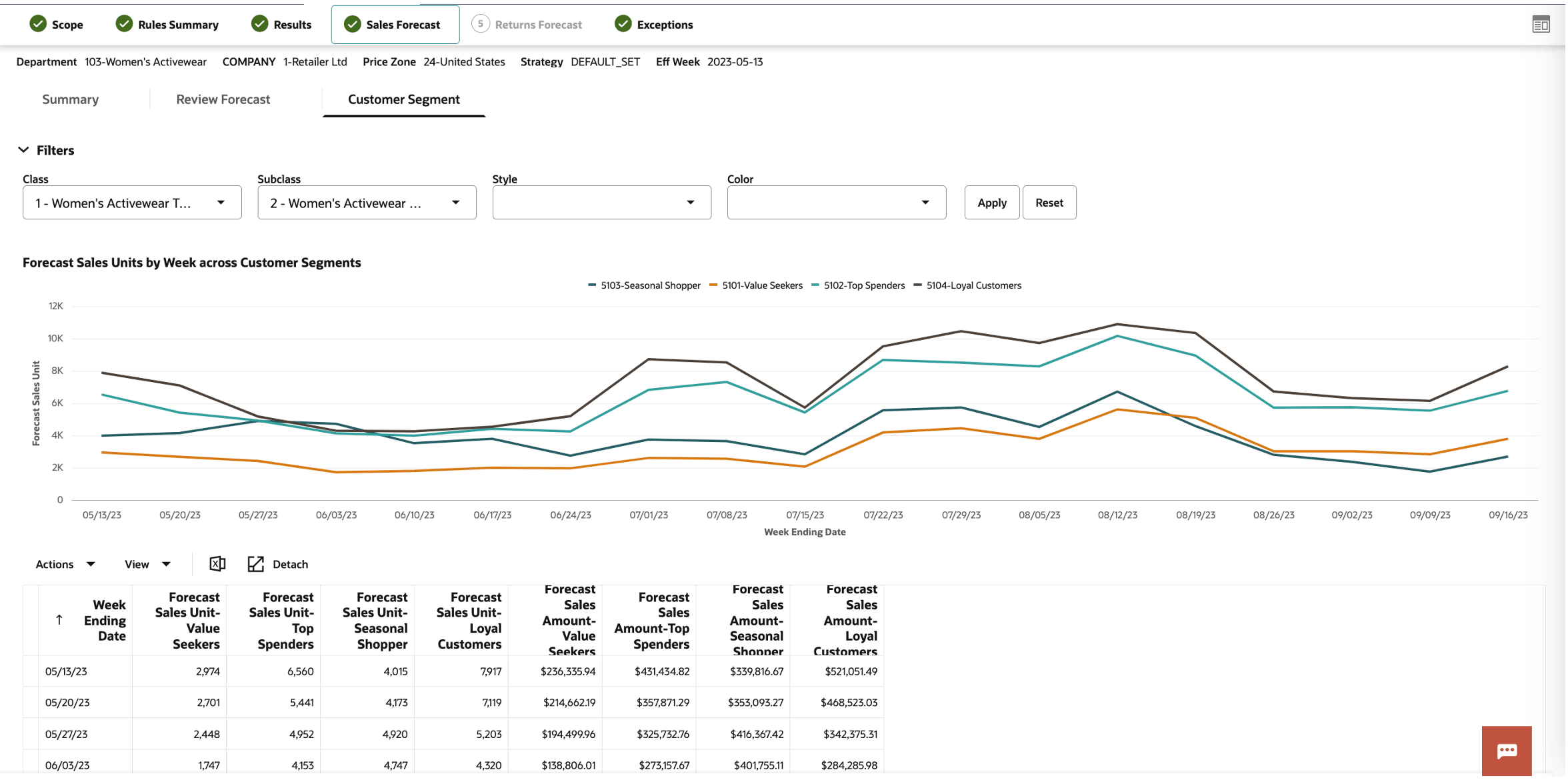
Description of "Figure 5-36 Promo/Mkdn Run - Sales Forecast - Customer Segment Tab"
Use this tab to compare the sales trends across various customer segments. Similar to the Forecast review tab, you can view the customer segment comparison for selected merchandise. The filtering functionality for merchandise works in the same way as in the Forecast review. In the chart, individual customer segments can be selected and un-selected by clicking on the legend. The chart is rescaled automatically based on the new selection, as shown in the following figure. Rescaling is useful for reviewing patterns for customer segments with low sales volume.
Figure 5-37 Promo/Mkdn Run - Sales Forecast - Customer Segment Rescaling Based on New Selection
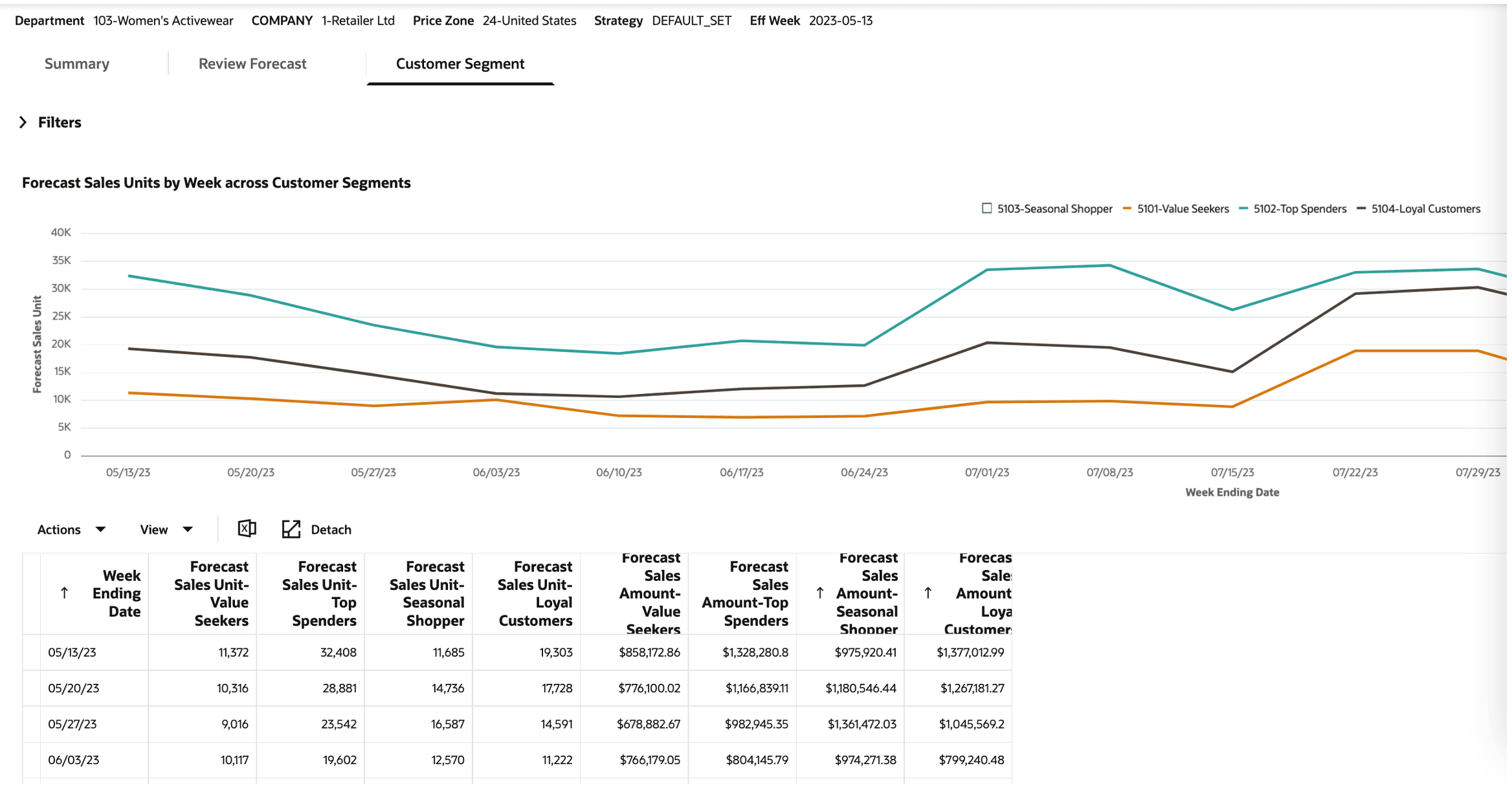
Description of "Figure 5-37 Promo/Mkdn Run - Sales Forecast - Customer Segment Rescaling Based on New Selection"
Promotion/Markdown - Returns Forecast
The Returns Forecast tab is used to view the return forecast information at the week level.
Returns Forecast - Summary
The Summary tab, shown in the following figure, displays additional details at the class level and customer segment level for the selected run ID. It provides aggregate metrics by class and customer segment.
Figure 5-38 Promo/Mkdn Run - Returns Forecast - Summary Tab
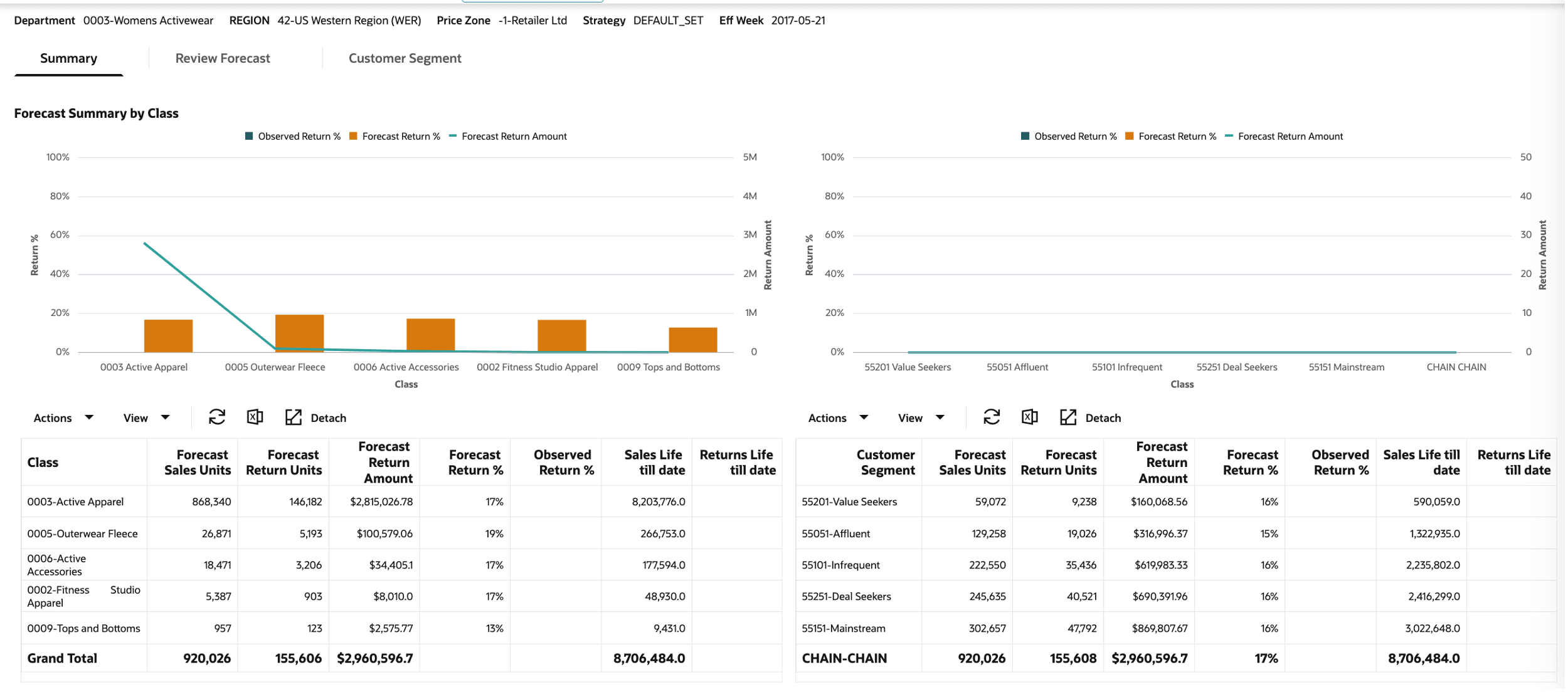
Description of "Figure 5-38 Promo/Mkdn Run - Returns Forecast - Summary Tab"
The Summary tab has the following three components
-
Chart for returns summary by class. This displays the following metrics by class across the entire forecast horizon: forecast return % and forecast return amount. The forecast horizon represents all weeks in the future until the exit date for a product.
-
Forecast return % represents the ratio of sum of forecast returns units over the entire forecast horizon across all products to sum of forecast sales units over the entire forecast horizon across all products in the class.
-
Forecast return amount represents the total value of the returned merchandise over the entire forecast horizon across all products in the class.
-
-
Table for returns summary by class. In addition to the metrics displayed in the chart, the following metrics are displayed in the table for every class: forecast sales units, forecast return units, sales units' life till date, returns life till date, and observed return %.
-
Forecast sales units is the sum of forecast sales units over the entire forecast horizon across all products.
-
Forecast return units is the sum of forecast return units over the entire forecast horizon across all products.
-
Sales units life till date is the sum of actual sales units from the first sale date until the most recent week with sales data across all products.
-
Returns life till date is sum of actual return units from the first sale date until the most recent week with sales data across all products.
-
Observed return % is the ratio of returns life till date to Sales units life till date.
-
-
Table for returns summary by customer segment. This displays the following metrics by customer segment: forecast sales units, forecast return units, forecast return amount, forecast return %, sales units' life till date, returns life till date, and observed return %.
Returns Forecast - Review Returns
The Review Returns tab is used to view the returns information for the selected merchandise and customer segment.
You can review the returns information for the selected merchandise and customer segment combination. By default, this chart shows the information at the department level for the merchandise hierarchy and across all customer segments. Use the Filters to display the available options to select a specific merchandise and customer segment. Filtering works in the way that it does in the Review forecast tab, where the merchandise selection is made in the order of the merchandise hierarchy.
The Review Forecast tab has the following four components:
-
Chart for forecast sales and returns by week.
Figure 5-39 Promo/Mkdn Run - Returns Forecast - Review Returns Tab
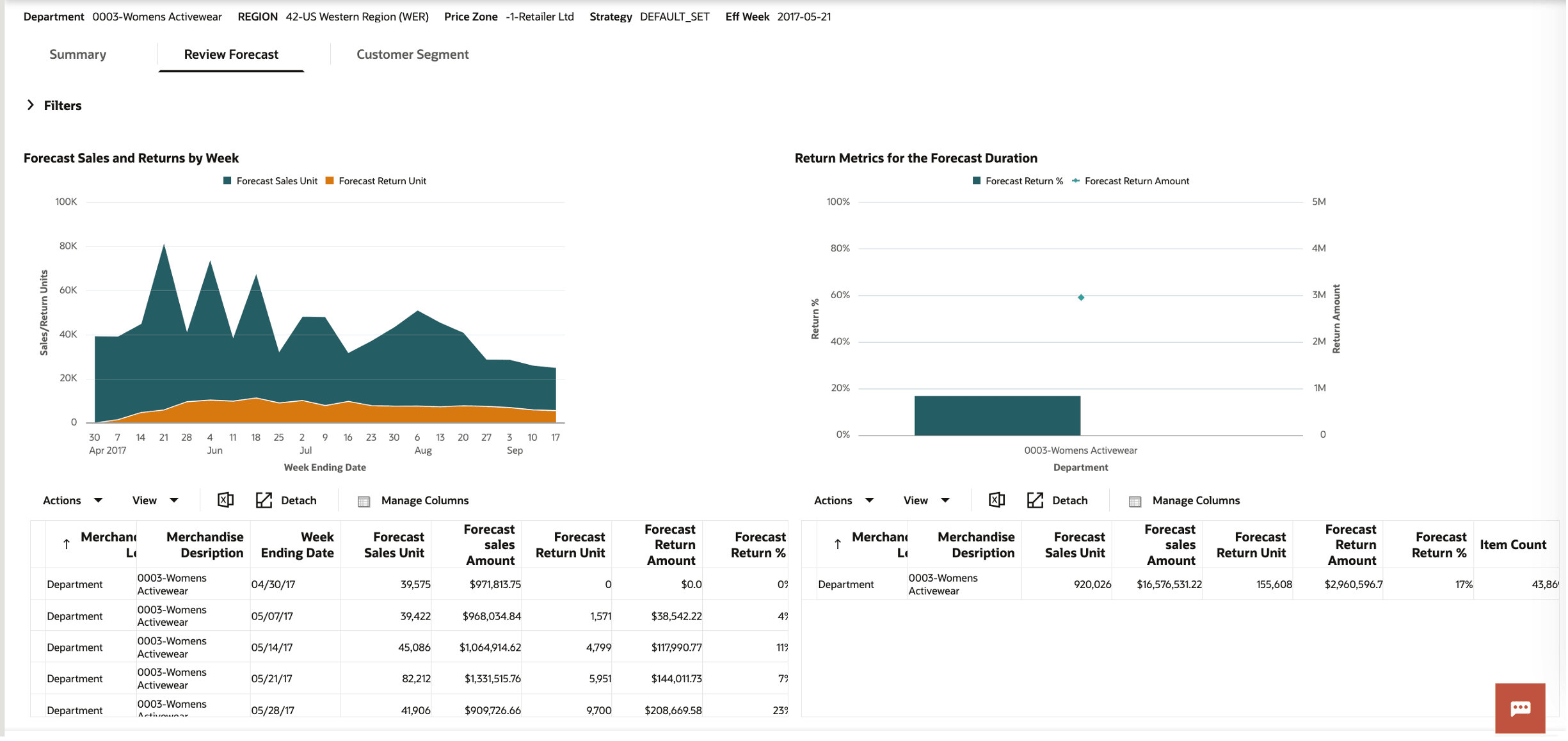
It displays aggregate forecast sales units and forecasts returns units by week for the merchandise and customer segment selection.
-
Chart to compare the return percentage and return amount across merchandise.
Figure 5-40 Promo/Mkdn Run - Returns Forecast - Compare Return Metrics
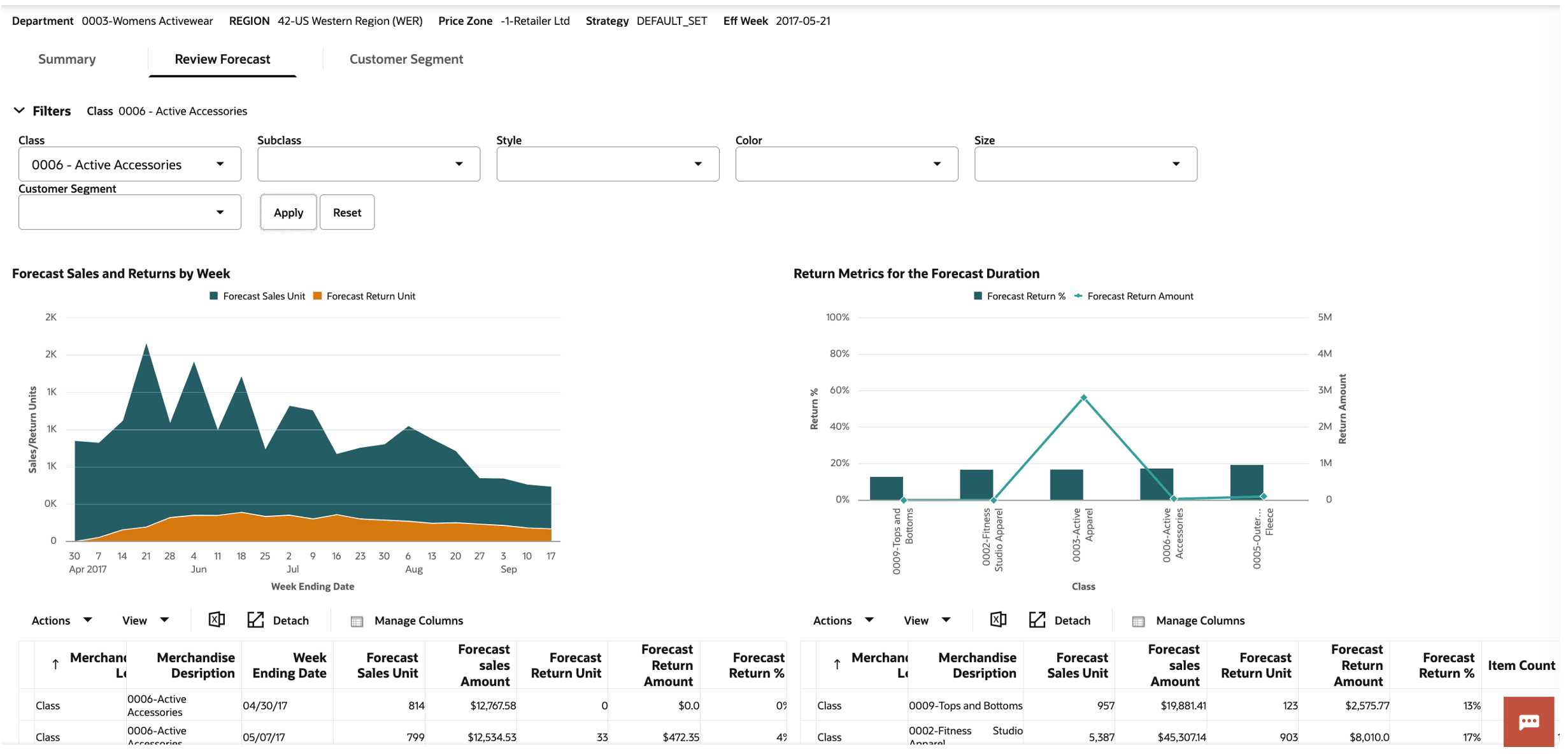
Description of "Figure 5-40 Promo/Mkdn Run - Returns Forecast - Compare Return Metrics"-
Displays the forecast return % and forecast return amount for the selected merchandise along with other merchandise under the same parent. For example, when class 0009 tops and bottoms are selected, this chart displays the above metrics for all classes within the department corresponding to 0009 tops and bottoms.
-
The forecast return % is the ratio of the sum of forecast returns units over the entire forecast horizon across all products to the sum of forecast sales units over the entire forecast horizon across all products from the selected merchandise and customer segment.
-
The forecast return amount is the total value of the returned merchandise over the entire forecast horizon across all products in the selected merchandise and customer segment.
-
-
Table with forecast sales and returns by week.
Figure 5-41 Promo/Mkdn Run - Returns Forecast - Review Sales and Returns by Week Table
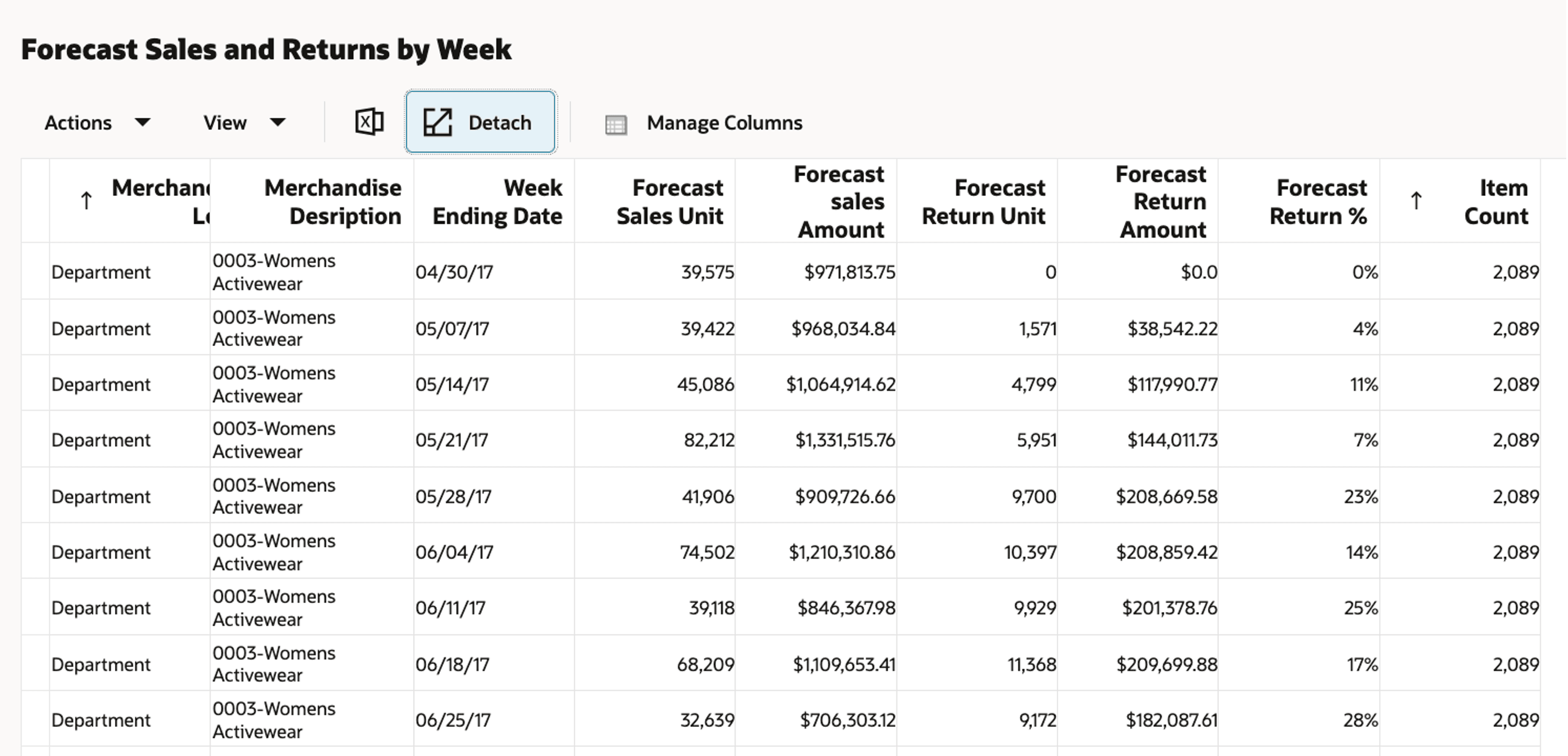
Description of "Figure 5-41 Promo/Mkdn Run - Returns Forecast - Review Sales and Returns by Week Table"-
Displays the following additional metrics compared to the chart: forecast sales amount, forecast return amount, forecast return %, and item count by week for the selected merchandise and segment combination.
-
-
Table that compares returns metrics across merchandise.
Figure 5-42 Promo/Mkdn Run - Returns Forecast - Return Metrics Across Merchandise Hierarchy Table
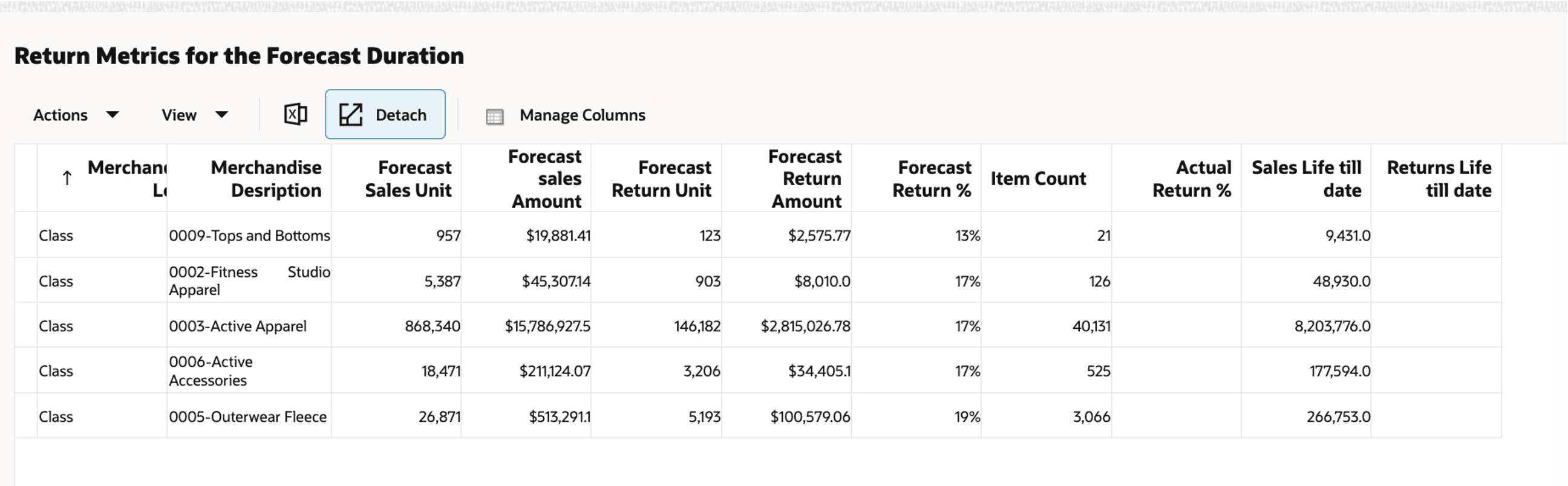
Description of "Figure 5-42 Promo/Mkdn Run - Returns Forecast - Return Metrics Across Merchandise Hierarchy Table"-
Displays the following additional metrics compared to the chart: forecast sales units, forecast sales amount, forecast return units, item count, sales life till date, returns life till date, and actual return percentage across all products for the selected merchandise and customer segment.
-
Returns Forecast - Customer Segment
The Customer Segment tab, shown in the following figure, is used to compare the forecast returns trends across the various segments.
Figure 5-43 Promo/Mkdn Run - Returns Forecast - Customer Segment Tab

Description of "Figure 5-43 Promo/Mkdn Run - Returns Forecast - Customer Segment Tab"
Use this tab to compare the forecast return units' trends across various customer segments. Similar to Forecast Review and Returns Review tabs, you can view the customer segment comparison for the selected merchandise. The filtering functionality for merchandise works in the same way as in the Forecast Review and Returns Review tabs. In the chart, individual customer segments can be selected and un-selected by clicking the legend. The chart is rescaled automatically based on the new selection, as shown in the following figure. Rescaling is useful for reviewing patterns for customer segments with low sales volume.
Figure 5-44 Promo/Mkdn Run - Returns Forecast - Rescaling Based on New Selection
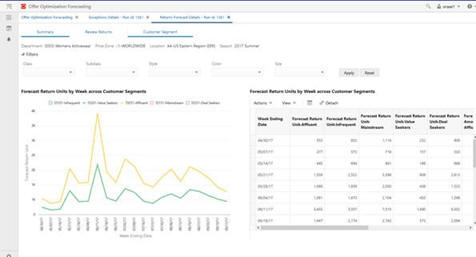
Description of "Figure 5-44 Promo/Mkdn Run - Returns Forecast - Rescaling Based on New Selection"
The table on the right displays the forecast return units and the forecast return amount for all customer segments. The Detach button can be used to expand the table into a pop-up window for ease of use, as shown in the following figure.
Figure 5-45 Promo/Mkdn Run - Returns Forecast - Customer Segment Table
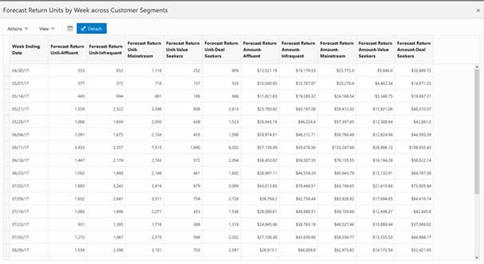
Description of "Figure 5-45 Promo/Mkdn Run - Returns Forecast - Customer Segment Table"
Promotion/Markdown - Exceptions
LPO Forecasting supports exceptions based on sell thru and returns. This includes the following:
-
Sell thru exception. When the Sell thru end of life is lower than the sell thru exception threshold for any product.
-
Returns exception. When the Forecast return % is greater than the return exception threshold for any product.
The sell thru exception threshold and return exception threshold are set in the RSE_CONFIG table and are global settings. By leveraging these settings, you can identify products that display outlier behavior, review forecast and returns information corresponding to the product, and take appropriate action.
Exceptions - Summary
The Summary tab provides aggregate metrics by Class. It has the following two components:
-
Chart for Exception summary by class: Chart displays the count of sell thru exceptions and returns exceptions by class. Table for Exception summary by class. In addition to the count of exceptions displayed in the chart, the inventory value of the exceptions, product count, and inventory value of all products are present in the table. You can compare the inventory value of exceptions with inventory value of all items.
Figure 5-46 Promo/Mkdn Run - Exceptions - Summary
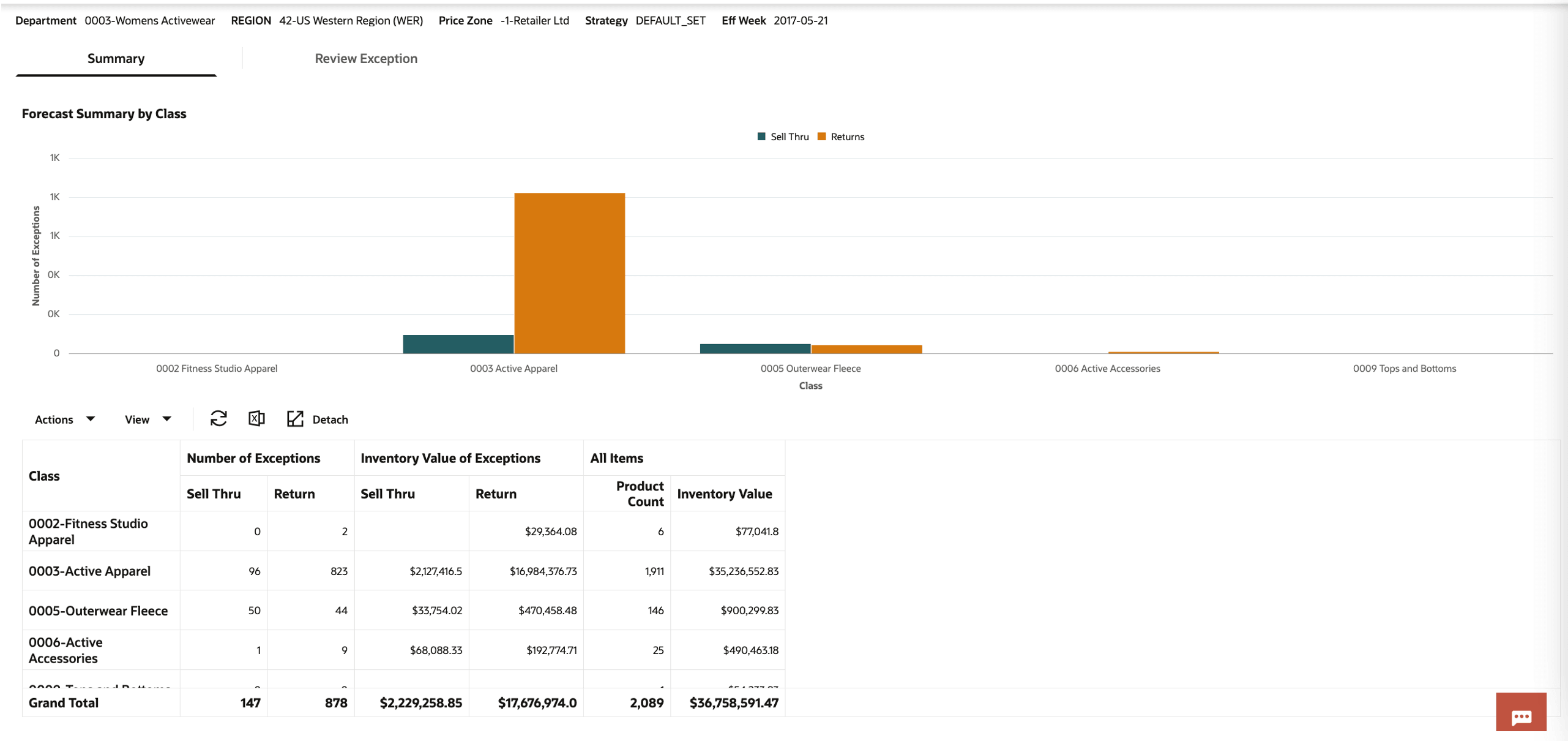
Description of "Figure 5-46 Promo/Mkdn Run - Exceptions - Summary"
Exceptions - Review
The Review Exceptions table displays all the products that satisfy either the sell thru or return exception criteria. By default, the table displays all the exceptions from the selections run, shortlist products based on the merchandise hierarchy by leveraging the filter criteria.
Use the Filters icon to view and select specific merchandise, like the functionality in the Review Forecast and Review Returns tabs.
Figure 5-47 Promo/Mkdn Run - Exceptions - Review Exception
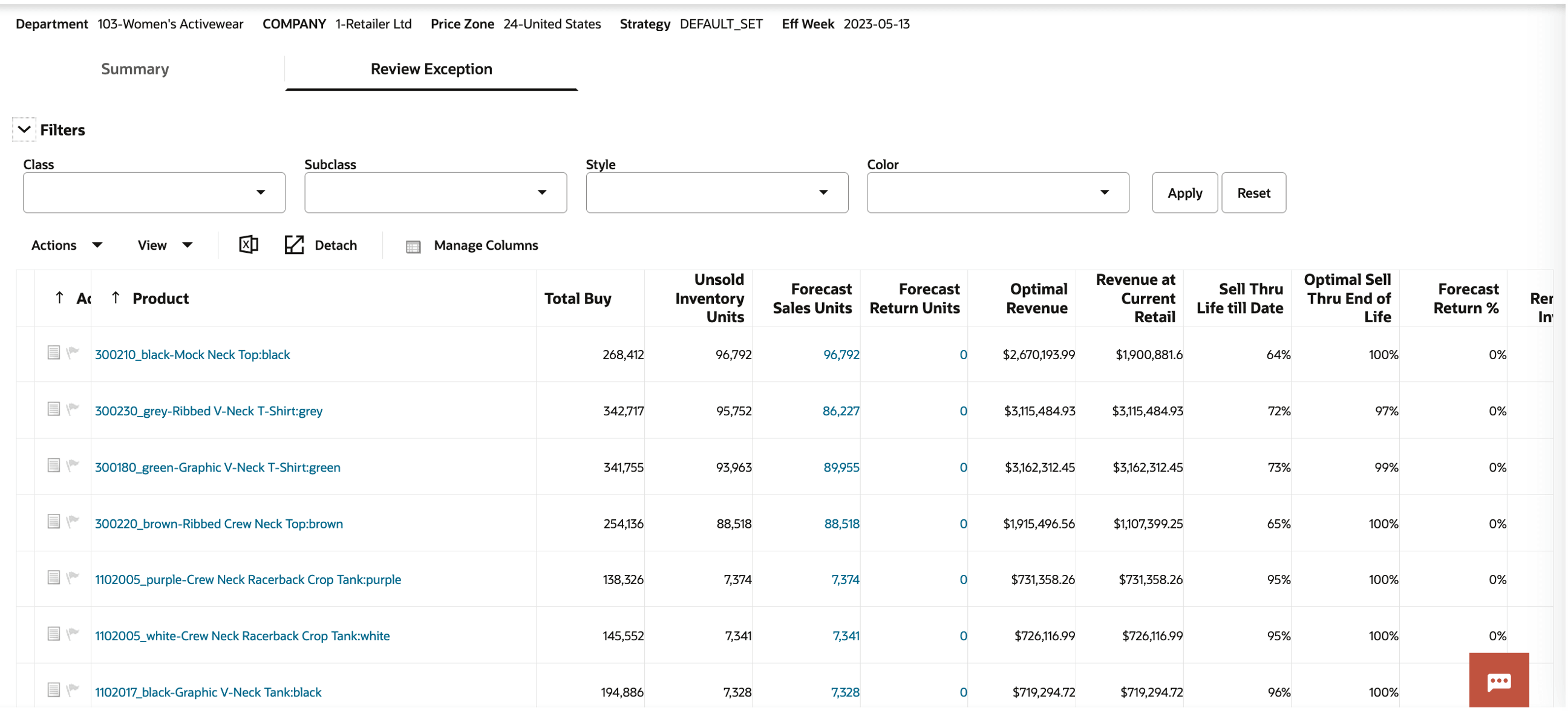
Description of "Figure 5-47 Promo/Mkdn Run - Exceptions - Review Exception"
The forecast sales units and forecast return units act as hyperlinks to access the corresponding review forecast and review return screens. The product description acts as a hyperlink to the Manage the Recommendations screen.
Figure 5-48 Promo/Mkdn Run - Exceptions - Review Forecast
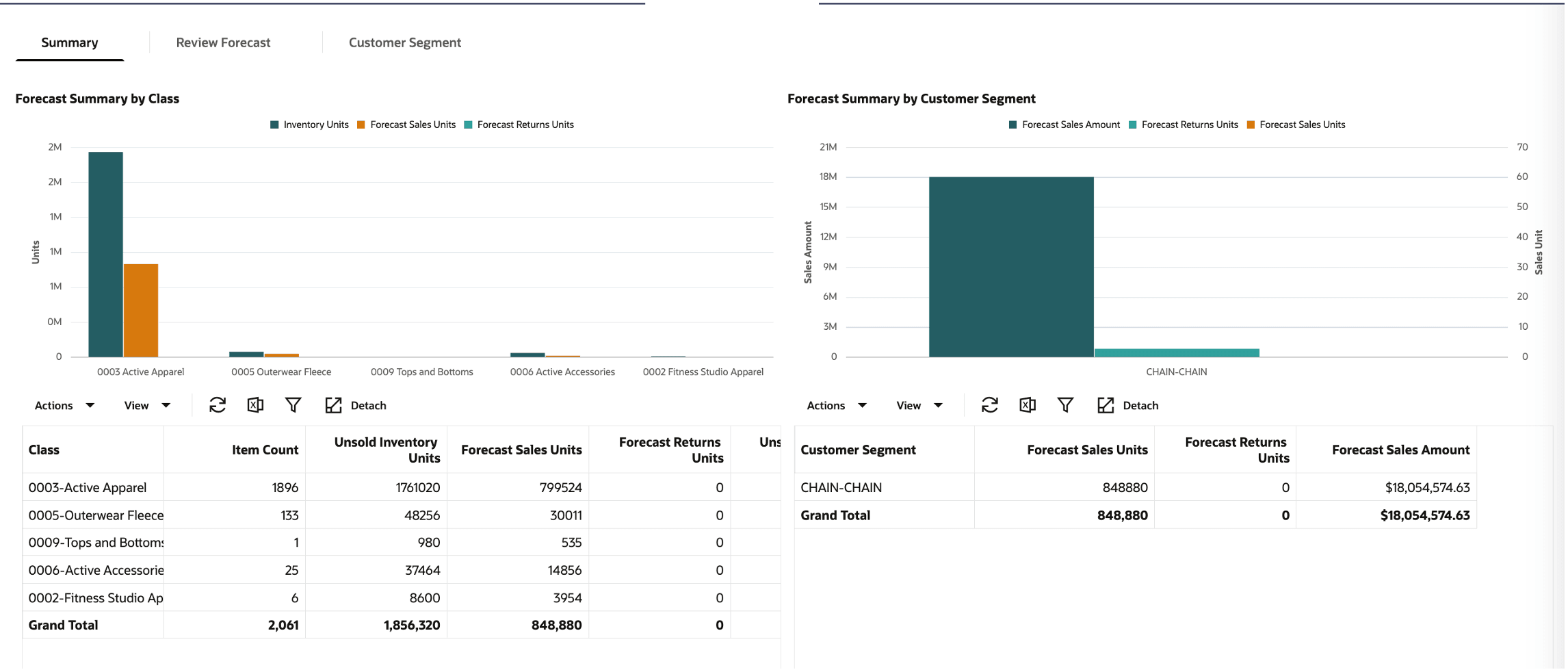
Description of "Figure 5-48 Promo/Mkdn Run - Exceptions - Review Forecast"
Figure 5-49 Promo/Mkdn Run - Exceptions - Review Returns
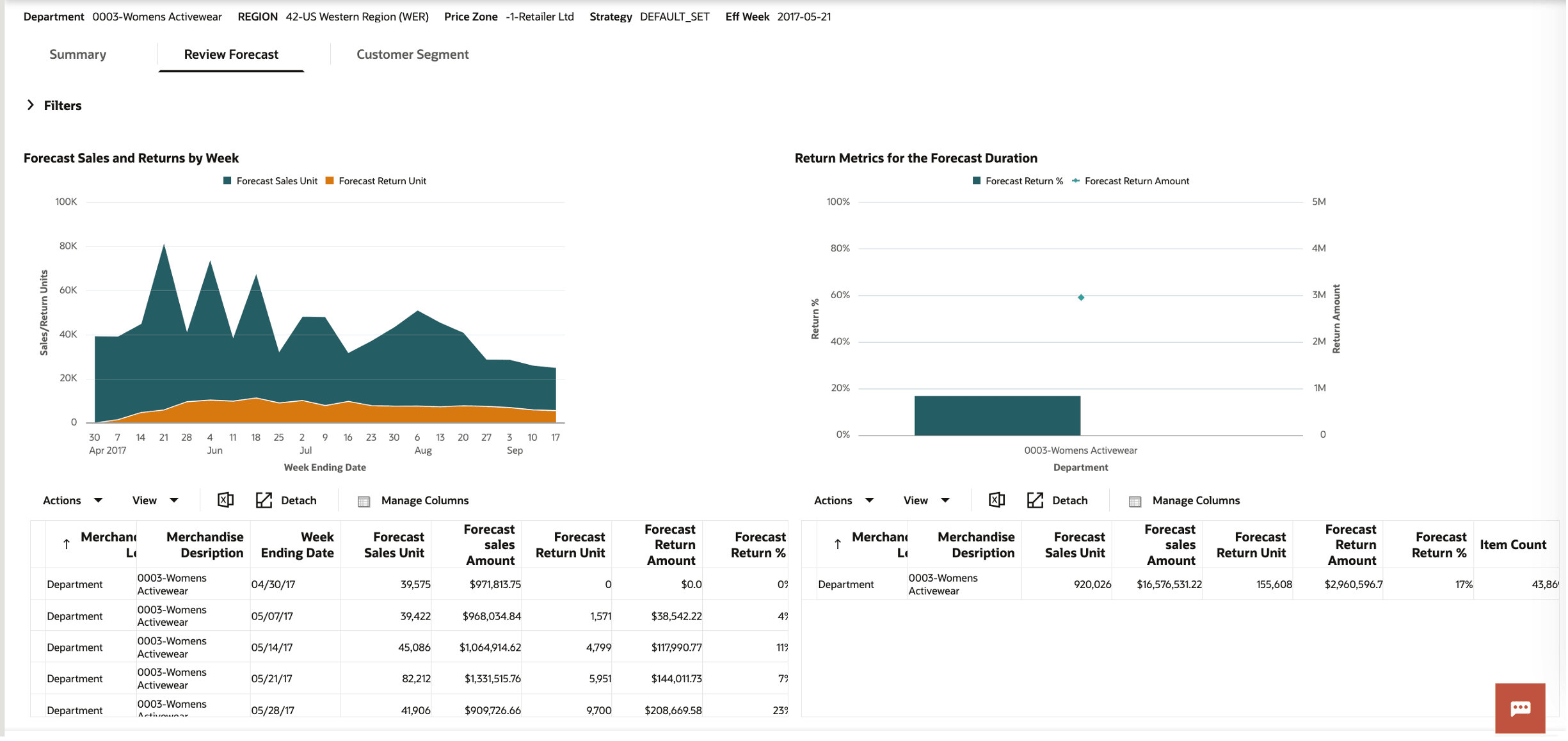
Description of "Figure 5-49 Promo/Mkdn Run - Exceptions - Review Returns"
After reviewing the information, users can add comments using the Note icon in the Action column.
-
The Action column also includes a Flag icon that can be used to mark certain exceptions.
-
Both comments and flags are passed forward to the Manage LPO Recommendations screen in LPO.
For example, if a product has a sell-through exception, and after reviewing forecast details the user finds the model was constrained by a max first promotion rule, they may choose to override the recommendation with a deeper promotion.
Users can also click the product description to navigate directly to the Manage LPO Recommendations screen.
Figure 5-50 Promo/Mkdn Run - Exceptions - Review Exception Comments
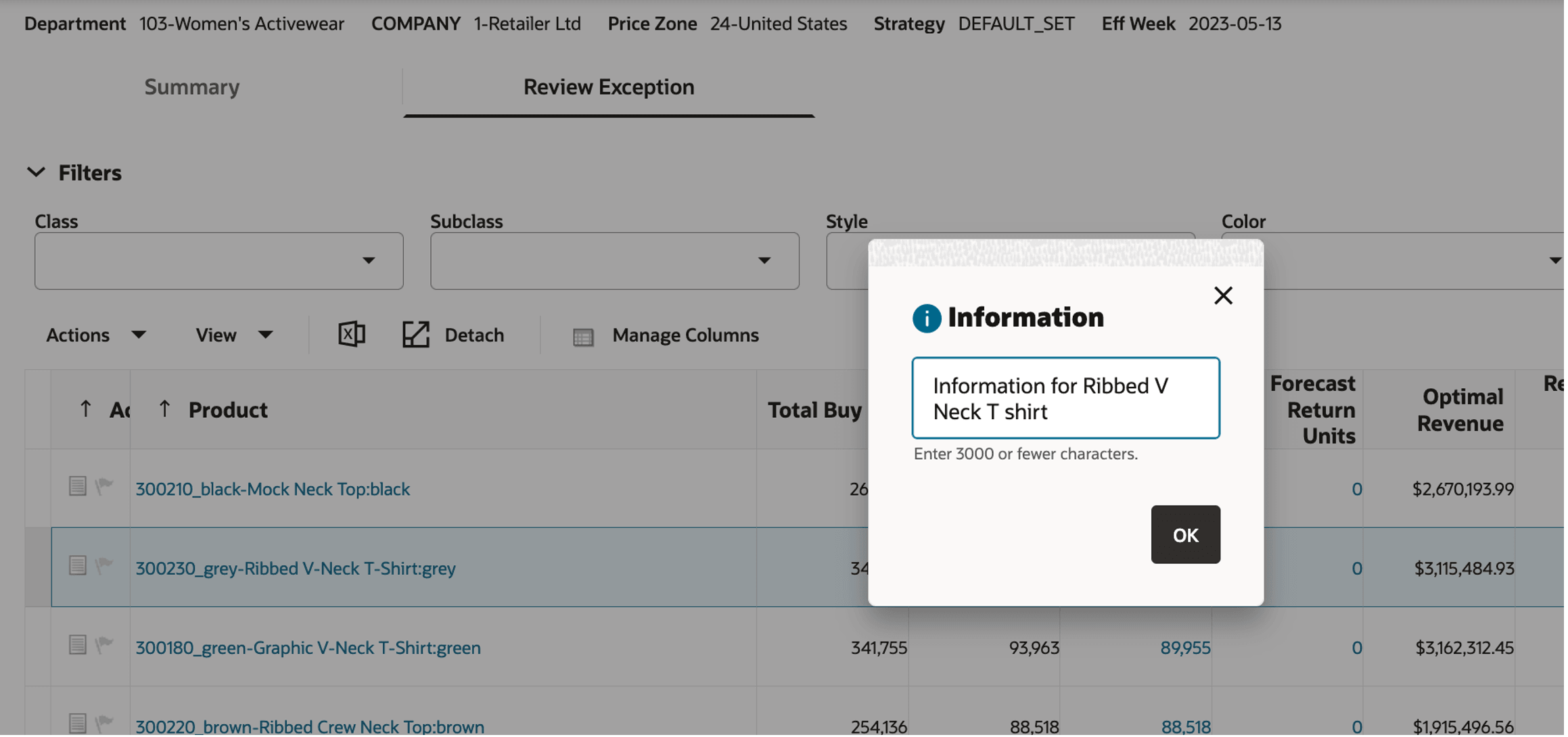
Description of "Figure 5-50 Promo/Mkdn Run - Exceptions - Review Exception Comments"
Figure 5-51 Promo/Mkdn Run - Exceptions - Review Exceptions Flag Exceptions
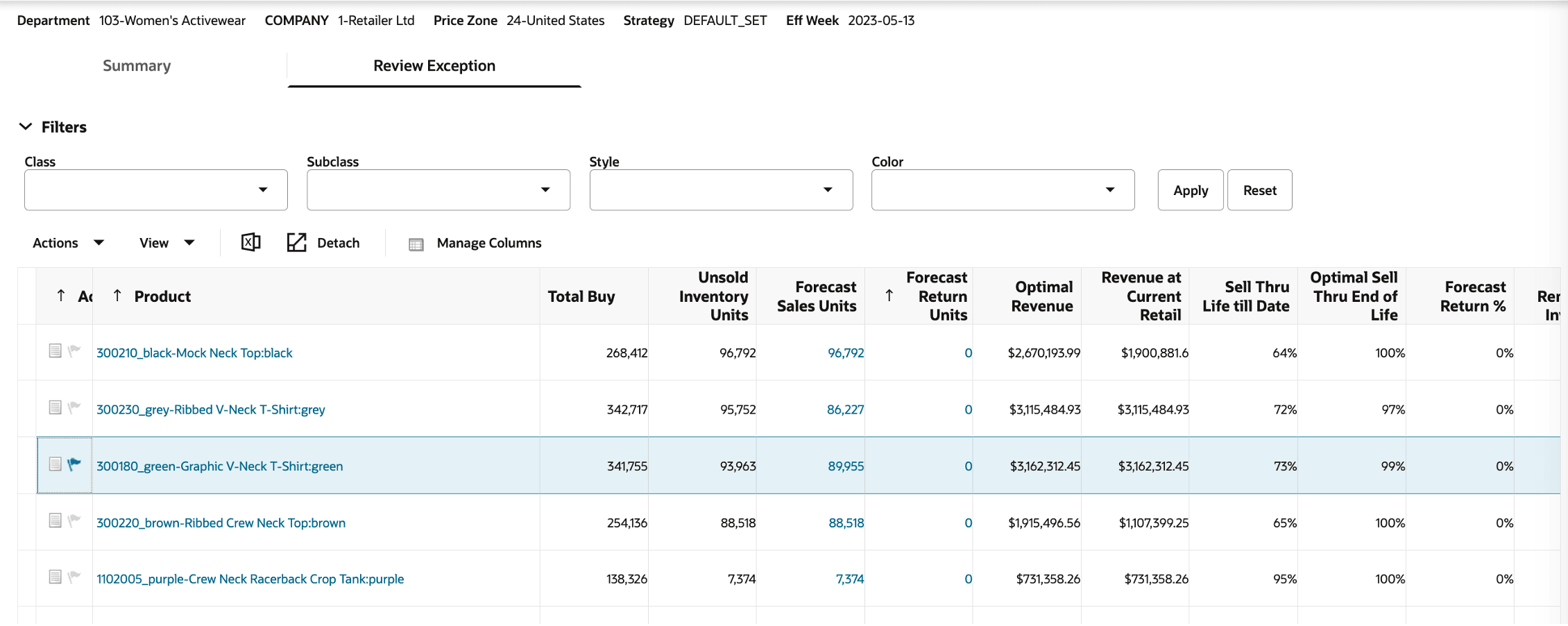
Description of "Figure 5-51 Promo/Mkdn Run - Exceptions - Review Exceptions Flag Exceptions"