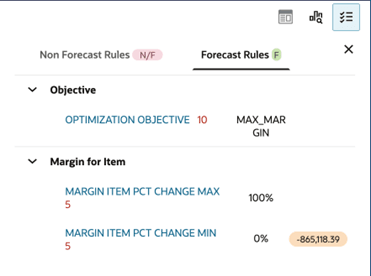6 Regular Pricing Optimization - What-If Run
To create a what-if run for Regular Pricing Optimization, the pricing analyst must first ensure the Regular tab is selected from the Run Overview page. On clicking the Create icon from the Run Overview table, the system opens the Run Overview tab, where the user can define the scope, select the applicable strategy, and view the business rules applied to the run. Before creating the run, it is essential to complete any required forecast configuration steps to ensure accurate demand estimation and enable valid optimization outcomes. Regular Pricing Recommendation can be done in two ways:
-
Forecast-based (using historical data)
To create runs to apply forecast based strategies (for example, revenue, volume, and so on), it is essential to complete any required forecast configuration steps to ensure accurate demand estimation and enable valid optimization outcomes.
-
Non-forecast-based (using pre-defined rules)
To create runs to apply only rules-based engine that is triggered by pricing conditions, not forecasts, set RSE_CONFIG.PRO_LPO_REGULAR_LITE_ENABLED_FLG to Y.
Prerequisite - Forecast Configuration
Like Promotion/Markdown optimization, the Forecast Configuration is the prerequisite step for Regular Pricing Optimization as well, but not applicable for Rules Based Regular Pricing that uses only rules for price optimization. For more details, see Prerequisite - Forecast Configuration.
Regular - Scope
The Scope stage is used to define the scope of the optimization, where the pricing analyst can select options such as Season, Merchandise (for example, Department), Location (for example, Region), Price Zone, Effective Week, Strategy (DEFAULT_STRATEGY or a custom strategy), Start Week, End Week, and Base Period for the run. The Best Feasible Solution checkbox is selected by default for Rules Based Regular Pricing.
The pricing analyst should click Save to apply updates to the Name, Description, and any changes made, and then proceed to the next stage.
Figure 6-1 Regular Run - Scope
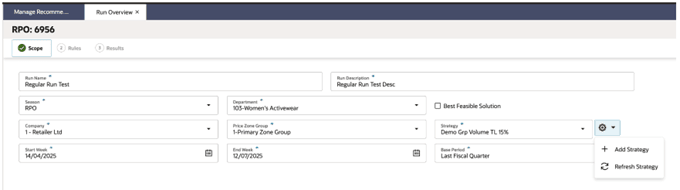
Figure 6-2 Regular Run - Rules Based - Scope

Table 6-1 Regular Run - Scope
| Name | Description |
|---|---|
|
Run Name |
The name identifying the run. The name must be 80 characters or less and use alphanumeric characters only. It is case sensitive. |
|
Run Description |
A brief description of the run. The value must be 200 characters or less and use alphanumeric characters only. |
|
Season |
The drop-down list of seasons available for the run. |
|
Product Hierarchy |
The drop-down list of merchandise (such as Department) available for the run, based on PRO_PROD_HIER_RUN_SETUP_LVL. |
|
Location Hierarchy |
The drop-down list of locations (such as Region) available for the run, based on PRO_LOC_HIER_PROCESSING_LVL. |
|
Price Zone |
The drop-down list of available price zones for the run. Available set of price zones would be decided based on the forecast run type mapped to Lifecycle Pricing - Promotion/Markdown application. |
|
Strategy |
The drop-down list of strategies available. The user can define the set of business rules and associate the set with a strategy (for example, Christmas Specials). By default, there is always strategy named DEFAULT_SET. The user also can create a new strategy by clicking Add Strategy that takes the user to the Control and Tactical Center screen. |
|
Start Week |
Applicable only for forecast-based runs. Starting period for the regular price optimization. This is also the effective week for the regular price recommendation for the run. |
|
End Week |
Applicable only for forecast-based runs. Ending period for the regular price optimization. |
|
Base Period |
Applicable only for forecast-based runs. Can be any of Last Fiscal Quarter, Current Fiscal Year, and so on. |
Regular - Rules
Using the selected strategy and the DEFAULT_SET strategy, all the business rules relevant for the run are populated in the Rules screen. For example, if no competitor price constraints are available in the selected strategy but they are available in the DEFAULT_SET, then these constraints are borrowed from the DEFAULT_SET strategy. The specific set of rules associated with the selected strategy are always given preference and used in the run.
This stop is divided into two tabs, Rules and Price Ladder, as shown in the two figures below:
-
The Rules tab contains all the rules associated with every item in the run, and the user can only view the different rules associated with items. The Rules tab contains all the rules associated with every item in the run, and the user can only view the different rules associated with items. Rules can be further divided into self-rules, inter-item rules. and inter-location rules.
-
Self-rules are applied within a group and do not reference another location, price zone, or item.
-
Inter-Item rules are applied between two different items.
-
Inter-Location rules are applied to the same item, but between two locations or price zones.
-
-
Note:
None of these rules can have RULE_SUBTYPE_ALLOWED_FLG as Y. That is, there cannot be multiple values for the same rule at the same criteria. - The Price Ladder tab contains the price ladders provided for the run at the PRO_REG_PROD_PROCESSING_LVL (for example, class).
Figure 6-3 Regular Run - Rules
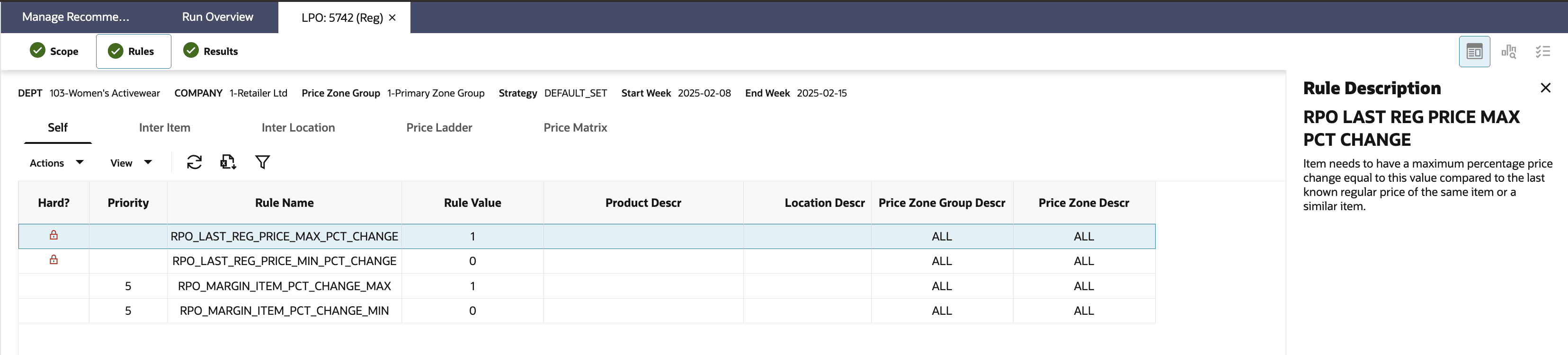
Figure 6-4 Regular Run - Price Ladders
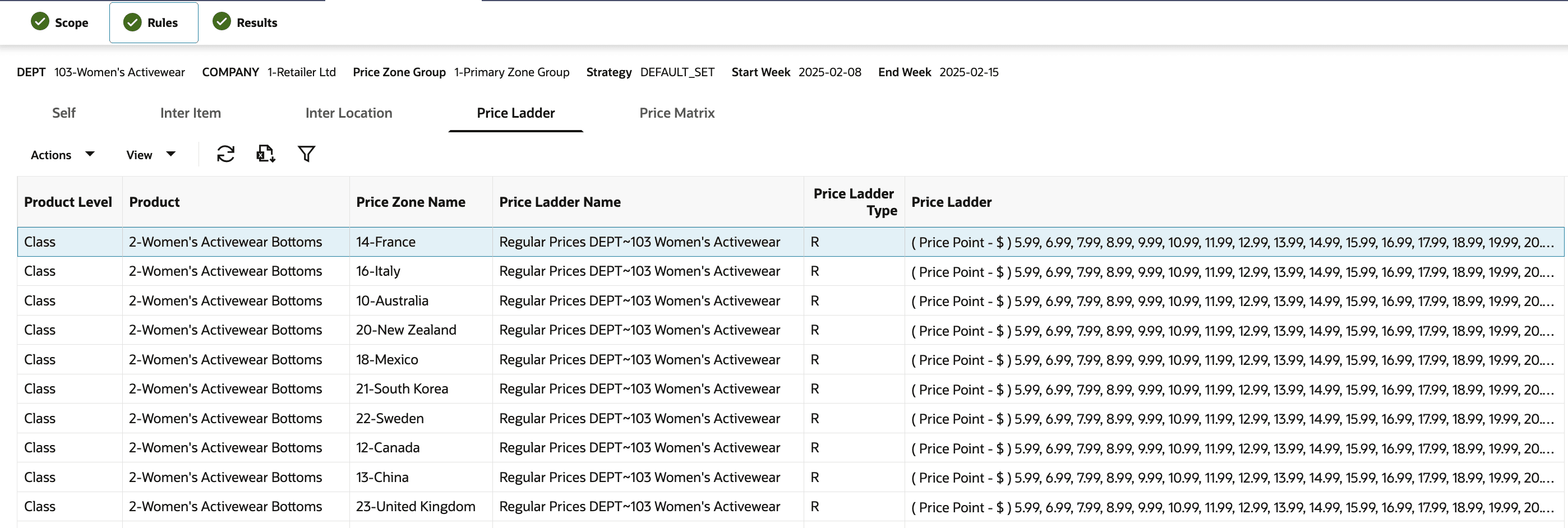
Figure 6-5 Regular Run - Price Matrix
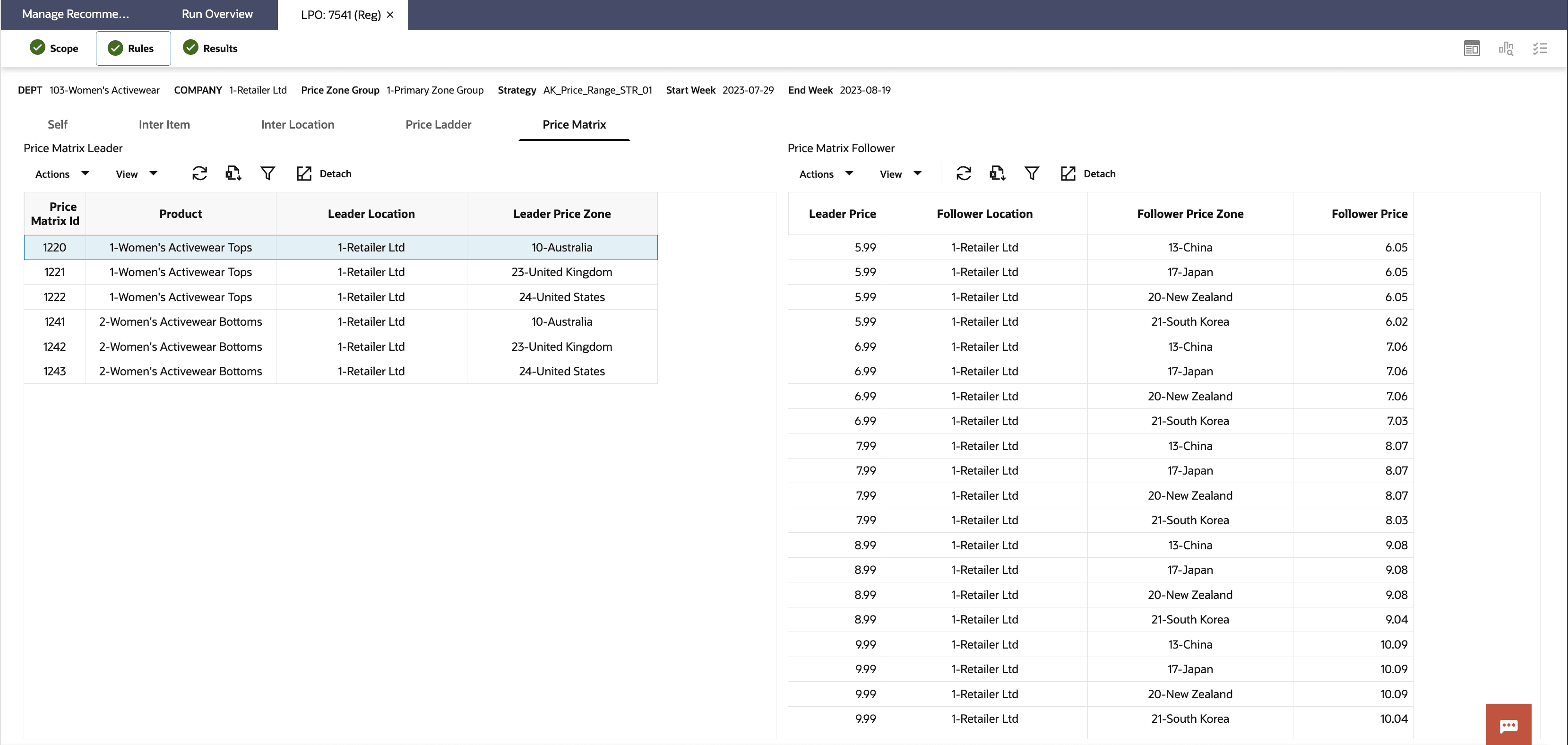
Regular - Run Optimization
After you provide the scope and review or update the rules, click the Optimize button in the footer. This action creates a new row in the Run Overview table, and the run enters Running status. Once the optimization is complete, the run transitions to either Ready for Review or Failed status, depending on the outcome.
If the run does not transition to Ready for Review status, you can update the scope or rules and click the Re-Optimize button in the footer to try again. The system pushes a notification to inform you of the optimization status, as shown in the following figure.
Figure 6-6 Optimization Complete Notification
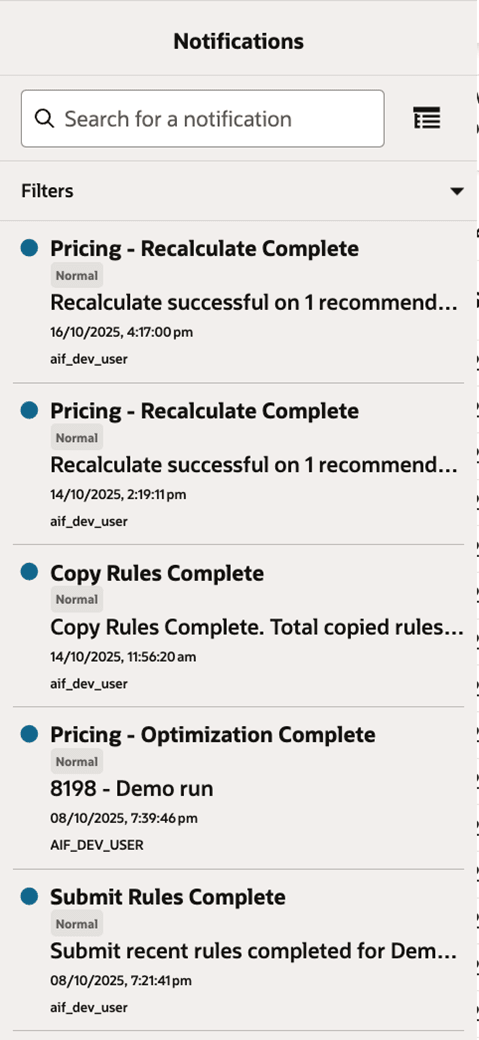
Regular - Results
Figure 6-7 Regular Run Results
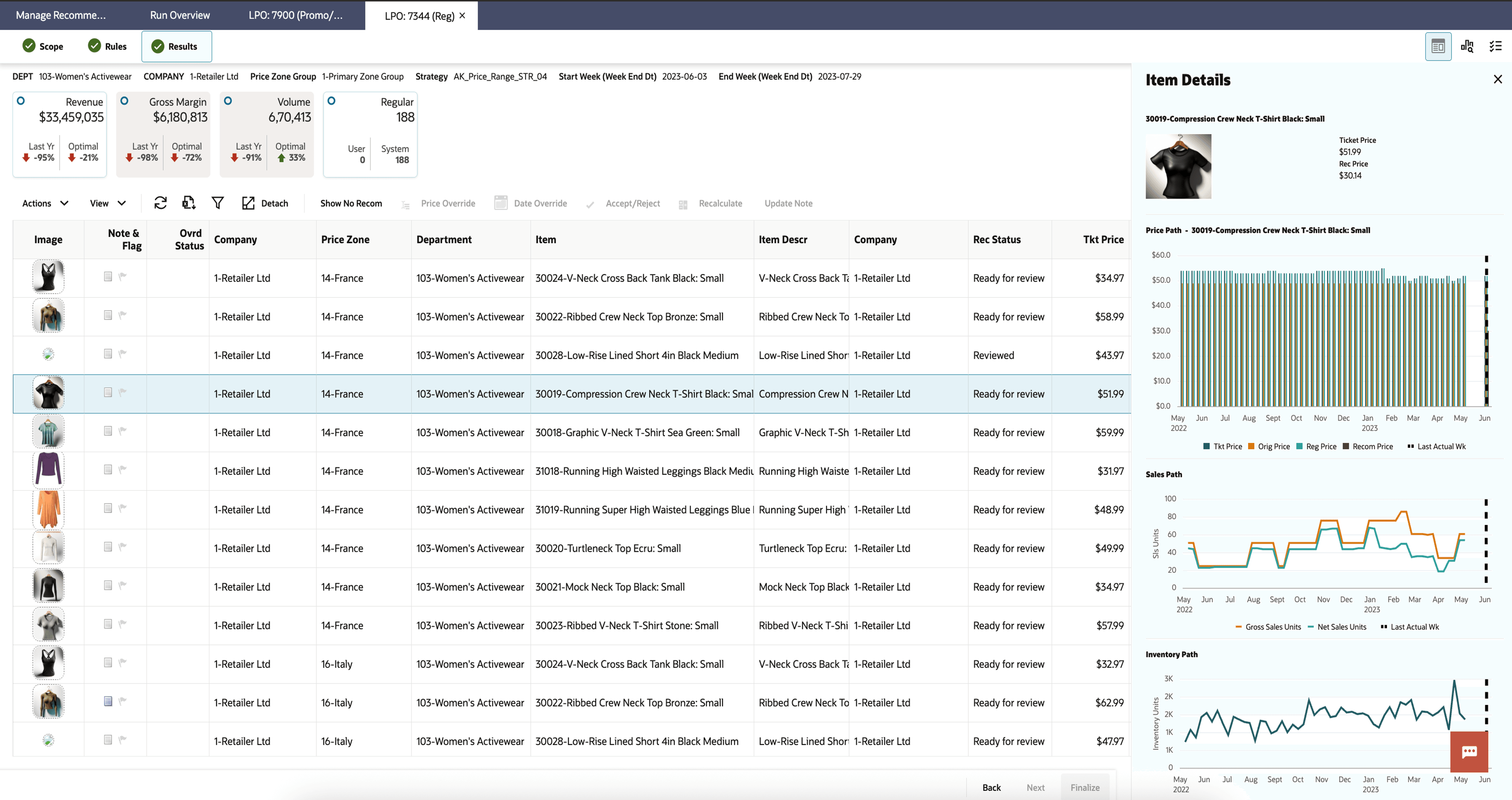
Results - Possible Actions
-
Recalculate the projected metrics after making price overrides.
-
Revisit earlier stages to make changes to various settings and then re-optimize the run.
-
Leave the run in the optimization list without taking any actions. The user cannot delete the run; the user must be in Overview to delete a run.
-
Accept, reject, or override the price recommendation for the effective week for the recommendations that are in Ready for Review status.
Results - Revenue, Gross Margin, Volume and Regular Tiles
The Revenue, Gross Margin, and Volume tiles are populated only for forecast-based runs.
As shown in the following figure, the Revenue, Gross Margin, and Volume tiles display the projected revenue, gross margin, and volume at the end of the item’s life, assuming all recommendations are accepted. The Optimal field displays the percentage gain or loss in revenue, gross margin and volume compared to staying at the current price for all items over a certain period, respectively.
The Regular tile displays the regular recommendations for the selected effective week. It shows the total number of system-recommended regular items and the total number of user-added items.
Figure 6-8 Regular Run - Results - Revenue, Gross Margin, Volume and Regular Tiles
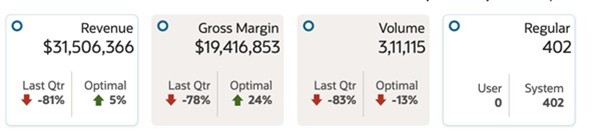
Results - Revenue and Regular Tiles
Click the Revenue or Regular tile to open the results in a detailed table where you can review, accept, reject, or override the price recommendation that are in Ready for Review status for the effective week.
Figure 6-9 Regular Run - Results - Table
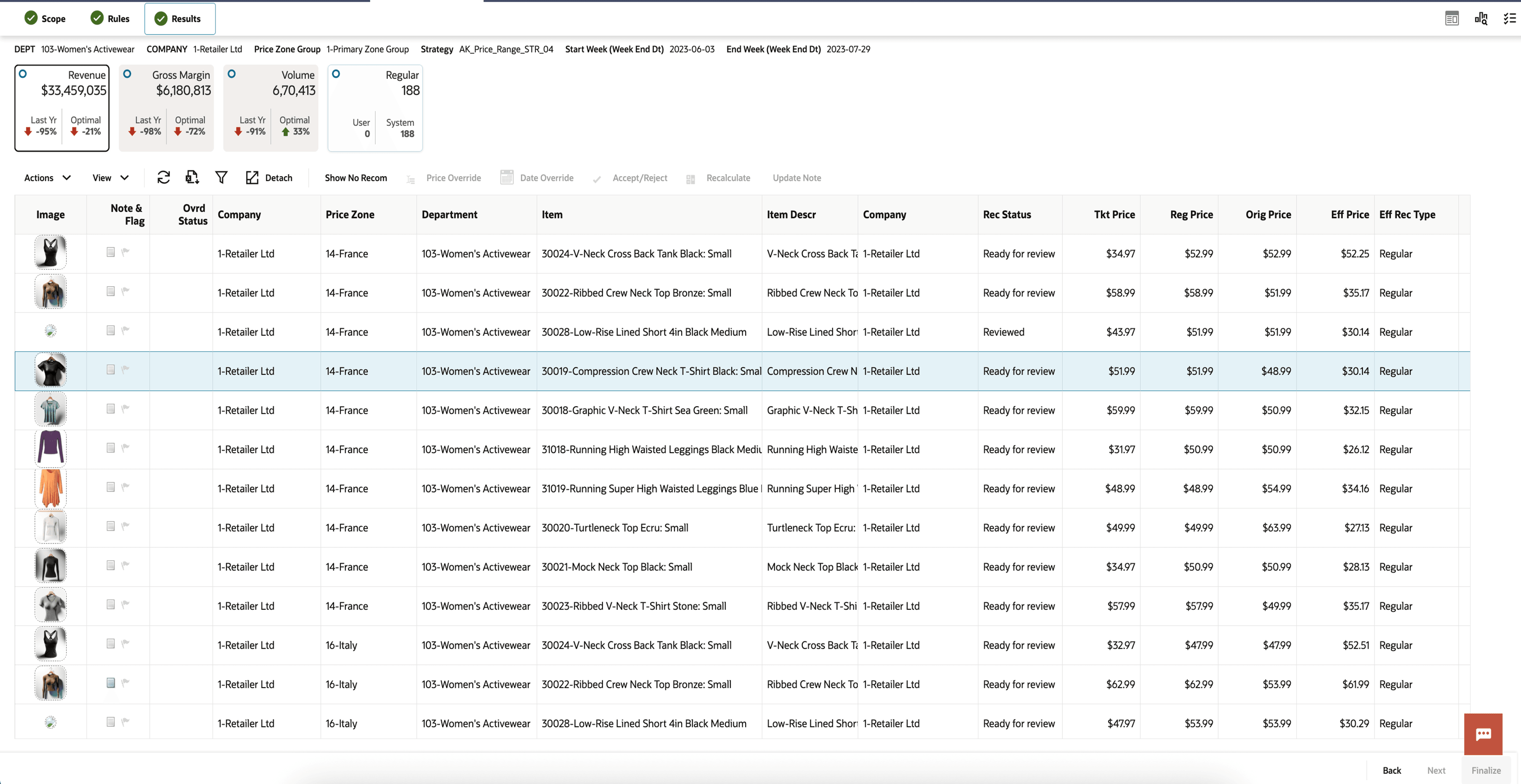
Results - Contextual Panel - Item Details
Figure 6-10 Regular Run - Results - Contextual Area Item - Details
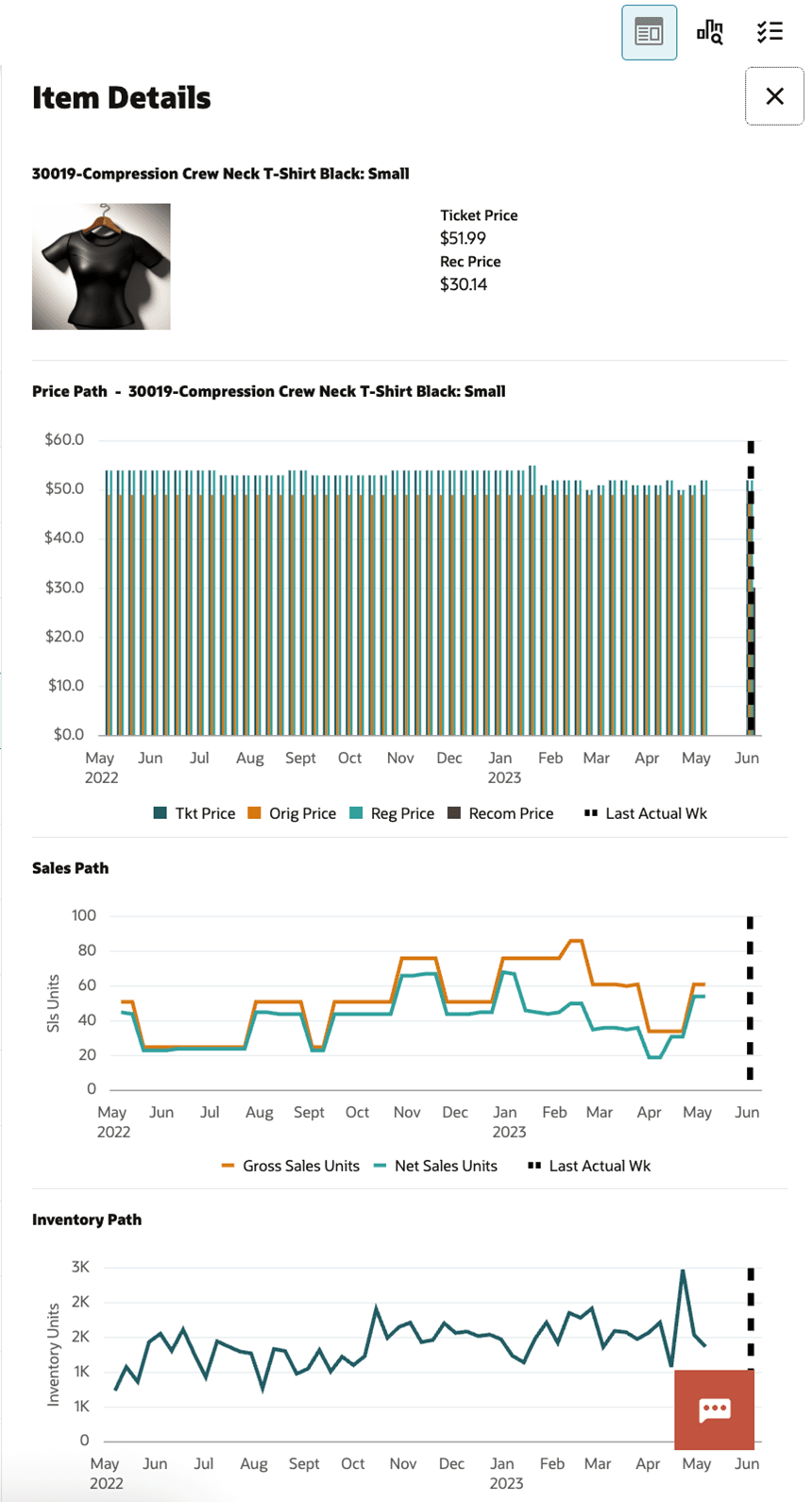
Results - Rules Panel
The Rules panel lists all the Regular Pricing Optimization rule categories, along with the details of the rules applied on the what-if run. The Forecast and Non-Forecast (Rules Based) rules are displayed in separate tabs and any rule violated is also indicated (marked in orange in following figure).
Figure 6-11 Rules Panel Non-Forecast
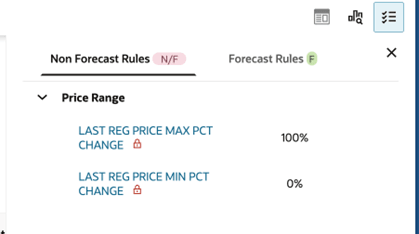
Figure 6-12 Rules Panel Forecast