8 Installation Setup
Establishing Security
Topics in this part:
-
Security Shell Components provides an overview of the security features on the system.
-
Working with Companies (WCMP) describes how to create a company and control security by company.
-
Setting Up User Classes (WUCL) describes how to create user classes and control access to menus and menu options by groups of users. This topic also describes how to assign authority to companies, menu options, secured features and user-defined functions for a user class.
-
Working with User Records (WUSR) describes how to create user profiles and control access to menus and menu options by individual user. This topic also describes how to assign authority to companies, menu options, secured features and user-defined functions for an user individual user.
-
Working with Threshold Values (WTHR) describes how to create threshold values for defined functions in the system.
Security Shell Components
Purpose: Some security features in the system are set by Order Administration, while others require decisions and planning by your system administrator or security officer. You are not required to use every security feature that the system offers. Your company procedures will determine which features you need to implement.
It is recommended that you read this entire topic before performing any security related activities. Since access to system options relies on the level of security each user is assigned, security implementation requires well thought-out procedures.
In this topic:
Understanding System Security
Security Levels
Security is established in three aspects of the system:
-
Application security
-
Menu security
-
Feature security
Menu security: Menu security is initially defined by Order Administration, until you change authority levels when setting up user records (and user classes, if applicable).
Access to menus depends upon whether the system is delivered in a 'closed' or 'open' environment. In a closed environment, users are not allowed to access a menu option until they are granted authority. In an open environment, all users are allowed access to menu options unless they are specifically prohibited by the authority level in their user or user class record.
You establish authority to menu options through user records and, if applicable, to user classes. Access to companies, secured features, and user defined options is also established at the user and user class level.
Feature security: You can establish feature security by user and user class, and also by individual feature. A feature is a procedure or action that occurs within a function. For example, the ability to maintain batch totals and override prices in the Order Entry function are examples of secured features.
The system allows you to assign a company-wide authority level to a single secured feature. A feature's authority level (*ALLOW, *EXCLUDE, or *DISPLAY) replaces the need for passwords for these features. If you permit authority to all features in the system, all users can perform the feature unless a user is specifically excluded from a feature on the user record or user class level.
Security Considerations
Before you begin: Read this entire topic. You'll find that some security setup is required, while other features are optional (although you might consider some optional features important to your business). Certain features require prior setup before you can use others. For example, user classes are not required, but if you plan to use them, you must establish user classes before setting up your user records, which is a required component of the system.
What is required? First, you must have access to the system and define yourself as the system administrator in your user record (selected System Administrator field). This means that you have access to all menu options, system control values, and secured features on the system, and that you have the authority to create user records and assign authority levels. At a minimum, you must:
-
Create your primary company (and other companies if you are working in a multi-company environment)
-
Create user records for all personnel who will use the system and assign company authority
-
Define the system control values necessary to the running of your company
What is optional?
-
Creating user classes
-
Assigning menu option, secured feature, and user defined authority to individual users or user classes
-
Creating menu options
-
Creating and tailoring menus
-
Creating additional application areas and application groups
-
Setting up user defined functions
Security Requirements
Purpose: The security components you must set up to use the system are companies, user records, and system control values.
For more information:
-
User Configuration in the Administration Guide
Companies
Companies are single, isolated sets of data: an organization's financial information, inventory, and customers. The majority of tables includes COMPANY in the key, so you can establish unique sets of data without having separate libraries, although you can use separate libraries if you wish
The tables that are not company-specific, but rather database-specific include:
-
ZIP table. See Setting Up the Zip/City/State (Postal Code) Table (WZIP)
-
Application Area table. See Setting Up Application Areas
-
Application Group table. See Setting Up Application Groups
-
Menu table. See Customizing Menus (WMNU)
-
User table. See Working with User Records (WUSR)
If your company is providing fulfillment services for other companies, you can set up a separate company for each client you serve.
When should you create more than one company? You must create another company when you do not want data, (for example sales analysis figures, items, customers) to mix with another company's data. If you only want to separate sales analysis, you can handle that through entities and divisions. See Sales Reporting Hierarchy
Sales Reporting Hierarchy
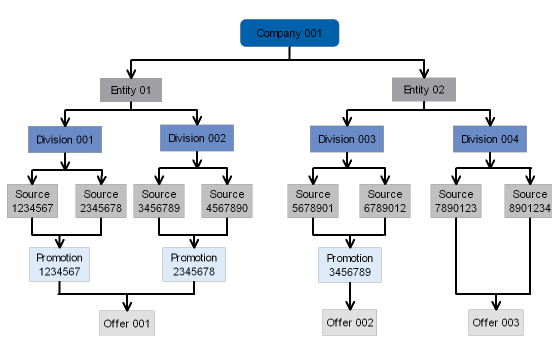
User Records
User records allow an individual to sign on and access all or some of the features of the system. A user can be a customer service representative, an order entry operator, or a system administrator. Each user on the system must have both a user profile and a user control record.
What settings are in the user control record? The user control record (available through the Work with Users option) specifies the user’s:-
ID code (the code that identifies the user to the system)
-
authority to options available under My Jobs, My Docs, and Advanced Commands, including working with other user profiles or having access to other uses’ jobs
-
name
-
user class (optional), such as customer service representative or warehouse staff
-
default menu (the first menu that appears when the user signs on to the system)
-
default company (the company where a user automatically works after signing on to the system)
-
default authority level (indicating either default global access to or exclusion from menu options and secured features)
-
whether the user advances automatically to the Customer Selection Screen in order entry
-
authority to companies, menu options, secured features and user defined functions
Background: See User Configuration in the Administration Guide for step-by-step instructions on how to set up users, and for additional setup scenarios.
System Control table: The System Control table is where you define many of the processing characteristics of the system. The options in this table are used to control special system information, such as:
-
How the system will calculate pricing in Order Entry
-
How SKU information will appear
-
Whether you will use Cart/Bin picking
-
How you will assign purchase order numbers
The information defined in the System Control table is confidential and critical to the operation of your system. Access to the System Control table is restricted to users who have system administrator access. This table should not be available to all users.
Optional Security Procedures
User classes are logical groupings of users, for example all Order Entry operators. Like the individual user record, a default menu and default company can be assigned so that all users in this user class will sign on to the same menu and work within the same company. Authority to companies, menu options, secured features and user defined functions can also be assigned at the user class level.
See Setting Up User Classes (WUCL).
Why use user classes? If you want all your Order Entry operators to have the same level of authority and access to the system, you might want to create a user class where you define the defaults that will apply to all users in this class. As you create user records, you need only assign the user class that you have created to each Order Entry user record. In this manner, classes can be established and assigned for each group of users in your company.
Note:
The authority level assigned to an individual user's record always overrides the authority defined in the user class record.Creating menu options:Order Administration delivers a complete set of menus and menu options, but allows you to create options for commands, programs, and processing functions that you can add to existing menus, or menus that you create through the Customizing Menus (WMNU) menu option.
If you plan on creating menu options, you will need to do this before you can add them to an existing menu.
Creating or customizing menus: The system allows you to create your own menus or customize existing menus, by adding menu options or changing the arrangement of options on a menu. While menus are organized according to application, you might want to create a menu that only includes the options to perform certain specific tasks, such as customer service activities.
Security Procedures
| Security Component | Status |
|---|---|
|
Create a user profile record establishing yourself as the System Administrator. See User Configuration in the Administration Guide. |
Required |
|
Create company if in a single company environment, or more than one if in a multi-company environment. See Working with Companies (WCMP). |
Required |
|
Create user classes, if you plan to group users according to user class. See Setting Up User Classes (WUCL). |
Optional |
|
Define system control values. See System Control Table Components. |
Required |
|
Define secured features. See Setting Up Secured Features. |
Required |
|
Define company authority. See Setting Up User Classes (WUCL) and Working with User Records (WUSR). |
Required |
|
Define menu option authority. See Setting Up User Classes (WUCL) and Working with User Records (WUSR) |
Optional |
|
Define secured feature authority. See Setting Up User Classes (WUCL) and Working with User Records (WUSR) |
Optional |
|
Define user-function authority. Working with User Records (WUSR). |
Optional |
|
Create menu options. Delivered with the system, although you can create others. See Setting Up Menu Options (WOPT). |
Optional |
|
Create menus. Delivered with the system, although you can create others. Customizing Menus (WMNU). |
Optional |
|
Create application groups. Setting Up Application Groups. |
Optional |
|
Create application areas. Delivered with the system, although you can create others. Setting Up Application Areas. |
Optional |
Using the Menu Driver
Topics in this part: The following topics describe how to create and customize menus for individual or groups of users.
-
Menu Driver Screen describes the features and functions of the Menu Driver.
-
Setting Up Menu Options (WOPT) describes how to create and change menu options and their descriptions.
-
Customizing Menus (WMNU) describes how to create and change menus, copy menus, and define menu details.
-
Setting Up Application Areas describes how to create and change application areas and their descriptions.
-
Setting Up Application Groups describes how to create and change application groups and their descriptions.
-
Working with Announcements (WANN) describes how to set up the announcements to display on the home menu.
Note:
This part assumes that the individual performing the tasks described here has the appropriate security and authority to access all features and functions. For information on system and application security and authority setup, see Establishing Security.The Menu Driver checks the initial security code provided by Order Management System at the time of installation. If a mismatch is found, the Menu Driver does not allow access to the software.
Menu Driver Screen
Purpose: You can use any menu in the system to advance to a different menu or a menu option, scan for menus and menu options, display current order statistics, and advance to administrative options.
Some important features of the menu driver include:
-
Quick Find Options: Fast Path, Menu selection, and menu advancement
-
Link to log out of Order Administration
-
Announcements
-
Charts depicting open and held order dollar totals
-
Company logo and default company image
-
Order and shipment statistics for the day, week, month, year, and previous year, or a company-specific image for users who do not have authority to view this information
-
Standard icons to change companies, advance to administration screens (My Docs, My Jobs, My Forms), or open the online help
-
If the current company is not flagged as an Active company, the screen displays a message: This company is flagged as inactive and should not be used to process live orders. See the Change Company Screen for information on setting this flag.
Modern View: OACS Modern View is a separate component of Order Administration and includes the Contact Center. Your user configuration controls whether you advance automatically to Classic View or Modern View when you first log in.
Contact Center: A component of Modern View that provides the ability to create, work with, or review orders.
The System Options provide an option to advance to Modern View.
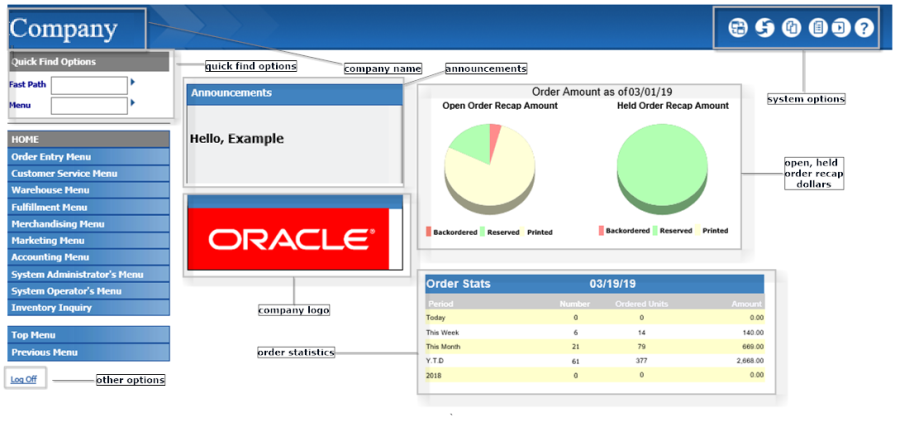
Note:
When you sign on to the system, you advance to your default menu. To display the HOME menu (if it is not your default menu, or to return to it from a different menu), enter HOME in the Menu field.In this topic:
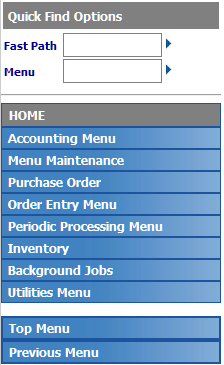
For more information: See Menu Driver Screen for the location of the quick find options, and links to other options available at the Menu Driver screen.
| Field | Description |
|---|---|
|
Fast Path |
Use this field to enter a unique code for a menu option, providing direct access without advancing through the menus. Each option on the system has a Fast Path name. For example, if you enter MITM in the Fast Path field, you advance to Work with Items/SKUs. If you do not know the option name, you can click on the arrow. You advance to the Select Menu Options Window, where you can search and select the desired option. When accessible to the user, the Fast Path and Menu fields can be displayed or hidden by selecting Toggle Fast Path/Menu. The Fast Path setting in the user's record controls whether menus display the Fast Path field. See User Configuration in the Administration Guide. Modern View options: Menu options with a Type of Modern View are not available in Order Administration Classic View. If you enter the Fast Path for a Modern View option, the screen displays an error. Alphanumeric, 4 positions; optional. |
|
Menu |
Use this field to enter a unique menu name to advance it directly without advancing through the menu tree. For example, if you enter INVENTORY in the Menu field, you advance to the Inventory Menu. If you do not know the menu name, you can click on the arrow to advance to the Select Menu Window, where you can search and select the desired menu. The Fast Path setting in the user's record controls whether menus display the Menu field. See User Configuration in the Administration Guide. Alphanumeric, 10 positions; optional. |
|
Menu |
The short name of the current menu. Alphanumeric, 10 positions; display-only. |
|
Menu names |
Use the links below the current menu name to advance through the menu tree to select a different menu or a menu option. The description of each menu or menu option assigned to the current menu through the Customizing Menus (WMNU) option is available for selection. For example, the Periodic Processing menu is assigned to the HOME menu. If you select this menu, the menus and menu options assigned to the Periodic Processing menu (such as Work with Periodic Processes) are listed. See Customizing Menus (WMNU) for information on assigning menus and menu options to menus. Modern View options: Menu options with a Type of Modern View are not available in Order Administration Classic View, and are not displayed if they are included in the current menu. Menu description: alphanumeric, 20 positions; optional. Menu option description: alphanumeric, 40 positions; optional. |
|
Top Menu |
Use this option to return to the Default menu from your user profile, as set up though Working with User Records (WUSR). See User Configuration in the Administration Guide for background. |
|
Previous Menu |
Use this option to return to the previously displayed menu. |
Purpose: Working with User Records (WUSR)), and any announcements that you have set up through the Working with Announcements (WANN) menu option.
For more information: See Working with Announcements (WANN) for a discussion, and see Menu Driver Screen for the location of the announcements, and links to other options available at the Menu Driver screen.
Purpose: This area of the menu screen displays the company logo, if one has been set up; otherwise, the Oracle default company logo displays if you have not set up a company logo.
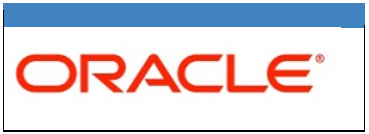
See Setting Up Company Logos for Menu Screens and the Modern View Home Page for setup information, and see the Menu Driver Screen for the location of the company logo on the screen, and for links to other options available at the Menu Driver screen.
Purpose: The upper right area of the menu screen includes various system options and information.
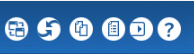
The system options, described below, are available at many other screens throughout Order Administration.
| Option | Description |
|---|---|
|
Modern View |
Select this option to advance to Modern View, including the Contact Center. This option is not available at all screens. For example, it is available at the menu screen and at the initial search screen in order inquiry, but not at any subsequent screens in order inquiry. Retain company?When you advance to Modern View, the currently selected company is retained. For example, if your default company is company 2 but you had previously selected company 1, when you advance to Modern View, company 1 is retained. However, if you select a different company in Modern View, when you return from Modern View to Classic View, the company selected in Modern View is not retained. For example, if you were working in company 1 in Classic View and then selected company 2 in Modern View, you return to company 1 in Classic View. Note: If you do not have sufficient authority to review or work with orders, no customer or order search options are available. Contact your system administrator if this occurs. |
|
Change Company |
Select this option to display the Select Company window, where you can select another company to work in. Your user profile controls the companies available for selection at this window; See User Configuration in the Administration Guide for more information. This option is not available at all screens. For example, it is available at the menu screen and at the initial search screen in order inquiry, but not at any subsequent screens in order inquiry. |
|
My Docs |
Select this option to advance to the Document Management (My Docs) screen. |
|
My Jobs |
Select this option to advance to the Job Management (My Jobs) screen. |
|
My Forms |
Select this option to advance to the Forms Management (My Forms) screen. |
|
Help |
Select this option to display the online help in a separate browser window. When you select this option from a menu screen, it displays the Contents page. Trouble with online help? If online help pages are slow to load or if the search function doesn’t work correctly, try clearing the browser’s cache or history. |
For more information: See the Menu Driver Screen for the location of the system options, and links to other options available at the Menu Driver screen.
Purpose: These pie charts on the menu screen provide a graphical “snapshot” of your open and held orders as of the last time the Batch Order Control (ORD_CONTRL) job ran on or since the displayed current date.
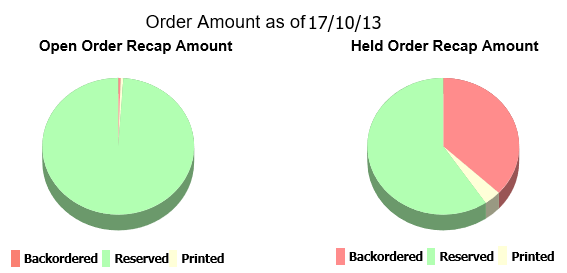
Operations Control totals: These totals are also available for review at the First Operations Control Summary Screen in the Reviewing Operations Control Summary (FLSH) menu option.
User authority to order totals: The Display Order Statistics and Recap (J03) secured feature controls whether a user sees these totals and the Order Statistics, a default company-specific image, or a blank area. See Setting Up Menu Driver Images for Companies for more information on setting up these images for users who do not have authority to view the open and held order totals.Date displayed: The current date always displays in the user’s date format.
Example: Today is August 27, and the charts display the Order Recap information from the First Operations Control Summary Screen as of the last time you ran the Batch Order Control job today. If the current time is 10:00 a.m. and you last ran the Batch Order Control job at 8:30 a.m., the charts display the totals from 8:30.
Updating the totals: If you use the Reviewing Operations Control Summary (FLSH) menu option to update current totals, the system submits the Batch Order Control job. Until this job has finished running, the totals will not be accurate. You can refresh (press F5) or review the job status at the Job Management (My Jobs) screen. There are also situations when the Batch Order Control job starts automatically; see Reviewing Operations Control Summary (FLSH) for an overview.
Totals mapping: Each of the totals that make up the pie charts is also listed on the bottom half of the First Operations Control Summary Screen:
-
Open Order Recap Amount pie chart
-
Backordered = OBO (Open/backordered) amounts
-
Printed = Opn/Prt (Open/Printed) amounts
-
Reserved = Opn/Rsv (Open/reserved) amounts
-
-
Held Order Recap Amount pie chart:
-
Backordered = HBO (Held/backordered) amounts
-
Printed = Hld/Prt (Held/printed) amounts
-
Reserved = Hld/Rsv (Held/reserved) amounts
-
For more information: See Reviewing Operations Control Summary (FLSH) for background on Order Control Summary processing, and see Menu Driver Screen for the location of the Open, Held Order Recap Amount pie charts, and links to other options available at the Menu Driver screen.
Note:
This area of the Home screen is blank when you select a company that does not yet have any existing orders.The setting of the FLASHPIECHARTS setting in Working with Customer Properties (PROP) defines the order statistics that display on the Menu Driver Screen.
-
FLASHPIECHARTS = The order statistics section of the menu screen displays total numbers and amounts of orders created by the current date, current week, current month, year to date, and previous year. Use this setting if the Delay Billing Updates (K85) system control value is selected.
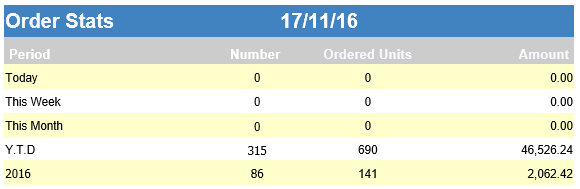
-
FLASHPIECHARTSFULL = The order statistics section of the menu screen displays total numbers and amounts of orders created and shipped by the current date, current week, current month, year to date, and previous year. Use this setting if the Delay Billing Updates (K85) system control value is unselected.
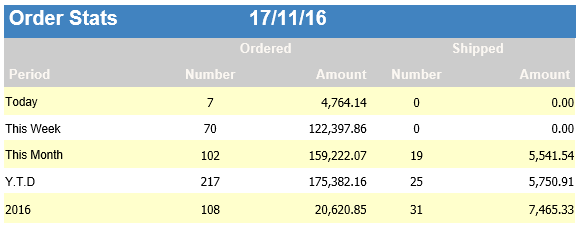
User authority to order statistics: The Display Order Statistics and Recap (J03) secured feature controls whether a user sees these statistics and the Open, Held Order Recap Amounts, a default company-specific image, or a blank area. See Setting Up Menu Driver Images for Companies for more information on setting up these images for users who do not have authority to view order statistics.
Date displayed: The date always displays in the user’s date format.Continuous order updates: The background jobs update the totals displayed here throughout the day as you create and ship orders. This information corresponds to the Ord and Shp totals displayed on the top half of the First Operations Control Summary Screen in the Reviewing Operations Control Summary (FLSH) menu option. These totals do not include other types of order activity, such as cancels, returns, or selling out an existing order line.
Totals mapping: Each of the totals listed in the Order Statistics area is also listed on the top half of the First Operations Control Summary Screen:
-
Ordered
-
Number = Ord (Orders) Orders
-
Amount = Ord (Orders) Amounts
-
-
Shipped
-
Number = Shp (Shipped) Orders
-
Amount = Shp (Shipped) Amounts
-
See the First Operations Control Summary Screen for more information.
Calculation of time periods: The time periods listed in the Order Statistics area are calculated as follows:
| Date | Description |
|---|---|
|
Today |
The current system date. |
|
This week |
The current week runs from Monday through Sunday, and the totals displayed include all days for this period. Week crosses months and years: The calculation of totals for This week occurs regardless of whether a new month starts during the week. Example: Today is Sunday June 3. The totals displayed under This week include Monday May 28 through the current date. |
|
This month |
The totals for the current month. |
|
Y.T.D. |
The totals year-to-date. |
|
Previous year (field name varies depending on the current year) |
The totals for the previous year. |
For more information: See Reviewing Operations Control Summary (FLSH) for background on the calculation of these totals, and see Menu Driver Screen for the location of the Order Statistics and links to other options available at the Menu Driver screen. Also, see Sales Summary (DSSS) for a menu option you can use to review shipment totals by date, week, or month, including the current day’s totals broken out by order type and entity.
Purpose: These additional options are:
-
Log Off: Use this option to exit Order Administration and display the login screen.
-
My Profile: Use this option to advance to the User Control screen. From this screen, you can change other user control records if you have the proper authority. The My Profile option is not available if you are using Oracle Identity Cloud Service for password authentication.
Setting Up Application Areas
Purpose: Application areas and application groups are used to group similar menu options, system control values and secured features.
Application areas categorize related functions, such as all functions that relate to the Purchase Order application area, Inventory application area, Order Entry application area, etc.
Application groups further define the functions within an application area. An example of an application area may be O/E (Order Entry); an example of an application group within the O/E application area may be FRE (freight).
When the software is delivered to you, Order Administration will have assigned application areas and application groups to menu options, system control values, and secured features in an effort to group these parameters and options by functional area.
Example: If you enter O/E in the Appl Area field and FRT in the Appl Group field, all options included within the Order Entry application area that relate to freight appear on the screen.
In this topic:
Note:
Setting up application areas is not required to use the system. Application areas are helpful in sorting the many options the system provides by related function.Work with System/Values Feature Screen
Purpose: Use this screen to review some of the application areas delivered with the system.
How to display this screen: Enter WSYS in the Fast path field at the top of a menu or select Work with System Values/Features from a menu.| Field | Description |
|---|---|
|
Code |
A code for the application area. Alphanumeric, 3 positions; optional. |
|
Description |
The application area description. Alphanumeric, 30 positions; optional. |
| Screen Options | Procedure |
|---|---|
|
Create an application area |
Select Create to a advance to Create Application Area Screen |
|
Change an application area |
Select Change for an application area to advance to the Change Application Area screen. At this screen, you can only change the application area code description. See Create Application Area Screen for field descriptions. |
|
Delete an application area |
Select Delete for an application area to delete it. |
|
Display an application area |
Select Display for an application area to advance to the Display Application Area screen. You cannot change any information on this screen. See Create Application Area Screen for field descriptions. |
|
Work with system control values |
Select Control Values for an application area to advance to the Work with System Control Values Screen. |
|
Work with secured features |
Select Secured Features for an application area to advance to the Work with Secure Features Screen. |
|
Work with application groups |
Select Application Group for an application area to advance to the Work with Application Group Screen. |
|
Work with menu options |
Select Menu Options for an application area to advance to the Work with Menu Options Screen. |
|
Work with system control values by SCV code |
Select SCV/Code to a advance to the Work with System Control Values by Code Screen |
Create Application Area Screen
Purpose: Use this screen to create an application area.
How to display this screen: Select Create on the Work with System Values/Features Screen.| Field | Description |
|---|---|
|
Code |
The code that identifies this application area. This code can be used to sort menu options, system control values, and secured features. Example: O/E has been defined as the application area for Order Entry. Alphanumeric, 3 positions; required. |
|
Area description |
The description of this application area. Alphanumeric, 30 positions required. |
Setting Up Application Groups
Purpose: You can use the Work With Application Group screen to create and change application groups and their descriptions.
Application areas and application groups are used to group similar menu options, system control values and secured features.
Application areas categorize related functions, such as all functions that relate to the Purchase Order application area, Inventory application area, Order Entry application area, etc.
Application groups further define functions within an application area. An example of an application area may be O/E (Order Entry); an example of an application group within the O/E application area may be FRE (freight).
When the software is delivered to you, Order Administration will have assigned application areas and application groups to menu options, system control values, and secured features in an effort to group these parameters and options by functional area.
Example: If you enter O/E in the Appl Area field and FRT in the Appl Group field, all options included within the Order Entry application area that relate to freight appear on the screen.
In this topic:
Note:
Setting up application groups is not a required procedure in order to use the system. Application groups are helpful in sorting the many options the system provides by the feature to which they relate within an application area.Work with Application Group Screen
How to display this screen: Select Application Group for an application area at the Work with System Values/Features Screen.
| Field | Description |
|---|---|
|
Group Code |
A code for the application group. Alphanumeric, 3 positions; optional. |
|
Group description |
The application group description. Alphanumeric, 30 positions; optional. |
| Screen Options | Procedure |
|---|---|
|
Create an application group |
Select Create to a advance to Create Application Group Screen. |
|
Change an application group |
Select Change for an application group to advance to the Change Application Group screen. At this screen, you can only change the application group description. See Create Application Group Screen for field descriptions. |
|
Delete an application group |
Select Delete for an application group to delete it. |
|
Display an application group |
Select Display for an application group to advance to the Display Application Group screen. You cannot change any information on this screen. See Create Application Group Screen for field descriptions. |
Create Application Group Screen
Purpose: Use this screen to create an application group.
How to display this screen: Select Create on the Work with Application Group Screen.The application area to which this application group has been assigned, displays automatically.
| Field | Description |
|---|---|
|
Application area |
The application area to which this option belongs. Application areas are categorized according to application/function (such as Customer Service, Order Entry etc.). Application areas allow you to sort menu options according to the application area to which they belong. Alphanumeric, 30 positions; display only. |
|
Group Code |
The code that identifies this application group. This code can be used to sort menu options, system control values, and secured features. Alphanumeric, 3 positions; required. |
|
Group description |
The description of this application group. An application group is a secondary category within an application area and sorts functions according to the feature to which they relate. Alphanumeric, 30 positions required. |