New Brand
Purpose: Use the New Brand screen to create a brand, including the contact and return names and addresses.
Used for the Supplier Direct Fulfillment module.
For more information: See Setting Up Data for the Supplier Direct Fulfillment Module for more information on setup related to Supplier Direct Fulfillment.
How to display this screen: Enter the required information to create a new brand at the Brands screen and click NEW.
Note:
- If you click Cancel after advancing to the New Brand screen, the brand is not created.
- You must complete the Preferences screen for an organization before you can create any brands for it. See Setting Up Data for the Routing Engine Module for an overview.
- Available if Use Vendor Portal is selected at the Tenant screen. Only users with Brands authority can display this screen. See the Role Wizard for more information.
Completing creation of a brand
Enter any of the fields described below and click Save, or click Cancel to return to the Brands screen without saving the brand.
Required, optional fields: The Brand Name is always required; also, a return address is required if the Integration Enabled flag is selected at the Drop Ship Preferences screen, indicating that vendors can confirm shipments through an integration with shipping service such as ADSI. All of the remaining information on this screen is optional, although the screen displays a warning message before you can update a brand without an Address, State/Province, Country, and Postal Code for the contact address. The remaining fields are optional and informational only.
Note:
If you click Cancel at this screen, the brand is not created.Fields at this screen
| Field | Description |
|---|---|
| Informational fields: | |
| Organization |
The organization you selected at the Brands screen. Display-only. The organization code and name are displayed, separated by a hyphen (-). |
| Brand Code |
The code you entered at the Brands screen. Display-only. |
|
Contact tab |
|
|
Note: The fields on this tab are optional and informational only. |
|
| Contact Name |
Up to 40 positions. |
| Emails |
Separate multiple email addresses with a semicolon (;). Up to 245 positions total. |
| Telephones | |
| Telephone |
Up to 20 positions. |
| Extension |
Up to 10 positions. |
| Fax |
Up to 20 positions. |
| Address | |
| Address |
Four lines, up to 50 positions each. |
| City |
Up to 35 positions. |
| State/Province |
Up to 3 positions. |
| Postal Code |
The ZIP or postal code for the brand contact. Up to 10 positions. |
| Country |
Up to 3 positions. |
|
Return Address tab |
|
|
|
| Company |
Up to 50 positions. |
| Contact Name |
Up to 40 positions. |
| Emails |
Separate multiple email addresses with a semicolon (;). Up to 245 positions total. |
| Telephones | |
| Telephone |
Up to 20 positions. Used as the recipient phone number for ADSI (integrated shipping) integration if there is no phone number for the purchase order recipient. Required if the Integration Enabled flag is selected at the Drop Ship Preferences screen. |
| Extension |
Up to 10 positions. |
| Fax |
Up to 20 positions. |
| Address The return address prints on the shipping label when the vendor confirms shipment through the Integrated Shipping screen. |
|
| Address |
Four lines, up to 50 positions each. Required if the Integration Enabled flag is selected at the Drop Ship Preferences screen. |
| City |
Up to 35 positions. Required if the Integration Enabled flag is selected at the Drop Ship Preferences screen. |
| State/Province |
Up to 3 positions. Required if the Integration Enabled flag is selected at the Drop Ship Preferences screen. |
| Postal Code |
The ZIP or postal code for the brand contact. Up to 10 positions. Required if the Integration Enabled flag is selected at the Drop Ship Preferences screen. |
| Country |
Up to 3 positions. Required if the Integration Enabled flag is selected at the Drop Ship Preferences screen. |
|
Preferences tab Each brand preference category is available by clicking the folder in the left-hand tab. 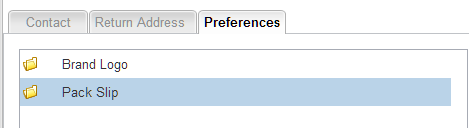 |
|
| Brand Logo | |
| Logo URL |
The URL for the brand logo to print on the graphical pack slip and pullsheet. The URL should use https rather than http. The image prints in the upper left corner of each document if you use the default form, or if your unique form supports it. If you leave this field blank, no logo prints on the graphical pack slip or the pullsheet. File format: The image file can be in JPG, PNG, or GIF format. Image dimensions: The recommended size is 225x50. Optionally,
you can click the magnifying glass ( Note: Oracle staff need to make sure that this URL is added to the allow list. |
| Pack Slip The pack slip settings control pack slip generation output for vendors. Vendor settings: The following Pack Slip options under the Preferences tab for the vendor also control pack slip generation:
See the New Vendor or Edit Vendor screens for more information on setting up vendor preferences. |
|
| Pack Slip Form |
Specifies the BI Publisher template to use when generating the pack slip form. Set to ob_sdf_packslip_repor.and should not be changed if the pack slip should be generated. If you leave this field blank, no pack slip PDFs are generated for the brand for any vendors. To prevent generating pack slip PDFs for an individual vendor, set the PDF Form Type at the vendor’s Preferences tab to None. The language, date and time formats, and number formats on the pack slip are from the organization. Up to 255 positions. |
| Pack Slip Batch Pull Sheet Form |
Specifies the BI Publisher template to use when generating the batch pull sheet. Set to ob_sdf_pullsheet_report. and should not be changed if the pull sheet should be generated for any vendor. Note: Unlike the pack slip, the default batch pullsheet is always graphical and includes the brand logo, if specified in the Logo URL. To prevent generating the batch pull sheet for an individual vendor, unselect the Print Batch Pullsheet flag at the vendor’s Preferences tab. The language, date and time formats, and number formats on the pullsheet are from the Data Formats specified at the New Vendor or Edit Vendor screen. Up to 255 positions. |
| Pack Slip Message |
The message, if any, to print on all pack slips for the brand. Prints below the sold-to customer name and address in the upper left of the pack slip. This message is also included in the Pack Slip CSV file, if generating the CSV file is specified in the Generate Format setting at the vendor’s Preferences tab. Your entry can be up to 255 positions, but you should preview the pack slip output to make sure that the message fits in the space allotted. |