7 Fulfillment
Supplier Direct Fulfillment Processing
Purpose: Order Orchestration’s Supplier Direct Fulfillment module is an Oracle application that provides a collaborative, browser-based environment for retailers and vendors to share order, customer, and shipping information related to Drop Ship Processing, and to automatically process drop ship orders.
Order Orchestration and its Supplier Direct Fulfillment module are sold as separate products. For more information about purchasing Order Orchestration’s Supplier Direct Fulfillment, contact your Oracle representative.
In this topic:
- Supplier Direct
Fulfillment Information Flow
- What Does Order Administration send to Order Orchestration’s Supplier Direct Fulfillment Module?
- What Does Order Orchestration’s Supplier Direct Fulfillment Module send to Order Administration?
- Creating or Updating Vendors in Order Orchestration
- Creating Drop Ship Orders for Order Orchestration’s Supplier Direct Fulfillment Module
- Sending Drop Ship Purchase Order Information to the Supplier Direct Fulfillment Module
- Viewing Errors and Re-entering Orders in Error
- Shipping Orders through the Supplier Direct Fulfillment Module
- Updates to Order Orchestration Drop Ship Purchase Orders
- Drop Ship Reports
- Supplier Direct Fulfillment Backorder Notice Processing
Supplier Direct Fulfillment Information Flow
In this topic:
- What Does Order Administration send to Order Orchestration’s Supplier Direct Fulfillment Module?
- What Does Order Orchestration’s Supplier Direct Fulfillment Module send to Order Administration?
- Creating Drop Ship Orders for Order Orchestration’s Supplier Direct Fulfillment Module
- Sending Drop Ship Purchase Order Information to the Supplier Direct Fulfillment Module
- Viewing Errors and Re-entering Orders in Error
- Shipping Orders through the Supplier Direct Fulfillment Module
What Does Order Administration send to Order Orchestration’s Supplier Direct Fulfillment Module?
Order Administration sends the following information to Order Orchestration for Supplier Direct Fulfillment:
- Vendor: current name and address
- New purchase orders
- Purchase order address changes
- Purchase order cost changes
- Purchase order cancel requests
What Does Order Orchestration’s Supplier Direct Fulfillment Module send to Order Administration?
Order Orchestration’s Supplier Direct Fulfillment module sends the following information to Order Administration:
- Purchase order acknowledgements
- Purchase order updates, including address change and cancellation acceptances or rejections, status changes, and changes to accepted ship dates
- Purchase order shipment confirmations
Creating or Updating Vendors in Order Orchestration
Order Administration sends the CreateDSVendor message for each vendor whose Drop ship output field on the Second Create Vendor Screen to OROB drop shipping when you use the Downloading Drop Ship Vendors (ECSV) option. If the vendor already exists in Order Orchestration, the existing information is overwritten. See the Order Administration Web Services Guide on https://support.oracle.com (ID 2953017.1) for the vendor information that Order Administration sends to Order Orchestration.
You can also use the Order Orchestration screens to create or update a vendor, and need to use these screens to specify additional vendor configuration options, such as assignment of carriers (ship vias), pack slip output, and the creation of vendor user IDs who can log into the Vendor Portal.
Note:
You can also create a vendor through the CreateDSOrder message sent through Selecting Vendors for Drop Ship Processing (MDSP) if the vendor does not already exist in Order Orchestration; however, this creates the vendor with minimal information, and you will need to complete vendor setup, typically through the Order Orchestration screens.Creating Drop Ship Orders for Order Orchestration’s Supplier Direct Fulfillment Module
You must identify the vendor for each item flagged for drop ship, and typically use the vendor item record to specify additional information about the item to include on the purchase order. You flag a drop ship vendor to use Order Orchestration’s Supplier Direct Fulfillment module by setting the vendor’s Drop ship output field to OROB drop shipping. The Selecting Vendors for Drop Ship Processing (MDSP) option determines whether to send purchase orders to Order Orchestration based on this setting.
You can view all unprocessed drop ship orders, regardless of whether the vendor is flagged for Order Orchestration drop shipping or any other setting, using the Displaying Unprocessed Drop Ship Items (DUDS) menu option.
D/S PO history: When you create the purchase order through Selecting Vendors for Drop Ship Processing (MDSP), the Display P/O Drop Ship Screen displays the message: Drop Ship PO Created.
Sending Drop Ship Purchase Order Information to the Supplier Direct Fulfillment Module
You create and send drop ship purchase orders through the Selecting Vendors for Drop Ship Processing (MDSP) menu option. For drop ship purchase orders whose vendors are flagged for OROB drop shipping, the system:
- Creates drop ship purchase order records.
- Sends the CreateDSOrder message to Order Orchestration to create the purchase order for any drop ship items on the order for each vendor. Multiple items are included on the same purchase for a vendor, regardless of whether the items are flagged to ship alone. See the Order Administration Web Services Guide on https://support.oracle.com (ID 2953017.1) for details on the information included in the message.
When Order Orchestration receives a purchase order, it sends an email notification to the vendor indicating that there are drop ship purchase orders to be fulfilled.
The vendor can access the purchase order information in the Order Orchestration Vendor Portal. At this point, the drop ship purchase order has been created and sent, but not yet selected by the vendor for fulfillment.
Note:
You can also print or reprint a drop ship purchase order using the Printing Purchase Orders (MPRP) menu option. Printing or reprinting a drop ship purchase order does not resend the purchase order to Order Orchestration.D/S PO history: When Order Administration sends the purchase order to Order Orchestration, the Display P/O Drop Ship Screen displays the message: PO available to vendor.
Required Information in Order Orchestration
When you use Selecting Vendors for Drop Ship Processing (MDSP) to send a new drop ship purchase order to Order Orchestration through the CreateDSOrder message, the information in the message includes:
- vendor: If the vendor does not already exist in Order Orchestration, Order Orchestration creates the record using the vendor code, name, and email address specified; however, this is the only vendor information included in the CreateDSOrder message, and you will need to complete vendor configuration in Order Orchestration. See Creating or Updating Vendors in Order Orchestration for information on sending current vendor name and address information to Order Orchestration.
Order Orchestration does not update an existing vendor based on the code, name, or email address passed in the CreateDSOrder message.
- carrier: If the ship via does not already exist in Order Orchestration as a valid carrier, Order Orchestration creates a new carrier based on the ship via code; however, this is the only carrier information included in the CreateDSOrder message, and you will need to complete carrier configuration in Order Orchestration. If the ship via code is a single position, it is passed with a padding zero; for example, a code of 7 is passed as 07.
- item: If the item does not already exist in Order Orchestration as a valid item, and Order Administration is the system of record in your Order Orchestration organization, Order Orchestration creates the item and vendor item, using the information passed in the CreateDSOrder message.
The drop ship item and vendor item in Order Orchestration do not need to match an existing product imported into Order Orchestration as part of Order Orchestration processing, and the item does not need to be flagged as OROB eligible in Order Administration.
- brand: The brand you set up through Working with Retail Brands (WRBD) must match a brand you have created in Order Orchestration.
For more information: See the Order Administration Web Services Guide on https://support.oracle.com (ID 2953017.1) for details on the data passed to Order Orchestration from Order Administration.
Special Handling on Orders Sent to the Supplier Direct Fulfillment Module
The Supplier Direct Fulfillment interface supports only custom special handling for drop ship items. See the Work with Special Handling Screen for information on entering custom special handling instructions.
To set up custom special handling for a drop ship item, see Establishing Custom Special Handling Formats (WSHF).
Order and Gift Messages
The Supplier Direct Fulfillment interface sends the following messages for a drop ship purchase order:
- Order messages or gift messages: Up to 8 total order header (sales order) messages with a Print flag setting of Picks, Both, or Gift msg can print below the ship-to address at the top of the pack slip.
- Order line messages: You can send up to 99 order line messages for a drop ship order line. Order line messages identified in Order Administration with a Print flag setting of Picks or Both print below the order line on the pack slip.
Viewing Errors and Re-entering Orders in Error
You can use the Working with Drop Ship Errors (WDSE) menu option to review different types of drop ship errors, including errors related to sending a purchase order to Order Orchestration.
You cannot resend a drop ship purchase order if Order Orchestration
does not receive it; instead, you can recreate the order as a new
order to process it, or retrieve the CreateDSOrder message from Order
Orchestration’s xml_ds.log and resend it to Order
Orchestration if the message was logged.
Requesting Updates from Order Orchestration
To obtain updates on vendor activity related to drop ship purchase orders, the CDC async job periodically sends the GetDSChanges request message to Order Orchestration for each company whose Use OROB Drop Shipping (H13) system control value is selected. Possible activities include:
- generating the pack slip
- acknowledgement of the purchase order from an integrated vendor
- shipment: see Shipping Orders through the Supplier Direct Fulfillment Module
- acceptances or rejections of cancel requests: see Cancelling Order Orchestration Drop Ship Order Lines
- vendor changes to due dates or a purchase order line’s hold status: see the Order Administration Web Services Guide on https://support.oracle.com (ID 2953017.1).
Examples: See the Display P/O Drop Ship Screen for examples of related history messages.
How many changes sent? The OROB_PURCHASING_SERVICES_MAX_UPDATES in Working with Customer Properties (PROP) determines the maximum number of changes to request for each company at a time. If the number of changes since the last request exceeds this maximum, Order Orchestration sends any additional changes in response to the next GetDSChanges request.
Shipping Orders through the Supplier Direct Fulfillment Module
When your vendor completes shipment of a drop ship purchase order line, the Order Administration purchase order line is closed, and the corresponding Order Administration order line is also closed. Order Administration automatically performs shipment confirmation updates for the order and the purchase order.
Depending on the carrier settings you have specified in Order Orchestration, vendors may be required to enter or upload shipping-related information (including carrier (ship via), tracking number, rate, weight, and ship date) for shipments. This shipment information is transmitted to Order Administration and can be available to the customer through, for example, the shipment confirmation email.
If the carrier does not match a valid ship via: If the carrier passed for a shipment in the GetDSChanges response message does not match a valid ship via, Order Administration uses the existing ship via on the order. In this case, the tracking number link in the shipment confirmation email might not be a valid link for the ship via indicated.
Order Administration does not require that there be a valid SCF/ship via record for the carrier passed for the shipment and the shipping address on the order.
Order Orchestration sends shipment information to Order Administration in the GetDSChanges response message. See the Order Administration Web Services Guide on https://support.oracle.com (ID 2953017.1) for more information.
D/S PO history: When Order Administration receives a shipment confirmation update from Order Orchestration, the Display P/O Drop Ship Screen displays a message such as: Item Shipped 11/02/13.
Updates to Order Orchestration Drop Ship Purchase Orders
Overview: The changes that you can apply to purchase orders once they are sent to Order Orchestration are described below.
Note:
Changes can be applied to purchase orders only if the vendor uses the Vendor Portal screens. If the vendor uses the vendor integration rather than Vendor Portal screens to work with purchase orders, the changes are not sent to the integrated vendor’s system.Cancelling Order Orchestration Drop Ship Order Lines
You can request to cancel a Order Orchestration drop ship order line at the Display P/O Drop Ship Screen, available through standard Order Inquiry or Purchase Order Inquiry. Order Administration sends the SetDSCancel message to Order Orchestration. It is not possible to cancel a partial quantity. If the vendor has:
- not yet generated a pack slip for the purchase order line, Order Orchestration cancels the line automatically. The cancellation is noted in the next GetDSChanges response message from Order Orchestration, and Order Administration cancels the line.
- already generated a pack slip for the purchase order line or put
the line on hold, Order Orchestration notifies the vendor that there
is a cancellation request pending and displays related messages on
various screens in the Vendor Portal. If the vendor:
- accepts the cancel request, Order Orchestration cancels the line automatically. The cancellation is noted in the next GetDSChanges response message from Order Orchestration, and Order Administration cancels the line. Similarly, if the line goes back to New Order status in Order Orchestration if the vendor voids the pack slip, Order Orchestration cancels the line automatically.
- declines the cancel request Order Orchestration does not cancel the line. Order Orchestration sends an email notification to your PO Status Notification email address specified through its Drop Ship Preferences screen. The rejection is noted in the next GetDSChanges response message from Order Orchestration, and Order Administration does not cancel the line.
- confirms shipment without responding to a cancel request, Order Orchestration closes the purchase order line. The shipment is noted in the next GetDSChanges response message from Order Orchestration, and Order Administration bills the line.
If line is already shipped? If the cancel request arrives in Order Administration after the vendor has confirmed shipment of the line, Order Orchestration automatically rejects the cancel request and does not perform any additional updates, but does send an email notification to your PO Status Notification email address specified through its Drop Ship Preferences screen.
You can generate a report of pending cancellation requests using the Printing Drop Ship Reports (PDSR) menu option. See Drop Ship Reports.
D/S PO history: When you send a cancellation request to Order Orchestration, the Display P/O Drop Ship Screen displays the message: Cancel Request Sent. If:
- the vendor declines the cancel request, the message is Cancel Request Rejected.
- the vendor accepts the cancel request, or the cancellation applies automatically because the vendor has not yet begun processing the purchase order, the message is Cancel Request Confirmed
- the cancellation is rejected automatically because the vendor has shipped the line, there is no message noting the automatic rejection.
Secured feature: If you have authority to
the Cancel OROB Drop Ship PO (J04) secured feature,
you can cancel a Order Orchestration drop ship purchase order line
using the Cancel option on the PO Maintenance - Maintain Detail Screen. In
this situation, the system does not send a cancel request to Order
Orchestration and instead immediately performs a full cancellation,
cancelling the purchase order line and order line, removing the printed
quantity on the order line, writing an order transaction history message: DS PO line canceled, and updating the drop ship status of
the line to cancelled.
Note:
- The only situation in which you should use the Cancel option on the PO Maintenance - Maintain Detail Screen to cancel a Order Orchestration drop ship purchase order line is if you have previously sent a cancel request to Order Orchestration and did not receive a response indicating whether the vendor confirmed or rejected the cancellation.
- Because the cancellation updates the drop ship status of the line to cancelled, you cannot use the cancel request option on the Display P/O Drop Ship Screen to send a cancellation request to Order Orchestration. However, if Order Orchestration returns an update in the GetDSChanges response message for the order line that updates its status to an open status, such as Held, after the cancellation has been performed, you can use the cancel request option to send a cancellation request to Order Orchestration.
- If the GetDSChanges response message includes a shipment confirmation from Order Orchestration after the line has been cancelled, Order Administration does not update the line as shipped, but does update order transaction history with the shipment confirmation.
For more information: See the Order Administration Web Services Guide on https://support.oracle.com (ID 2953017.1) for details on the information sent to Order Orchestration for a cancellation request.
Changing Address and Cost Information
Changing Address Information
When you maintain an order that includes at least one Order Orchestration drop ship PO line item which has been sent to Order Orchestration and has not yet been shipped, and the changes to the order include an update to the ship-to address, Order Administration sends the updated address information to Order Orchestration in the SetDSAddressChange message.
Sold-to same as ship-to? If the sold-to and the ship-to address are the same, then the SetDSAddressChange message includes a flag indicating to apply the same update to both.
Updates in Order Orchestration: Order Orchestration creates a record of the original and changed ship-to address and:
- If all lines on the PO are in a new (not in process) status, automatically updates the address information and does not generate an email to the vendor.
- If any line on the PO is already in process, generates an email
notification to the vendor about the requested address change; also,
various screens in the Vendor Portal display a warning message about
the requested change. If the vendor:
- declines the address change, Order Orchestration sends an email notification of the rejection to your PO Status Notification email address specified through its Drop Ship Preferences screen.
- accepts the address change, Order Orchestration updates the address for all open (unshipped, uncanceled) lines.The vendor then needs to void and reprint the pack slip in order to generate a pack slip with the correct address.
- If all lines on the PO are in shipped or cancelled status, Order Orchestration automatically rejects the address change and sends an email notification of the rejection to your PO Status Notification email address specified through its Drop Ship Preferences screen.
Conditions:
- If you update a customer’s address in any way besides using order maintenance to maintain the order that includes the drop ship purchase order, the address change is not sent to Order Orchestration.
- If there are additional open purchase orders for the same customer being fulfilled through the Supplier Direct Fulfillment module, Order Administration does not send address updates to Order Orchestration for these purchase orders.
- If you change the sold-to customer’s address but the order is shipping to a different address, Order Administration does not send an address update to Order Orchestration.
- If you change information that is not part of the shipping address, Order Administration does not send an address update to Order Orchestration.
D/S PO history: When you send an address change request to Order Orchestration, the Display P/O Drop Ship Screen displays the message: Address change sent to vendor. No additional drop ship purchase order history is written for address changes, regardless of vendor action or automatic acceptance or rejection.
For more information: See the Order Administration Web Services Guide on https://support.oracle.com (ID 2953017.1) for details on the information sent to Order Orchestration for an address change request.
Changing Cost Information
When you update the Cost field on the PO Maintenance - Change PO Detail Screen, Order Administration sends the SetDSCostChange message to Order Orchestration. Order Orchestration creates a record of the original and updated PO cost, and updates the PO with the new cost. No action by the vendor is required.
D/S PO history: When you change the cost of a purchase order line, the Display P/O Drop Ship Screen displays the message Cost change sent to vendor if you advance to the screen through Purchase Order Maintenance (MPOI). This message is not displayed in order inquiry.
For more information: See the Order Administration Web Services Guide on https://support.oracle.com (ID 2953017.1) for details on the information sent to Order Orchestration for a cost change request.
Drop Ship Reports
You can use the Printing Drop Ship Reports (PDSR) menu option to generate reports for drop ship purchase orders fulfilled through the Supplier Direct Fulfillment module:
- Drop Ship Integration Items on Hold from Vendor Report
- Drop Ship Integration Items with Revised Due Date Report
- Drop Ship Integration Items Pending Cancellation Report
- Drop Ship Integration Items Confirmed Cancellation Report
- Drop Ship Integration Items Sent to Integrated System Report
- Drop Ship Integration Items Pending Shipment Report
- Drop Ship Integration Items Shipped Report
Supplier Direct Fulfillment Backorder Notice Processing
Backorder notices for drop ship items fulfilled through the Supplier Direct Fulfillment module are based on accurate expected ship date information that your vendors communicate to Order Administration. Because expected shipment information is readily available for these drop ship items, the interface evaluates drop ship items for backorder notices in a manner similar to the way it evaluates non-drop-ship backordered items. The integration offers the following advantages over regular drop ship processing:
- When you enter an order for a drop ship item fulfilled through the Supplier Direct Fulfillment module, the system calculates an expected ship date based on vendor item Lead days plus the Drop Ship Lead Days (H36).
- When your vendor revises the expected ship date for a drop ship order line, the expected ship date is updated on the Order Administration order. This updated expected ship date is included on the backorder notice to the customer.
- Drop ship items fulfilled through the Supplier Direct Fulfillment module are eligible for immediate backorder card notices, if immediate notices are selected for the order type.
Setup for backorder notifications: If you want to generate backorder notices for an item fulfilled through the Supplier Direct Fulfillment module:
- leave the Suppress backorder card field in the SKU table unselected.
- make sure the Unconditional Suppression of Backorder Card (F19) system control value is unselected.
- set accurate Lead days for the vendor item, using the Working with Vendor Items (WVNI) menu option.
- set the Drop Ship Lead Days (H36) system control value to the number of days you want to add to the date passed to Order Orchestration to calculate the Expected ship date in Order Administration.
Due date calculation: For a purchase order
line fulfilled through the Supplier Direct Fulfillment interface,
the due date sent to the vendor and the Expected ship date to
present to the customer are calculated as: Current date +
Vendor item Lead days + Drop Ship Lead Days (H36).
Future arrival date? An order line with a future Arrival date will not be eligible for processing through Selecting Vendors for Drop Ship Processing (MDSP) until the line’s Arrival date is within the vendor item lead days for the item plus the Drop Ship Lead Days (H36).
When the expected ship date passes with no shipment: If the Expected ship date passes, the Next BO card date has been reached, and the item has not been shipped, the backorder notification program generates a notification to the customer. In this case, the new Expected ship date reported to the customer is calculated by adding the FTC -- # of Days for Items without Expected Ship Date (C71) to the date you generate the backorder notices.
Example: When the expected ship date passes but the order has not shipped:
- Order date: 9/10
- Arrival date: 9/10
- Vendor item lead days: 14
- Drop ship lead days (H36): 3
- Expected delivery date [Current date + Vendor item lead days + Drop ship lead days]: 9/27
- FTC -- # of Days for Items without Expected Ship Date (C71): 30
| Date | Action | Backorder Notice Result (GBOC) |
|---|---|---|
|
9/10 |
You enter the order. |
No notice is produced (Immediate Backorder Notification is set to N). Expected ship date on the order is 9/27. |
|
9/27 |
Expected ship date expires but the order has not shipped. |
Backorder notice is generated with new expected ship date: 10/25. (9/27 + FTC -- # of Days for Items without Expected Ship Date (C71)). |
When the vendor revises the expected ship date: When the vendor revises an expected ship date, the system updates the Expected ship date to reflect your vendor’s entry. If the Expected ship date is later than the date calculated when you entered the order, and the Next BO card date for the line has been reached, the backorder notification program generates a notification with the revised date the next time you generate notifications.
See System Control Values Related to Order Orchestration’s Supplier Direct Fulfillment Module for information on system control value settings.
Example:
- Order date: 9/10
- Arrival date: 9/10
- Vendor item lead days: 14
- Drop ship lead days (H36): 3
- Expected delivery date [Current date + Vendor item lead days + Drop ship lead days]: 9/27
| Date | Action | Backorder Notice Result (GBOC) |
|---|---|---|
|
9/10 |
You enter the order. |
No notice is produced (Immediate Backorder Notification for the order type is unselected). Expected ship date on the line is 9/27. |
|
9/20 |
Your vendor revises the expected ship date to 10/14. |
If the Next BO card date has been reached, a backorder notice is generated with the new expected ship date of 10/14. |
|
10/14 |
Expected ship date expires but the order has not shipped. |
If the Next BO card date has been reached, a backorder notice is generated with the new expected ship date of 11/13 (10/14 + FTC -- # of Days for Items without Expected Ship Date (C71)). |
Immediate backorder notice? For drop ship items processed through the Supplier Direct Fulfillment interface, you have the option to generate immediate backorder notifications to inform your customers of an accurate expected delivery date. Immediate backorder notifications are controlled by Immediate B/O notice setting for the order type, set up in the Establishing Order Types (WOTY) menu option.
Note:
The Number of Days to Delay Initial Backorder Notice (D89) system control value does not apply to items fulfilled through the Supplier Direct Fulfillment module.Shipping Zone Reservation Overview
Purpose: The Shipping Zone Reservation process insures that weather-sensitive inventory, such as plant stock, will ship to different regions of the country within time windows suitable to the regions, or geographic zones, of the country. Frost-sensitive seedlings, for example, must be shipped after the last frost date, but early enough in the season for optimal growth. This date window varies for different geographic zones.
The zone reservation process identifies weather-sensitive items as they are ordered. These items are not reserved during order entry; instead, they are assigned a backorder status of Z (Zone reservation), and are reserved during pick slip generation.
The zone reservation process:
- evaluates the shipping address for the order to determine which geographic zone the order will ship to
- determines the season for which an item is being ordered
- determines whether the item is zone reservation-coded, and, if
it is:
- evaluates the applicable zone reservation date window for the item in this geographic zone and this season
- applies zone reservation rules to the order line in order entry and maintenance
In this topic:
- About Geographic Zones
- When Do Zone Reservation Rules Apply?
- Zone Reservation Rules
- Pop-up Windows
- Overriding Zone Reservation Rules by Arrival Date
- Zone Reservation Rules Summary
- Zone Reservation Setup
- Other Information to Note
About Geographic Zones
The country is divided into geographic zones based on relative weather conditions. The shipping zone reservation process uses geographic zones to restrict shipping of weather-sensitive inventory such as plant stock. Each particular kind of plant stock will have a shipping date window corresponding to each zone of the country.
Example: You might ship asparagus roots to Florida (Zone 9) in February, to Rhode Island (Zone 6) in April, and to Maine (Zone 3) in May.
Geographic zones are linked to zip codes or to SCF codes. The system first looks at the zip code of the shipping address to determine if the Zip/City/State table specifies a geographic zone. If it does not, the system looks at the SCF table to determine the geographic zone. The geographic zone of the zip code overrides the geographic zone of the SCF. If you have not assigned a geographic zone to either the zip code or the SCF code for an order's shipping address, zone reservation rules do not apply to your order.
Zone reservation codes: Items such as bulbs, bare root plants, or potted plants can be assigned zone reservation codes that group them for the purpose of restricting shipping dates. Each zone reservation code has a different set of restrictions.
Example: Bulbs may have earlier shipping windows than bare root plants. Tulip bulbs, Crocus bulbs and Daffodil bulbs might be assigned to a zone reservation code with an early spring shipping window for each zone of the country. (Early spring in Florida may be February; early spring in Maine may be April.) Asparagus roots may be assigned to a zone reservation code with a mid-spring shipping window to each zone of the country. (Mid-spring in Florida may be March; mid-spring in Maine may be May.)
Zone reservation codes are assigned at the SKU level.
The following types of items are not eligible for zone reservation codes:
- Drop ship items
- Non/inv (Non inventory) items
- Kit type items of type:
- S = Set
- V = Variable set
Zone reservation date windows: Zone reservation date windows specify the best time for shipping zone reservation-coded items to different geographic zones in the country. For each zone reservation code, you can define a set of zone reservation date windows, one window for each geographic zone.
A zone reservation date window consists of the following dates:
- Start date: the date you start shipping an item with this code.
- Deferred cutoff date: the backorder cutoff date. On or after this date you will not take orders for this item if the item is not available in your warehouse.
Note:
The Deferred cutoff date is not considered if you use alternate zone reservation rules, as controlled by the Use Alternate Zone Reservation Logic (I52) system control value. See Alternate Zone Reservation Rules for a discussion.- Cutoff date: the cutoff date for taking orders, whether or not stock is available in your warehouse.
- End date: the last date for shipping the item.
- Next season open date: the start date of the next season for items with this code.
Example: If you have set up a zone reservation code which includes asparagus roots, and you have divided the country into 6 geographic zones, (Zone 1 through Zone 6), then for each zone you can define a zone reservation date window for shipping asparagus roots.
| Zone Reservation Code: AR (Roots): | Spring shipping dates | ||||
|---|---|---|---|---|---|
|
Zone |
Dates |
||||
|
Start date |
Deferred cutoff date |
Cutoff date |
End date |
Next open date |
|
|
Zone 1 (Deep South) |
2/1/06 |
3/1/06 |
3/15/06 |
4/1/06 |
2/1/06 |
|
Zone 2 (Mid South) |
2/10/06 |
3/10/06 |
3/25/06 |
4/11/06 |
2/10/06 |
|
Zone 3 (South Atlantic) |
2/20/06 |
3/20/06 |
4/5/06 |
4/20/06 |
2/20/06 |
|
Zone 4 (Mid-Atlantic) |
3/1/06 |
4/1/06 |
4/15/06 |
5/1/06 |
3/1/06 |
|
Zone 5 (New England/Central ) |
3/15/06 |
4/15/06 |
4/30/06 |
5/5/06 |
3/15/06 |
|
Zone 6 (North) |
4/1/06 |
4/20/06 |
5/5/06 |
5/10/06 |
4/1/06 |
Zone Reservation Seasons
A zone reservation-coded item may be shipped in more than one season. For example, you might offer potted perennials in spring and in fall. You would specify two sets of zone date windows: one set for spring, and one for fall.
The zone reservation season is specified on the offer associated with the source code on the order header.
When Do Zone Reservation Rules Apply?
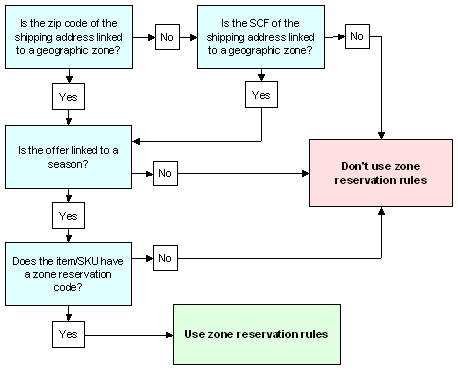
For an order line to be eligible for zone reservation processing:
- The item/SKU must be assigned a zone reservation code in the item table to identify it as a zone reservation item.
- The offer associated with the order must be linked to a season in the offer table
- The shipping address must be assigned to a geographic zone. The system uses ZIP codes or SCF codes to identify geographic zones.
- For each zone reservation code, you must define zone date windows for all geographic zones in the country.
Note:
In order for the system to search for a zone in order entry or maintenance, the Bypass Geographic Zone Searching in Order Entry/Order Maintenance (H55) system control value must be unselected.Zone Reservation Rules
How does the system use zone reservation dates? Zone reservation date windows are used in order entry or maintenance as the basis for zone reservation rules, which control the arrival date for the order line, the display of pop-up windows, and the ability to backorder zone reservation-coded items. Order lines which fall under zone reservation rules are not reserved during order entry; they are reserved during pick slip generation.
Standard Zone Reservation Rules
If the Use Alternate Zone Reservation Logic (I52) system control value is unselected, items which are eligible for zone reservation processing in order entry follow these rules based on the current date:
Prior to the season start date:
- The order line is taken as an open order, but is not reserved.
- The backorder status = F (Future order).
- The arrival date of the order = the zone start date.
- The system presents the Display Zone Reservation Dates Window if you have flagged the order type to display zone date windows.
After the season start date but prior to the zone start date:
- The order line is taken as an open order, but is not reserved.
- The backorder status = Z (Zone reservation).
- The arrival date of the order line = the current date.
- The system presents the Display Zone Reservation Dates Window if you have flagged the order type to display zone date windows.
After the zone start date but prior to the deferred cutoff date:
- The order line is taken as an open order, but is not reserved.
- The backorder status = Z (Zone reservation).
- The arrival date of the order line = the current date.
After the deferred cutoff date (backorder cutoff date) but prior to the cutoff date:
- If stock is available, the order follows the rule listed above.
- If stock is not available, the order line follows the rule below.
After the cutoff date, the Select Order Line Option Window presents two options:
- Sell out the order line
- Take the order line as a future order (backorder status = F) with an arrival date = the next season's start date
Future orders: An order line taken outside the season as a future order will have a future Arrival date and a backorder status of F (Future order). Future order lines are reserved or backordered during the Evaluate Future Orders periodic process. The order is then selected for pick slip generation when the zone opens, since this date is the arrival date for the order line.
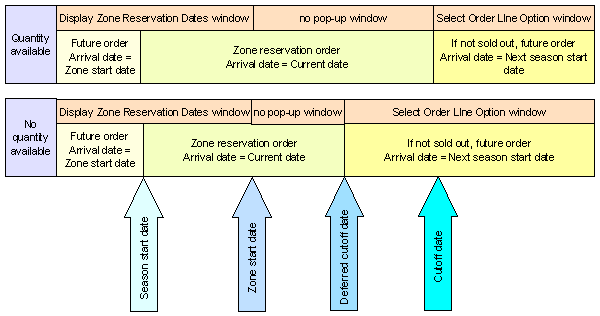
Alternate Zone Reservation Rules
Use Alternate Zone Reservation Logic (I52)
Prior to the season start date:
- The order line is taken as an open order, but is not reserved.
- The backorder status = F (Future order).
- The arrival date of the order = the zone start date.
- The system presents the Display Zone Reservation Dates Window if you have flagged the order type to display zone date windows.
After the season start date but prior to the zone start date:
- If the item has an available quantity or any open purchase orders:
- The order line is taken as an open order, but is not reserved.
- The backorder status = Z (Zone reservation).
- The arrival date of the order line = the current date.
- The system presents the Display Zone Reservation Dates Window if you have flagged the order type to display zone date windows.
- If the item has no available quantity or open purchase orders,
the Select Order Line
Option Window presents two options:
- Sell out the order line
- Take the order line as a future order (backorder status = F) with an arrival date = the next season's start date
After the zone start date but prior to the cutoff date:
- If the item has an available quantity or any open purchase orders:
- The order line is taken as an open order, but is not reserved.
- The backorder status = Z (Zone reservation).
- The arrival date of the order line = the current date.
- If the item has no available quantity or open purchase orders,
the Select Order Line
Option Window presents two options:
- Sell out the order line
- Take the order line as a future order (backorder status = F) with an arrival date = the next season's start date
After the cutoff date, the Select Order Line Option Window presents two options:
- Sell out the order line
- Take the order line as a future order (backorder status = F) with an arrival date = the next season's start date
Future orders: An order line taken outside the season as a future order will have a future Arrival date and a backorder status of F (Future order). Future order lines are reserved or backordered during the Evaluate Future Orders periodic process. The order is then selected for pick slip generation when the zone opens, since this date is the arrival date for the order line.
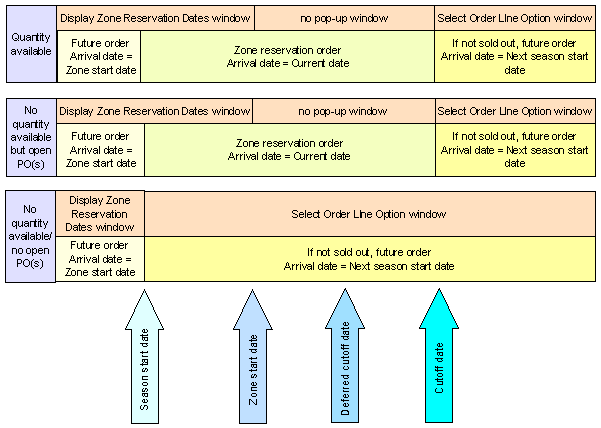
Pop-up Windows
Display Zone Reservation Dates Window
If you take an order before the start date: For zone reservation orders taken before the start date, the system displays zone reservation date information in an informational pop-up window.
Controlling the display of this window: This window displays automatically if the Zone date windows field for the order type is selected. For example, you might want to display this informational window for phone orders, but not for mail orders. See Establishing Order Types (WOTY).
Note:
This window displays only once during order entry if multiple items on the order have the same zone start date.Select Order Line Option Window
If cutoff date has passed: The system displays this window if the item is eligible for zone reservation, but not available for shipment within the zone reservation dates based on the rules used in your company. See Standard Zone Reservation Rules and Alternate Zone Reservation Rules for a discussion of each.
Choosing an option: From this window, you can:
- Enter 1 to sell out the order line, and close it immediately.
- Enter 2 to add the item as a future order. The arrival date is the Start date of the next season's zone date window for this item in this zone, as specified through Creating and Maintaining Zone Reservation Dates (WZRD). Future orders do not fall under zone reservation rules. The order is reserved through the Evaluate Future Orders periodic function.
Note:
Depending on whether you use Standard Zone Reservation Rules or Alternate Zone Reservation Rules and the current date relative to the zone reservation dates, this window might display a slightly different message. For example, if you are using Alternate Zone Reservation Rules, it is after the season start date, and there is no available or open PO quantity for the item, the window displays the messageItem is not currently available, select one of the following options. However, the options are always the same, regardless of the situation
which triggered the display of the window.
Overriding Zone Reservation Rules by Arrival Date
You can override zone reservation rules by overriding the order line's arrival date with a different date. Overriding the arrival date automatically updates the order priority to 9 (highest priority) if the Auto Update Order Priority (G45) field in the System Control table is selected. In addition, the override date works in the following ways:
- Orders taken before the start of the season: Zone reservation-coded items ordered before the Season start date, regardless of zone, are taken as future orders; the arrival date = the Start date of the zone date window. You can reserve, generate a pick slip for, and ship the item sooner than this date by overriding the arrival date for the order line. If you enter a date that is within the Reservation Lead Days (B27) specified for your company, the item ceases to be a future order, and is reserved immediately if available.
- Orders taken on or after the cutoff date: Items ordered after the cutoff date are not taken for the current season, but you can choose to accept the order as a future order with an arrival date = the start date of the next season in which you sell the item. If there is stock available, you can reserve, generate a pick slip for, and ship the item sooner than this by overriding the arrival date for the order line. If you enter a date that is within the Reservation Lead Days (B27) specified for your company, the item ceases to be a future order, and is reserved immediately. When you generate pick slips for current orders this item may be included.
- Otherwise, if stock is available: Overriding the arrival date of a zone reservation-coded item (one added with a backorder status of Z (zoned reservation) and the order date as the arrival date) does not change the backorder status of the line; however, you can select this arrival date as a criterion for pick slip generation.
Zone Reservation Rules Summary
| Additional Condition? | Zone Reservation Rule | Overriding Zone Reservation |
|---|---|---|
|
Prior to season start date |
||
|
None |
Zone reservation order line taken as future order Arrival date = zone start date Display Zone Reservation Dates Window if order type specifies |
Override the Arrival date on the order line; if you enter a date that is within the Reservation Lead Days (B27), the item ceases to be a future order, and is reserved immediately; otherwise, generate pick slip by Priority (if you have entered a date other than the current date) or Arrival date. |
|
After season start date but prior to zone start date |
||
|
Zone reservation order line taken as open order Backorder status = Z Arrival date = current date Display Zone Reservation Dates Window if order type specifies |
Override the Arrival date on the order line. Generate pick slip by Priority or Arrival date. |
|
the Use Alternate Zone Reservation Logic (I52) system control value is selected and there is no available or open PO quantity |
Select Order Line Option Window provides two options:
|
Take order as future order. |
|
After zone start date |
||
|
Zone reservation order line taken as open order Backorder status = Z Arrival date = current date No pop-up window |
Override Arrival date. Generate pick slip by Priority or Arrival date. |
|
the Use Alternate Zone Reservation Logic (I52) system control value is selected and there is no available or open PO quantity |
Select Order Line Option Window provides two options:
|
Take order as future order. |
|
After deferred cutoff date |
||
|
Zone reservation order line taken as open order Backorder status = Z Arrival date = current date No pop-up window |
Override Arrival date. Generate pick slip by Priority or Arrival date |
|
Select Order Line Option Window provides two options:
|
Take order as future order. |
|
After cutoff date |
||
|
none |
Whether or not stock is available: Select Order Line Option Window provides two options:
|
Take order as future order. Override Arrival date on order line; if new arrival date is within Reservation Lead Days (B27) and item is available, it is reserved; otherwise, generate pick slip by Priority (if you have entered a date other than the current date) or Arrival date. |
Zone Reservation Setup
Overview: All of the values specified below must be set in order for zone reservation rules to apply to an item in order entry.
SKU table: The Zone reservation code field in the SKU table indicates whether or not an order line is processed under zone reservation rules.
Offer table: The Season field in the Offer table identifies the season linked to the offer. A zoned reservation item offered in more than one season (spring and fall, for example) has more than one set of date windows (spring date windows and fall date windows). The zone reservation program uses this information to identify which season's date windows to use. Only order lines whose offers are linked to a season are eligible for zone reservation rules. See Working with Offers (WOFR).
ZIP/City/State table or SCF table: The Geographic zone field in the ZIP/City/State table, or alternatively the Geographic zone field in the SCF table identifies the geographic zone of the ship-to address. You must specify a geographic zone for each ZIP code, or alternatively for each SCF code, to which you ship zone reservation items. You can specify a geographic zone for a range of ZIP codes on the Update Postal Codes by Range Screen.
The Geographic zone in the ZIP/City/State table overrides the Geographic zone in the SCF table for zone reservation processing. The ZIP/City/State table is not company specific; zones assigned at the ZIP/City/State table applies to all companies in your system. You can define different geographic zones for different companies by leaving the Geographic zone field blank in the ZIP/City/State table and instead entering values in the Geographic zone field of the SCF table, which is specific to each company. See Working with SCF Codes (WSCF).
Either of these tables can supply the third required value for an order line to be eligible for processing under zone reservation rules.
System control values:
- Bypass Geographic Zone Searching in Order Entry/Order Maintenance (H55): must be unselected.
- Use Alternate Zone Reservation Logic (I52): controls whether the system uses Standard Zone Reservation Rules or Alternate Zone Reservation Rules
- Auto Update Order Priority (G45): updates to 9 the priority of any order on which the arrival date has been overwritten with a date other than the current date. This includes all zone reservation orders for which you have overridden the zone reservation arrival date. Orders with a priority of 9 takes precedence in pick slip generation if you specify Priority as a criterion.
Note:
You can update the priority of an order by changing the arrival date for the order, for the order ship to, or for the order detail. If you also want to change the shipping date for a zoned reservation item, you must change the arrival date on the Work with Order Line Screen (Changing/Adding an Item).Other Optional Table Values
Order Type table: The Zone date windows flag in the Order Type table controls whether to display the Display Zone Reservation Dates Window in order entry when a zoned reservation item is ordered prior to the start date for the order's shipping zone. You might want to display this window for phone orders, for example, but not for mail orders. See Establishing Order Types (WOTY) for more information.
Season table: The Start date field in the Season table determines when a zoned reservation item ordered before its Zone Start date is flagged as a future order. The Season Start date must be earlier than the start date for any zone date windows. Zoned reservation items ordered before this earlier Season Start date, are processed as future orders with an arrival date = the zone window start date; they do not fall under zone reservation rules. If the season Start date is left blank, all orders taken before the zone reservation Start date fall under zone reservation rules.
The End date field in the season table is informational only. See Working with Season Codes (WSEA) for more information.
Order Ship-To table: The Geographic zone field in the order ship-to table is automatically populated during order entry for zoned reservation items, and can be used during pick slip generation as a selection criterion.
Reserving Items/Generating Pick Slips
Order lines which fall under zone reservation rules are not reserved or back ordered when the order is taken; they are reserved or back ordered when you generate pick slips, using option 10 (batch reservation). You can generate pick slips for zone reservation-coded items by selecting criteria such as geographic zones, SCF code range, arrival date range.
Zone Reservation/Long SKU Class
Zone reservation codes cannot be used as a selection option for pick slip generation; however, you can generate pick slips for specific long SKU classes. If you designate long SKU classes to parallel zone reservation codes, you can use this selection option to generate pick slips for items with a specific zone reservation code. See Working with Long SKU Classes (WLSC).
Other Information to Note
Backorder reservation: An item/SKU which has been assigned a zone reservation code is processed under zone reservation rules only if the additional requirements for the zone reservation program are in place; otherwise, a zone reservation-coded item follows the standard order entry process. However, a zone reservation-coded item which is backordered under standard order entry procedure is not reserved during backorder reservation (EBO ASYNC) or the Reserve Backorders periodic process even if stock is available. You can reserve backordered stock for these items through Working with Interactive Reservation (MIRV).
Generic order interface: If an item is subject to zone reservation, the system applies the Standard Zone Reservation Rules or Alternate Zone Reservation Rules based on your setup. However, if the zone reservation rules that apply to the item would normally display the Select Order Line Option Window in order entry, the system always adds the item as a future order.
If you are using the Alternate Zone Reservation Rules and you attempt to maintain or review a suspended order that does not yet have payment information, the order does not reflect the zone reservation rules. The zone reservation rules do not apply until the order goes through the editing process.