11 Integration Configuration Generation
The Integration Configuration is generated automatically from the application configuration(s) using the RPASCE fact grouping algorithm. The philosophy for the fact grouping algorithm is covered in Fact Grouping Best Practice. RPASCE automatically imports all application hierarchies, dimensions, and measures to create the shared hierarchies, shared dimensions, facts, and integration map inside the integration configuration. One application hierarchy is mapped to one shared hierarchy, and one application dimension is mapped to one shared dimension. In the case of multiple applications, their hierarchies and dimensions are merged following the hierarchy merging guidelines.
Facts are created from application measures. One non-shared measure is mapped to one fact. For shared measures, multiple measures are mapped to one fact, with at most only one such measure limited from one application. Measures without a storage database are still created as facts and stored in the PDS metatable. However, such facts have no data to store and do not need fact tables and are thus not assigned to any fact group.
To change the integration configuration, users must edit the application configuration first, save it, and then regenerate the integration configuration.
There are two ways to generate the integration configuration. The GUI way is to use the Integration Tool on Windows, and the Shell way is to run rpasInstall at the command line in the UNIX-like Cygwin or the UNIX environment. The Integration Tool no longer requires extensive configuration. It is mainly used for generating and displaying the integration configuration. The individual components, Add Hierarchy, Add Dimension, Add Fact, Import Fact, Remove Fact, Add Integration Map, and so on, in prior versions, have been deprecated and removed.
Important Configuration Items for Fact and Grouping
The application configuration determines the outcome of the integration configuration. Fact grouping is an essential step in generating an optimal integration configuration that provides better RPASCE performance on PDS. The following sections summarize several configuration items that directly impact the fact creation and grouping. The fact grouping algorithm is covered in more detail later in this chapter.
Batch Control File
When a rule group is listed as “group” in the application’s batch control file, the batch_calc_list.txt file, RPASCE automatically treat this rule group as a Batch Rule Group during fact grouping.
# Calc Set for Batch Aggregation Weekly
calc_week | group | Batch_RMS_G
Batch Rule Set Property
Using the batch rule set property, users indicate all rule groups within a rule set are to be treated as batch rule groups during fact grouping.
The batch rule set must be identified inside the application configuration by adding the Rule Set property batch=true.
The Batch Rule Set property is still supported but no longer required. RPASCE now checks the batch control file to find out which rule groups are used as batch.
Figure 11-1 Identify Batch Rule Set by Adding Rule Set Property
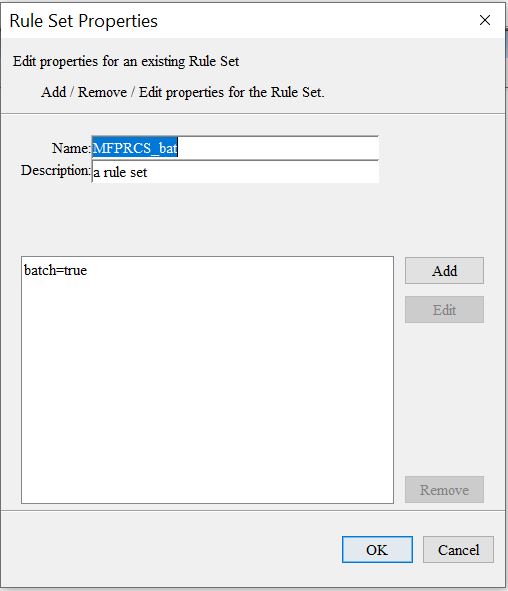
Fact Prefix Override
In the following example, the Fact Prefix Override is customized to ut for the application RPAS_UT.
Figure 11-2 Fact Prefix Override Property In Configuration Properties
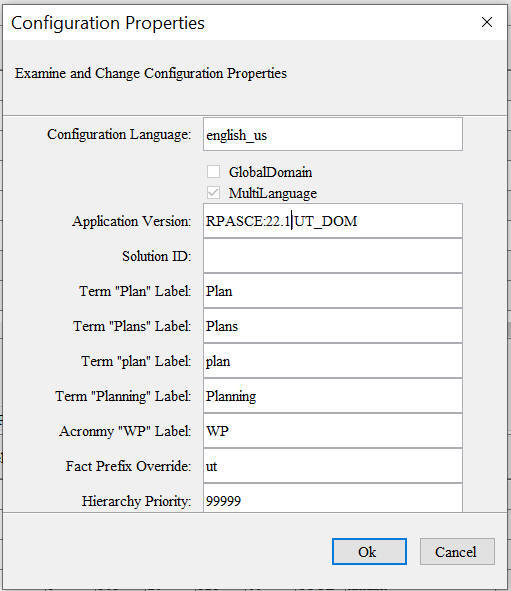
Shared Fact Name, Shared Fact Base Intersection, and File Name
Shared measures must have the Shared Fact Name specified within the Data Interface Manager. The Shared Fact Base Intersection value is optional. For facts whose data is loaded via flat input files, the File Name properties of the corresponding measures must be specified in the Data Interface Manager. Refer to the Data Interface Manager chapter for details.
Figure 11-3 Data Interface Manager

Interface Configuration File
The interface configuration file has a default name “interface.cfg” and contains the mapping of dimensions/facts in PDS to columns mapped to external tables for each interface. Each application within the PDS may have its own interface configuration file. The presence of the file interface.cfg is optional for integration configuration generation, but if this file exists, it affects this application’s fact grouping. The facts imported via the same interface are assigned to the same fact group if not further subdivided by intersections, commits, and other fact grouping criteria.
The following example shows a block within one interface.cfg. For fact grouping, RPASCE only looks at rows that contain the “DATA” keyword, which indicates these rows are for facts. Breaking the row string into tokens separated by “:”, the first token is the interface name and is used as the interface identifier. The fourth token designates the name of the fact.
For the row RSE_FCST_DEMAND_EXP:MPI:DATA:mfp_MPWPDmdI1U:REG_PR_SLS_QTY:, the fact is mfp_MPWPDmdI1U and identifier is RSE_FCST_DEMAND_EXP.
RSE_FCST_DEMAND_EXP:MPI:DATA:mfp_MPWPDmdI1U:REG_PR_SLS_QTY:
RSE_FCST_DEMAND_EXP:MPI:DATA:mfp_MPWPDmdI1R:REG_PR_SLS_AMT:
RSE_FCST_DEMAND_EXP:MPI:DATA:mfp_MPWPDmdI2U:CLR_SLS_QTY:
RSE_FCST_DEMAND_EXP:MPI:DATA:mfp_MPWPDmdI2R:CLR_SLS_AMT:
RSE_FCST_DEMAND_EXP:MPI:DATA:mfp_mpwprtniu:RET_QTY:
RSE_FCST_DEMAND_EXP:MPI:DATA:mfp_mpwprtnir:RET_AMT:
RSE_FCST_DEMAND_EXP:MPI:FILTER::CAL_HIER_LEVEL:Fiscal Week
Only the facts having the same interface identifier can be assigned to the same fact group. Of course, other fact grouping criteria, such as fact intersection and so on, may subdivide this interface grouping further into more fact groups.
Customer-Managed Facts
-
Pure customer-managed rule set. This is the situation where all rule groups within this rule set contain the special expression execplsql. Then users must not set the rule set property batch=true for this customer-managed rule set for fact grouping correctly.
- Mixed rule set. When a batch rule set contains rule groups
using the execplsql special expression and regular RPASCE rules groups,
if the batch=true property is configured at the rule set level, then
users must configure the property CMF=true for each rule group containing
execplsql.
Figure 11-4 Rule Group Containing execplsql Special Expression

Figure 11-5 Rule Group Properties Window
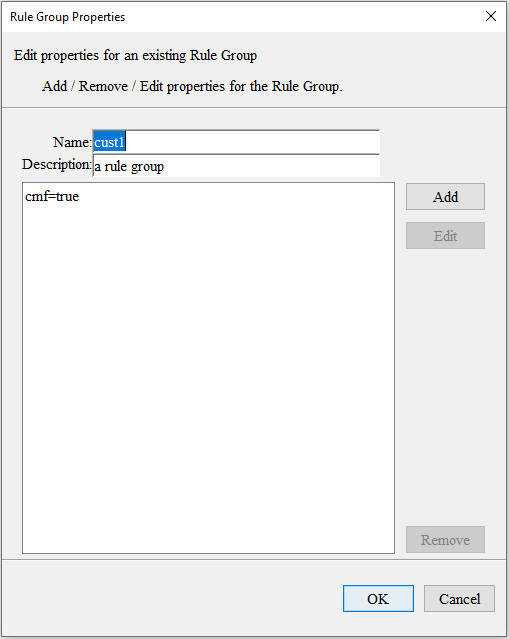
Note:
The customer-managed facts should be used in rule groups that contain special expressions execplsql. Refer tothe RAP Extension Guide for details on Innovation Workbench and customer-managed facts.Rule Property Hint
Currently the integration configuration is automatically generated by RPASCE internally using a sophisticated algorithm based on the application configurations. Sometimes, users want to have a way to hint for the fact creation or fact grouping based on their specific business logic in order to achieve optimal performance results.
RPASCE provides this customization by letting users configure the specific rule properties for the specific rules and then processing accordingly.
Two new rule properties are supported, Peer and Subgroup.
Hint for Peer Measures
In one application, one or more measures can share the same data with the source measure. For example, some large volume IPOCS-Demand Forecasting measures are copies of other measures. They are calculated as A=B, with A and B on the same intersection.
Performance testing has demonstrated that if these measures use the same fact, instead of one fact for one measure, to store data, the performance will improve significantly.
Such measures are called Peer Measures. During Integration Configuration generation, RPASCE consider this hint indicated by the users and assign peer measures to the same fact if the indicated measures meet the following criteria andare allowed by the RPASCE internal batch dependency graph analyzer. Otherwise, this user hint is simply ignored by the fact grouping.
All peer measures that share the same fact must belong to the same application. The peer measures cannot be shared measures that share facts with other applications.
Qualification Requirements for Peer Measures
-
In the batch rule group, the rule with the expression A=B must have the rule property peer=true configured.
- The measures A and B must also satisfy the following conditions:
-
A and B are not shared measures with other applications.
-
A is not calculated in any other batch rule group or in any expressions in the batch control file.
-
A is not committed in any commit rule group in the current application.
-
A is not writable and insertable into the measure analysis workbook - means: ! (insertable==true AND (baseState==write || aggState==write) )
-
In the case A and B can be peer measures, A is considered a peer for measure B; B is the source peer measure, while A is the non-source peer measure.
Set Rule Property "peer=true"
For example, the batch rule group RDF_batch has the rule Calc_FctParm22L01 with the expression as :
activefcstitem01= ldactivefcstitem.or
The rule Calc_FctParm22L01 has the rule property peer=true added. The RPASCE Batch Dependency Graph will take this rule property and consider it when it computes the peer measure set of the application.
Figure 11-6 Configure
Rule Property Peer for Peer Measure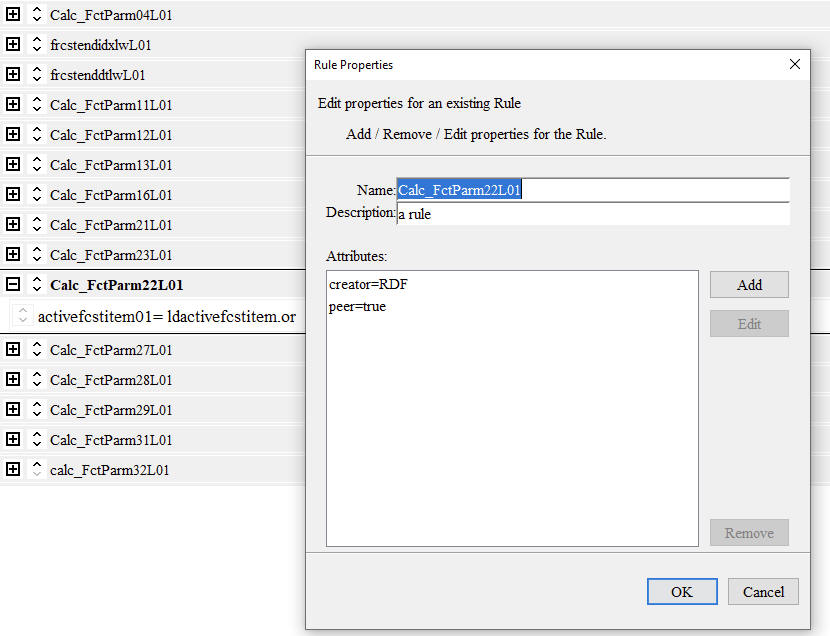
Hint for SubGroup
The RPASCE batch dependency graph analyzer splits expressions from one batch rule group into multiple subgroups. Based on fact grouping algorithm, the left-hand side facts of the same subgroup will be assigned to the same fact group if no other grouping criteria split them. However, in certain situations, users prefer certain rule expressions to be assigned to the same subgroup, so that their left-hand measures can be assigned to the same fact group. Users wants a way to hint to the RPASCE batch dependency graph analyzer for this subgrouping preference in order to achieve optimal performance.
RPASCE supports user customization using the rule property subgroup.
For example, the batch Rule Group RDF_batch rule group contains the following two rules. Without a customer hint, these two rule expressions are assigned to two subgroups, and thus the facts frcststartid01 and frcstendid01 are assigned to two different fact groups although their fact intersections are the same.
Rule: Calc_FctParm31L01
Expr: frcststartid01=if(frcststartidx01>-1,if( spdfrcstind01,frcststartidxlw01+frcstclndfirstID01,frcststartidx01+prepclndfirstID01),-1)
Rule: calc_FctParm32L01 Expr: frcstendid01=if(frcstendidx01>-1,if(spdfrcstind01,frcstendidxlw01+frcstclndfirstID01,frcstendidx01+prepclndfirstID01),-1)
Set Rule Property subgroup
Users can add the rule property subgroup=A to both rule Calc_FctParm31L01 and calc_FctParm32L01 to indicate that these two rules must be assigned to the same subgroup.
The subgroup property A is a token to indicate that these two rules have the same subgroup value and thus must be assigned to the same subgroup, if possible.
Within one batch rule group, the rules having the same subgroup value hint to be assigned into the same subgroup.
Note: If this subgroup hint is not allowed by the RPASCE internal batch dependency graph analyzer, then the user hint will be simply ignored in the fact grouping. No error will occur.
Figure 11-7 Configure Rule
Property Subgroup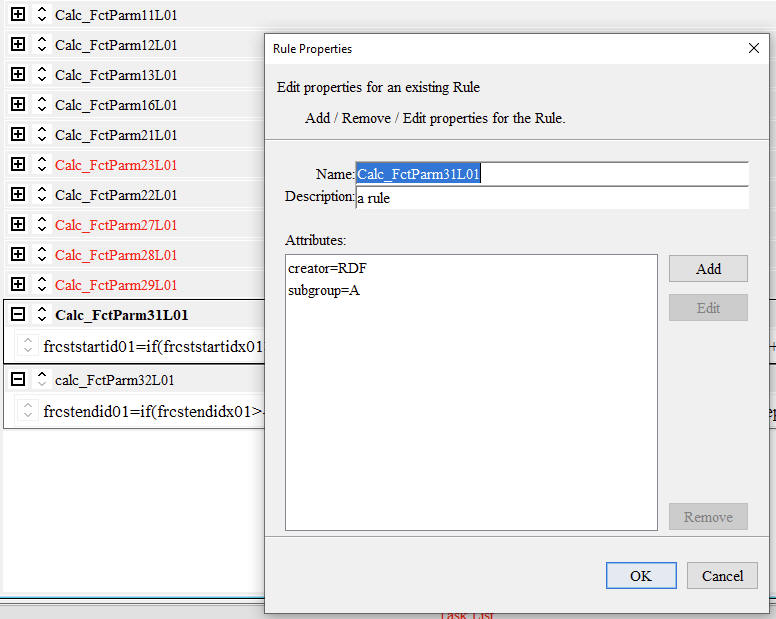
Consideration of Batch Control Files
The free expressions with the batch control files can impact the processing of rule property hint. To consider batch control files during integration configuration generation, the paths to the GA and Custom versions of batch control files must be given in the pdsappconfigs.xml file. Refer to the example pdsappconfigs.xml file in the later section of “Generate Integration Configuration – Integration Tools”.
Rule Property Keepna
This functionality takes advantage of setting the rule property keepna=true for batch rules. These rules must have boolean measure(s) at the Left Hand Side (LHS) of the rules. When the keepna=true rule property is set, the LHS measures are assigned to their own fact group, based on fact grouping criteria, and the NA values of these LHS measures are ensured not flipped during the batch calculation.
-
Users can statically configure it for batch rules in the application configuration.
-
During the PDS configuration generation, RPASCE automatically search all the batch rules of one application configuration and finds the batch rules that must have “keepna=true” property set.
The searching criteria are as follows: the boolean measure is calculated in one batch rule, and then used as a mask in another batch rule.
RPASCE then internally, dynamically sets the keepna=true rule property for the batch calc rule in the PDS table rp_app_ruleprop_ft, and keeps the LHS boolean measure in its own fact group.
Fact Grouping Best Practices
With the addition of shared facts within the PDS, a performance consideration becomes important within RPASCE applications. Operations that access the Oracle database are optimized to read or write fact data. Internal testing of PDS operations has shown that the organization of facts into fact groups can have a significant impact on the amount of time required to perform operations within the PDS.
Grouping Based on Concurrent Access
Because the tables that store the fact data within the PDS can contain multiple facts, processing operations against those tables are affected not only by the number of populated values of a single fact, but also of all other facts within the table. This becomes even more of a concern when writing data to the fact tables, as those facts being updated by the write operation must be merged with other facts within the fact table that are not affected by the write.
For this reason, it is possible to design the tables of the PDS so that every fact is contained within a separate table. While this would prevent performance issues related to having multiple facts within a single table, it would not result in optimal performance. If facts that are read and/or written together are placed within a single table, they can be processed together, greatly improving performance.
It is therefore desirable to group facts together in the fact tables, but to do so using a distribution that groups facts accessed together into common tables, but that excludes facts that would not benefit from being grouped into those tables.
To illustrate, consider the following scenario. Assume two workbooks with measures that load from and commit to a partially overlapping set of facts. The sets of facts associated with the load and commit rule groups of the two workbooks have a distribution of facts being loaded and committed (listed as a through z) such as the following:
Figure 11-8 Example of the Distribution of Loaded and Committed Facts
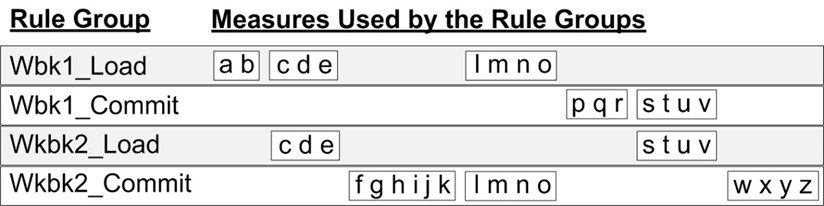
Description of "Figure 11-8 Example of the Distribution of Loaded and Committed Facts"
In such a case, the measures being loaded and committed can be organized into groups such as:
Figure 11-9 Sample Grouping of Facts for Rule Groups
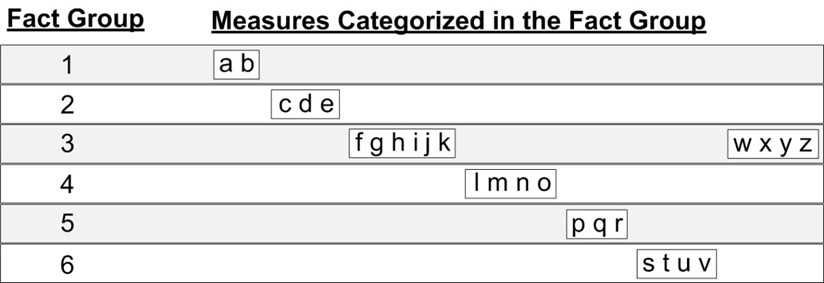
Description of "Figure 11-9 Sample Grouping of Facts for Rule Groups"
By organizing the facts into the groups shown in Figure 11-9, the performance benefit from grouping facts accessed together into groups is maximized and the performance hit from having additional facts within the groups that are not involved in the access is avoided.
Conditional Commits of Facts
When performing fact analysis such as previously described, the presence of conditional commits must be taken into consideration. Some commit rules include a condition that acts as a mask to prevent some range of the available data from being committed. Take for example a measure that only commits values for non-elapsed periods:
Measure1.master = if (current > today, Measure1, ignore)
Because of the way RPASCE processes conditional commits, facts committed using different conditions must be separated from each other, as each condition must be merged separately. In the previous example, if it was determined that the measures associated with facts w, x, y, and z are committed using the same condition, but that condition was not used for the measures associated with facts f, g, h, I, j, and k, then it is preferable to assign w, x, y and z to a separate fact group from that used for f, g, h, i, j, and k.
Figure 11-10 Modified Grouping of Facts to Accommodate Conditional Commits
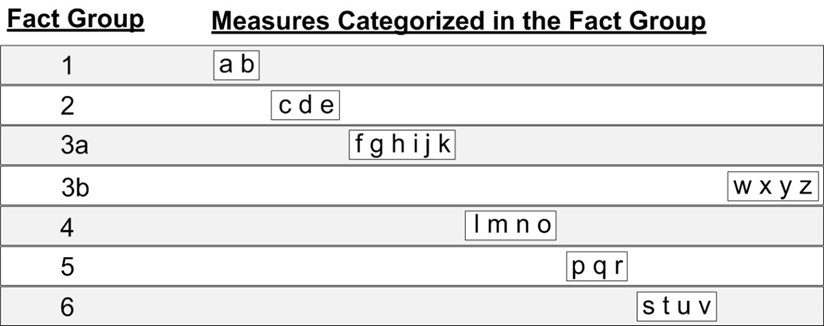
Description of "Figure 11-10 Modified Grouping of Facts to Accommodate Conditional Commits"
Fact Group Assignment Process
Internal testing suggests that merging data into the Oracle database is the process whose overall performance is impacted the most by fact grouping. For this reason, it is recommended that facts be assigned to fact groups in such a way as to optimize the writing of data to the PDS.
Facts are assigned by looping through each application and each solution within the application. For example, if multiple applications such as MFPRCS and IPOCS-Demand Forecasting share the same PDS instance, their facts, except the facts for shared measures, are stored in their own Oracle tables, even if the fact intersections and other criteria are the same. Within one application, the facts are grouped by the solution.
The following example process determines the fact groups to use for the facts within the PDS and determines which facts should be assigned to each fact group.
-
Each position filter measure is assigned into its own fact group
-
For the remaining facts, create a fact group for each unique intersection used by facts within the PDS.
-
Divide each group from step two into subgroups such that facts loaded via the same input file (that is, with the same File name) or the same interface configuration mapping, are assigned to the same fact group.
-
Divide each group from step three into subgroups such that facts committed or loaded together are partitioned from the other facts within the group from step one.
-
Divide each group from step four into subgroups such that facts used in batch are partitioned from non-batch facts.
-
Divide each group from step five, if necessary, to accommodate the use of conditional commits.
Create Groups Based Upon Intersection
All facts are defined along an intersection. The PDS does not allow facts with different intersections to be stored together in a single table. Because the fact group is the entity that corresponds to a single table within the Oracle database, it is impossible to place facts with different intersections within a single fact group.
Once facts have been assigned to groups based upon the fact intersection, the set of facts for the PDS is divided into a number of pools. Treat each of these pools as an input to the second step of the fact grouping process.
Figure 11-11 Dividing Global Fact Pool by Fact Intersection
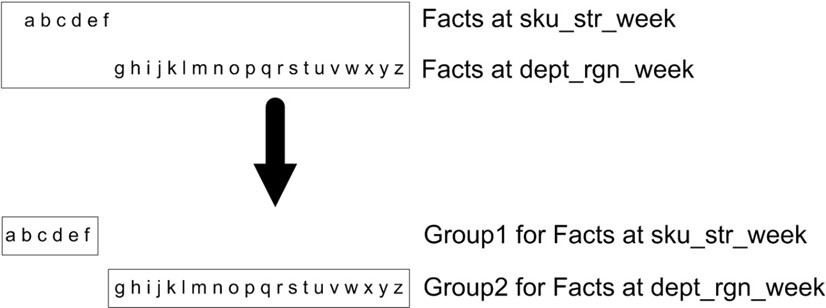
Description of "Figure 11-11 Dividing Global Fact Pool by Fact Intersection"
Partition Facts Based Upon Data Source
Each group created by grouping by intersection must now be subdivided in order to partition the facts based upon the process by which their information enters the PDS. Fact data is assumed to enter the PDS through one of three processes: workbook commit, batch process, or import from external system (either by a data load or through the PDS interface tables).
For each of the previous processes, it should be possible to determine the set of facts whose data enters the PDS in each operation. These sets of facts must be used to partition the initial fact groups to create individual sub-groups for the facts in each process.
Note that it is possible that some facts may be populated from more than one source. For example, a fact may initially be populated with raw data from an external source that is then transformed by a batch process or workbook prior to use by other processes within the application. This possibility is potentially more likely when dealing with applications that have never been integrated within the PDS.
When dealing with a fact with multiple sources, the sources must be prioritized based upon which process is the most time-critical. Once this prioritization has been done, the grouping suggested by the highest priority must be used. In cases in which the priority cannot be identified, or when no process's grouping provides an acceptable trade-off, the fact or facts in question must be assigned to a separate fact group.
Figure 11-12 Subdivision of Group by Data Source
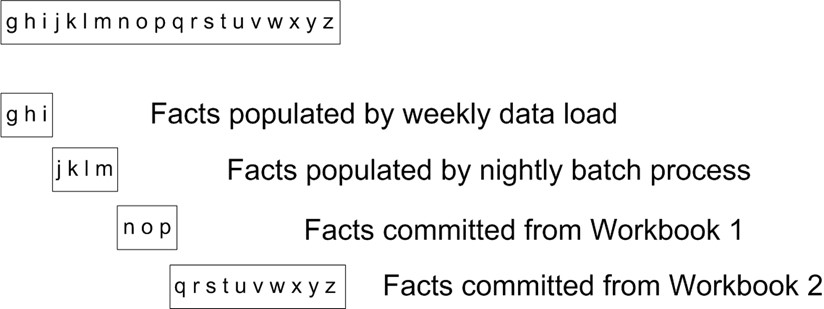
Description of "Figure 11-12 Subdivision of Group by Data Source"
Partition Groups by Batch Dependency Graph
Each group created by a data source are further subjected to batch dependency graph grouping. RPASCE use the PL/SQL translator to translate the individual Rule Group to PL/SQL procedures. To facilitate the PL/SQL translation, RPASCE CalcEngine processes each batch rule group into multiple subgroups such that each subgroup can be individually translated into PL/SQL codes. For performance reasons, the PL/SQL process for one subgroup should work on its own fact tables, instead of sharing the tables with other subgroups.
Here are the guidelines for the CalcEngine to generate subgroups:
Each subgroup must have the same type of expression. A special expression and a normal expression must not reside in the same subgroup. For Special Expressions, a subgroup can only contain the same special expression, for example, timeshift. Also, if two timeshifts run in different modes (for example, one runs in the constant timeshift mode and the other one against a CalendarMap) they are further broken down into smaller subgroups.
Facts used in the left side of a special expression must be in their own database table and cannot be further subdivided by other batch and workbook commit rules.
For normal expressions, this means expressions in a single subgroup must be similar to one another. (For example, the if ... ignore expression is put into one subgroup, while the expression "a+b..." is put into another subgroup.)
One special case is Cycle Group. Facts used in the cyclic group must be in their own Oracle table. In the following example, the facts for the measure Bop and Eop must be assigned to the same fact group.
Example 11-1 Example: one Simplest Cycle Group
{
Bop = if (current == first, InitialStock, lag(Eop))
Eop = Bop + Receipt - Sales
}
Another special case is Boolean measures within a subgroup. For a subgroup that is neither a cycle group or a special expression group and the left-hand facts of this subgroup are only two Boolean facts, if either or none of these two boolean facts appear on the right side of the same subgroup, assign each such Boolean fact into its own fact group.
Logical dependencies are also considered by the RPASCE Calc Engine to determine subgroups. If one expression's RHS is the LHS of another expression, then these two expressions must be separated into different sub-groups.
Batch rule sets have been identified by the rule set property batch=true within the application configuration. For each batch rule group, the RPASCE fact grouping process obtains the list of subgroups from the RPASCE Calc Engine. If the subgroup is non-cyclic, non-special expression and non-boolean (as in the special cases described above), the left-hand side facts of the same rule group are combined and are partitioned into their own group that may be further partitioned by commits..
In the fact grouping example provided in this section, the listed facts are not in the batch rule sets and thus the fact groups generated so far are not subdivide by this step.
Partition Groups for Conditional Commits
The final step in determining the grouping for the facts within the PDS is to take the groups identified, as described above, and divide them into partition facts that use conditional commits. Any fact groups created based upon workbook commit processes must be examined.
If any rules for the commit make use of a conditional commit (that is, the rule makes use of an if statement to commit only a subset of the measure used with the fact), the processing of any facts that do not make use of a conditional commit will be impacted by those facts that do use the conditional commit. In order to reduce this impact, the group containing the facts for the conditional and non-conditional commits must be divided again to isolate the conditional commit facts from the non-conditional commit measures. In cases where the commit group contains multiple conditional commits that use different conditions, each distinct condition must be assigned to its own group.
Figure 11-13 Subdivision of Group Due to Conditional Commits

Description of "Figure 11-13 Subdivision of Group Due to Conditional Commits"
Once these steps have been completed, the initial set of facts must be partitioned into the set of fact groups that must be optimized for processes that write data into the PDS.
Figure 11-14 Subdivision of Group Due to Conditional Commits
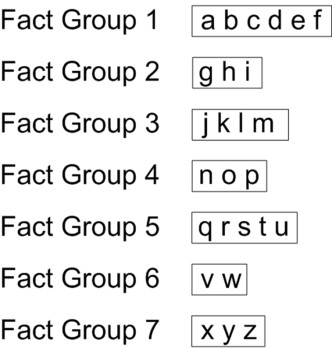
Description of "Figure 11-14 Subdivision of Group Due to Conditional Commits"
Multi-Application Support
Multiple applications can reside on one common PDS instance. To ensure that multiple applications function properly on one PDS, some guidelines that the application configurations must be considered.
Name Convention
If a hierarchy or dimension has the same RPASCE name among the multi-applications, then the name must mean the same thing. On the other hand, if different RPASCE names are used to represent the same hierarchy or dimension, then such names must be reconciled before deploying the additional application onto the PDS.
For example, LOC is a defined hierarchy in both IPOCS-Demand Forecasting and MFP, but IPOCS-Demand-Forecasting uses STOR while MFP uses STR for store dimension. The STORE dimension must be reconciled before deploying/patching PDS.
For example, before deploying IPOCS-Demand Forecasting onto a PDS that already contains MFP, Users must rename all STOR references in IPOCS-Demand Forecasting configuration to STR.
Minimum Hierarchy CLND and PROD
RPASCE allows both common and non-common hierarchies across multi-applications. The hierarchies with the same name are called common hierarchies. Some hierarchies may exist in one application but not in the other(s) and are not common hierarchies. All applications must at least have the common hierarchy, Calendar (CLND) and Product (PROD).
The root dimension in all CLND hierarchies must be DAY. The DAY dimension must have the same position format, for example, “d%YEAR%MO%DAY”. A valid DAY position format is a valid Date Time Format dictated by Oracle Database.
Merge Hierarchies
In PDS deployment/patching, multi-application hierarchies and dimensions are merged into one PDS hierarchy within the integration configuration generation.
Merge Dimension Rollups
The merged hierarchy takes a union of all hierarchies and dimensions. Common hierarchies must be compatible, although they may have different alternate dimensions. They must not have conflicting dimension rollups across multi-applications.
If the hierarchies are not compatible, the integration configuration cannot be generated and the PDS build/patching will fail.
Example 1: Hierarchy Rollup Scenario in Multiple Applications
| Case | App1 | App2 | Compatible Hierarchy | Merged Hierarchy | Notes |
|---|---|---|---|---|---|
|
1 |
Day->mnth->qrtr->year |
week->mnth→year |
No |
Root dim is not day Cannot decide which dim to be the new root of the merged hierarchy. Cannot decide the relationship between day and week |
|
|
2 |
Day->mnth->qrtr->year |
Day->mnth->year->qrtr |
No |
Qrtr and year have conflicting dimension rollup |
|
|
3 |
styl->scls->clss |
sku->styl->clss |
Yes |
Sku->styl->scls->clss |
RPASCE supports patching new root dimension |
|
4 |
Sku->scls |
Sku->skup |
Yes |
Sku->scls, sku->skup |
New leaf dimension is supported |
|
5 |
day->mnth->qrtr→year |
day->week->biweek->mnth→year |
Yes |
day->week->biweek->mnth→qrtr→year |
New in between dims are supported |
|
6 |
Sku->stco->scls |
Stco->new1->new2 |
Yes |
Sku->stco->scls Stco->new1–>new2 |
New althernate branch is supported |
Example 2: In the Product hierarchy
App1:
sku - skup - skug - scls - clss
sku - vndr
App2:
sku - scls - clss - dept
scls - cons
App3:
sku - skup-skug-scls-clss
sku -brnd
sku -vndr
Final merged PROD hierarchy:
sku - vndr
sku - brnd
sku - skup-skug-scls-clss-dept
scls-cons
Merge Hierarchy Order
Each application configuration has order numbers assigned to its hierarchies. During integration configuration generation, RPASCE assigns new order numbers to the merged hierarchies.Although the absolute values of the order number change, the relative hierarchy order in the new PDS hierarchy are preserved as much as possible.
-
Hierarchy Priority Value
- Application Registration Order
The application having the larger Hierarchy Priority value dictates the merged hierarchy order. For example, if IPOCS-Demand Forecasting has the Hierarchy Priority configured as 200 and MFP has the Hierarchy Priority configured as 100, then the merged hierarchy order will follow IPOCS-Demand Forecasting’s order
If more than one applications have the same Hierarchy Priority value, then when each application is deployed to the PDS, that is, the Application Registration Order, matters. Whenever an application is deployed or patched to the PDS, a registration order number is assigned by RPASCE. The first deployed application will have number 1 as its registration order. The application registration order is tracked internally by RPASCE and does not require user configuration. The application with the lower registration order means it is registered before others and will dictate the final merged hierarchy order.
Example:
Note:
The RPASCE internal hierarchies such LANG, ADMU, and so on are not merged and are not shown here.
Application 0: Hierarchy Priority is 300
clnd -> atth -> conh -> rulh -> flvh -> glvh -> prod -> loc -> nhir -> pror -> grph -> patr -> locr -> offh -> rdth -> path -> loch -> null
Application 1: Hierarchy Priority is 200
clnd -> prod -> loc -> curh -> vath -> nhir -> cmsh -> satr -> lvlh -> offh -> null
Hierarchy Order after Merging
clnd -> atth -> conh -> rulh -> flvh -> glvh -> prod -> loc -> curh -> vath -> nhir -> pror -> grph -> patr -> locr -> cmsh -> satr -> lvlh -> offh -> rdth -> path -> loch -> null
Merge Virtual Hierarchy
The virtual hierarchy in multiple applications must be compatible. For the common hierarchy, it can have virtual hierarchy defined in one application but not in the other application. RPASCE takes a union of virtual hierarchy settings during merging.
For example, IPOCS-Demand Forecasting has PROR defined as the virtual hierarchy for PROD, but MFP has no virtual hierarchy defined for PROD. In the merged PDS hierarchy, PROD has PROR as the virtual hierarchy, but not all dimensions in PROD have virtual dimensions. The PROD dimensions that only exist in IPOCS-Demand Forecasting will not have corresponding virtual dimensions.
If the other application on the PDS instance does not have a PROR or a PROD hierarchy, it is also a valid configuration.
Note that if one application has PROR defined as virtual hierarchy, then in all other applications, if the PROR is defined, it must be a virtual hierarchy and cannot be a normal hierarchy. On PDS, the hierarchy with the same name must mean the same thing across the board.
Generate Integration Configuration - Integration Tools
In the same way as with application configurations, you can access integration configurations within the Configuration Tools via the File menu.
-
Create a dummy, starting xml file with the file name pdsappconfigs.xml.
The required pdsappconfigs.xml file contains the name of the integration configuration to be generated, the application (that is, Application) name, the absolute path to the application configuration xml files, and the preferred fact name prefix and language setting.
<domain_set> tags contain the list of applications included in this integration Configuration.
<domain> tag contains information for one application.
The tags batch_control_ga, batch_control_cust, app-reg-order, and preferred-fact-prefix such as mfp, are all optional. The tag batch_control_ga specifies the full path to the parent directory that contains the GA version batch control files. The tag batch_control_cust specifies the full path to the parent directory that contains the Custom version batch control files.
The path to the application xml file must be a valid, full path and is always required.
The interface_cfg element is optional. If there is no interface.cfg file, this element is not required. The tag interface_cfg specifies the full path to the application-specific interface mapping file, interface.cfg file.
Example pdsAppConfigs.xml file.<?xml version="1.0" encoding="UTF-8" ?> <rpas_hsa_configuration name="PDS" language="English"> <domain_set> <domain name="mfprcs"> <app-reg-order>2</app-reg-order> <preferred-fact-prefix>mfp</preferred-fact-prefix> <config_path>D:\v21\mapps\config_home\mfprcs\mfprcs.xml</config_path> <interface_cfg>D:\v21\mapps\config_home\interface.cfg</cfg_path> </interface_cfg> </domain> </domain_set> </rpas_hsa_configuration> -
Load the function libraries for parsing rules and expressions.
The $RIDE_HOME/resources/applibs.xml file must contain the application function library names.
Example applibs.xml.<?xml version="1.0" encoding="UTF-8"?> <librarylisting> <entry>AaiFunctions</entry <entry>AaiJniFunctions</entry> <entry>AppFunctions</entry> <entry>ClusterEngine</entry> <entry>LostSaleFunctions</entry> <entry>RdfFunctions</entry> <entry>Transform</entry> </librarylisting> -
Open the Config Tools and verify that the function libraries have been loaded.
Figure 11-15 Function Library Manager
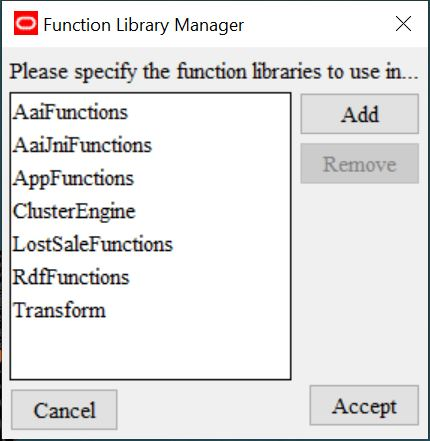
-
Open the MFPRCS application configuration in the Config Tools.
-
Select Open Integration Configuration from the File menu.
Figure 11-16 Open Integration Configuration Menu
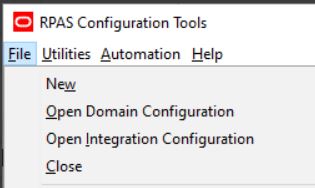
-
A File selection dialog box is displayed. Select the dummy Integration Configuration file pdsappconfigs.xml file.
Figure 11-17 Load pdsappconfig.xml
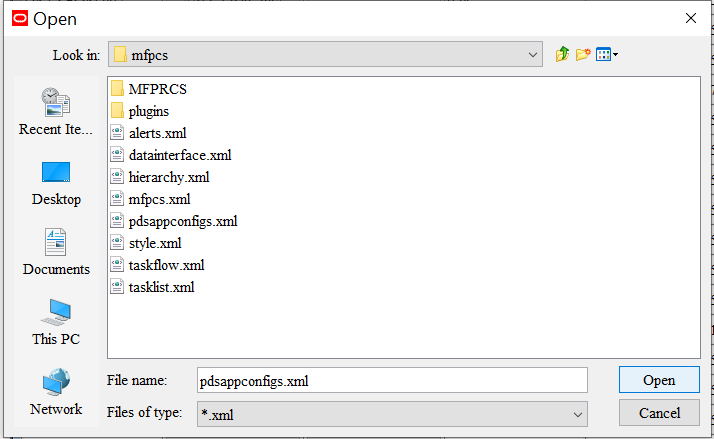
-
Select Open. The Integration Tool automatically populates and creates the integration configuration. Once the integration configuration has been created, the Integration Tool loads it into the Configuration Tools Workbench.
Figure 11-18 Generated Integration Configuration

-
Save the Integration Configuration XML file.
In Configuration Tools, right click the integration configuration PDS. Select Save to save the integration configuration under the name PDS.xml. You can also select Save As to save the configuration under a different file name.
Figure 11-19 Saving the Integration Configuration
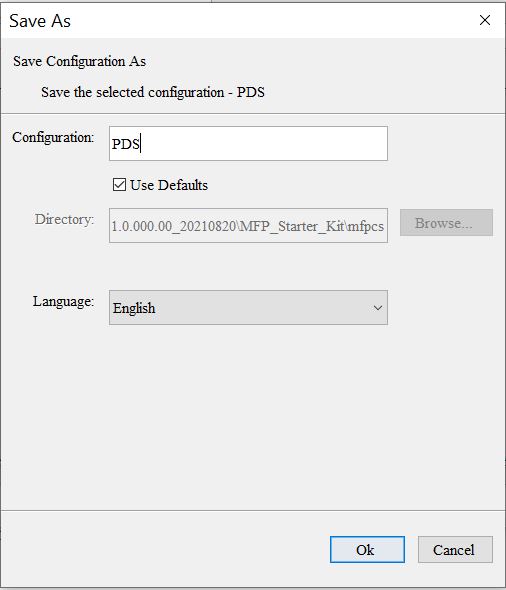
-
Once the integration configuration has been created, use the Configuration Properties window to inspect and modify the language setting for the configuration.
Figure 11-20 Configuration Properties
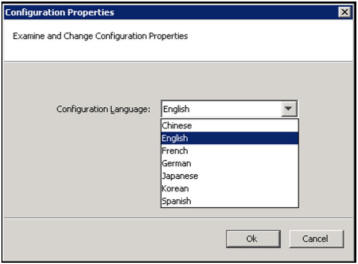
-
Select either Save or Save As in the File menu to save changes to an integration configuration. Select either Close or Close All to close an open integration configuration.
When working with multiple integration configurations or with a mixture of integration configurations and application configurations, use the Configuration Components pane to navigate to the integration configurations, which are represented within the pane by the product database icon.
Figure 11-21 Configuration Components Pane
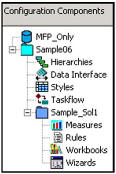
Generate Integration Configuration - rpasInstall
Use the rpasInstall command with the -createIntegrationCfg switch to create the integration configuration in the Cygwin shell or UNIX environment.
rpasInstall -createIntegrationCfg -ch <config_home> -integrationCfg <output_integration_config_file> -log <log_file> -rf <Application_Function_Library> -p <pdsPartitionDim>-
-createIntegrationCfg: the command switch.
-
-ch <config_home>: the <config_home> is the full path to the directory containing the application configurations, the optional interface.cfg file, and the required pdsappconfigs.xml file.
-
-integrationCfg: the full path to the output integration configuration xml file.
-
-log: the full path to the rpasInstall log file.
-
-rf: the application function library
-
-p: the PDS partitioning dimension
Example 11-2 Example:
rpasInstall -createIntegrationCfg -ch /cygdrive/d/v21/mapps/config_home -integrationCfg /cygdrive/d/v21/mapps/integration/PDS.xml -log /cygdrive/d/v21/mapps/logs/log.txt -rf dAaiFunctions –rf dAaiJniFunctions –rf dAppFunctions –rf dClusterEngine –rf dLostSaleFunctions -rf dRdfFunctions -p dept