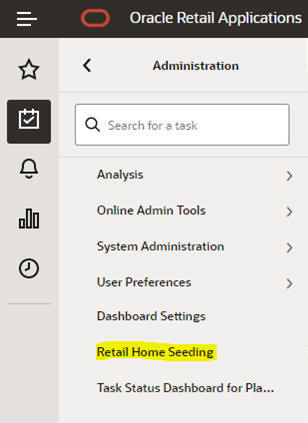Retail Home Seeding
The Retail Home Seeding task is used to create custom Retail Home content for EE solutions. GA RPASCE solutions provide a default configuration for Retail Home content. However, EE solutions will often require custom configuration to support that solution's content in Retail Home.
This task consists of the following two steps:
-
Create a Retail Home configuration to define what content must be displayed within Retail Home.
-
Upload the Retail Home configuration and apply its content to the Retail Home system.
Retail Home Configuration
The process of creating the Retail Home configuration is similar to the creation of the RPASCE Dashboard configuration. The task is performed within the Configuration Tools and results in the creation of two files: RetailHomeConfig.json, which contains the configuration settings, and RHResources.properties, which contains the keys required to localize the strings displayed in the Retail Home content for the solution.
For information on the process of creating a Retail Home configuration file using the Configuration Tools, see the "Deployment Tool - Retail Home Dashboard Settings" and "Retail Home Translation Resources" sections in Chapter 11 of the Oracle Retail Predictive Application Server Cloud Edition Configuration Tools User Guide.
Updating Retail Home
The process of applying custom Retail Home content is performed from the Admin Tasks of the application. The process for updating Retail Home with configured content consists of the following two steps:
-
Upload both the RetailHomeConfig.json and the RHResources.properties file to Object Storage under prefix planning/<SubNamespace>/incoming/config
-
Run Retail Home Seeding as shown in Figure 5-67 and Figure 5-68. This task does not require any arguments. A message indicating success or failure will be returned upon completion of task.
Figure 5-68 Retail Home Confirmation Message
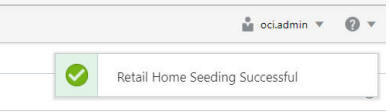
Description of "Figure 5-68 Retail Home Confirmation Message"