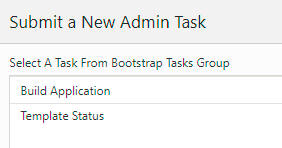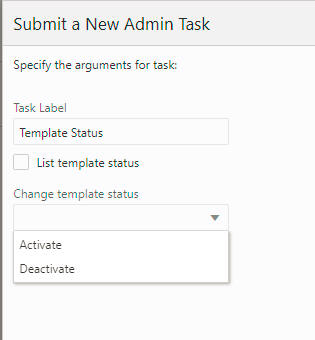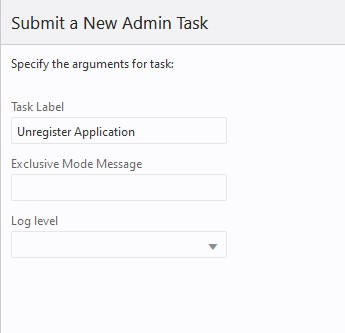Bootstrap Administration Tasks
This section lists the tasks for the Bootstrap task group. This task group covers all the tasks that are required to build an application from the configuration. It is also possible to rebuild an existing application using the bootstrap tasks.
Applications override the base RPASCE version of the bootstrap task group with application specific bootstrap tasks. For complete details regarding the setup required for using the base bootstrap tasks that is not application specific, refer to the Oracle Retail Predictive Application Server Cloud Edition Implementation Guide. For application-specific bootstrap tasks, refer to the application's documentation. This section briefly describes the RPASCE bootstrap tasks and their parameters for quick reference.
Start by selecting the Submit a New Admin Task template that is attached to the bootstrap application. This opens up the screen shown in Figure 5-63. These are the bootstrap tasks that are available.
Build Application Task
This task is used to build a new application. An empty application called the bootstrap application is used for building any new applications. Once this bootstrap task is executed, the logs can be found in the task dashboard of the bootstrap application or in the logs folder in the outgoing Object Storage location.
Prior to using this task, make sure the following prerequisites are met:
-
The configuration has been uploaded to the config folder of the incoming Object Storage location.
-
Input files have been uploaded to the input folder of the incoming Object Storage location.
-
Batch control files have been uploaded to the batch_control folder of the incoming Object Storage location.
-
Java special expression jar files, if required, must be located in the jse area of the Object Storage incoming location.
Figure 5-64 Build Application Task Arguments
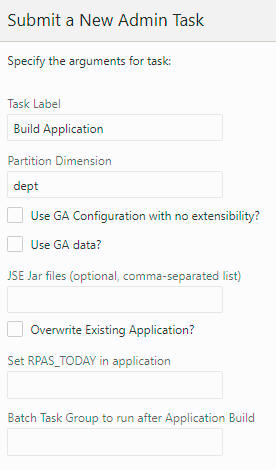
Description of "Figure 5-64 Build Application Task Arguments"
Task Label
This is the label for the task; it can be any string. It is used to identify the task after it is submitted.
Partition Dimension
The dimension on which the application will be partitioned. If it is not provided, dept is the default.
Use GA Configuration with no Extensibility?
If this option is selected, the GA template configuration (no extensibility) will be used.
Use GA Data?
If this option is selected, the GA input data will be used.
JSE jar files (Optional, Comma-Separated)
If any Java Special Expression .jar files are used by the application configuration, they must be indicated here with the .jar file name only. If you are including multiple .jar files, provide a comma-separated list of .jar file names. This field is optional and must be left blank if JSE extensions are not used. If listed, the .jar files named here must be present under jse in the incoming Object Storage location. If the named .jar file(s) are not present, the application build process will halt with an error.
Overwrite Existing Application?
Overwrite the existing application if the application has already been built once. The implementer must rebuild the application from scratch (perhaps because a non-patchable change has been made to the configuration). This option must be selected. If it not selected, then the application build process will halt and report an error, rather than overwrite the existing application.
Set RPAS_TODAY in Application
This option is used to set the PDS property rpas_today.
Batch Task Group to Run After Application Build
Once an application has been built successfully, a named group of batch operations may be specified (typically including measure data loads and mace calculations). This operation sequence must be one batch_type entry in the Batch Exec control file, batch_ exec_list.txt. (For details, see the Oracle Retail Predictive Application Server Cloud Edition Implementation Guide.)
Template Status Task
This task is used to switch the application from template to EE or vice versa and perform the actions that must be done upon switching.
Task Label
This is the label for the task.
List Template Status
This option displays the current template status: activated or deactivated.
Change Template Status
This option is used to change the template status. If Activate is selected, the extensible template will be used. If Deactivate is selected, EE will be used.
Unregister Application
The Unregister Application task is used to undo the steps completed by the Build Application task and take the system back to a bootstrap state. From the bootstrap state, the application can then be built again. If multiple applications are registered, then only one of the applications can be unregistered. This will push only the unregistered application into the bootstrap state, and it can be built again.The other applications will stay in the built state. The bootstrap state is a state that contains only the foundation for building applications.
Task Label
This is the label for the task; it can be any string. It is used to identify the task after it is submitted.
Exclusive Mode Message
Since this task requires offline level access to the application, the message entered here is shown when non-administration users try to log in or when administration users try to interact with the application.
Log Level
The drop-down list in this option is used to indicate the level of detail in the logs.