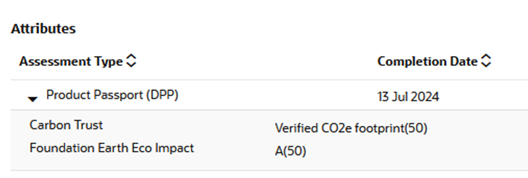7 Assessment Management
Assessments provide a means for a retailer to assess their suppliers against a set of predefined criteria on an on-going or ad hoc basis. Assessments are made up of a series of questions which may be answered by the suppler as a self-assessment or completed by the retailer.
Templates are available for creating assessments. For information on the templates, see the Oracle Retail Supplier Evaluation Cloud Service Administration Guide. Assessments can be created from within the Site record or from the list of Sites.
Assessments can be created within the Site record, from the Assessments list view, or using the Assessments Request wizard.
To work with assessments, select the Assessments option from the Supplier drop-down list. The Retailer Assessments tab opens. The following information is displayed for each assessment:
-
Supplier Name
-
Supplier Code
-
Site Name
-
Site Code
-
Status
-
Year
-
Period
-
Due Date
-
Assessment Type
-
Person Responsible
-
Completed
-
Assessment Score
To view an assessment, double-click a row in the list. A tab opens with the assessment details.
Figure 7-1 Assessment Details Page
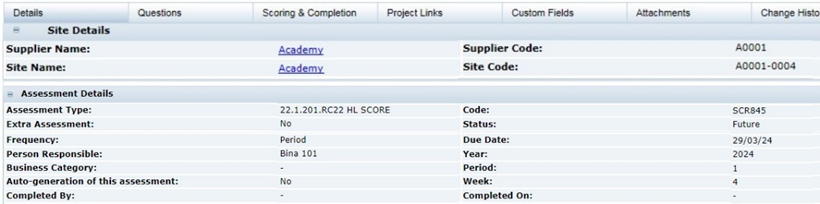
Table 7-1 describes the fields on this page:
Table 7-1 Assessment Fields
| Field | Description |
|---|---|
|
Site Details |
|
|
Supplier Name |
Name of the supplier. |
|
Supplier Code |
Code assigned to the supplier. |
|
Site Name |
Name of the site. |
|
Site Code |
Code assigned to the site. |
|
Assessment Details |
|
|
Assessment Type |
Name of the template used to create the assessment. |
| Code | The assessment’s unique reference id. |
| Assessment Level | Identifies as being an assessment for a Site. |
|
Status |
Status of the assessment:
|
|
Due Date |
Date the assessment is due to be completed. |
|
Year |
Year that corresponds to the due date based on the system calendar. |
|
Period |
Period that corresponds to the due date based on the system calendar. |
|
Week |
Week that corresponds to the due date based on the system calendar. |
|
Quarter Start Date |
Quarter start date that corresponds to the due date based on the system calendar. |
|
Quarter End Date |
Quarter end date that corresponds to the due date based on the system calendar. |
|
Extra Assessment |
Set if this assessment was scheduled based on a frequency override. |
|
Frequency |
Frequency for scheduling this assessment. |
|
Person Responsible |
Name of the technologist responsible for the assessment. |
|
Business Category |
Business categories applicable to this assessment. |
|
Auto generation of this assessment |
If the Status field is Future, select whether to automatically reschedule this assessment when it is completed or becomes due. |
|
Submitted by |
Name of the user who submitted or completed the assessment. |
|
Submitted on |
Date the assessment was submitted or completed. |
The following subtabs are available:
-
Details
-
Questions
-
Scoring & Completion
- Process Links
- Custom Fields
-
Attachments
-
Change History
Questions Subtab
To see the assessment questions, select the Questions subtab. The questions are presented as configured in the assessment's template for the supplier to provide their answers.
Figure 7-2 Assessment Questions Page
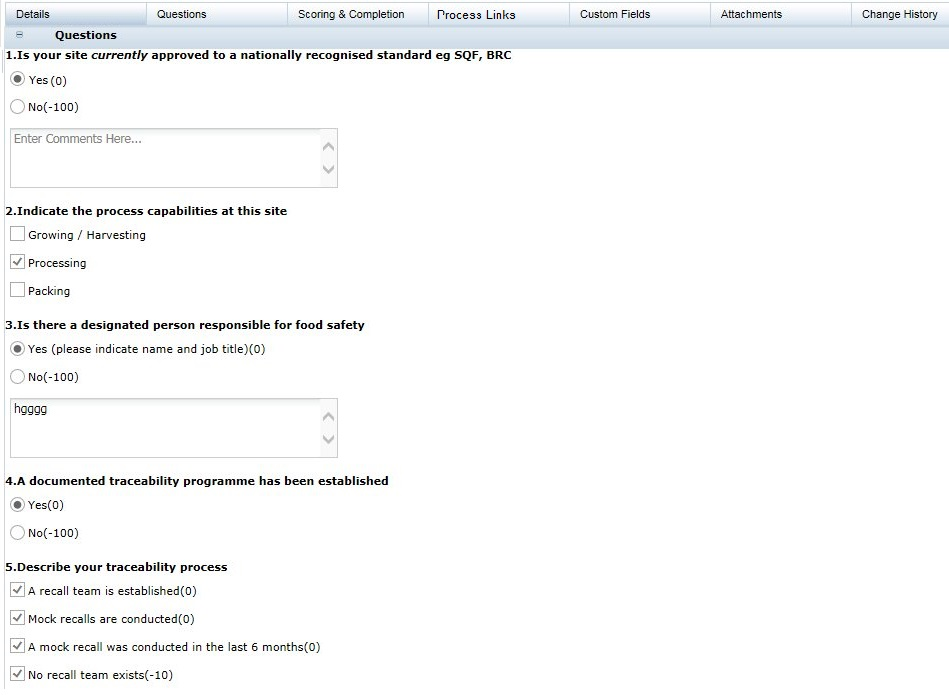
Scoring & Completion Subtab
To see the scores and completion status for the assessment, select the Scoring & Completion subtab. The Assessment Value and Calculated Score are automatically calculated based on the answers given and the scoring rules configured in the assessment's template.
Figure 7-3 Scoring & Completion Page
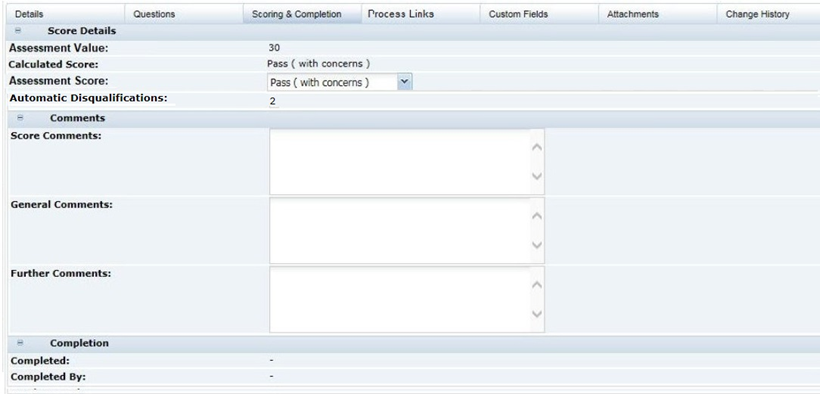
Creating an Assessment
New assessments can be created within the Site record, from the Assessments list view, or using the Assessment Request wizard.
Creating an Assessment from the Site
- Open a Site record.
- Select the New Assessment action. The Create Assessment dialog box appears.
- From the drop-down lists, select a template. Set the due date and click Ok. The details of the new assessment, based on the template, appear.
- Update the fields for the assessment and save the assessment.
Creating an Assessment from the List View
- Open an Assessments list view.
- Select the New Assessment action. The Create Assessment dialog box appears.
- From the drop-down lists, select a template. Set the due date and click Ok. The details of the new assessment, based on the template, appear.
- Update the fields for the assessment and save the assessment.
Assessments Request Wizard
The Assessments Request wizard can be used to create multiple assessments through a single action. This is typically of use to create multiple instances of an assessment for comparing products from different suppliers as part of the supplier selection process. To aid that process, the assessments are assigned a request reason which groups them together in the Request & Compare list view where they can be reviewed and given a selection status.
This option is only available to retailer users with the Assessment Requester authority profile (it is not available to supplier users).
The wizard allows multiple Site Assessments to be created simultaneously, through a series of steps:
-
Open the Assessments list view and Select the Request Assessments action. The wizard opens at step 1 (Enter Request Details).
Figure 7-4 Enter Request Details
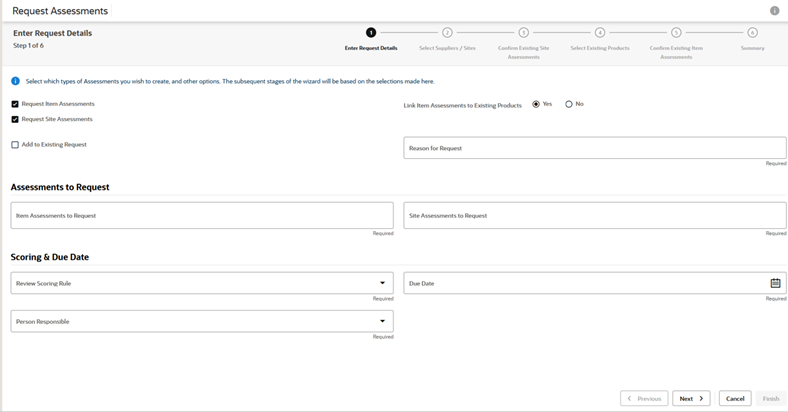
-
Select whether creating Item and /or Site Assessments, and the types of assessments to be created.
If creating Item Assessments, choose if the assessments are to be linked to existing Product Records.
Enter a unique Reason for Request to group the assessment together, else choose to add them to an existing group.
Assign the person to be responsible for the assessments and the due date to be applied.
If scoring is to be used for comparison and selection purposes, select the Review Scoring rule.
-
Click Next to progress to the next step. If Site Assessments are being created, or if Item Assessments are being created which are not being linked to Product Records, this step will show a list of supplier sites.
Figure 7-5 Select Suppliers/Sites
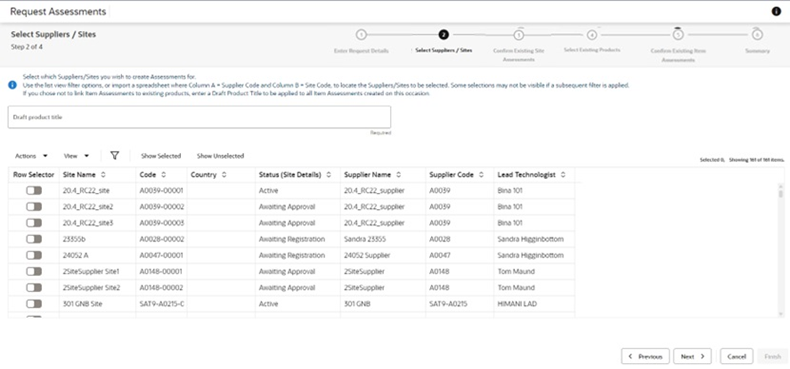
Select the sites to have assessments created for them.
If creating Item Assessments which are not linked to a Product Record, enter a Draft Product Title.
-
Click Next to progress to the next step. If Site Assessments are being created, and any of the sites selected in the previous step already have assessments of the type being created, they are listed here.
Figure 7-6 Confirm Existing Site Assessments
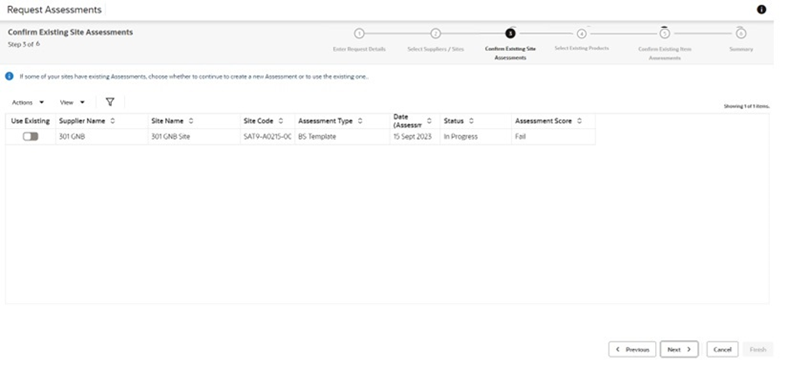
Select any existing assessments to be used. In this case, new assessments will not be created for this combination of assessment type and site; otherwise new assessments will be created.
-
Click Next to progress to the next step. If Item Assessments are being created, and are being linked to existing Product Records, they are listed here.
Figure 7-7 Select Existing Products
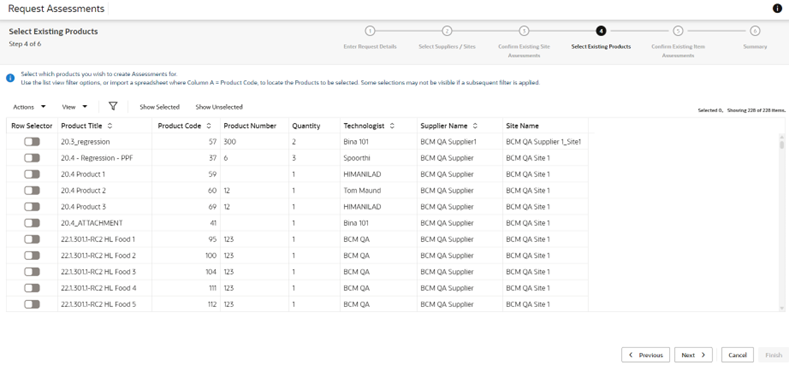
Select the products to have assessments created for them.
-
Click Next to progress to the next step. If Item Assessments are being created, and any of the products selected in the previous step already have assessments of the type being created, they are listed here.
Figure 7-8 Confirm Existing Item Assessments

Select any existing assessments to be used. In this case new assessments will not be created for this combination of assessment type and product - otherwise new assessments will be created.
-
Click Next to progress to the next step. This presents a summary of the selections that have been made in the preceding steps.
Figure 7-9 Summary
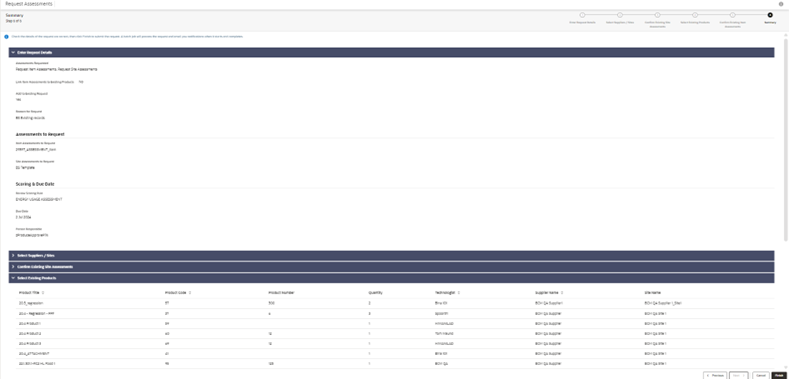
Click Finish to confirm the selections. A batch job is submitted to create the assessments. You will receive an email notification when it is complete.
Deleting an Assessment
Assessments can be deleted individually, or multiple assessments may be deleted with a single action from the list view.
Assessments at Future, In Progress, Awaiting Approval, and Awaiting Amendment status may be deleted by the retailer user. Assessments at Future and In Progress status may also be deleted by the supplier user, but only where the assessment was originally created by the supplier.
Copying Assessment Responses
It is possible to populate the responses to an assessment’s questions with the responses given to another assessment of the same type.The action is available to both retailer and supplier users, in assessments which are at Future or In Progress status.
- Open the assessment in edit mode.
- Select the Select Assessment action. A list of assessments of the same type as the one being edited, for the sites that the user has access to is presented.
- Select the assessment to be copied and click Ok. The assessment is validated, and a list of any non-matching questions is presented.
- Click Ok to confirm the copy. The responses are populated with those of matching questions in the selected assessment (any existing responses are overwritten). The assessment is again validated and saved. If its status was Future, it is set to In Progress.
Disqualifying an Assessment
Certain assessment questions may be configured to be flagged as a disqualification if they are answered with a specific response. The question types that have a predefined choice of answer can be configured in this way, such as radio buttons, checkboxes and picklists. See the Oracle Retail Supplier Evaluation Cloud Service Administration Guide for details on how the questions are configured for disqualification.
When an assessment contains disqualification questions, they are visible to the retailer user in the following ways (the disqualification details are not visible to supplier users):
-
The text Automatic Disqualification is shown against the answer, for example:
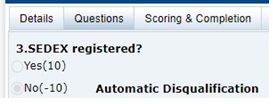
- A count of the number of responses given to Automatic Disqualification answers is shown on the Scoring & Completion page. See Figure 7-3.
Summary Attributes
Assessment questions may be configured as summary attributes, meaning that the responses to the questions can be displayed in the info panel of the Assessment and associated Product Record or Site.
Each summary attribute has a label to identify what information the attribute represents. Within the info panel the summary attributes are grouped by their assessment as a list of pairs of labels and the values given as responses to the summary attribute questions.
Figure 7-10 Summary Attributes in the Info Panel