Authorize RTV
It is possible for a supplier or retailer user to add/remove the Authorization code to one or more RTVs directly from the Dashboard screen.
To authorize an RTV:
- On the Return to Vendor Dashboard screen, find the RTVs from the RTV Detail table.
- Select one or more RTVs to authorize.
Note:
If several RTVs are selected, the same Authorization code will be updated on all of them. - Click Authorize and the Authorization dialog box is displayed.
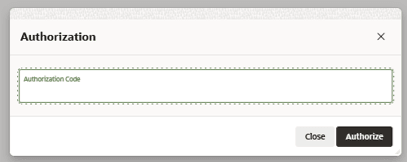
- Enter the Authorization code.
- Click Authorize.
Once confirmed, the dialog box will close and the RTVs are updated.
The RTV status can also be automatically updated with this action if the user has Approve permission and the previous RTV status was New or Waiting Auth Code. The RTV status will be updated to Approved.