Reject RTVs
Retailer and Supplier users with Approval permission can reject RTVs.
To reject RTVs:
- If an RTV is in New or Waiting Auth Code status, a user can review the RTV and reject it.
- From the side menu, choose Return to Vendor.
-
On the RTV Home screen, select one or more RTVs to reject and click Reject. A confirmation dialog box is displayed.
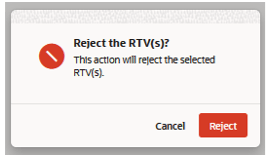
-
Click Reject.
A dialog box is displayed to select the reason and add a comment for the rejection. Comments are only mandatory if the Reason is Other.
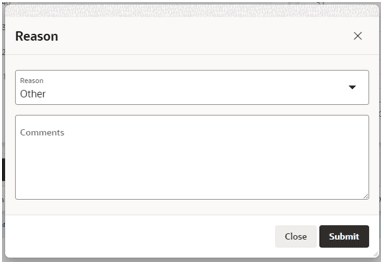
Alternatively, a RTV can also be rejected on the Create or Edit RTV Screen while viewing a specific return to vendor.
Note:
Rejected RTVs can be updated and resubmitted.