Creating a New Process
For information on creating Process Templates, see the Oracle Retail Supply Chain Collaboration Cloud Service Administration Guide.
To create a new process:
-
Select the New Process action. The Create Process dialog box opens:
-
Select the folder containing the relevant process templates. Click the icon. In the Select Folder dialog box, select a folder from the list and click Ok.
-
Choose the template from the selected folder. Click the icon. In the Select Template dialog box, select the process template and click Ok.
-
The list of activities from the selected template are shown. Click Ok. The New Process tab opens.
Figure 2-1 New Process Page
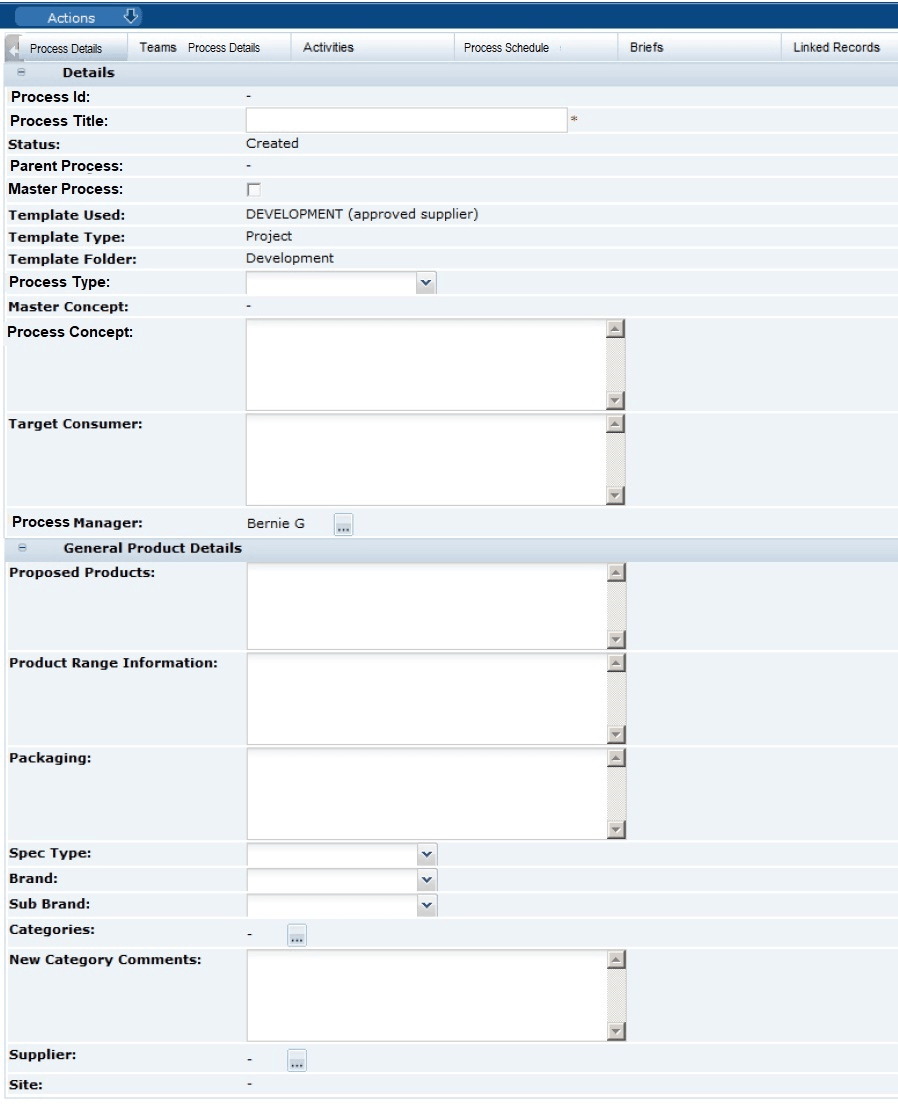
-
-
Enter the process details:
-
Process Id: The system assigns this ID when the process is created.
-
Process Title: The title must be unique within the system. This field is mandatory.
-
Status: The Status is set to Created.
-
Parent Process: If this new process is being added to an existing process, the parent process is shown here. The Parent Concept field is also shown.
-
Master Process: If this process is a master process within a hierarchy of processes, check the box.
-
Template Used: This is the name of the template that was selected for this process in Step 1.
-
Template Type: This is the type assigned to that template, that is, Process or End Process.
-
Template Folder: Location of the template.
-
Process Type: Select the type from the drop-down list.
-
Master Concept: If this process is selected to be a master process, enter an overview of the concept in this field.
-
Process Concept: Enter an overview of this process concept.
-
Target Consumer: Enter a description of the target consumer for this process.
-
Process Manager: This is initially set to the user who is creating the process. To change a process manager, click the icon.
-
-
Enter the general product details. These fields are not mandatory:
- Proposed Products
- Product Range Information
- Packaging
- Brand
- Sub Brand
- Categories
- New Category Comments
- Supplier
- Sites
-
Open the Teams page.
If the process template used to create this process had any activities specified, all the user roles specified in the activities linked to the process template are shown here.
Figure 2-2 Teams Page
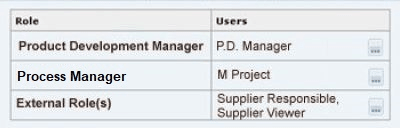
To select users for each role, click the icon. The Select Users dialog box opens. Select the users from the list and click Ok.
-
Open the Activities page. Activities that were set up for the template are shown here.
Figure 2-3 Activities Page
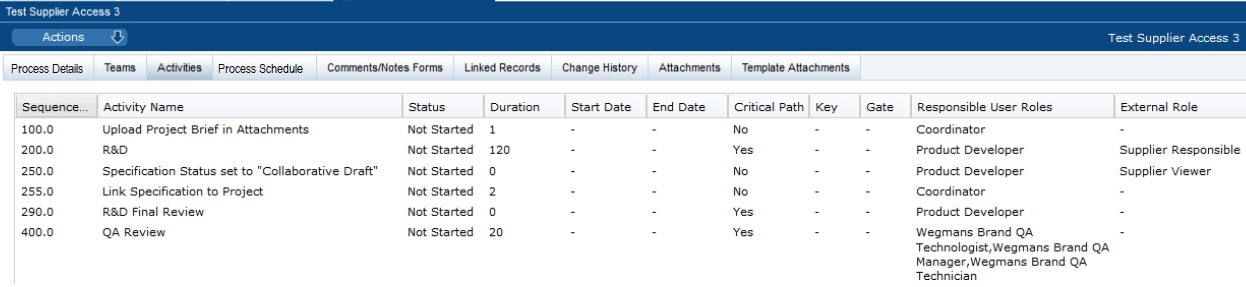
You can add and remove activities from the list:
-
To add activities, select the Add Activity action. The Add Activity dialog box opens. Select the activities from the list and click Ok.
-
To remove activities, select the entries in the list and then select the Remove Activity action. The Confirmation dialog appears. Click Ok.
-
-
Open the Process Schedule page.
Figure 2-4 Process Schedule Page
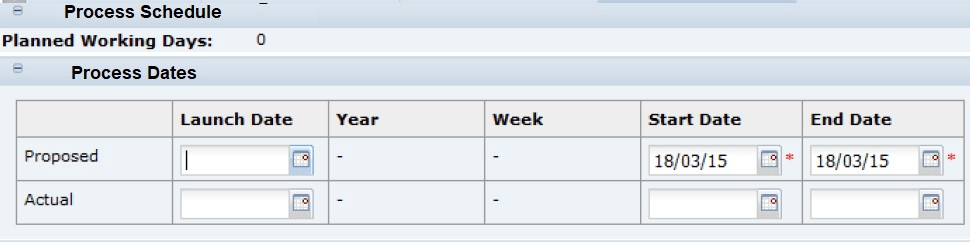
The Start and End dates are mandatory fields. These dates are used for scheduling activities:
-
Planned Working Days is initially set to zero. To calculate the number of working days, select the Schedule action. The number of planned days for activities on the critical path are added up and shown here.
-
When a launch date is selected, the year and week are shown here based on the system calendar.
-
-
Open the Briefs page. Briefs that were set up for the process template are shown here. If additional activity briefs need to be added to the process, this can be done by adding an activity to the process which contains the additional briefs.
-
Open the Linked Records page. This page lists any links the process has with any records within the system. For information on adding and deleting linked records, see Adding and Removing Links to Records.
-
Open the Attachments page. This page shows a list of documents that are attached to a process. Table 2-2 describes the columns on this page.
Table 2-2 Columns for Attachments
Column Description Download
Double-click the icon to download the file. The icon indicates the type of file, for example, Microsoft Excel spreadsheet or Word document.
File Name or URL
File name or the URL to the file.
Description
Description of the file.
Bytes
Number of bytes in the file.
Attached By Id
Name of the person who attached the file.
Attached On
Date and time the file was attached.
You can add, delete, and edit the list:
-
To add an attachment, select the New Attachment action. The Add/Edit Attachment dialog box appears. Enter the information about the file and click Save.
-
To edit an attachment, select the entry in the list and then select the Edit action. The Add/Edit Attachment dialog box appears. The information for the selected file is shown. Make any changes and click Save.
-
To delete an attachment, select the entry in the list and then select the Delete action. The Confirm Delete Attachment dialog box appears. Click Ok.
-
-
Open the Template Attachments page. This is a list of files attached to the template being used to create this process. For a description of the columns on this page, see Table 2-2. The same options are available to add, delete, and edit the list as provided on the Attachments page.
-
When you have made all your entries for the new process, select the Save action. The new process is added to the process hierarchy at the root level.