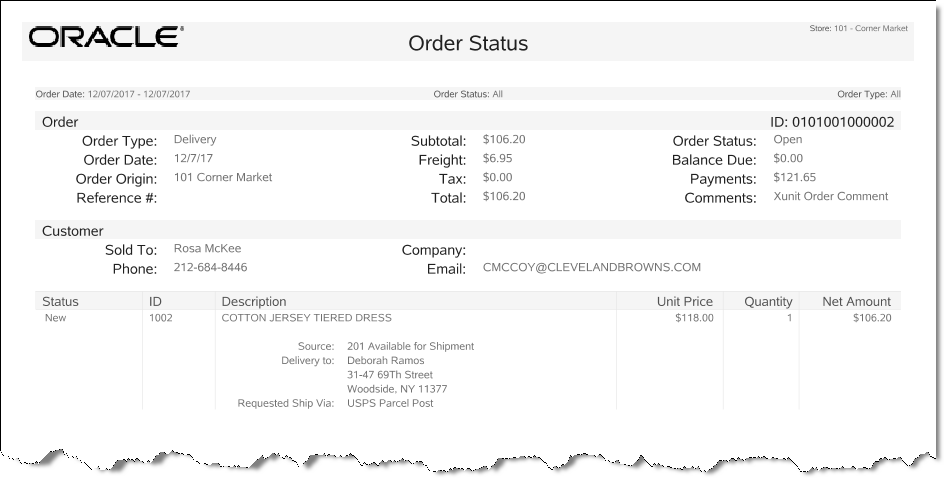Order Status Report
The Order Status Report provides detailed information about Oracle Retail Order Broker Cloud Services Order accounts based on user-selected criteria. The report includes details about the Oracle Retail Order Broker Cloud Services Order account itself (ORDER section), the purchasing customer information (CUSTOMER section), as well as details about the items that are on the order (ITEMS section).
Navigate: Customer Maintenance and Accounts > Order Options > Order Status Report.
Table 7-2 Order Status Report Parameters - Order Section
| Parameter | Description |
|---|---|
|
Order Type |
The type of order: Delivery - Customer delivery. Transfer Pickup - Pick up this store. Web Pickup - Order placed on the Web for store pickup. Pickup - Pick up other store. |
|
Order Date |
The date the order was created. |
|
Order Origin |
The order setup location. |
|
Reference # |
The reference number of the order. |
|
Subtotal |
The order subtotal. |
|
Freight |
The freight amount (shipping fee) for the order. |
|
Tax |
The tax amount on the order. |
|
Total |
The total amount for the order. |
|
Order Status |
The status for the order: Open - If one of the items is in the following status: new order, polled, accepted, or in transit. Cancelled - All items are cancelled. Ready for Pick Up - All items are in reserved or received status (can also include cancelled item). Ready to Ship - This is applicable only for customer delivery or delayed pickup (aka pickup from this store). All items must be reserved or cancelled. Unfulfillable - All items are unfulfillable or a mix of unfulfillable and cancelled. Unfulfillable items are those that have been rejected either manually by the receiving store or automatically by Oracle Retail Order Broker Cloud Services. |
|
Balance Due |
The amount due on the order. |
|
Payments |
The deposit payment amount on the order. |
|
Comments |
The comments associated with the order. |
Table 7-3 Order Status Report Parameters - Customer Section
| Parameter | Description |
|---|---|
|
Sold To |
The purchasing customer's name. |
|
Phone |
The purchasing customer's phone number. |
|
Company |
The purchasing customer's company. |
|
|
The purchasing customer's email address. |
Table 7-4 Order Status Report Parameters - Items Section
| Parameter | Description |
|---|---|
|
Status |
The item status: New - Indicates the item has been added to the order. Polled - Indicates the source/fulfilling location got the item request. Accepted - Indicates the source location has confirmed it can satisfy the order request. Reserved - Indicates the item has been put aside for the customer at the source/fulfilling location. In Transit - Indicates the item has been shipped. Received - Indicates the item has been received in the store. Fulfilled - Indicates the item has been picked up/delivered. Cancelled - Indicates the item has been cancelled. Rejected - Indicates the source location has rejected the order and the item is sourced from another location. The status of the order becomes unfulfillable. |
|
ID |
The item identifier. |
|
Description |
The item description. Source: The sourcing location for the item. Pickup At: For pickup orders, the location where the items can be picked up. Delivery to: For delivery orders, the delivery address. Requested Ship Via: For delivery orders, the shipping method specified at ship. Actual Ship Via: For delivery orders, the shipping method actually used to deliver the item. Tracking: For delivery orders, the tracking shipping numbers. |
|
Unit Price |
The item price per unit. |
|
Quantity |
The item quantity. |
|
Net Amount |
The net amount for the item. (The item quantity x the item unit price - discounts.) |
Criteria Selections for Order Status Report
Select an option or make entries in any of the following fields to control report output:
-
Order Date: Enter a single fixed date, a date range (begin and end dates), or select a relative date option (Yesterday, Previous Week, and so on) from the drop-down list.
-
Order Status: Select an order status from the drop-down list.
-
Order Type: Select an order type from the drop-down list. Options include All, Delivery, Transfer Pickup (Pickup This Store), Web Pickup (Order placed on the Web for store pickup), Pickup (Pickup Other Store).
Figure 7-2 Sample: Order Status Report