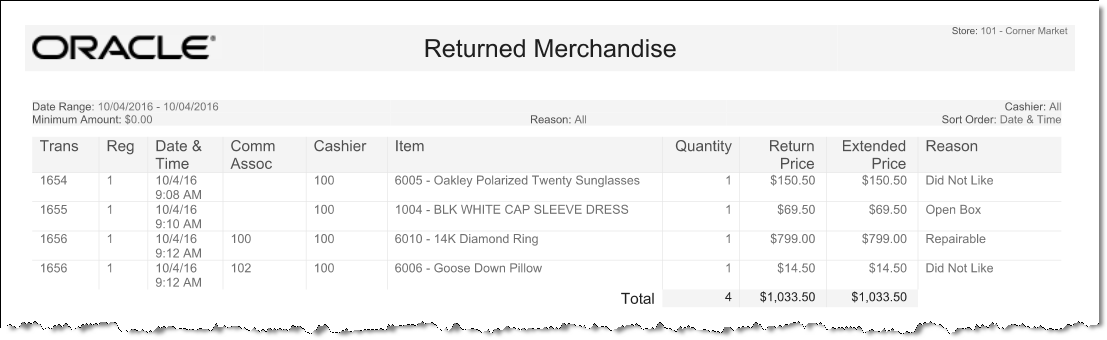Returned Merchandise Report
The Returned Merchandise Report lists all merchandise items that match the specified criteria. Report totals include quantity of returned items, total unit price of all returned items, and total extended price of all returned items.
Note:
This report does not include non-merchandise items like services and warranties.
Table 6-2 Returned Merchandise Report Parameters
| Parameter | Description |
|---|---|
|
Trans |
The transaction number. |
|
Reg |
The register number. |
|
Date & Time |
The date and time of the return transaction. |
|
Comm Assoc |
The commissioned associate credited with selling the item. |
|
Cashier |
The associate who performed the return transaction. |
|
Item |
The item identifier and description. |
|
Quantity |
The item count. |
|
Return Price |
The unit price for the item. |
|
Extended Price |
The total price paid for the quantity of the item. |
|
Report Totals |
|
|
Return Price |
The total amount for each individual item. |
|
Extended Price |
The total of all extended prices for all items. |
Criteria Selections for Returned Merchandise Report
Select an option or make entries in any of the following fields to determine report output:
-
Date Range: Enter a single fixed date, a date range (begin and end dates), or select a relative date option (Yesterday, Last Week, and so on) from the drop-down list.
-
Start Cashier: Enter an employee ID if you want to restrict the report to a single employee, or enter the first employee ID in the starting range of employee IDs.
-
End Cashier: Enter the last employee ID in the range of employees, or enter the same employee ID as the Start Employee if you want to restrict the report to only one employee.
-
Reason Code: Select a reason for the merchandise return from the drop down list.
-
Minimum Amount: Enter the value of the lowest item price that you want to include in the report.
-
Sort Order: Select the order in which the returned items will be arranged on the report. Options include Date & Time, Transaction Number, Associate, Item ID, Quantity, Extended Price, and Return Reason.
-
Ascending/Descending (Sort Order): Select ascending to arrange from smallest to largest value or to alphabetize the sorting column from A-Z. Select descending to arrange from largest to smallest value or to alphabetize the sorting column in Z-A order.
Figure 6-3 Sample: Returned Merchandise Report