Borrow Employee
This function provides the capability to search the corporate database for an employee. Once the employee record is found, the employee can be assigned to work in a new location by setting up an expiration time limit for this temporary position. This functionality can be used when sharing employees between stores.
-
After logging in to the Back Office, select Employee Maintenance and select the Employee Borrow option.
Figure 4-23 Employee Maintenance Menu - Employee Borrow Option
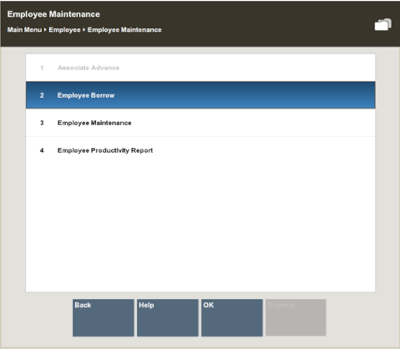
-
At the Employee Borrow search form, enter your criteria for finding the employee you want to borrow and select Process.
Figure 4-24 Employee Borrow Search Form
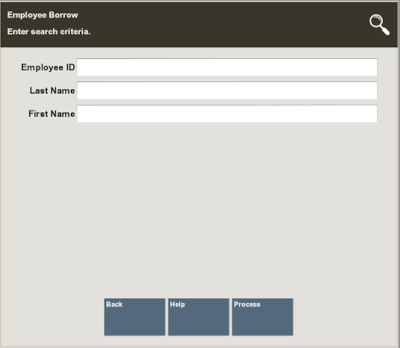
Note:
If you know the employee's ID, you can enter it in the Employee ID field so that only that employee is listed.
-
If the results include more than one employee, choose the employee you want and select the Select & Continue option.
-
After you select one of the employees listed, or if only one employee is found, the Employee Borrow Details form displays:
Figure 4-25 Employee Borrow Detail Form
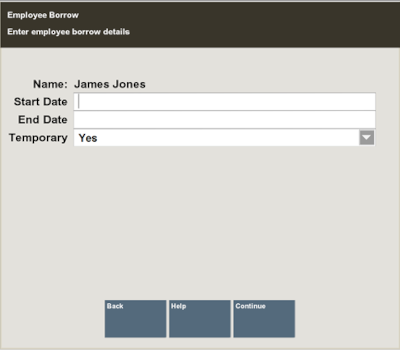
-
Enter the Start Date and End Date.
-
Indicate whether the employee is being borrowed temporarily by selecting Yes or No from the list in the Temporary field.
-
-
Select Continue.
-
The system displays a confirmation message when the process for borrowing an employee is complete.
Figure 4-26 Employee Borrow Completion
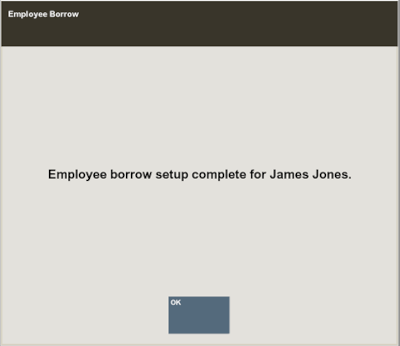
Select OK to continue. The system returns to the Main Menu.
This employee is now available for employee functions in the borrowing store.
Note:
Borrowed employees may change their login password at the store where they are temporarily assigned. The password at their home store does not change.