Creating a New Registry
-
To create a new registry, select New from the Gift Registry Search prompt or the search results list. The Customer Search form displays.
-
Enter the search criteria for the person for which you wish to create a gift registry. Select Process.
Figure 3-5 Customer Search Form
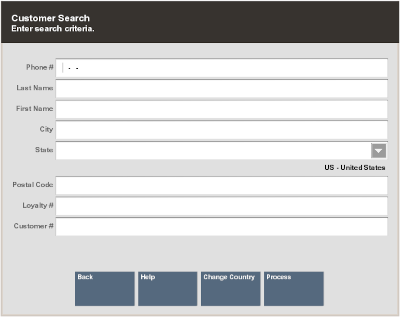
-
Select the customer from the retrieved list. If the customer is not listed, create a new customer record by selecting New. See the Oracle Retail Xstore Point of Service Classic User Guide for instructions on Adding a New Customer. Once you've added a new customer, the Registry Details screen displays.
-
Complete the required fields and select Process:
Figure 3-6 Registry Details
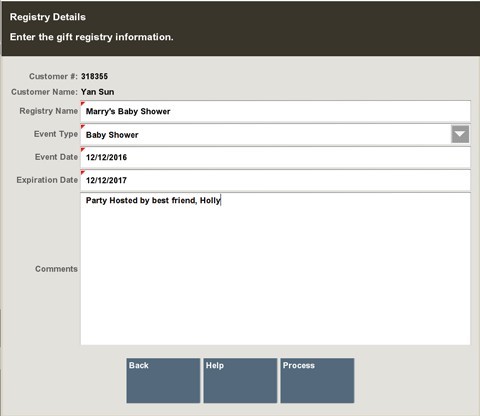
Table 3-1 Gift Registry Fields
Field Description Registry Name
Describe the event.
Event Type
Select an event from the drop-down list.
Event Date
Event date must be equal to or earlier than the expiration date.
Expiration Date
Expiration date must be later than the current business date.
Comments
Optional field.
-
The gift registry screen displays. The Registry information can be viewed and modified using the View Details menu option.
Figure 3-7 New Registry Setup
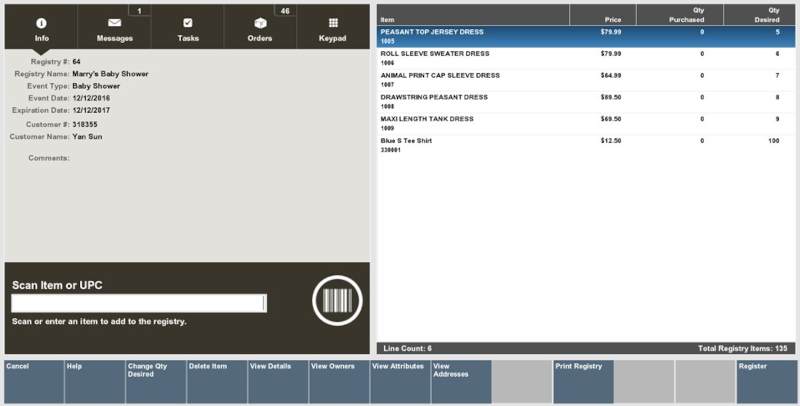
-
To add or modify registry information see Modifying a Gift Registry.