Open Cash Drawer
To use the networked cash drawer that has been activated, you need to open the cash drawer. This must be done prior to Attach Cash Drawer.
Note:
: If you try to attach the cash drawer till first, you get an error message that there are no cash drawers available to attach till.
To open the networked cash drawer
-
Select Till from the Main Menu.
-
Select Open/Close Options from the Till menu.
-
Select Cash Drawer Open from the Open/Close Options menu. The system displays a list of networked cash drawers that are available.
Figure 13-5 Cash Drawer Open
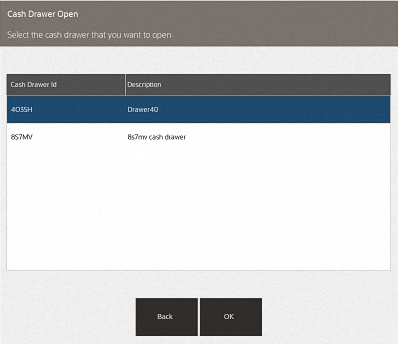
-
Select the networked cash drawer to open from the list. The system prompts 'Do you want to open this cash drawer?'
Figure 13-6 Cash Drawer Open Prompt
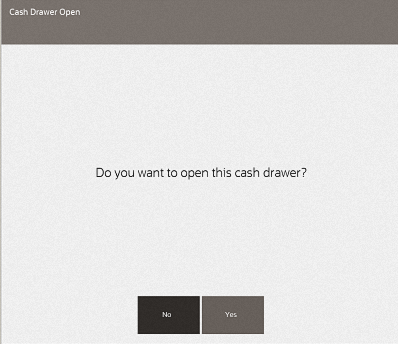
-
Select Yes.
-
A cash drawer needs a till (insert that holds the money inside the cash drawer) so the system prompts for the till that will be issued for this cash drawer and go through the process of counting the till.
-
Select the till ID/Name that is located inside their cash drawer or associated to the cash drawer.
Figure 13-7 Select Available Till
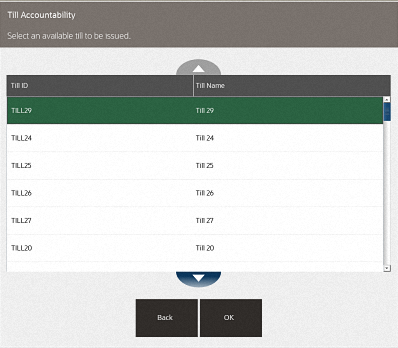
-
Count the till contents.
Figure 13-8 Till Accountability Begin Count
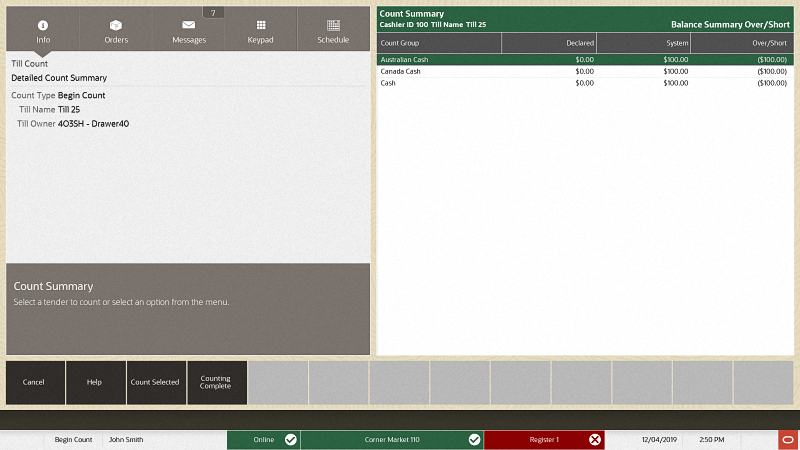
Select the Count Group to count first such as Australian Cash, Canada Cash, or Cash. The following example shows a denomination count for Australian cash first.
Figure 13-9 Till Accountability Denomination Count
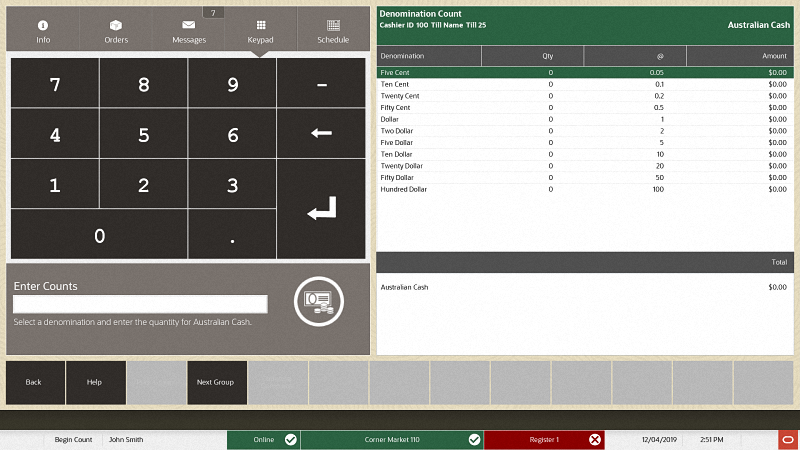
-
Select Next Group to perform the denomination count for the next currency, in this example, Canada Cash.
-
Select Next Group to complete the last denomination count, Cash.
-
Now the counting is done, select Back to exit the counting function and to select Counting Complete.
Figure 13-10 Till Accountability Counting Complete
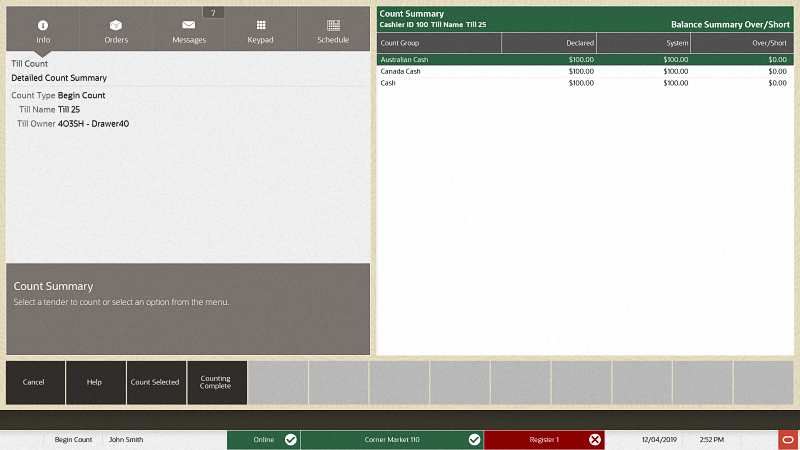
-
The prompt displays to verify the counts.
Figure 13-11 Till Accountability Verify Begin Count
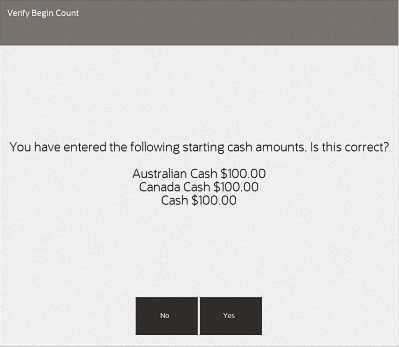
Select Yes if the amounts are correct.
Continue with attaching the cash drawer till.
-