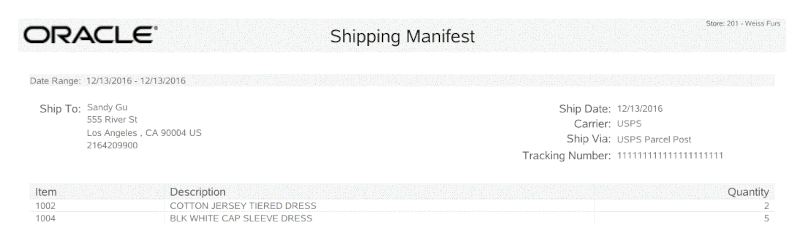Shipping Manifest Report
This report shows detailed information for each shipment that was sent within the given date range. The report includes where the shipment was sent, carrier, and tracking information, and a list of all items included.
This report allows you to specify only the Date that the shipment was sent. The following information is included on the Shipping Manifest Report:
-
Ship To (Name and Address)
-
Ship Date
-
Carrier
-
Ship Via
-
Tracking#
-
Item Id
-
Item Description
-
Qty
Running the Shipping Manifest Report
Refer to the Oracle Retail Xstore Reports Guide for more information about this report.
-
After logging in to the Back Office, select and enter Reporting, Inventory Reports and then Shipping Manifest Report.
Figure 4-35 Shipping Manifest Report Menu Option
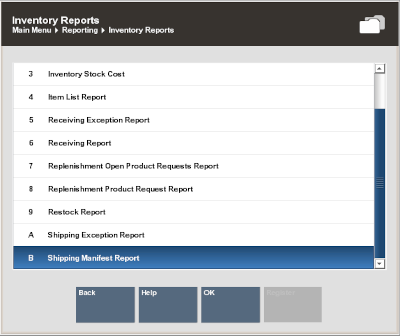
-
The Shipping Manifest Report parameters form displays. Enter your criteria to generate the report:
Figure 4-36 Shipping Manifest Report Form

-
Date Range
<OR>
A date option from the list in the relative date field
Figure 4-37 List of Relative Dates
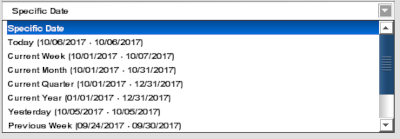
-
-
Select one of these options to finish your report:
-
Run Report: Execute the report and display the results on the screen.
-
Print: Execute the report and send the results to a printer.
-
Save: You can save this report with the current data or save only the report parameters to run this specific report with these parameters again.
If you chose to save the report, assign a name to your report so it can be viewed whenever needed.
Figure 4-38 Save Shipping Manifest
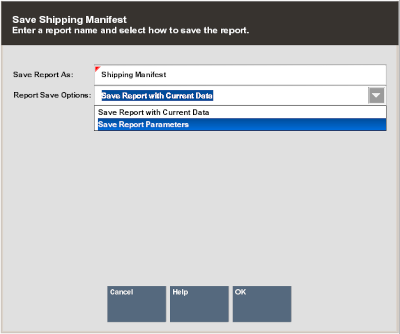
-
-
Choose one of the options in the Report Save Options list:
Save Report with Current Data - To save the report with the current values.
<OR>
Save Report Parameters - To save only the parameters to use these parameters as a template to generate a new report at another time.
Note:
Use a relative date rather than a specific date for this option
-
Select OK to save the report. Reports are saved to your personal report area and can be retrieved from the Reporting, Saved Reports menu option and press Enter.
Figure 4-39 Saved Reports Menu Option
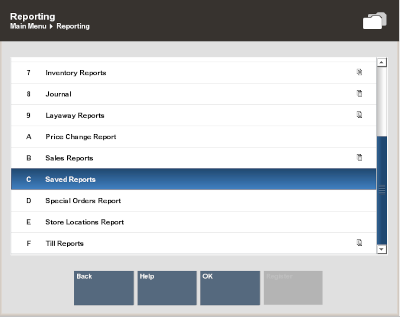
Note:
Refer to the Oracle Retail Xstore Reports Guide for more information about setting up and running reports.
Figure 4-40 Shipping Manifest Report