Balance Inquiry
Gift cards and store credit vouchers may be used as a tender until the total value of the account has been used. Since the amount left on a card or voucher cannot be visibly seen, this function electronically checks the account record and tells you about the remaining value on the account. You can also use Balance Inquiry to look up an encoded item's price on a gift receipt.
Use the balance inquiry process to check the amount remaining on a customer's store credit voucher, gift card or gift certificate, and an item's price from a gift receipt.
Note:
Depending upon the configuration of your system, this option may be available from several different locations. Before logging in, Balance Inquiry is available from the Register Login screen and from the Till Options menu. After logging in, Balance Inquiry is available from both the Register Options menu and the Back Office Main Menu. The procedure that follows describes how to access Balance Inquiry from the Register Login screen
-
Click Balance Inquiry at the Register Login screen.
Figure 22-8 Balance Inquiry Menu Options

-
Click the type of balance inquiry:
-
Gift Card Balance - Remaining balance on a gift card.
-
Gift Cert. Balance - Remaining balance on a gift certificate.
-
Store Credit Balance - Remaining store credit balance.
-
Loyalty Balance - Loyalty point balance.
-
Gift Receipt Inquiry - Redemption amount of a gift certificate.
Xstore Point of Service prompts for the ID number.
Figure 22-9 Store Credit Number Prompt
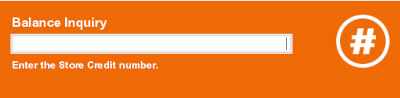
-
-
Enter the ID number (for example, the gift card number or gift receipt barcode number) and press Enter.
Xstore Point of Service opens a window displaying the requested information.
-
When you are finished:
-
Click OK to close the window.
-
Indicate whether to print a receipt:
-
Click Yes to print a receipt and close the window.
-
Click No to close the window.
-
-