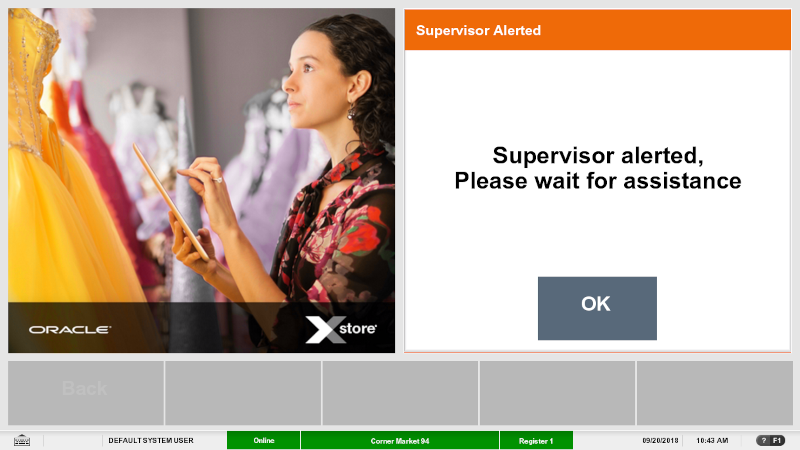Basic Sale
The process of a sale on the SCO is in two parts - the customer needs to scan their items, and secondly to pay by card. Loyalty or customer ID capture associates the transaction with a customer. Depending on configuration, the number of carrier bags used may be prompted for. If configured, select a country flag to change the language.
To perform a self check out sale:
-
Scan your first item or selectStart to begin the sale.
Figure 26-1 SCO Start Sale
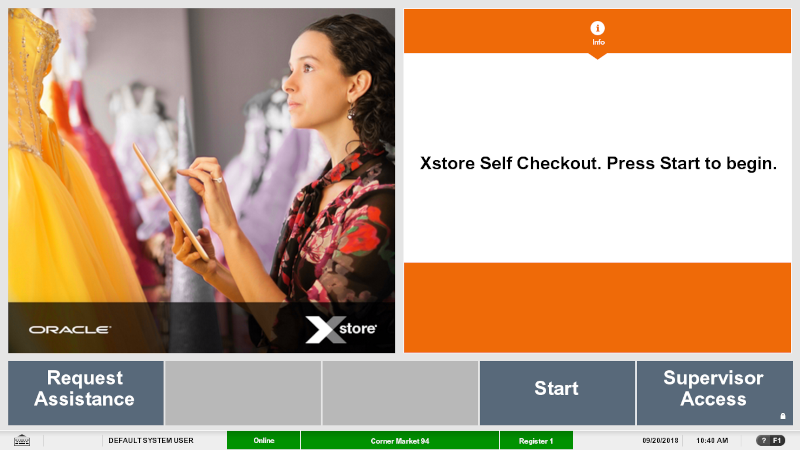
If your store has a loyalty program, the customer can scan their loyalty or customer card.
After scanning the loyalty or customer card, the customer's name is displayed.
If no loyalty or customer card is available, select Skip to continue to scan the items.
-
Scan items (or add items via another method - see Alternate Methods to Add Items).
Figure 26-2 SCO Scan Items Prompt
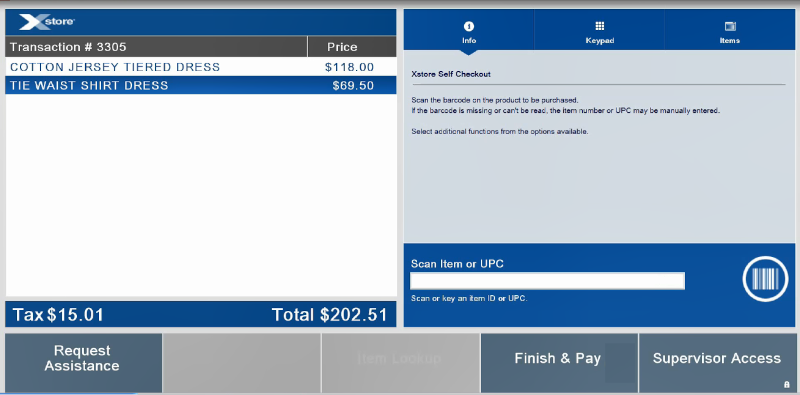
-
Scan any Bounceback coupons. The discount is recorded, and the Item Panel displays the updated transaction amount.
-
Select Finish & Pay.
If prompted, enter the number of bags used on the keypad.
The payment terminal (PED) displays the transaction amount and instructs the customer to insert their payment card and enter a PIN or tap their payment card.
Figure 26-3 Finish And Pay
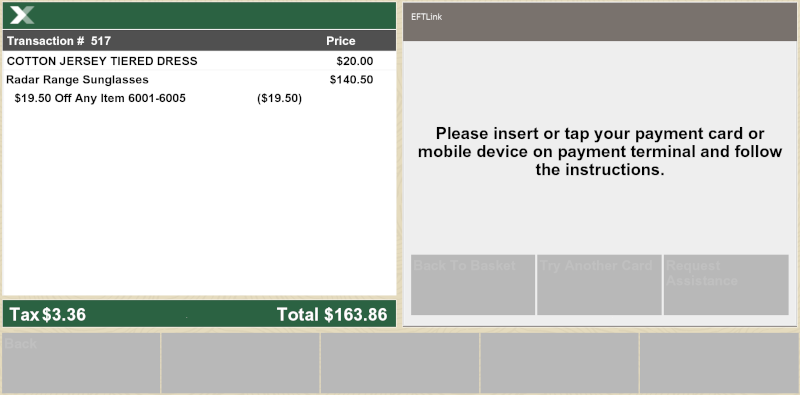
-
Confirm the card payment on the payment terminal (PED).
A customer sale receipt can be requested, and the customer is prompted to take their receipt.
Figure 26-4 Transaction Complete
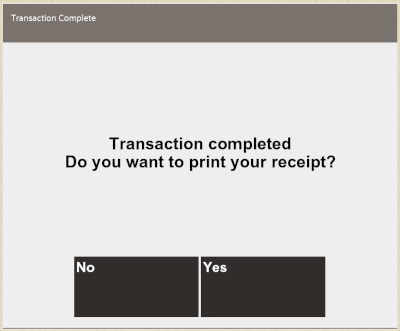
The transaction is cleared from the screen and is ready for the next transaction.
If a customer payment card is declined for any reason, such as invalid PIN, card expired, insufficient funds on card, and so on, the following options are available:
-
Back to Basket
-
Try Another Card
-
Request Assistance
Figure 26-5 Payment Declined
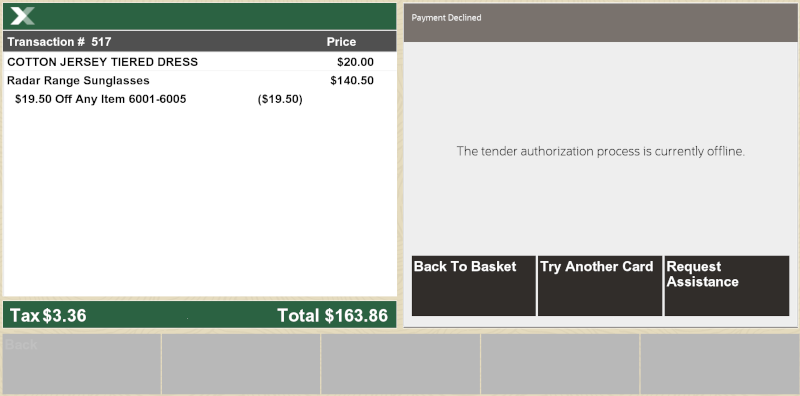
At any time in the transaction help is needed, select Request Assistance and wait for a supervisor. A sound is made by the register requesting assistance.
Figure 26-6 SCO Supervisor Alerted