Alternate Methods to Add Items
If items cannot be scanned in because there is no barcode on the item, or the barcode is damaged, the identification of the item can be added by an alternative method:
Once the item has been added, continue the sale (see Step 3 above), or complete the sale by selecting Finish & Pay. See Step 4 above.
Lookup Item
To find items that do not have a barcode, such as bakery items, for example, croissants, or self service hot drinks:
-
Select the Lookup Items tab. The Quick Items panel displays the configured item images.
Figure 26-7 Example SCO Quick Items Panel
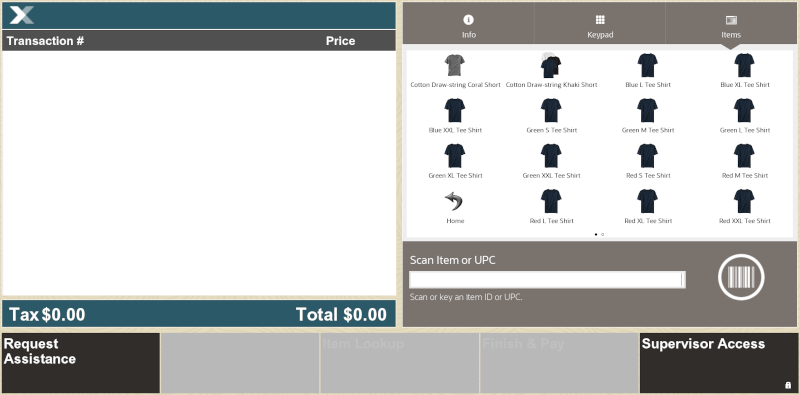
-
Locate and select the required item image. When the item image is selected, the item is added to the basket.