Cancel a Special Order
Special orders to be sent to a store can be canceled at a store. To cancel a special order:
Note:
To cancel a gift registry order, assign the gift registry prior to canceling the order (see Sell Gift Registry Items).
-
Click Cancel Special Order.
A confirmation prompt opens.
Figure 12-14 Customer Present Prompt
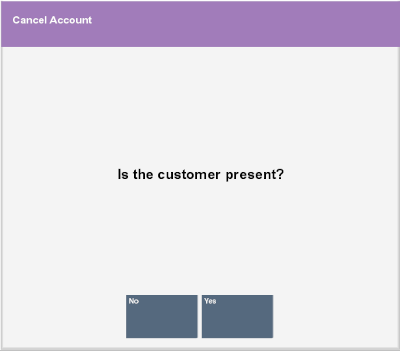
-
Indicate whether the customer is present:
-
Click Yes if the customer is present.
-
Click No if the customer is not present.
If the customer is present, a second confirmation prompt opens.
Figure 12-15 Confirm Cancelation Prompt
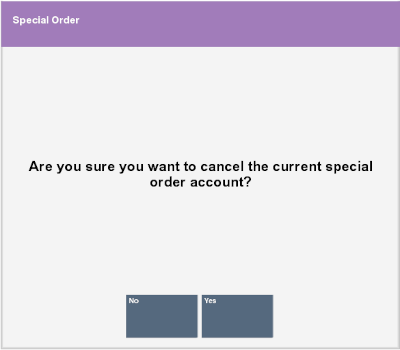
Note:
If the customer is not present, the special order cannot be cancelled in register mode. See Oracle Retail Xstore Point of Service Manager's Guide for more information.
-
-
Indicate whether to cancel the special order:
-
Click Yes to cancel the special order.
The special order is canceled and the refund amount is applied to the transaction.
-
Click No to return to the special order without canceling it.
-