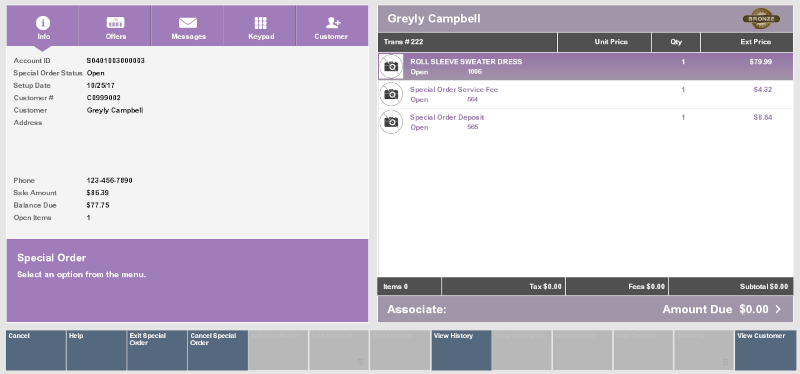Open an Existing Special Order
To open an existing special order:
-
Click Extended Transactions in the Register Sale screen.
-
Click Special Order.
Xstore Point of Service will open a prompt listing open special orders for the customer, or an indication that there are no open special orders.
-
If necessary, click Special Order Search.
Figure 12-5 Special Order Search
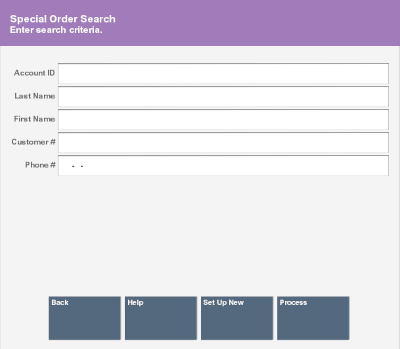
-
Enter the search information for the special order:
Note:
You can also scan the receipt for the special order to open it.
-
Account ID - ID of the special order.
-
Last Name - Last name of the customer associated with the special order.
-
First Name - First name of the customer associated with the special order.
-
Customer # - ID of the customer associated with the special order.
-
Phone # - Phone number of the customer associated with the special order.
-
-
Click Process.
A list of special orders matching the entered criteria opens.
Figure 12-6 Special Order Search List
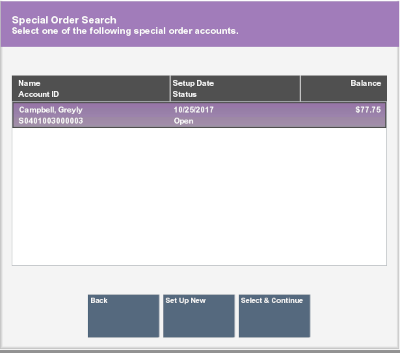
-
If necessary, select the special order in the list:
-
Click the special order.
-
Use the up and down arrows to highlight the correct special order, then press the Spacebar.
-
-
Click Select & Continue.
The special order opens.
Figure 12-7 Special Order Account Screen