Modify Special Order Items
Changes can be made to items in a special order.
To make changes to special order items:
-
If necessary, Create a Special Order.
Figure 12-8 Special Order Edit Account Option
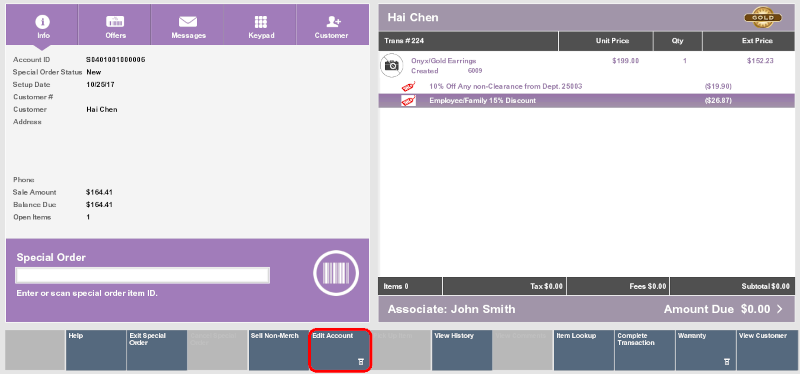
-
Click Edit Account.
Figure 12-9 Special Order Edit Account Options
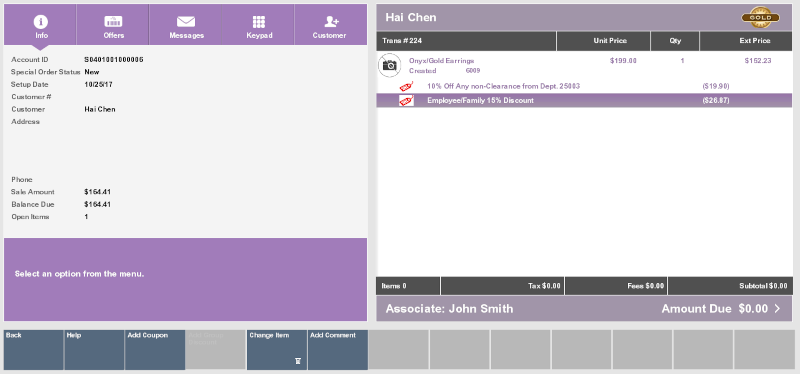
-
Perform the appropriate action:
-
Make changes to the line items. See Processing Tenders for more information about changing items in a transaction.
Change the Item Expected Date
To change the expected date for an item:
-
Click Change Item.
Figure 12-10 Special Order Change Item Options
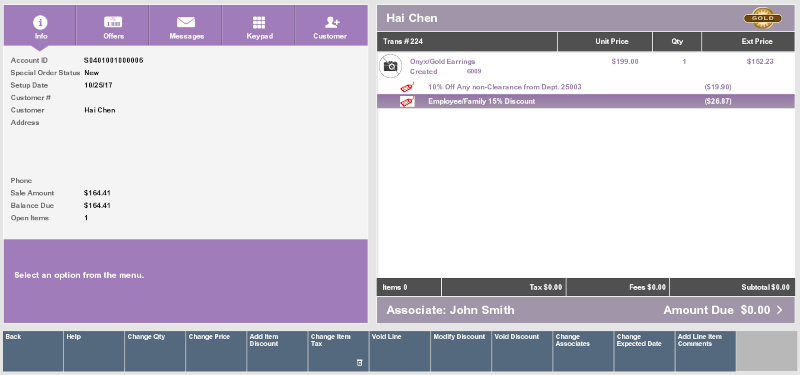
-
Click Change Expected Date.
-
Select the item in the View Port:
-
Click an item.
-
Use the up and down arrows to select an item, then press the Spacebar to highlight it.
-
-
Enter the expected arrival date for the item.
Figure 12-11 Special Order Item Expected Date
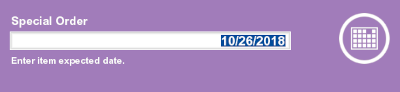
-
Press Enter.
The expected arrival date for the item is changed.