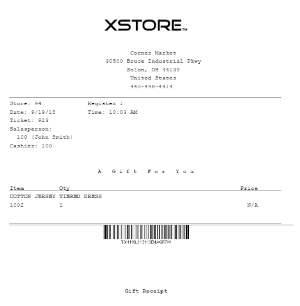Sell Gift Registry Items
To sell an item off a gift registry, you must first assign the gift registry to the sale or order. Gift registry sales can be added to special orders and Oracle Retail Order Broker Cloud Service orders (see Order Transactions Through Order Broker Cloud Service).
Assign the Gift Registry
If your system is offline, you cannot access the gift registry from Customer Engagement. However, if you've already accessed the gift registry and are making modifications, the registry updates once your system is back on-line.
To assign a gift registry:
Note:
If the printed gift registry is available, scan the bar code to assign the gift registry to the sale.
-
Click Register Options in the Register Sale screen.
-
Click Assign Gift Registry.
Figure 19-1 Register Options Menu - Assign Gift Registry
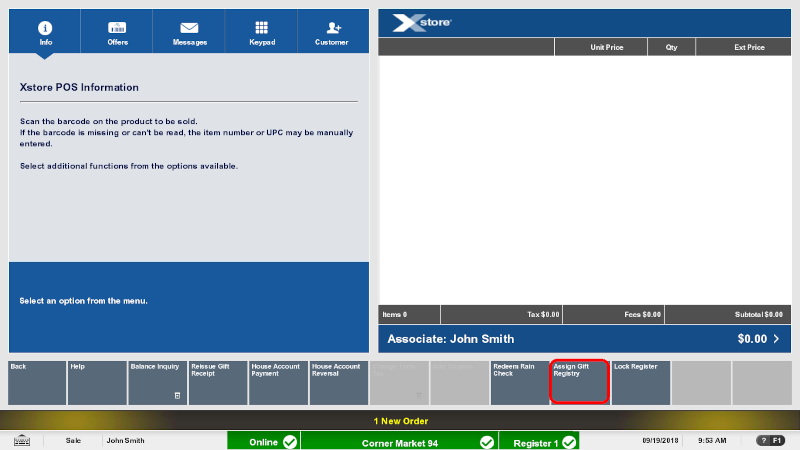
Xstore Point of Service prompts for gift registry search criteria.
-
Enter the search criteria:
Figure 19-2 Gift Registry Search
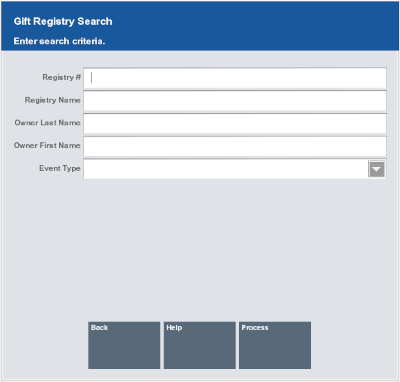
-
Register # - ID number for the register.
-
Registry Name - Name of the registry.
-
Owner Last Name - Last name of the registry owner.
-
Owner First Name - First name of the registry owner.
-
Event Type - Type of event.
-
-
Click Process.
Xstore Point of Service displays a list of gift registries matching the search criteria.
Figure 19-3 Gift Registry Search Results
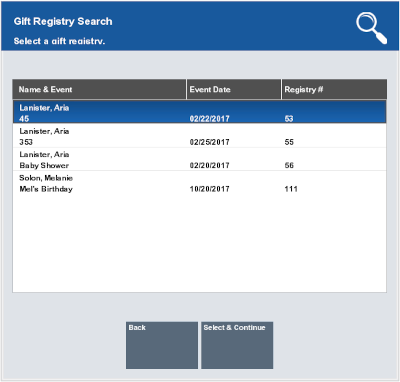
-
Select the proper gift registry:
-
Click the registry.
-
Use the up and down arrows to highlight the correct registry and press the Spacebar.
-
-
Click Select & Continue.
Xstore Point of Service returns to the sale screen.
-
Continue the transaction.
Figure 19-4 Sale with Gift Registry Item
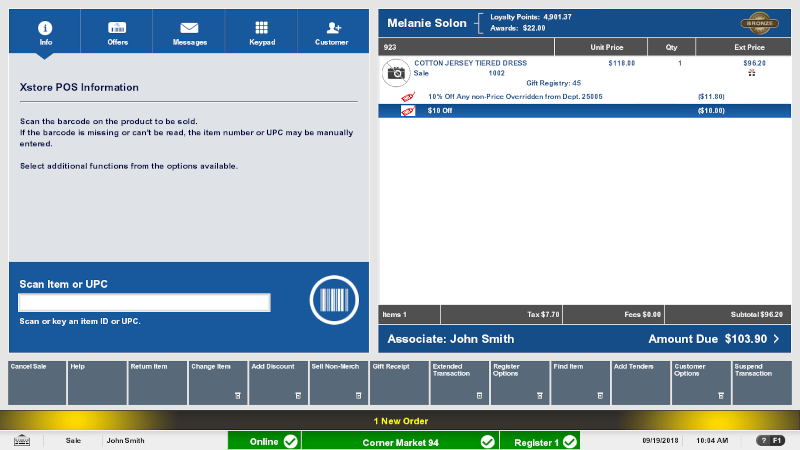
Any registry items entered in to the transaction will have the gift registry number and a gift receipt icon with it in the View Port.
Figure 19-5 Gift Receipt