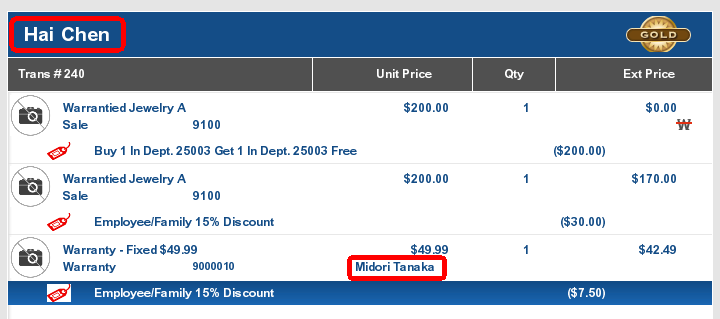Change the Warranty Customer
To change the customer assigned to a warranty:
-
Click Extended Transaction in the Register Sale screen.
-
Click Warranty.
-
Click Change Customer. Figure 14-5.
Xstore Point of Service displays a list of warranties in the current transaction.
Figure 14-7 List Of Warranties on the Current Transaction
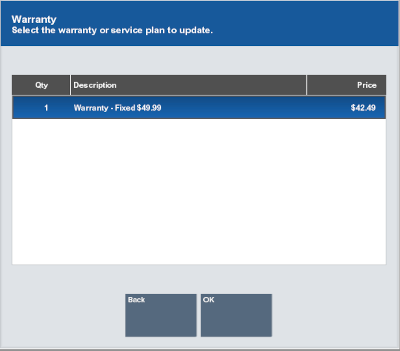
-
Select the warranty:
-
Click the warranty.
-
Use the up and down arrows to highlight the correct warranty and press the Spacebar.
-
-
Click OK.
Xstore Point of Service prompts for customer information.
-
Enter the new warranty owner information.
-
Click Yes.
The customer assigned to the warranty is changed. Continue the transaction.
Figure 14-8 Sale Customer Different than the Warranty Plan Owner