23 House Account Payments
This function allows you to accept a customer payment that is applied toward the balance owed by a customer. The tender types that are acceptable for payment are defined in your system's configuration. House Account payments may be included as part of a regular register sale or as the sole item (payment) in a sale.
This chapter covers the following topics:
Making a House Account Payment
To perform a payment to a house account:
-
Click Register Options in the Register Sale screen.
-
Click House Account Payment.
Xstore Point of Service prompts for authorized buyer making the payment to the account.
Figure 23-1 House Account Authorized Buyer List
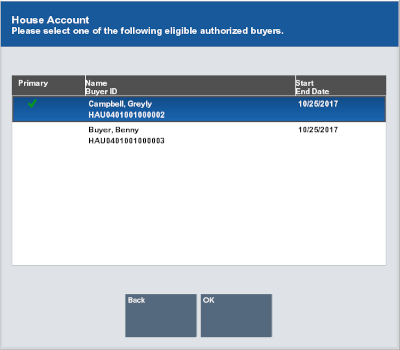
-
Select the authorized buyer:
-
Click the buyer.
-
Use the up and down arrow to highlight the buyer, then press the Spacebar.
-
-
Select OK.
Xstore Point of Service prompts for the payment amount.
Figure 23-2 House Account Payment Amount Prompt
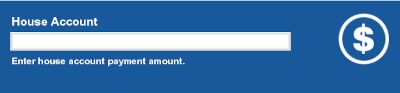
-
Enter the payment amount and press Enter.
The following prompts will depend up on the configuration of your system.
Figure 23-3 House Account Payment Statement Date Prompt
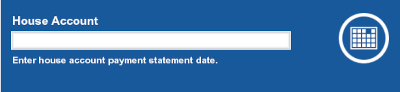
-
If prompted, enter the date of the payment statement on which the payment should appear, then press Enter.
Figure 23-4 House Account Invoice Number Prompt
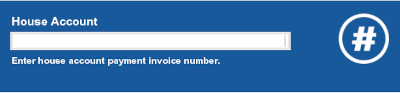
-
If prompted, enter the Invoice Number against which the payment is applied, then press Enter.
Figure 23-5 House Account More Payments Prompt
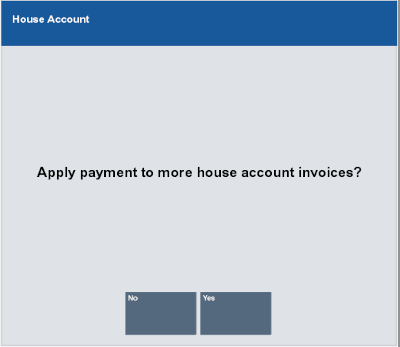
-
If necessary, indicate whether to make more payments to house accounts.
-
Click Yes to make more payments. Continue with Step 4.
-
Click No to return to the Register Options menu.
-
-
When completing the transaction, apply the permitted tenders to the transaction.
Note:
The tenders that can be applied to a house account are limited. For example, a house account cannot be used to make a house account payment.
Reversing a House Account Payment
To reverse a payment on a house account:
-
Click Register Options in the Register Sale screen.
-
Click House Account Reversal.
If the customer has more than one house account, Xstore Point of Service prompts for the account. Continue with Step 4. Otherwise, continue with Step 10.
-
Select the account:
-
Click the account.
-
Use the up and down arrow to highlight the account, then press the Spacebar.
-
-
Click OK.
Xstore Point of Service prompts for the payment to reverse.
Figure 23-6 House Account Payments List
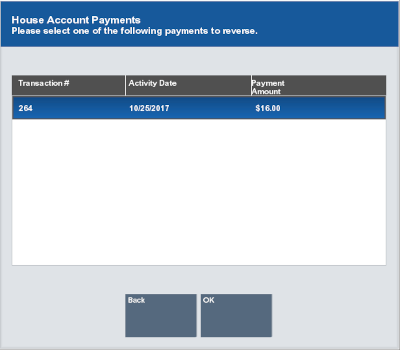
-
Select the payment:
-
Click the payment.
-
Use the up and down arrow to highlight the payment, then press the Spacebar.
-
-
Click OK.
Xstore Point of Service prompts for the reason for the reversal.
Figure 23-7 House Account Reversal Reason Code List
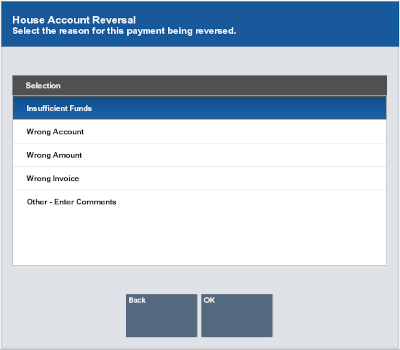
-
Select the reason:
-
Click the reason.
-
Use the up and down arrow to highlight the reason, then press the Spacebar.
-
-
Select OK.
Xstore Point of Service prompts for additional information about the reason for the reversal.
Figure 23-8 House Account Reversal Comment Prompt
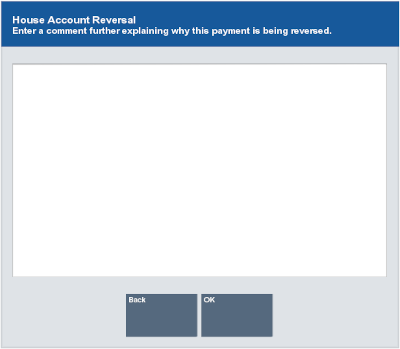
-
Enter additional information about the reason for the reversal.
-
Select OK.
The payment reversal is applied to the transaction and appears in the View Port.