29 Customer Dashboard
Customer Dashboard includes activities that relate to entering new customers into the customer database, updating customer information, viewing or printing customer information, and deleting a customer record.
Customer Dashboard is typically used when an associate discovers that a customer's name is not in the database and must be entered for the first time. Other common situations that trigger the customer dashboard occur when incorrect customer information is found and must be revised, and when information is lacking and must be entered.
Note:
Customer Dashboard activities are controlled by user security. An associate must have privileges in the system to perform any customer maintenance activities.
The Customer Dashboard contains information about the customer.
Figure 29-1 Customer Dashboard - Options
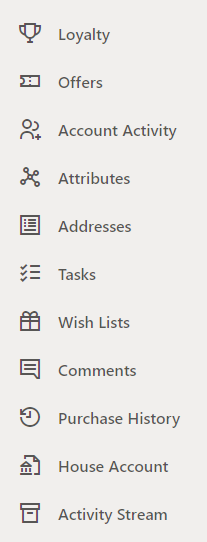
Customer Dashboard
Figure 29-2 Customer Maintenance - Dashboard
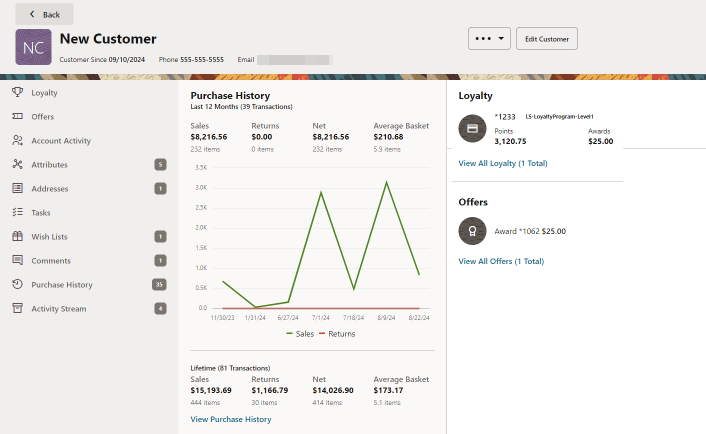
Figure 29-3 Customer Dashboard (Handheld) - Overview
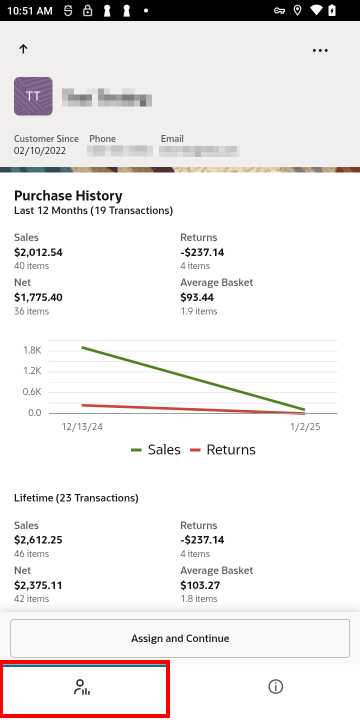
Figure 29-4 Customer Dashboard (Handheld) - Navigation
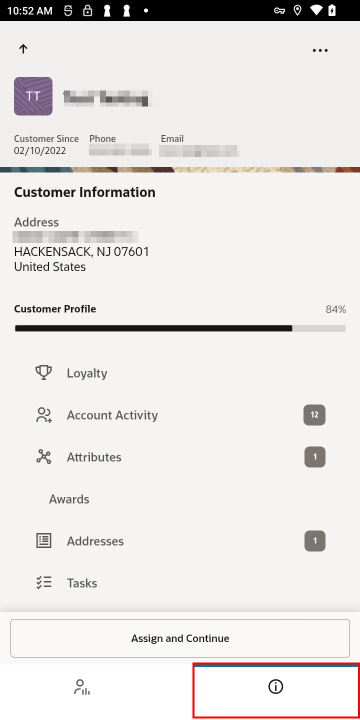
The Dashboard displays the following information:
-
Header Bar
-
Customer Avatar: An avatar representing the customer, for example a picture or customer’s initials.
-
Customer Name: The name of the customer.
-
Customer Since: The date the customer was entered in the system.
-
Phone: Primary phone number on file.
-
Email: Primary email address on file.
-
Header Overflow Menu
-
New Customer
-
Print Customer
-
Enroll in Loyalty
-
Tax Exemptions
-
Create House Account
-
-
Edit Customer
-
-
Left Panel Options displays the following drawers:
-
Loyalty: Loyalty program points and awards
-
Offers: Awards and Entitlements
-
Account Activity: Customer account and activities
-
Attributes: Group Membership, Customer Attributes, Customer Segments, and Tax Exempt Information
-
Addresses: Customer addresses
-
Tasks: List of tasks associated to the customer
-
Wish Lists: List of items a customer wants to receive
-
Comments: A text entry that further clarifies an entry
-
Purchase History: Chronological list of past purchases
-
Activity Stream: Chronological list of past activities
-
-
Center Panel
-
Purchase History: Details table containing the Totals and Item count for the Sales, Returns, Net, and Average Basket for the last 12 months. Then a graphic plotting the Sales versus Returns in the last 12 months for that customer.
-
Lifetime: Total number of transactions and a Details table containing the Totals and Item count for the Sales, Returns, Net, and Average Basket for that customer.
-
View Purchase History: Displays the Purchase History drawer.
-
-
Right Panel
-
Loyalty
-
Loyalty Number: Loyalty account ID.
-
Program Level
-
Points: Number of points accumulated in the loyalty account.
-
Awards: Awards in the awards account.
-
View All Loyalty
-
-
Offers
-
Award Number
-
Value
-
View All Offers
-
-
Customer Information
Figure 29-5 Customer Maintenance - Customer Information
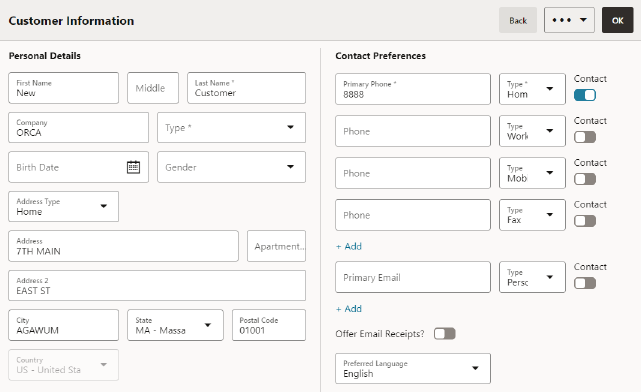
The Customer Information drawer contains the following fields:
-
Personal Details
-
First: First name.
-
Middle: Middle name or middle initial.
-
Last: Last name.
-
Company: Company or organization associated with the customer.
-
Type: Type of company or organization.
-
Address Type: : Type of address. For example, Home, Work, or Primary.
-
Address: Primary street address.
-
Apartment: Primary address apartment.
-
Address 2: Secondary address unit designators.
-
City: City of the primary address.
-
State: State or province of the primary address.
-
Postal Code: Postal or zip code.
-
Country: Country of primary address.
-
-
Contact Preferences
-
Primary Phone: Primary Phone telephone number.
-
Type: Type of Phone. For example, Home, Work, or Mobile.
-
Contact: A switch that indicates whether the customer permits the store to contact them through the associated telephone number or e-mail address.
Note:
Select + Add to add more phone numbers if required. -
Primary Email: Primary email address.
-
Type: Type of Email. For example, Personal, or Work.
-
Contact: A switch that indicates whether the customer allows the store to send email receipts to the primary email address.
Note:
Select + Add to add more Email Addresses if required. -
Offer Email Receipts?: Indicates whether the customer allows the store to send e-mail receipts to the primary e-mail address.
-
Anniversary Date: Date on which the customer was added to the system.
-
Preferred Language: Primary language for the customer.
-
If Customer Information Consent functionality is enabled, the consent preferences are accessible via the Review Customer Consent option within the Customer Options menu.
Loyalty
Figure 29-6 Loyalty Drawer
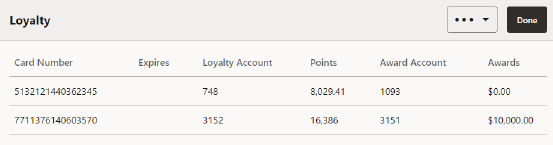
This drawer displays the following information for each loyalty card:
-
Card Number: Card number.
-
Expires: Card expiration date.
-
Loyalty Account: Loyalty account ID.
-
Points: Number of points accumulated in the loyalty account.
-
Award Account: Award account ID.
-
Awards: The total amount of the awards.
Overflow Menu Options
The Account tab includes the following options specific to this tab:
-
Print Balance Receipt: Prints a receipt showing loyalty account balance information.
-
Print Loyalty History: Prints a Loyalty Account History report on the report printer. The information in this report includes the information shown in the Customer Account History section of the Account tab. This report provides current and historical information about a customer's loyalty accounts. See the Oracle Retail Xstore Point of Service Reports Guide for more information about this report.
No Loyalty Programs
If loyalty programs are not used by your system, the Accounts drawer will display the Customer Account Detail information.
The Customer Account Detail lists special accounts that are owned by the customer. The account status (such as OPEN or CLOSED) is noted along with a date and current amount due on the account if applicable.
Offers
The Offers drawer displays e-awards, coupons and entitlements that are available and whether they have been applied to the transaction. When a customer is linked to a transaction, the number of offers is displayed. As qualifying items are added to the transaction, entitlements are automatically applied to the basket. Coupons need to be scanned or entered to be applied to the transaction. The different offer types are represented by distinguishing icons on both the offers and the sales display panel.
Figure 29-7 Offers Drawer
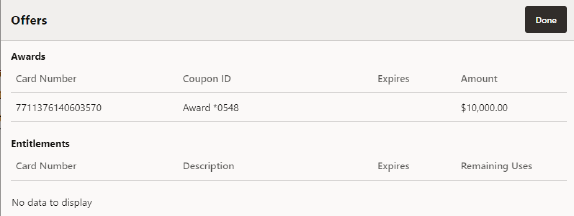
The following information is displayed for each offer type:
-
Awards
-
Card Number - The number of the card.
-
Coupon ID - ID for the e-award, coupon or entitlement.
-
Expires - Expiration of offer.
-
Amount - The amount of the award.
-
-
Entitlements
-
Card Number - The number of the card.
-
Description - Description of the coupon.
-
Expires - Expiration of offer.
-
Remaining Uses - The number of times the entitlement can be used again.
-
Account Activity
Figure 29-8 Customer Dashboard - Account Activity
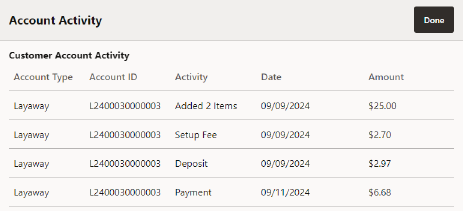
Figure 29-9 Customer Dashboard (Handheld) - Purchase History
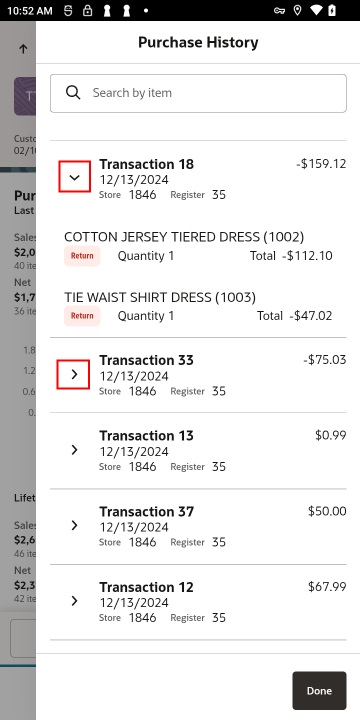
This drawer displays the following information about the customer's account activity:
Note:
Activity rows that have been voided show a line through the entire row.
-
Account Type: Type of customer account.
-
Account ID: ID of the account.
-
Activity: Type of activity.
-
Date: Date of the activity.
-
Amount: Amount associated with the activity.
Attributes
Figure 29-10 Customer Dashboard - Attributes
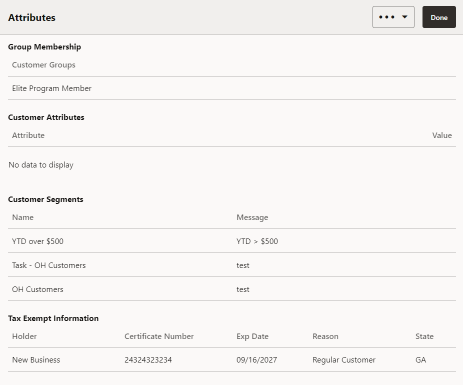
The Attributes drawer contains the following fields:
-
Group Membership: The group to which the customer belongs. Groups are defined by the store or home office. A customer may be associated with one or more groups. If groups are not defined, no customer groups are listed in this section.
-
Customer Attributes: Attributes for the customer. Attribute categories are defined by the home office and provide additional information about the customer.
-
Customer Segments: Segments to which the customer belongs. Segments are groupings that share common criteria. This information is provided by Customer Engagement. Identifying a customer with a segment may be helpful in customer analysis and in sale promotions.
Note:
This field cannot be edited. Segments are provided by Oracle Retail Customer Engagement.
-
Tax Exempt Information: Tax exemptions associated with the customer. A customer may have one or more exemptions.
Addresses
Figure 29-11 Customer Dashboard - Addresses
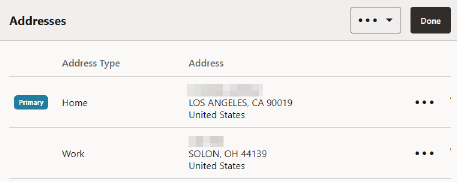
Addresses drawer shows all the addresses associated with the customer. This drawer displays the following information for each customer address:
-
Address Type: Type of address. For example, Home, Work, or Primary.
-
Address: The address.
Figure 29-12 Add Address
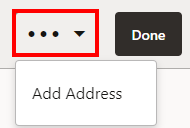
Figure 29-13 Customer Dashboard - Address Menu
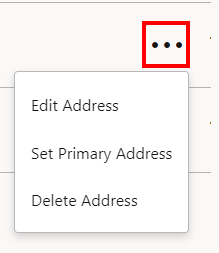
-
Edit Address - Edit an address assigned to a customer record.
-
Set Primary Address - Change the primary address for a customer.
-
Delete Address - Remove an address from a customer record.
Add an Address
To add an address for a customer:
-
From the Overflow Menu select Add Address.
An Add Customer Address window opens.
Figure 29-14 Customer Maintenance - Add Address
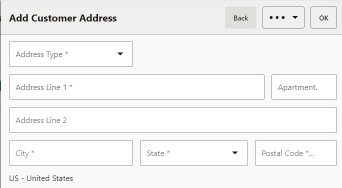
-
If necessary, change the country for the address. See Change Country.
-
If it is available, use Address Lookup to find the address.
-
If necessary, enter the address information:
Note:
Required fields are asterrisked for distinction.
-
Type: Type of address (for example, Home, Work, or Vacation).
-
Address: The first and second lines of the address.
-
Apartment: Apartment for the address.
-
City: City for the address.
-
State: State or province for the address.
-
Postal Code: Postal or zip code for the address.
-
Country: Country of the address. Select the Overflow Menu and then select Change Country to change this value. See Change Country.
-
-
Select OK.
The address is added to the list of customer addresses.
Edit an Address
To edit an address for a customer:
-
Select the Row Overflow Menu for the desired address, and then select, Edit Address.
An Edit Customer Address window opens.
-
If it is available, use Address Lookup to find the address.
-
If necessary, make changes to the address information:
Note:
Required fields are marked with an asterisk.
-
Address Type: Type of address (for example, Home, Work, or Vacation).
-
Address: The first and second lines of the address.
-
Apartment: Apartment for the address.
-
City: City for the address.
-
State: State or province for the address.
-
Postal Code: Postal or zip code for the address.
-
Country: Country of the address. Click the Change Country button to change this value. See Change Country.
-
-
Select OK.
The address is added to the list of customer addresses.
Designate a Primary Address
To change the primary address for a customer:
-
Select the Row Overflow Menu for the desired address, and then select Set Primary Address.
Xstore opens a confirmation prompt.
Figure 29-15 Customer Dashboard - Set Primary Address
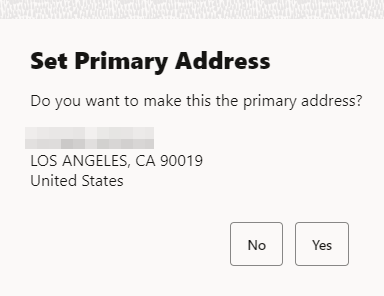
-
Select Yes to set the primary address, or select No if it is the incorrect address. Xstore returns to the Addresses drawer.
The address is set as the primary address for the customer. The new primary address is displayed on the top of the list of customer addresses.
Delete an Address
To delete an address from a customer record:
-
Select the Row Overflow Menu and then select, Delete Address.
Xstore opens a confirmation prompt.
-
Select Yes in the confirmation prompt to delete the address, or select No to return to the Addresses drawer without deleting an address.
The address is deleted from the customer record.
Note:
You cannot delete the primary address for the customer.
Tasks
Figure 29-16 Customer Dashboard - Tasks Drawer
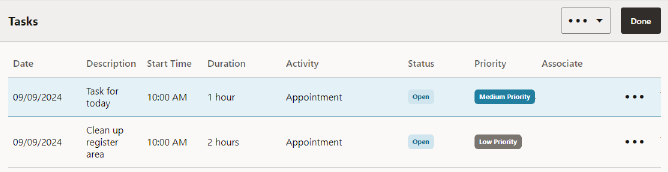
The Tasks drawer displays all tasks associated with the customer. This drawer displays the following information for each task:
-
Date: Date the task should begin.
-
Description: The name of the task.
-
Start Time: Time the task should begin.
-
Duration: Length of time designated for the task.
-
Activity: Type of task.
-
Status: Indicates the progress of the task.
-
Priority: Importance of the task: high, medium, or low.
-
Associate: The associate or associate group responsible for completing the task.
Status
The status field can have one of the following values for a task:
-
Open: The task is open, but not started.
-
In Progress: The task has been started, but not completed.
-
Cancelled: The task has been cancelled and cannot be reopened or edited.
-
Closed: The task has been completed and cannot be reopened or edited.
Wish Lists
Figure 29-17 Customer Dashboard - Wish Lists
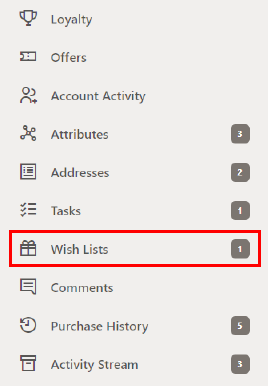
If Xstore is integrated with Oracle Retail Customer Engagement, this drawer displays any items in the customer's personal wish list. A customer account may have multiple wish lists associated with it, but only one wish list can be viewed at a time. To view another wish list, select the Wish List Name drop down menu.
Figure 29-18 Wish Lists
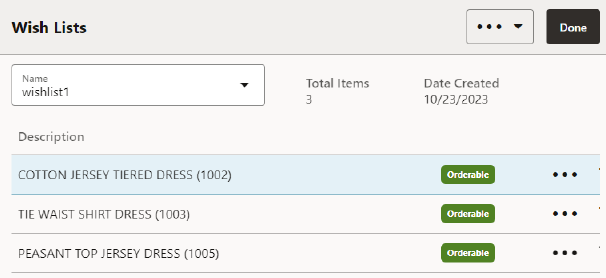
This Wish List displays the following information for each wish list item:
-
Name: The name of the Wish List.
-
Total Items: Total number of items in the Wish List.
-
Date Created: The date the Wish List was created.
-
Description: Description of the item.
-
Item ID: ID of the item.
-
Orderable: Indicates whether the item can be ordered.
Selecting the individual line displays the Item Overview. Select Done to go back to the list.
Wish List Overflow Menu Options
Figure 29-19 Wish List Overflow Menu Options
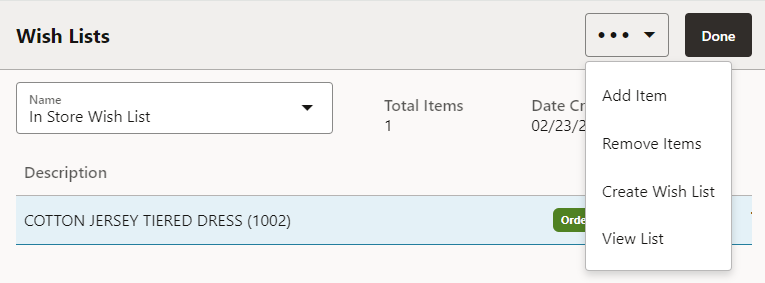
The following Wish List item options include:
-
Add Item
-
Select Add Item. Item Lookup displays.
-
Enter the search criteria.
-
Select Search.
-
Select the Item from the list of results. The item is added to the Wish List.
-
-
Remove Items
-
Select Remove Items.
Figure 29-20 Remove Items
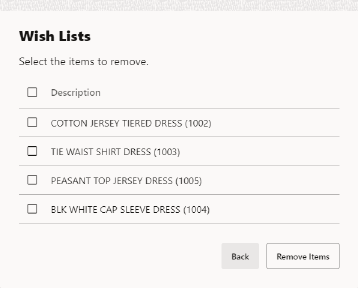
-
Select the check boxes for one or more items for removal. Select the check box next to Description to Select All.
-
Select Remove Items, or select Back to close the window without saving any changes.
Figure 29-21 Remove Wish List Item Confirmation
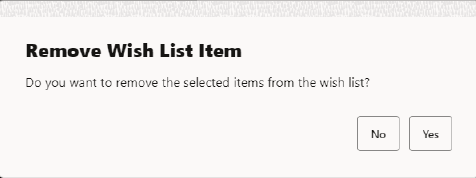
-
Select Yes to confirm. Select No to close the window without saving any changes.
-
-
Create Wish List
-
Select Create Wish List.
Figure 29-22 Create Wish List
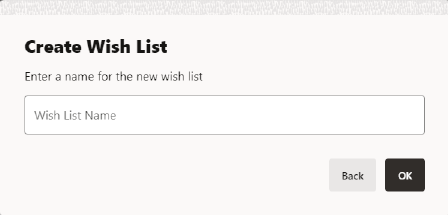
-
Enter a Wish List Name.
-
Select OK to save the list, or select Back to return to Wish Lists without saving any changes.
-
-
View List
-
Select View List. The Customer Wish List Report displays.
-
When finished, Download, or Print the report.
-
Figure 29-23 Customer Wish List Report
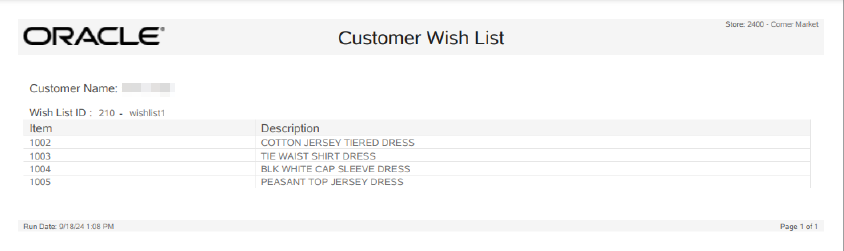
Comments
Figure 29-24 Customer Dashboard - Comments
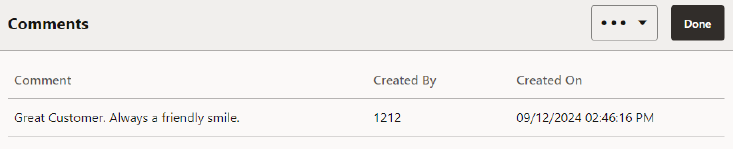
The Comments drawer shows any comments associated with this customer. This drawer displays the following information for each comment:
-
Comment: The comment entered by the customer.
-
Created on: Information about when the comment was created, and the comment itself.
-
Created by: ID of the associate who entered the comment.
Adding a Comment
To add a comment:
-
If necessary, select Save Changes to save the customer record.
Note:
When creating a new customer, comments cannot be added until the information for the customer has been saved.
-
Select the Overflow Menu and then select, Add Comment.
An Add Comment window opens.
-
Enter the comment.
-
Select OK.
The comment is saved and added to the customer record.
Purchase History
Used as a method of establishing a customer's purchase history from the past.
Figure 29-25 Customer Dashboard - Purchase History
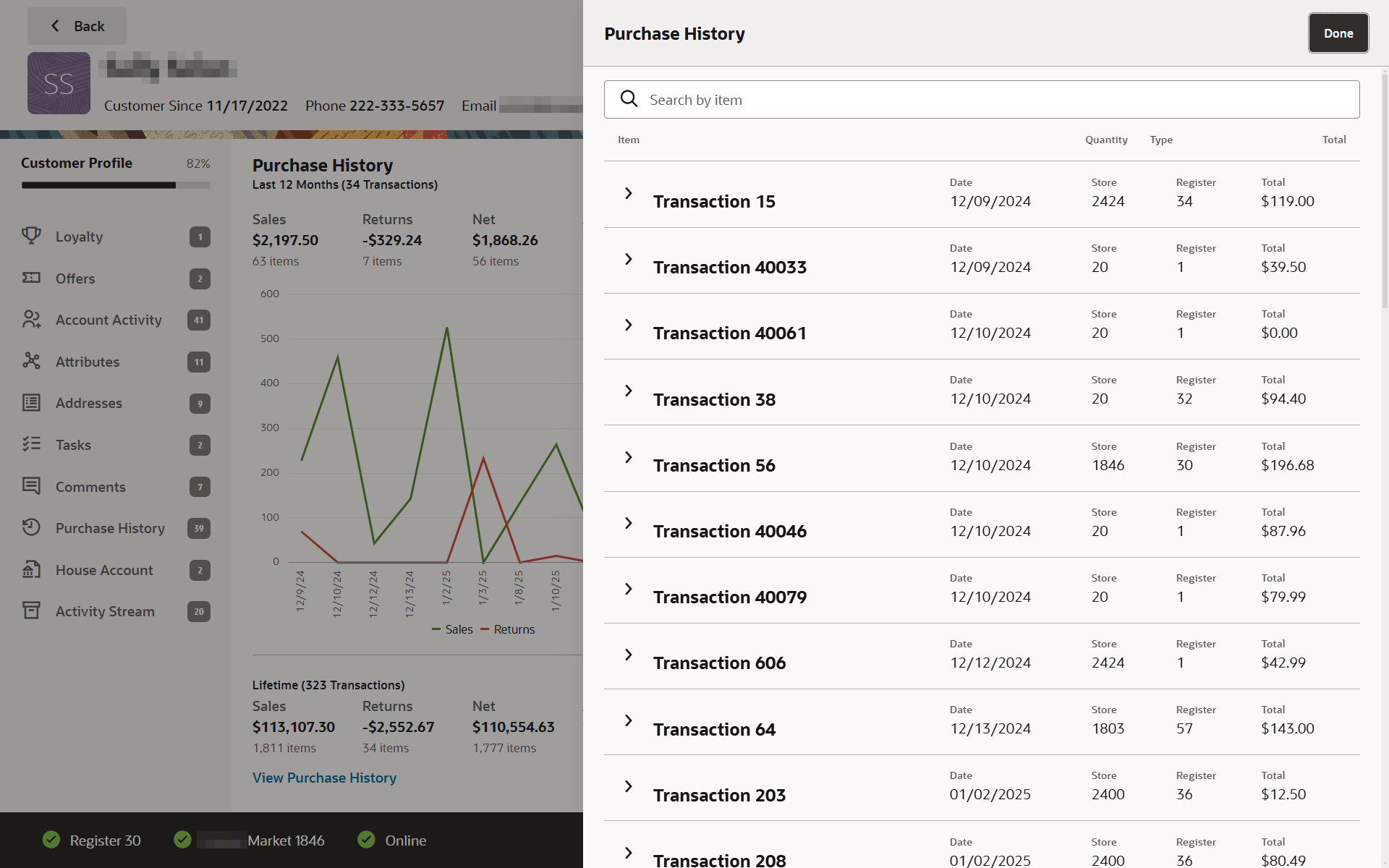
This drawer shows detailed information about sales transactions for the customer within the last 365 days. This drawer displays the following information:
Note:
You have the ability to expand and collapse each row by selecting the arrow.-
Transaction Row - Displays information about a transaction.
-
Item Row - Displays information about an item within a transaction.
-
Item Overview - Displays information about a selected item.
Note:
This field cannot be edited. Segments are provided by Oracle Retail Customer Engagement.
Transaction Row
Transaction rows display the following information:
Note:
You have the ability to expand and collapse each row by selecting the arrow.-
Item: The transaction number and when expanded, the items in the transaction.
-
Date: The date of the transaction.
-
Store: Store ID.
-
Register: The ID of the register used in the transaction.
-
Total: Total amount of the transaction.
Item Row
Select the Item Transaction ID to display the following information:
Note:
You have the ability to expand and collapse each row by selecting the arrow.-
Item: The description and ID number of the item.
-
Quantity: Quantity of the item.
-
Type: The transaction type.
-
Price: Price of the item.
Item Overview
After selecting an item, this drawer displays information about the selected item:
Figure 29-26 Item Overview
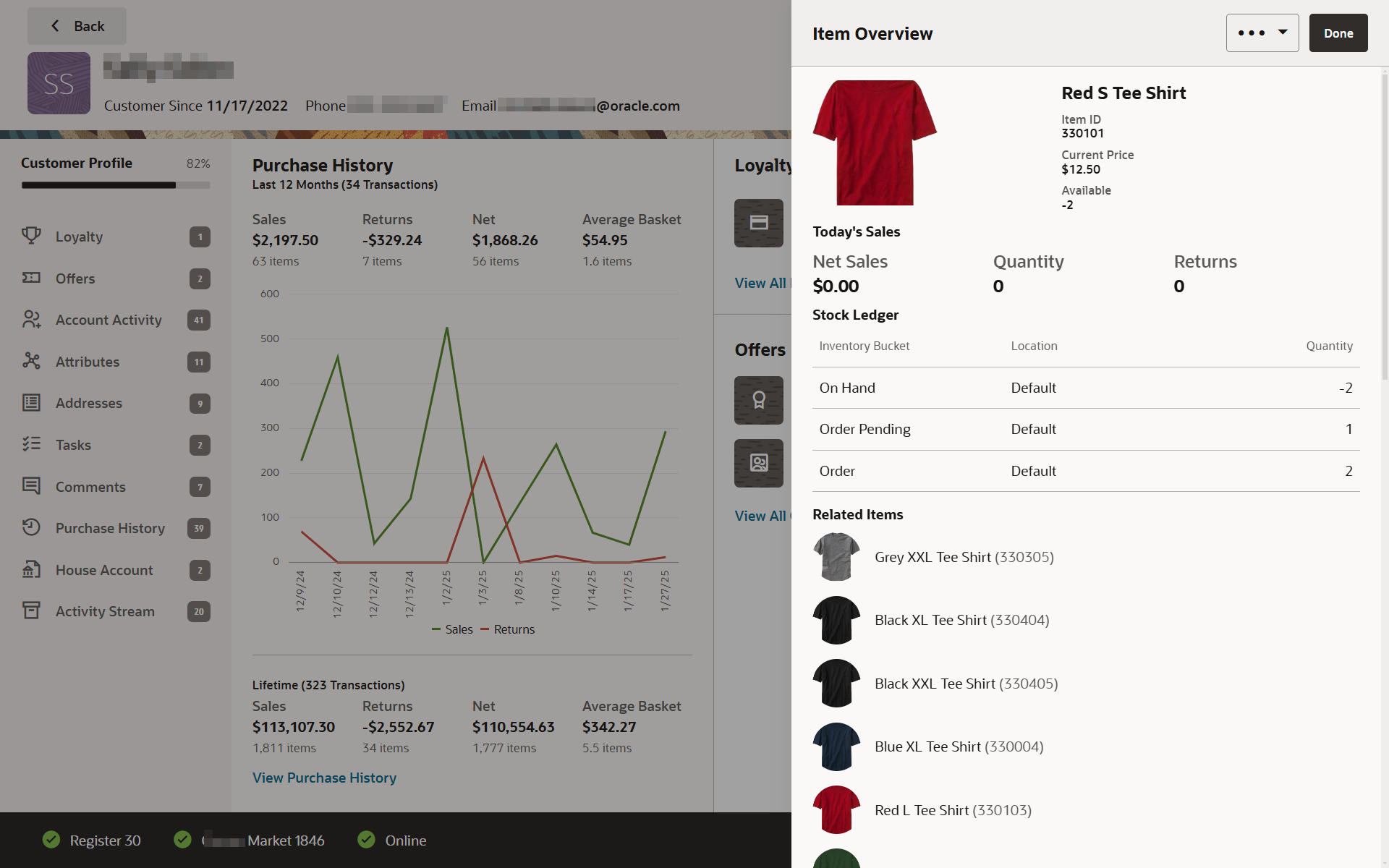
Top Area
The Item Overview drawer displays the Overflow Menu option Item Dashboard as well as the following information:
-
Picture of the item (if available).
-
Description: Description of the item.
-
Item ID: The ID of the item.
-
Current Price: Price of the item.
-
Available: Amount on hand..
Today’s Sales
Sales information for the item on the current day includes:
-
Net Sales: Net amount of sales minus returns for the item on the current day.
-
Quantity: Number of items sales of the item on the current day .
-
Returns: Number of returns of the item on the current day.
Stock Ledger
The Stock Ledger table displays the following information for each inventory bucket in which the item is located:
-
Inventory Bucket: Inventory bucket in which the item is located.
-
Location: Location of the item.
-
Quantity: Quantity of the item in the inventory bucket.
Related Items
The Related Items area includes the following information about items like the selected item:
-
Picture of the item
-
Description of the item
-
Item ID
Select Done to return to the Purchase History.
House Account
Figure 29-27 Customer Dashboard - House Account
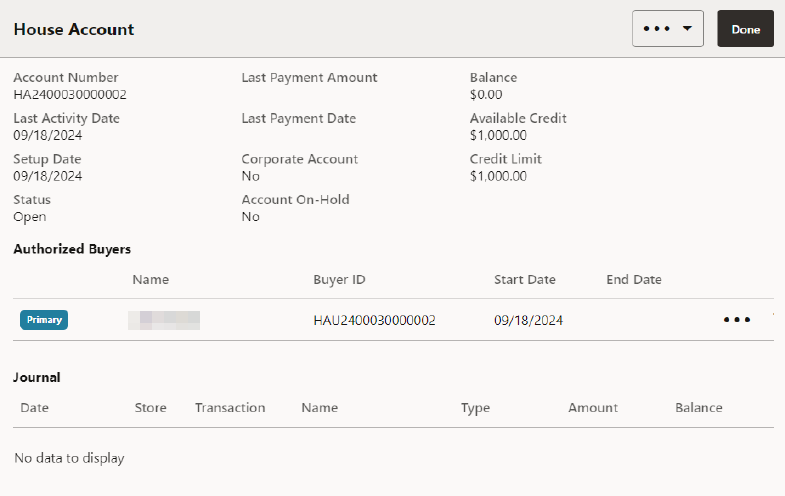
The House Account drawer displays the following types of information about the customer's house account:
-
House Account Details - Details about the house account.
-
Authorized Buyers - Information about each buyer authorized to use the house account.
-
Journal - Information about each activity performed on the house account.
Note:
This information is only available for customers who have set up a valid house account.
To make changes to the information in the House Account tab:
-
Change House Account Status - Change the status of a house account.
-
Change House Account Limit - Change the credit limit for a house account.
-
Change Authorized Buyers - Make changes to the authorized buyers associated with a house account.
House Account Details
Figure 29-28 House Account Details
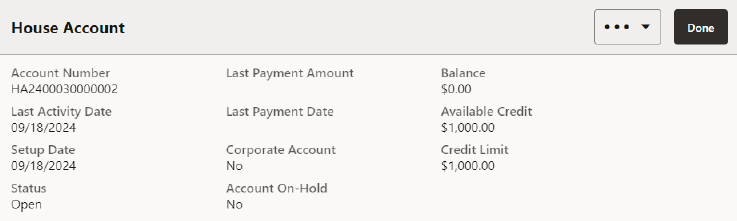
The top section displays the following information about the house account:
-
Account #: ID number for the house account.
-
Last Activity Date: Date of the most-recent activity on the account.
-
Setup Date: Date the account was created.
-
Status: Status of the account: Open, Hold, or Closed.
-
Last Payment Amount: Most-recent payment amount on the account.
-
Last Payment Date: Date of the most-recent payment on the account.
-
Corporate Account: If Yes, this is a corporate House Account and cannot be changed.
-
Account On-Hold: If Yes, this account cannot be used for purchases; however, payments can be made on the account.
-
Balance: Balance amount on the account.
-
Available Credit: Difference between the credit limit and the outstanding balance on the account that is available for purchases.
-
Credit Limit: Credit limit on the account.
Authorized Buyers
This section displays the following information about the people authorized to use the house account:
-
Primary: An icon displays in this column indicating the primary authorized buyer for the account.
-
Name: Name of the buyer.
-
Buyer ID: House account ID of the buyer.
-
Start Date: Date on which the buyer is first permitted to use the account.
-
End Date: Date on which the buyer is no longer permitted to use the account.
Overflow menu options include:
Journal
This section displays the following information for each activity performed on the account:
-
Date: Date of the activity.
-
Store: ID of the store where the activity took place.
-
Transaction: ID number for the transaction in which the activity took place.
-
Name: Name of the customer.
-
Type: Type of activity performed.
-
Amount: Amount of the activity.
-
Balance: Balance of the account following the activity.
Change House Account Status
To make changes to a customer's house account:
-
Select the Overflow Menu in the House Account drawer, then select Change Status.
A Change Account Status window opens.
Figure 29-29 Change Account Status Window
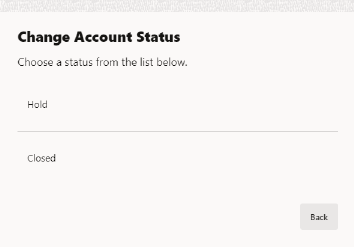
-
Select the new status for the account:
-
Hold: The authorized buyer cannot use the account for new purchases but can make payments on the account. The edit options for account limit and authorized buyer options are not available for accounts that are on hold.
-
Closed: The house account is no longer available for any activity.
-
Reinstate: An account with a status of Hold can be activated again by selecting this option.
-
Open: An account with a status of Closed can be activated again by selecting this option.
The status of the house account is changed.
-
Change House Account Limit
To change the credit limit for a house account:
-
Select the Overflow Menu in the House Account drawer, then select Edit Credit Limit.
A House Account Information window opens with the current credit limit for the account.
Figure 29-30 Customer Dashboard - House Account Credit Limit
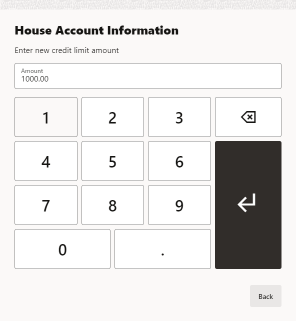
-
Enter the new credit limit for the house account.
-
Select Return.
The credit limit for the house account is changed to the new value.
Change Authorized Buyers
A house account can have more than one buyer associated with it. To make changes to the authorized buyers for a house account, use the appropriate procedure:
-
Add an Authorized Buyer - Add an authorized buyer to a house account.
-
Edit an Authorized Buyer - Edit information for an authorized buyer.
-
Deactivate an Authorized Buyer - Deactivate an authorized buyer.
-
Designate a Primary Buyer - Change the primary buyer to another person.
Add an Authorized Buyer
To add an authorized buyer to a house account:
-
Select the Overflow Menu in the House Account drawer, then select Add Buyer.
An Add Buyer window opens.
Figure 29-31 Customer Maintenance - House Account Add Buyer
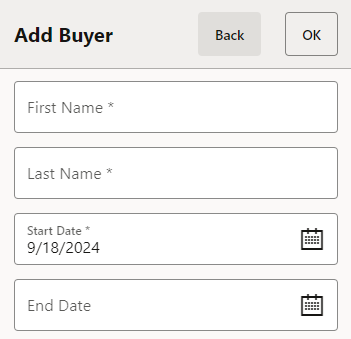
-
Enter the information for the buyer:
Note:
Asterisks indicate the field is required.
-
First Name: First name of the new buyer.
-
Last Name: Last name of the new buyer.
-
Start Date: Date on which the buyer will first be permitted to use the house account.
-
End Date: Date on which the buyer will no longer be permitted to use the house account.
-
-
Select OK to accept the changes and close the drawer. Select Back to close the drawer without saving the changes..
The name of the new authorized buyer is listed in the Authorized Buyers section of the House Account drawer.
Edit an Authorized Buyer
To edit an authorized buyer associated with a house account:
-
Select the Overflow Menu, then select Edit Buyer.
The Edit Buyer drawer displays.
Figure 29-32 Customer Dashboard- House Account Edit Buyer
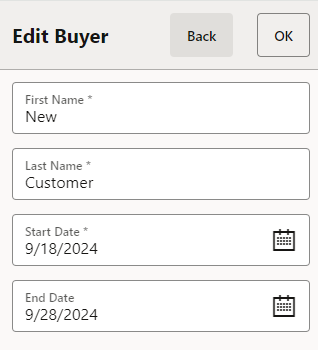
-
Enter the updates for the buyer:
Note:
Asterisks indicate the field is required.
-
First Name: First name of the new buyer.
-
Last Name: Last name of the new buyer.
-
Start Date: Date on which the buyer will first be permitted to use the house account.
-
End Date: Date on which the buyer will no longer be permitted to use the house account.
-
-
Select OK to accept the changes and close the drawer. Select Back to close the drawer without saving the changes..
The information for the buyer is updated in Xstore.
Deactivate an Authorized Buyer
To deactivate an authorized buyer associated with a house account:
-
Select the Overflow Menu for an authorized buyer.
-
Select Deactivate Buyer. The End Date for the selected buyer is set to today's date.
Designate a Primary Buyer
To change the primary buyer for a house account:
-
Select the Overflow Menu.
-
Select Set Primary Buyer. The selected buyer is designated as the primary buyer and moved to the top of the Authorized Buyers list. APrimary icon displays next to their name. The list is sorted alphabetically below the primary buyer's name.
Activity Stream
The Activity Stream drawer displays the customer's events and recent activity on the customer's account for a configured amount of time.
Note:
The Default Time Period is 60 days.Upcoming Events
A customer event can be any of the following: House Account Payment, Birth Date, Task, Or Registry/Wish List Dates. Upcoming events are displayed in chronological order (starting with the soonest event date first).
Recent Activity
Recent Activity is defined as a completed transaction (Sale, Return, Order, Layaway, Special Order, Send Sale, for example) or a Customer Event that occurred in the past.
Select Done to return to the Customer Dashboard.