10 Modifying a Transaction
After items have been added to a sale transaction, adjustments can be made to the items through the Sale drawer.
About This Chapter
After selecting an item in the sale screen (see Basic Transaction Entry), the following options are available:
-
Modifying Line Items in a Sale
-
Changing the Item Quantity - Change the quantity of an item in a transaction.
-
Changing the Item Price - Change the price of an item.
-
Discount an Item - Add a discount to an item.
-
Changing Item Taxes - Change the tax on an item.
-
Voiding an Item - Remove an item from a transaction.
-
Changing the Commissioned Associate - Change the associate who receives the commission on an item.
-
Adding/Editing a Line Item Comment - Add/remove a comment to a line item.
-
Note:
Changes made to individual lines and items may require supervisor or manager privileges, along with reason codes.
Figure 10-1 Menu - Shopping Cart
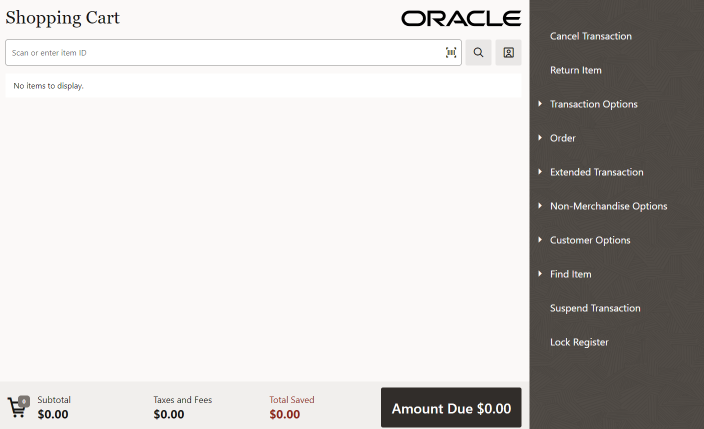
Modifying Customer Information
Perform the following steps to remove the customer from a transaction:
-
From the Sale screen, select Customer Options in the Sales Screen Menu.
-
Select Remove Customer. The transaction sale screen displays with the customer removed.
Note:
To add a different customer to the transaction, select Customer Options and then Add Customer.
Modifying Line Items in a Sale
-
From the sale menu, select an item line to change or modify a line item.
Figure 10-2 Item Adjustment Menu
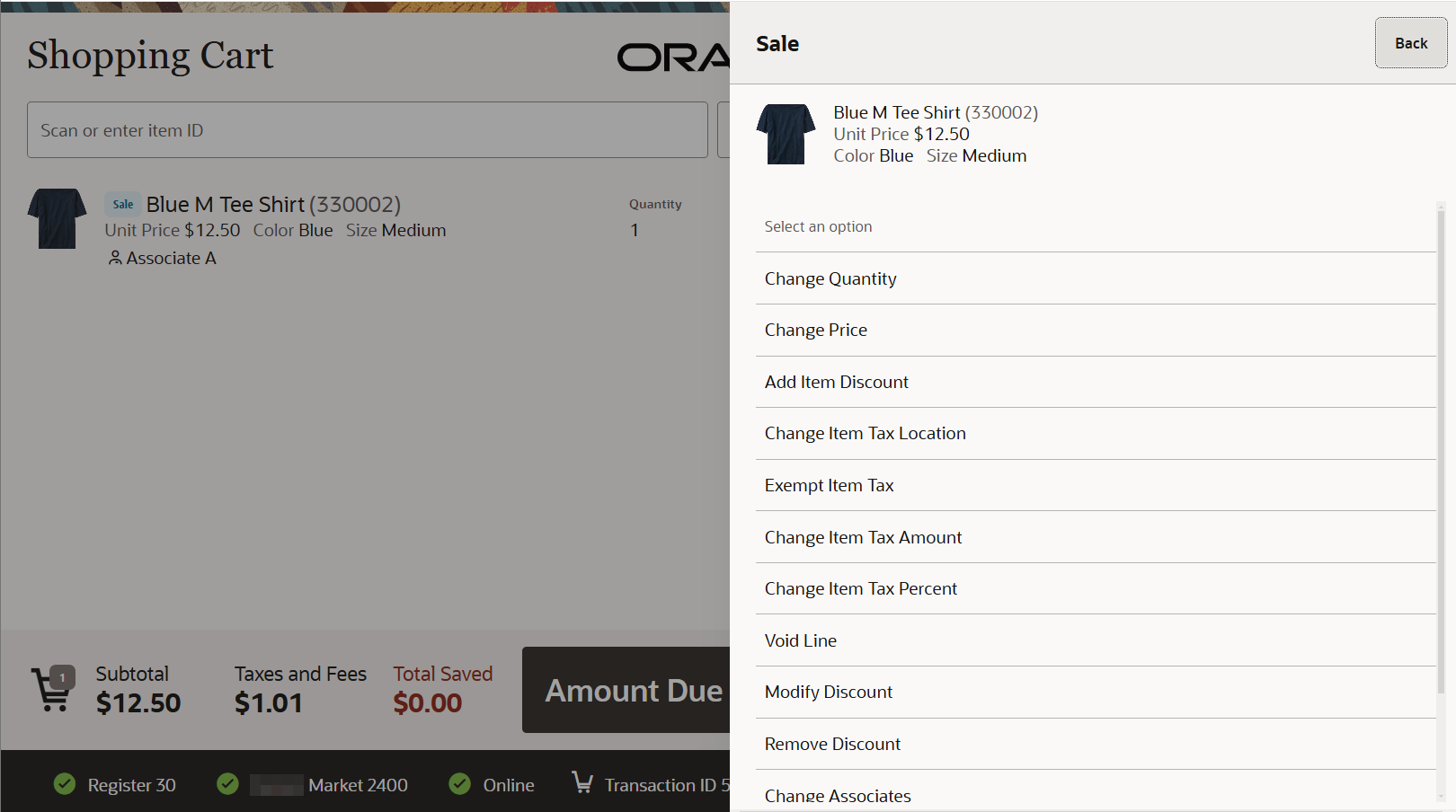
-
Select an option from the menu.
The following options are available:
-
Change the item quantity - See Changing the Item Quantity.
-
Change the item price - See Changing the Item Price.
-
Add a discount to an item - See Discount an Item.
-
Change the item tax - See Changing Item Taxes.
-
Void a line item - See Voiding an Item.
-
Modify Discount - This option is only available when a discount is on the transaction. After selecting this option, you are prompted to select the discount you want to change. See Adding a Discount to a Transaction or Group of Items.
-
Remove Discount - See Removing Discounts.
-
Change the commissioned associate - See Changing the Commissioned Associate.
-
Add/Edit line item comments - See Adding/Editing a Line Item Comment.
-
Changing the Item Quantity
To change the quantity of a selected item (see Adjusting an Item):
-
Select Change Quantity. See Figure 10-2.
Figure 10-3 Enter Quantity Prompt
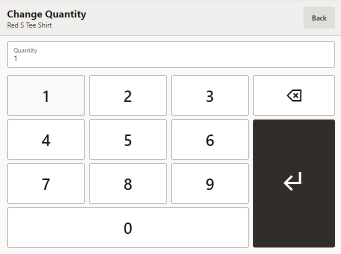
-
Enter the new quantity for the item.
-
Select Return.
Return to the transaction screen.
Changing the Item Price
To change the price of a selected item (see Adjusting an Item):
-
Select Change Price. See Figure 10-2.
Figure 10-4 Enter Price Prompt
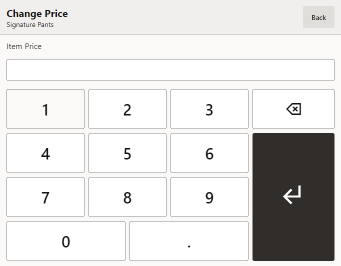
-
Enter the new price for the item.
-
Select OK.
Figure 10-5 Reason Code List
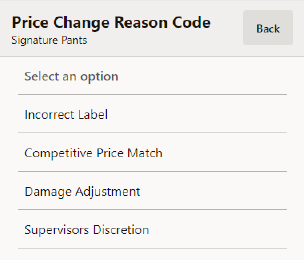
-
Select the proper reason for the price change.
Return to the transaction screen.
Discount an Item
To add a discount to a selected item (see Adjusting an Item):
-
Select Add Item Discount. See Figure 10-2.
Figure 10-6 Discount List
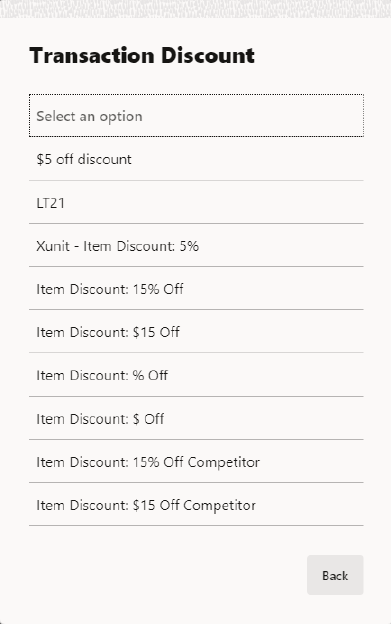
-
Select the proper discount.
Figure 10-7 Discount Reason Code List
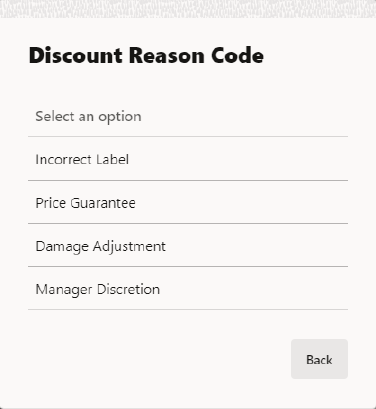
-
Select the proper reason for the discount.
If prompted to enter an amount:
Figure 10-8 Discount Amount Prompt
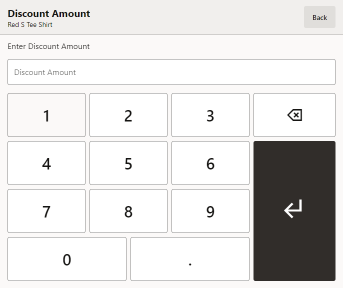
Figure 10-9 Discount Percent Prompt

-
Enter the discount amount or percentage.
-
Select OK.
Return to the transaction screen.
Changing Item Taxes
To change the tax on a selected item (see Adjusting an Item):
-
Select the item. The Sale drawer appears. See Figure 10-2.
Figure 10-10 Change Item Tax Options
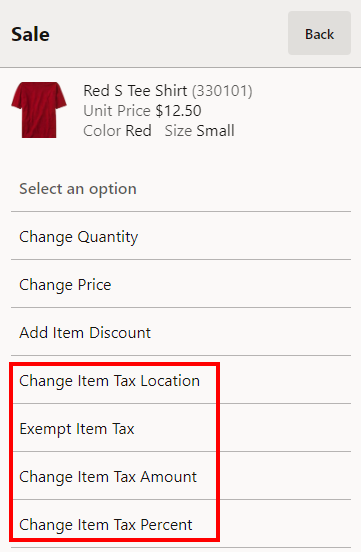
Continue with the proper procedure:
Changing the Item Tax Location
To change the location used to determine the tax on an item:
-
Select Change Item Tax Location in the Change Item Tax menu. See Figure 10-10.
Figure 10-11 Enter Postal Code
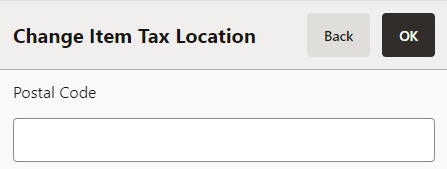
-
Enter the postal/zip code for the new location.
-
Select OK.
The tax location for the item is changed and Xstore POS returns to the item entry screen.
Exempting an Item from Tax
To exempt an item from tax:
-
Select Exempt Item Tax in the Change Item Tax Menu. See Figure 10-10.
Figure 10-12 Customer Tax Exempt Entry Form
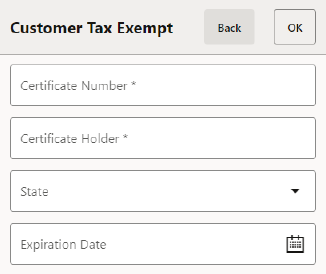
-
Enter the information about the customer's tax exemption certificate.
-
Select OK.
Figure 10-13 Reason Code List
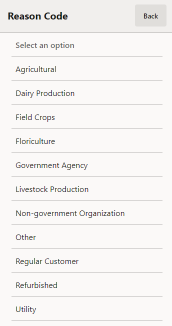
-
Select the reason for the tax change.
The tax exemption is applied to the item and Xstore POS returns to the item entry screen.
Changing the Item Tax Amount
To change the amount of the item tax:
-
Select Change Tax Amount in the Change Item Tax Menu. See Figure 10-10.
Figure 10-14 Enter Tax Amount
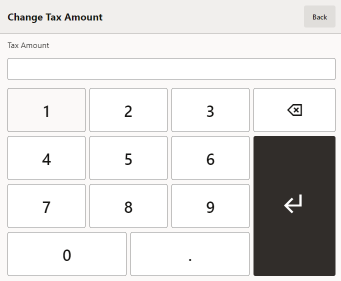
-
Enter new tax amount.
-
Select OK.
Figure 10-15 Reason Code List
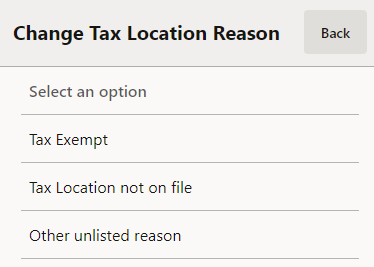
-
Select the reason for the tax change.
The amount of the tax for the item is changed to the new value and Xstore POS returns to the item entry screen.
Changing the Item Tax Percentage
To change the percentage of the item tax:
-
Select Change Item Tax Percent in the Sale drawer. See Figure 10-10.
Figure 10-16 Enter Tax Rate

-
Enter new tax percentage.
-
Select OK.
Figure 10-17 Reason Code List
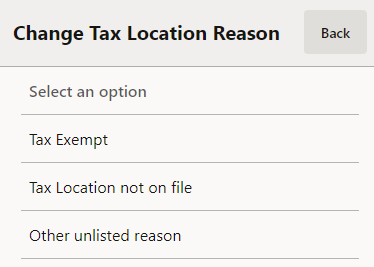
-
Select the reason for the tax change.
The percentage of the tax for the item is changed to the new value and Xstore POS returns to the item entry screen.
Voiding an Item
To void a selected item (see Adjusting an Item):
-
Select Void Line. See Figure 10-2.
Figure 10-18 Reason Code List
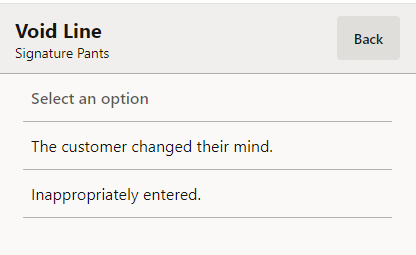
-
Select the proper reason for voiding the line.
Return to the transaction screen.
Changing the Commissioned Associate
To change the associate receiving a commission on a selected item (see Adjusting an Item), do one of the following:
Select the Associate from a List
To select the new commissioned associate from a list of associates:
-
Select an Item.
-
Select Change Associates. See Figure 10-2.
Figure 10-19 Associates List
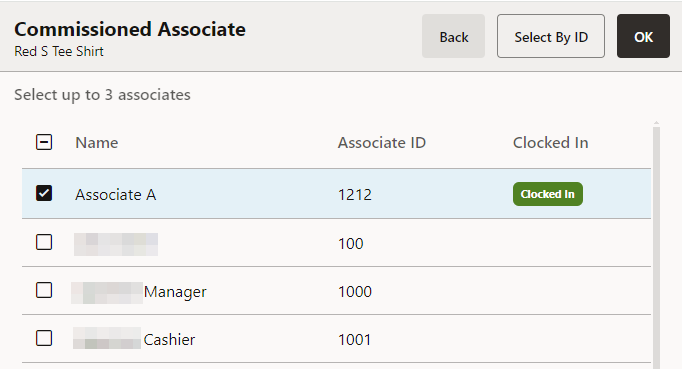
-
Perform one of the following options:
-
Select one more associate(s) in the list and proceed to the next step.
-
Select Select By ID. See Enter the ID for an Associate.
-
-
Select OK to save or select Back to close without saving.
Enter the ID for an Associate
To select the new commissioned associate by entering an associate ID, do the following:
-
Select Change Associates. See Figure 10-2.
-
Select the Select By ID button. See Figure 10-19.
Figure 10-20 Associate ID
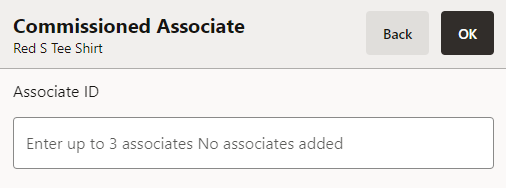
-
Enter up to three Associate IDs and select Enter between each entry. If entering less than three associates, select OK to save the changes, or Back to close without saving.
Note:
The system saves automatically after a third associate is added.Adding/Editing a Line Item Comment
This section describes how to add or edit line item comments.
Adding a Comment
Note:
Multiple comments can be entered on one item.
To add a comment to a selected item (see Adjusting an Item):
-
Select Add Comment. See Figure 10-2.
Figure 10-21 Line Item Comments Entry Form
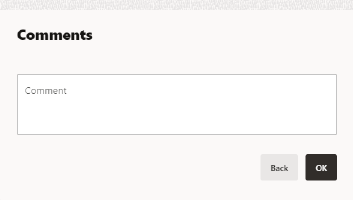
-
Enter the comment.
-
Select OK to save the comment, or select Back to close without saving.
Removing a Comment
To remove a comment from a selected item (see Adjusting an Item):
-
Select Remove Comment. See Figure 10-2.
Figure 10-22 Comment List
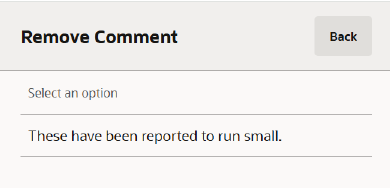
-
Select the comment to remove.
The comment is removed and Xstore POS returns to the transaction screen.
Changing Transaction Taxes
This section deals with changing transaction taxes.
To change the tax applied to a transaction:
-
Select Transaction Options.
Figure 10-23 Transaction Menu
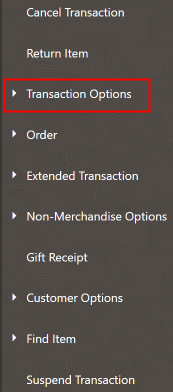
-
Select Change Transaction Tax.
Figure 10-24 Change Transaction Tax Menu
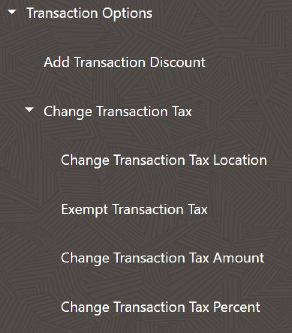
Continue by selecting from the following choices:
Change Transaction Tax Location
To change the location used to determine the tax on a transaction:
-
Select Change Trans Tax Location in the Change Trans Tax menu. See Figure 10-24.
Figure 10-25 Enter Postal Code
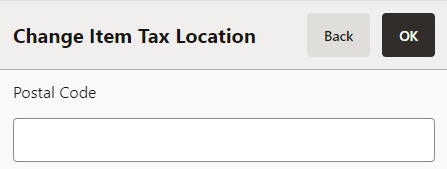
-
Enter the postal/zip code from the new location.
-
Select OK.
The transaction tax location is changed and Xstore POS returns to the item entry screen.
Exempt a Transaction from Tax
To exempt a transaction from tax:
-
Select Exempt Transaction Tax in the Change Transaction Tax menu. See Figure 10-24.
Figure 10-26 Select Tax Exemption
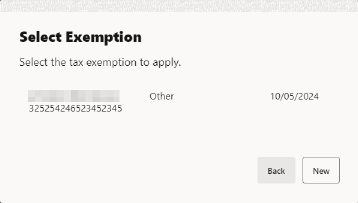
-
Select the exemption or create a new customer's tax exemption certificate.
-
Select the reason for the tax change.
Figure 10-27 Select Reason Code
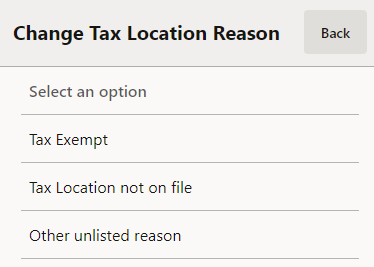
The tax exemption is applied to the transaction and Xstore POS returns to the item entry screen.
Change Transaction Tax Amount
To change the amount of the transaction tax:
-
Select Change Tax $ in the Change Transaction Tax Menu. See Figure 10-24.
Figure 10-28 Enter Tax Amount
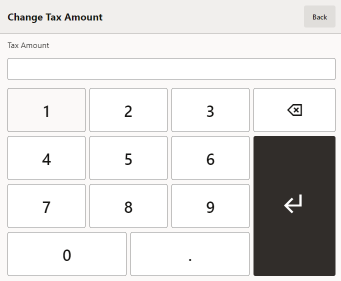
-
Enter new tax amount.
-
Select OK.
Figure 10-29 Select Reason Code
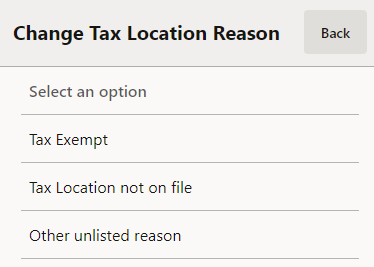
-
Select the reason for the tax change.
Change Transaction Tax Percentage
To change the percentage of the transaction tax:
-
Select Change Tax % in the Change Transaction Tax Menu. See Figure 10-24.
Figure 10-30 Enter Tax Rate

-
Enter new tax percentage.
-
Select OK.
Figure 10-31 Select Reason Code
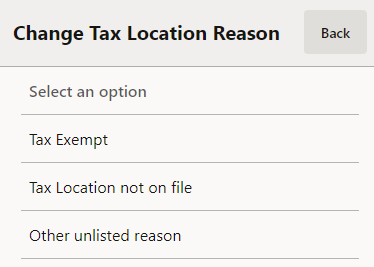
-
Select the reason for the tax change.
The percentage of the tax for the transaction is changed to the new value and Xstore POS returns to the item entry screen.
Suspending/Resuming a Transaction
This section describes how to suspend and resume a transaction.
Suspending a Transaction
To suspend a transaction:
-
During a sale, select Suspend Transaction in the Context Menu.
Xstore POS returns to the Main Menu.
Resuming a Transaction
Note:
A transaction must have no customer assigned and no items added for it to be used for resuming a suspended transaction.
To resume a suspended transaction:
-
Select Resume Transaction in the Context Menu.
Figure 10-32 Shopping Cart - Resume Transaction
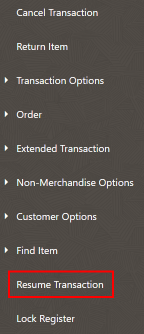
Xstore POS opens a list of suspended transactions.
Figure 10-33 Resume Transaction List
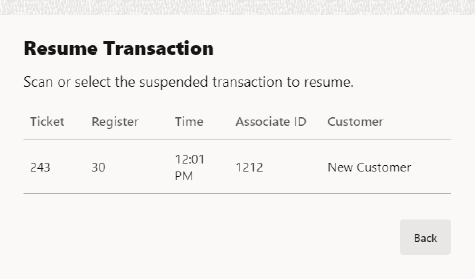
-
Select the desired transaction to resume.
The transaction resumes. Xstore POS returns to the sale screen.