9 Customer Options
For maintenance of these accounts, see Maintaining Customer Information.
This section covers the following topics that can be performed:
Searching for a Customer Record
When you want to assign a customer to the sale during a transaction, the database is searched to see if the customer record already exists. If the record is found in the database, you may want to view the information or confirm that it is correct. If the record is not found in the customer database, you can create a new customer record and enter the information provided by the customer.
-
From the Customer Search window, enter your search criteria and then select Search.
Figure 9-1 Customer Search Criteria
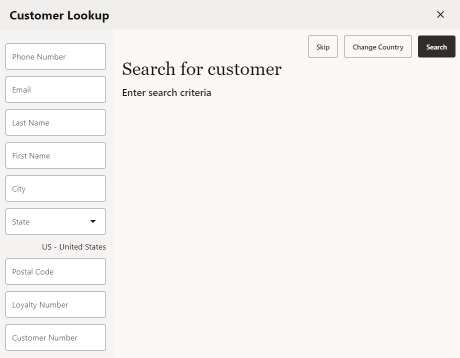
Figure 9-2 Customer Lookup - Handheld
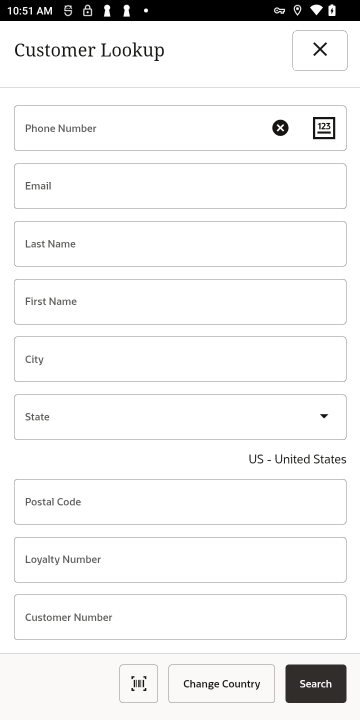
Note:
Enter as much information as possible in the Customer Search form to limit the number of customer records that are returned. You may enter partial names in the Last and First name fields.
The maximum number of returned records is configurable. If your search results exceed that number, you may see a message indicating there are too many results. Select OK to close the message.
-
Phone # - Phone number associated with the customer.
-
Email - Customer email address.
-
Last Name - Customer last name.
-
First Name - Customer first name.
-
City - Customer city.
-
State/Province/County - Selections based on Customer Country. Example: Customer state.
-
Postal Code - Postal or zip code.
-
Loyalty Number- Loyalty number.
-
Customer Number - Customer number.
To change the states/provinces/county in the State search menu, see Change Country.
-
-
If the name you want is not listed, select the Back option to return to the Customer Search form and enter the customer's full name or make additional entries in other searchable fields. Select Search to search again.
If no customer record matches the criteria, Xstore POS displays a message indicating that no customer records have been found. Select New Customer to Add a New Customer Record or return to Step 1.
Figure 9-3 Customer Search No Results
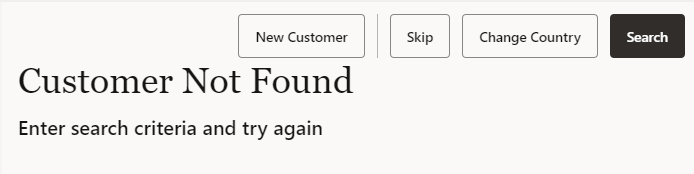
If more than one customer record matches your search criteria, select a customer from the list by selecting the line.
Figure 9-4 Customer Search Results
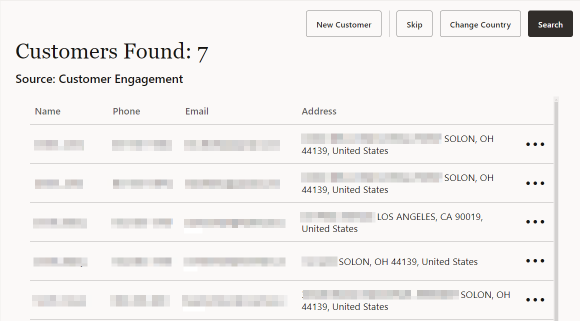
Note:
The Source field below the header Customer Lookup indicates the data source from which this information was retrieved. The data source depends upon your system's configuration. If your system is integrated with the Oracle Retail Customer Engagement Cloud Services application and the customers are found there, Customer Engagement is indicated as the source. Customers may also be found in other configurable sources such as the Xstore POS database or Xcenter.
-
Choose one of these options:
-
Back - Returns to the Customer Search form.
-
New - Displays a form for adding a new customer record to the customer database. See Add a New Customer Record.
-
Associating a Customer with a Transaction
Depending upon your system's configuration, you may be prompted for customer information so that a customer may be assigned to the transaction.
Note:
To continue the transaction without adding a customer, select the Skip button.
To assign a customer to a transaction:
-
Enter search information in the Customer Lookup form. Select Search . See Searching for a Customer Record for detailed steps.
-
If a list of matching customer records, who met the criteria of the search, is found, select a customer from the list by touching the line.
Continue the transaction with either:
Loyalty Registration <OR>
Customer Information Consent
Xstore allows retailers to capture a customer's consent for collecting their personal information.
If this functionality is enabled, when creating a new customer record or by accessing the customer record in the transaction, you are automatically prompted with a Consent Preferences pop up. If the customer has already given consent and the terms and conditions are current, then they will not be prompted again. However, if the terms and conditions have been updated, the customer will be prompted to update their consent preferences.
The terms and conditions are provided by the retailer. Xstore provides the ability to configure multiple consent check boxes for the customer to select.
Once the customer has agreed to the terms and conditions and the consent boxes have been checked, select the Accept button.
If the customer declines consent, the consent captured date is cleared and it may impact the ability to perform some specific transaction types depending on the retailer's configurations.
After selecting the Accept button, the terms and conditions may be reviewed and signed electronically by the customer.
Customers and employees may ask the retailer to remove their personal information by anonymizing or deleting it from their records. If a customer or associate requests to remove their data, a check is made to ensure that the customer or associate is eligible to be removed from the application. For example, customers with any open transactions would not be eligible for data removal. Open transactions include open orders, a house account balance, or open layaway transactions, and so on.
Add a New Customer Record
If you search for a customer name and it is not found in the customer database, you can create a new record for the customer. The system displays a message if there is no current record.
-
Select New Customer at a customer prompt.
Note:
The information you entered in the Customer Search form automatically populates the appropriate fields on the Customer Maintenance screen.
If customer information consent functionality is not enabled, continue at step 4.
If customer information consent functionality is enabled, a terms and conditions screen opens showing consent preferences and requesting that the customer accepts or declines to the terms and conditions listed. See Customer Information Consent for more information.
Select the relevant check boxes if the customer agrees to accept the terms and conditions, and consent preferences.
To refuse consent, select Decline to return to the previous screen.
-
Select Accept. Ask the customer to electronically sign the signature capture on the device to acknowledge they are accepting the terms and conditions displayed on the previous screen.
-
Select Accept to confirm the customer has acknowledged the terms and conditions and signed the receipt. The customer's acceptance is associated to the customer record.
A confirmation screen is displayed indicating that the customer's consent selections have been updated in the system. Select OK to continue. The customer maintenance screen opens with editable fields.
-
Enter customer contact information. Any of the fields may be designated as a required entry (per your store policy).
Figure 9-5 Customer Record - Edit Mode
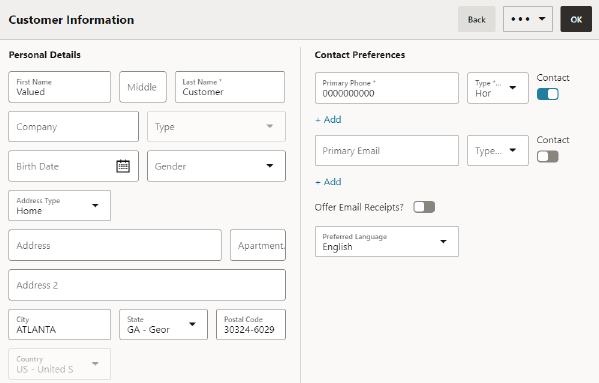
Any field that requires an entry is marked with an asterisk..
Any field that has a selectable list of options displays a down arrow on the right side of the field.
Note:
When you enter a valid postal code for the customer, the system automatically enters the city and state information.
-
Select OK to save the information to the database. Select Back if you decide not to keep the changes you made.
View/Edit Customer Information
To view or edit information about the customer assigned to a transaction:
Figure 9-6 Menu - Sale Mode
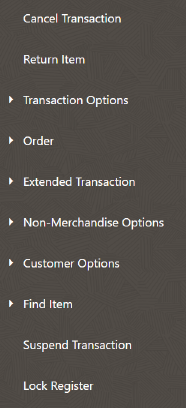
-
Select Customer Options.
-
Select Customer Dashboard.
Figure 9-7 Customer Dashboard
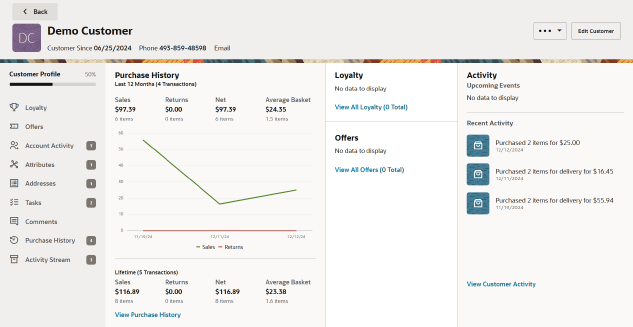
Do one of the following:
-
Select Back to return to the sale screen.
-
Select Edit Customer to edit the customer information. See Edit Customer.
-
Select the Overflow Menu to perform the following options:
-
New Customer - Create a new customer. See Add a New Customer Record.
-
Print Customer - Select a printer from the list to submit the print job.
-
Select Enroll in Loyalty to assign a loyalty card to the customer. See Loyalty Registration.
-
Tax Exemptions - Enter the required information and select OK to save, or Back to close without saving.
-
Create House Account - Enter a credit limit amount and select Return, or select Back to close without creating a House Account.
-
-
Edit Customer
-
In the Context Menu, select Edit Customer to activate the fields on the window.
-
Select the field you want to change and replace the old entry by typing over it with the new information.
-
In the Context Menu, select Save Changes to save the information to the database. Select Undo Changes if you decide not to keep the changes you made.
Loyalty Registration
If a customer is not registered with a loyalty program, Xstore POS prompts to add a loyalty card. You can select Not Now, Never, or Join Loyalty.
Figure 9-8 Loyalty Registration
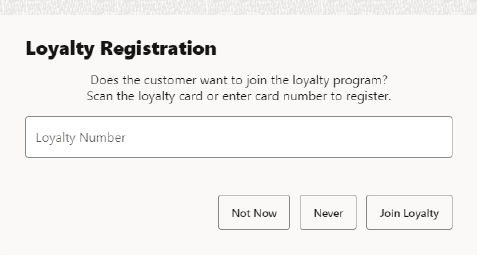
Do one of the following:
-
Register a Card - Swipe a loyalty card or enter the card number and select Process .
-
Enter a unique Loyalty Number and select Join Loyalty.
-
Continue without adding a Card, Select Not Now .
-
Never ask again about a Card , select Never .
Removing a Customer
To remove a customer from a transaction:
Figure 9-9 Customer Options - Remove Customer
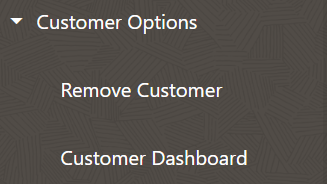
-
Whilst in the transaction, select Customer Options .
-
Select Remove Customer.
The customer is removed from the transaction. Return to the sale screen.
Note:
To add a different customer to the transaction, select Customer Options then select, Add Customer.
Figure 9-10 Customer Options - Add Customer
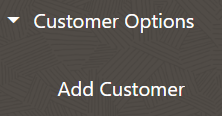
Changing Country
To change the states/provinces in the State field (if present) to those of a different country:
-
Select the Change Country .
Figure 9-11 Change Country
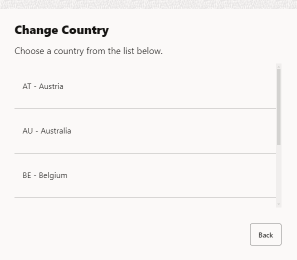
-
Select the proper country.
Optional: Return to Associating a Customer with a Transaction.
Balance Inquiry
Gift cards and store credit vouchers may be used as a tender until the total value of the account has been used. Since the amount left on a card or voucher cannot be visibly seen, this function electronically checks the account record and tells you about the remaining value on the account. You can also use Balance Inquiry to look up an encoded item's price on a gift receipt.
Use the balance inquiry process to check the amount remaining on a customer's store credit voucher, gift card or gift certificate, and an item's price from a gift receipt.
Note:
Depending upon the configuration of your system, this option may be available from several different locations.
-
Select Balance Inquiry from the menu on the home screen or from within a sale, to view the inquiry functions available in your store.
Figure 9-12 Home Screen Menu
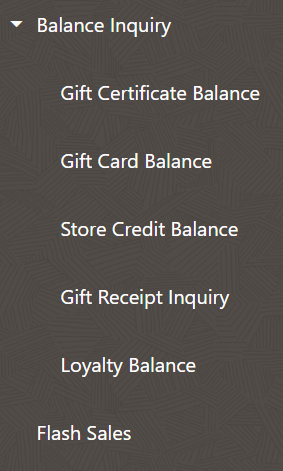
-
Select the type of inquiry you want to perform by selecting the appropriate option from the Balance Inquiry menu.
-
Gift Certificate Balance: Shows the redemption amount of a gift certificate.
-
Gift Card Balance: Shows the remaining balance on a gift card.
-
Store Credit Balance: Shows the remaining store credit balance.
-
Gift Receipt Inquiry: To view the encoded item’s price on a gift receipt.
-
Loyalty Balance: Shows the loyalty point balance.
-
-
At the prompt, enter the information as prompted: a card number, account number, or gift receipt information.
Note:
The information required here varies according to the type of balance inquiry you are performing. Enter the applicable information and select OK to continue.
-
The system retrieves the account balance/gift receipt information and displays the information on the screen.
-
If applicable, select Yes to print a receipt for this balance information.
<OR>
-
If applicable, select No if you do not need a printed receipt for this balance information.
-
If the option to print a receipt is not available, select OK to close the prompt.
Note:
The system displays a message if the account is closed or cannot be located.
If a deal or discount was applied to the gift item at the time of purchase, you cannot use Balance Inquiry to look up the price. No item price code is printed on the receipt.
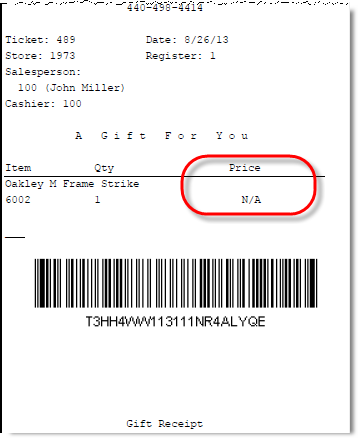
When a balance inquiry for a store credit or gift certificate is performed, Xstore POS first determines which currency the store credit or gift certificate is in. If this currency is different than your store's local currency, then the foreign tender amount of the store credit or gift certificate is automatically converted to the local tender and amount using the current exchange rate on file. This localization is shown on the screen and on the receipt, if printed.
-
-
If you chose to print a receipt, the information shown on the receipt includes the date of this inquiry, the card or account information (masked), and the available balance on the card or account.
Figure 9-13 Sample Balance Inquiry Receipt
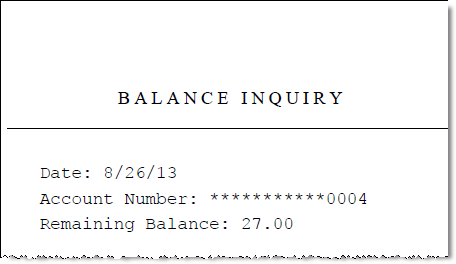
Engagement Activity
Note:
Requires Xstore to be integrated with Oracle Retail Customer Engagement (ORCE).
Customer Engagement can be used by fashion retailers to track and capture activities pre transaction such as which items are tried on and the changing room used. From here you can convert to a sale or save to a personal wish list (items that a customer has expressed an interest in).
Upon selecting Engagement Activity , you are taken to the Customer Search functionality. See Searching for a Customer Record for more information.
-
Associate a customer with this activity.
-
Scan or enter an item number.
Figure 9-14 Engagement Activity - Items Added
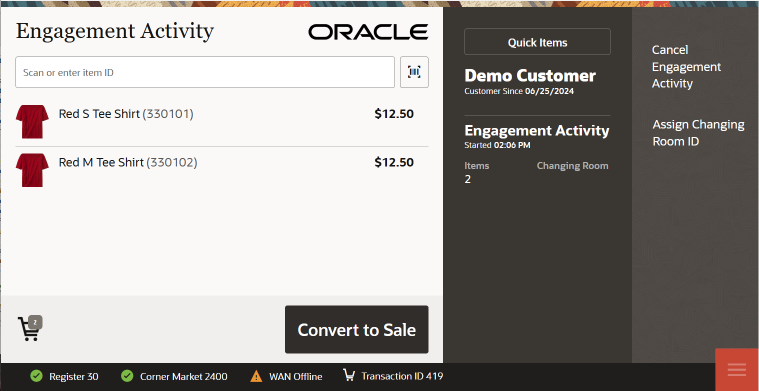
-
Add further items or select an option to continue:
Assign Changing Room ID
To assign or release a changing room during an Engagement Activity:
-
Select Assign Changing Room ID.
Figure 9-15 Assign Room
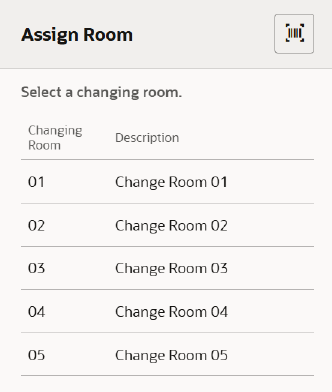
-
Scan (by selecting the barcode icon first) or select a changing room.
After assigning the Room ID, the Assign Changing Room ID button is updated to Release Changing Room.
The assigned changing room ID, number of items, and start time of the Engagement Activity are displayed upon assigning the changing room is displayed in the Information area.
-
To release the changing room, select Release Changing Room. Once the changing room is released, you can assign a new changing room to the engagement activity.
Convert to Sale
If a customer wishes to purchase any items, select Convert To Sale. Xstore POS refreshes the Sale screen to complete the transaction.
Figure 9-16 Engagement Activity Options - Convert to Sale
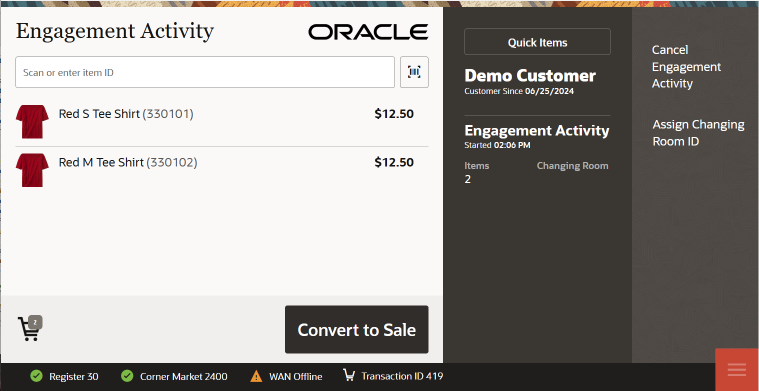
Remove Items from Engagement Activity
You can remove items from the Engagement Activity list at any time. You need to select a reason for the removal of an item. Options below are determined by your business.
-
Select an Item. The Engagement drawer opens.
Figure 9-17 Engagement Drawer - Void Line

-
Select Void Line.
-
Select an option. The item is removed from the shopping cart.
Figure 9-18 List of Reason Codes
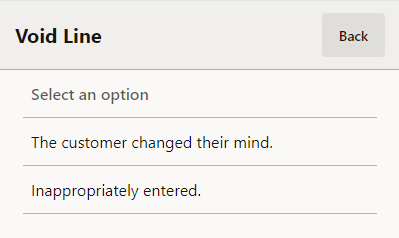
Cancel Engagement Activity
If none of the items are to be purchased at that point of time, they can be saved to the customer's personal wish list to be purchased later.
Note:
Only items valid in Oracle Retail Customer Engagement can be saved.
To save the items to their wish list.
-
Select Cancel Engagement Activity. You are prompted to save the items.
Figure 9-19 Save to Wish List
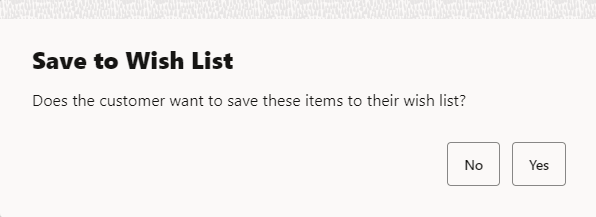
-
Select No to exit, or Yes, to add the item(s) to the customer's wish list.
-
If no wish list exists or the customer would like to create a new wish list, you are prompted to a new wish list for the customer.
Figure 9-20 Create Wish List
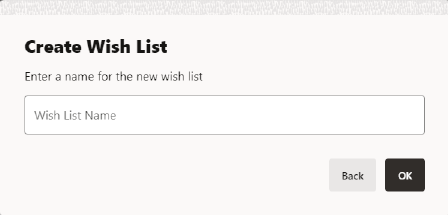
-
Enter a Wish List name.
-
Select Save.
-
Upon sending the items to the wish list, Xstore receives a confirmation from Oracle Retail Customer Engagement that they have received the wish list items.
The customer's wish list can be viewed on the Wish List located within the Customer Maintenance screen. See Wish List.