43 Shipping
Inventory shipping can be performed through Xstore POS. You can create a shipping document, open a shipping document, and scan items directly into a shipment.
Start Shipping
The shipping process can be performed through the Inventory option on Global Navigation.
Main Menu
To start the shipping process through Global Navigation:
-
Select Inventory in Global Navigation.
Figure 43-1 Inventory Menu
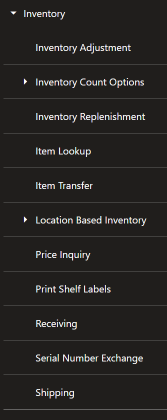
-
Select Shipping from the Inventory menu.
The Shipping document search screen opens.
Figure 43-2 Shipping Document Search
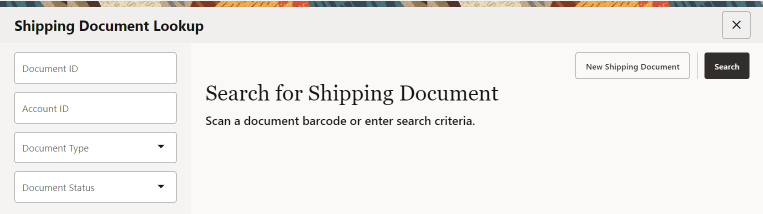
Document Type includes Store Transfer, Defective Return, Repair, Return to Vendor, Call Back.
Continue with Search for a Shipping Document or Create a New Shipping Document.
Search for a Shipping Document
To search for and select a shipping document:
-
Scan a shipping document ID to open that document or enter the search criteria and select Search.
-
Select the proper shipping document in the list.
The shipping document opens.
Continue with the appropriate procedure:
Create a New Shipping Document
To create a new shipping document:
Figure 43-3 Shipping Document - New Shipping Document
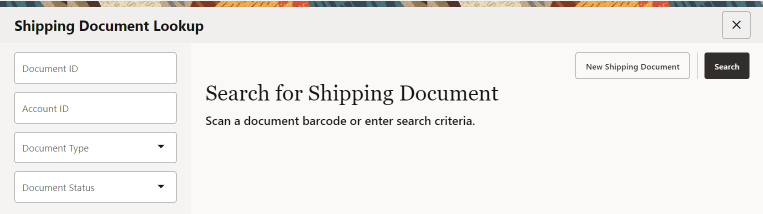
-
Select New Shipping Document.
Figure 43-4 Add Shipping Document
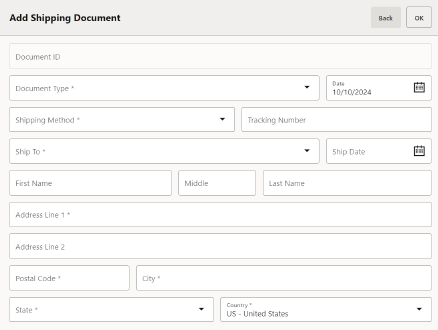
-
Enter the information for the shipping document.
-
Select OK.
The new shipping document opens.
Figure 43-5 New Shipping Document
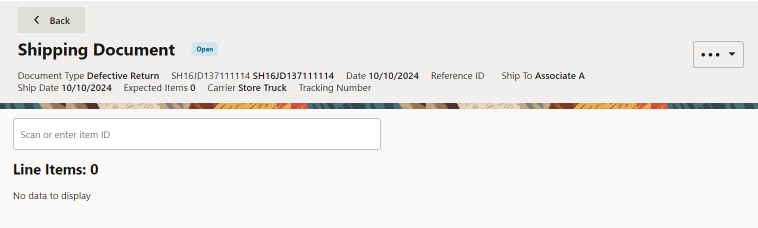
Figure 43-6 New Shipping Document Overflow Menu
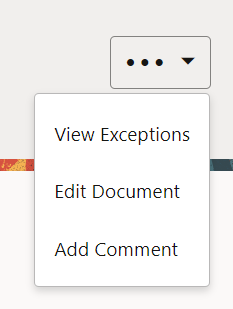
Continue with:
After adding one or more items:
Edit a Shipping Document
To edit a shipping document:
-
Select the Overflow Menu in the item entry screen.
-
Select Edit Document.
-
Make changes to the document.
-
Select OK.
The shipping document is updated and Xstore POS returns to the item entry screen.
Enter Shipping Items
To enter shipping items:
Figure 43-7 Scan or Enter an Item ID
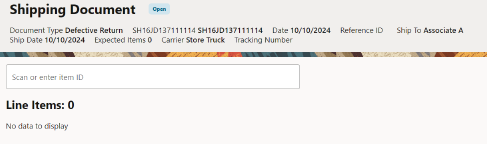
-
Scan an item ID or enter an Item ID.
-
If prompted for an item quantity, enter the item quantity.
-
Select Enter.
The item is added to the shipment and Xstore POS returns to the item entry screen.
Figure 43-8 Item Added
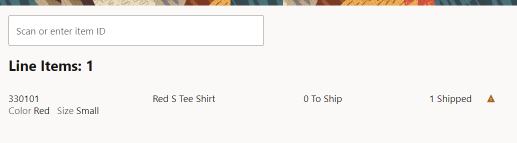
Change Item Quantity
To change the quantity of an item in a shipment:
-
Select the item in the item list.
Figure 43-9 Change Quantity
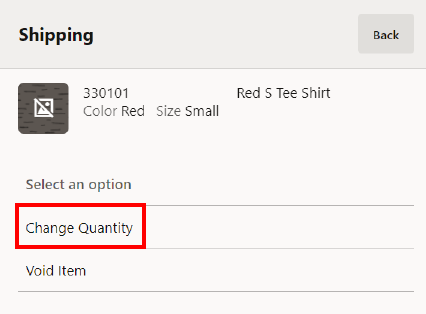
-
Select Change Qty.
Figure 43-10 Enter Item Quantity
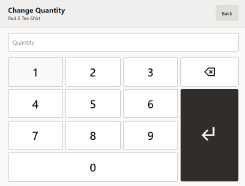
-
Enter the new quantity.
-
Select Return.
The item quantity is changed and Xstore POS returns to the item entry screen.
Void a Line Item
To remove a line item from a shipment:
-
Select the item in the item list.
Figure 43-11 Void Item
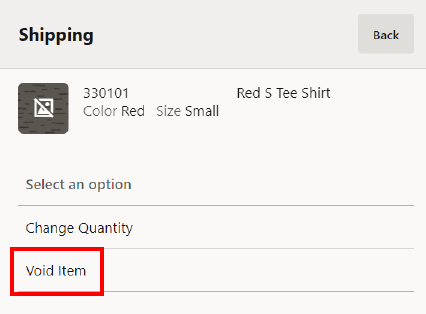
-
Select Void Item.
Figure 43-12 Void Item - Confirmation Prompt
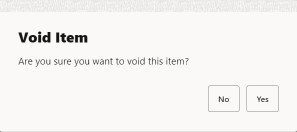
-
Select Yes to confirm the void.
The item is removed from the shipment and Xstore POS returns to the item entry screen.
Add a Comment to a Shipping Document
To add a comment to a shipping document:
-
Select the Overflow Menu in the item entry screen. See Figure 43-6.
-
Select Add Comment.
Figure 43-13 Enter Comment
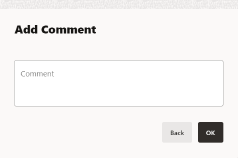
-
Enter the comment.
-
Select OK.
The comment is added and Xstore POS returns to the item entry screen.
View Exceptions
To search for items with differences between their expected and shipped quantities:
-
Select the Overflow Menu n the item entry screen. See Figure 43-6.
-
Select View Exceptions.
Figure 43-14 Exceptions List
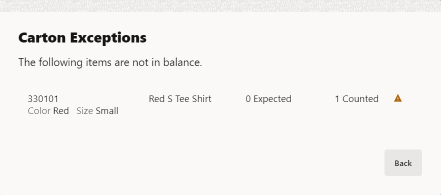
-
Xstore POS displays a list of the items in the shipment with differences between their expected and shipped amounts.
Select Back to return to the item entry screen.
Save Document
To save changes to a shipping document:
-
Select Save & Exit.
Figure 43-15 Ship Counted Items Prompt
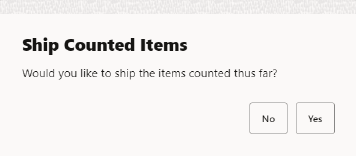
-
Select Yes to ship the items counted so far or select No to return to the search page without shipping the items.
If you selected Yes in the previous step:
-
Select Yes to close the document or select No to keep the document open.
Continue with Shipping Label and Packing Slip.
Shipping Label and Packing Slip
To determine the printing options for the label and packing slip:
Figure 43-16 Print Shipping Label Prompt
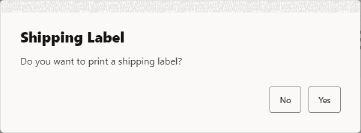
-
Select Yes to print a shipping label or select No to continue with Shipping Label and Packing Slip.
Figure 43-17 Shipping Method
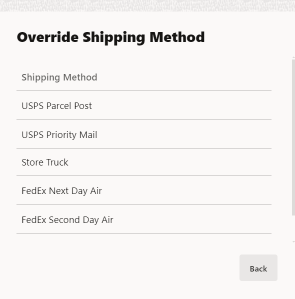
-
If you selected Yes in the previous step, select the proper shipper and shipping method.
Figure 43-18 Place Labels Prompt
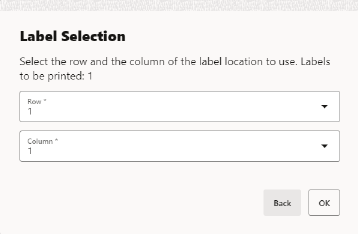
-
Select OK when you are ready to print.
Continue with Shipping Label and Packing Slip.
If prompted for a tracking number:
Figure 43-19 Enter Tracking Number Prompt
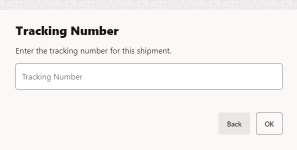
-
Enter the tracking number.
-
Select Process.
Figure 43-20 Print Packing Slip Prompt
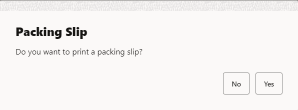
-
Select Yes to print a packing slip or select No to continue without printing a packing slip.
Xstore POS returns to the shipping document search criteria page.