34 Special Order Maintenance
After a Special Orders account has been created, the account information is available to track, update, and maintain Special Order accounts.
Note:
Refer to Create a Special Order for information about setting up Special Order accounts at the POS.
Special Orders Report:
A Special Orders Report is available from the Reports Menu. This report shows when the account was created, the owner's name, the account's status, and the item amount.
Note:
Refer to the Oracle Retail Xstore Point of Service Reports Guide for information about this report.
This chapter covers the following topics:
Accessing Special Order Maintenance
-
From Global Navigation, select Extended Transactions.
-
Select Special Order Maintenance from the Customer menu. See Figure 22-3.
-
Oracle Retail Xstore POS displays the Special Order Search form, prompting for search criteria. Enter the criteria you want to use for finding a Special Order record and select Search.
Figure 34-1 Special Order Search Form
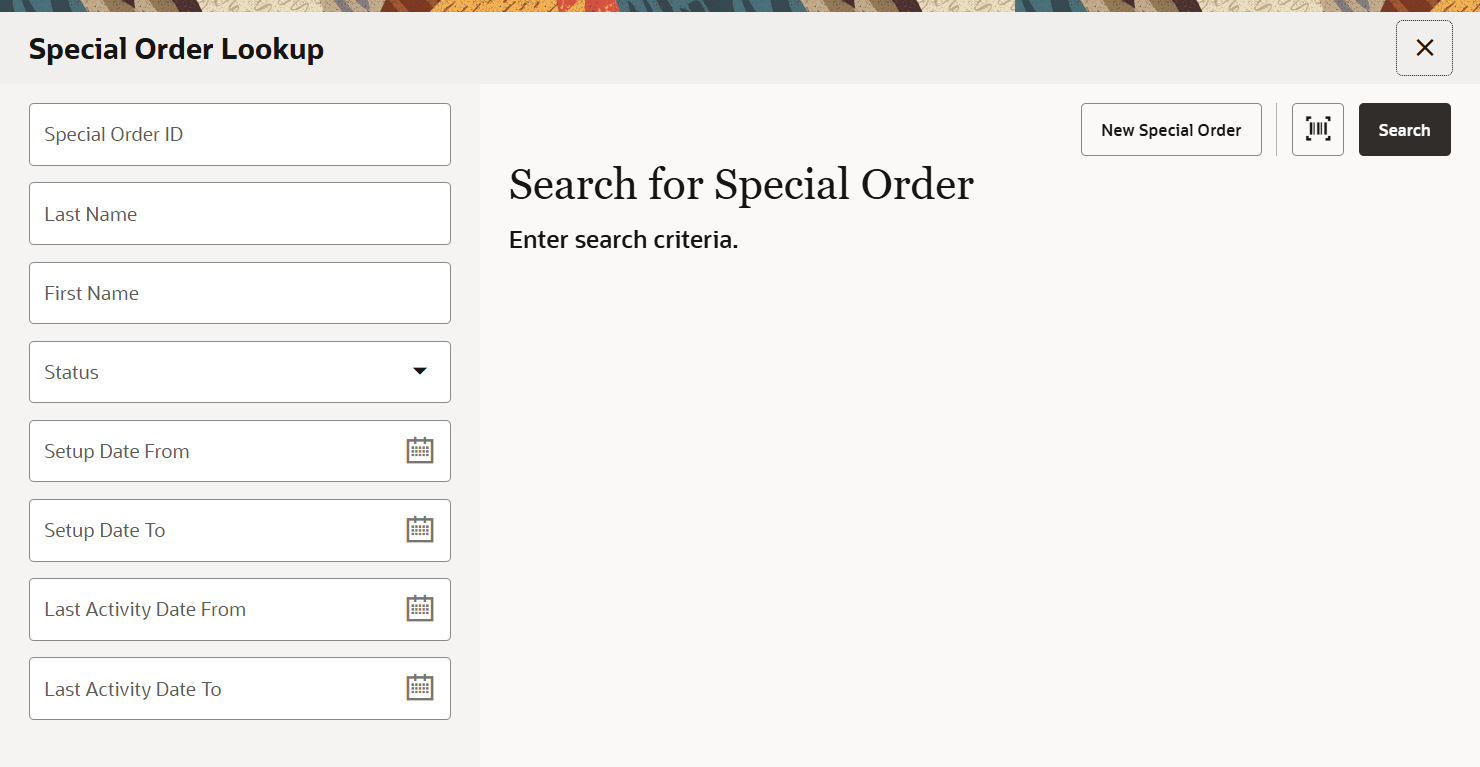
-
If you enter a Special Order ID, Oracle Retail Xstore POS displays that Special Order record if the ID exists and if it is unique.
-
Your search criteria may result in multiple records being found. Your system may also be set up to display the accounts list even when only one record is found. You must select the record you want from the list.
Figure 34-2 Special Order Search List
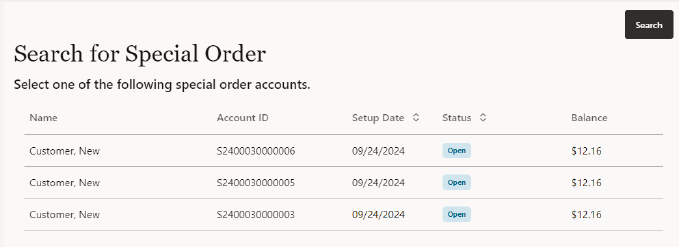
-
Oracle Retail Xstore POS displays the Special Order screen for the selected record.
Special Order Screen
Figure 34-3 Special Order Screen
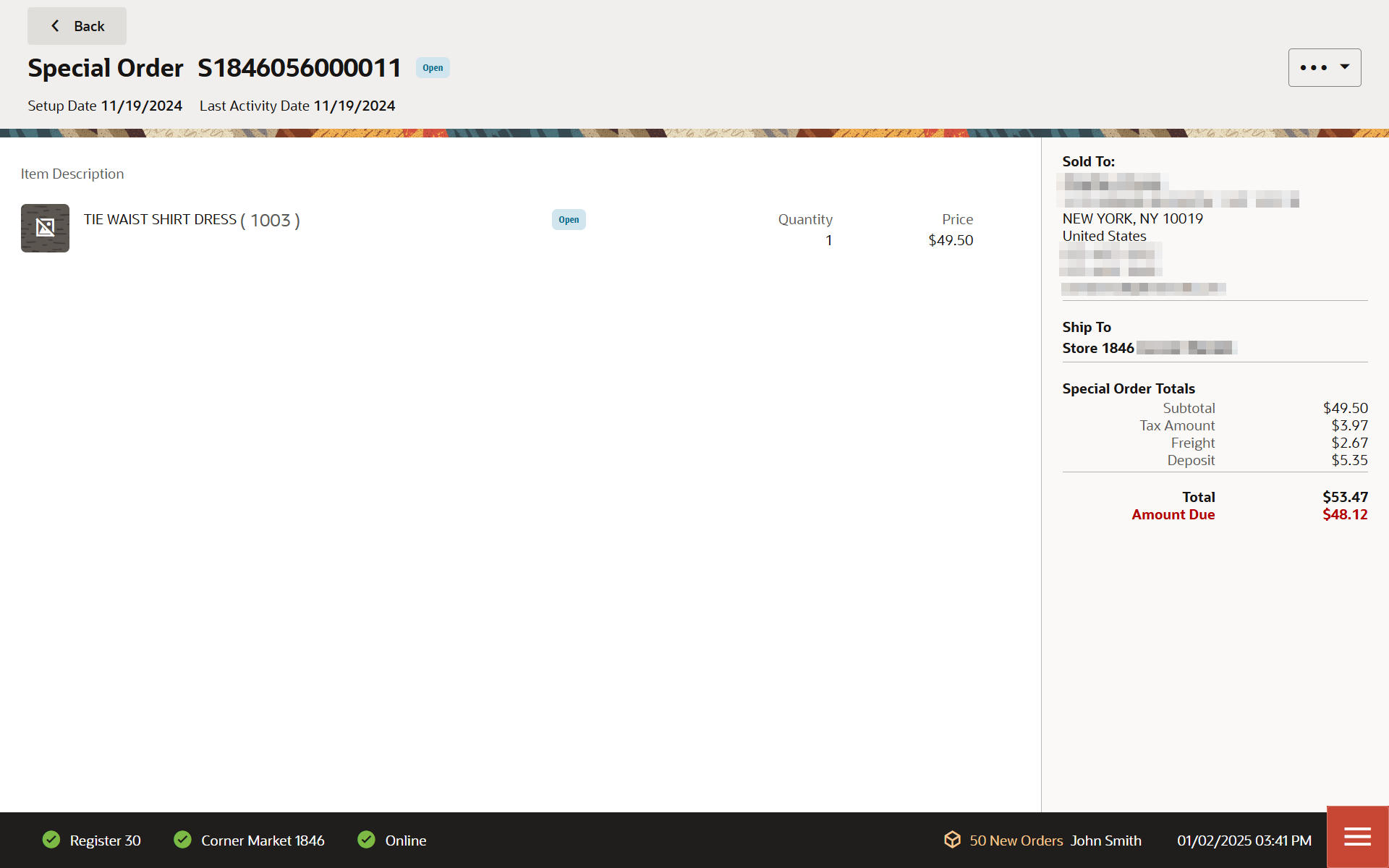
The Special Orders screen contains the following information:
Static Information Area
The upper portion of the screen shows the summary information for the Special Order account, including its status and customer contact information. This panel is always displayed when viewing any of the tabs on this screen.
Customer Information
The customer information area displays:
-
Sold To: The purchasing customer's name and address information.
-
Company: The purchasing customer's company, if applicable.
-
Email: The purchasing customer's email address.
-
Phone: The purchasing customer's telephone number(s).
-
Ship To: The name and address information to ship to.
Order Totals
The order totals information displays (may vary based on your configuration):
-
Subtotal: The order subtotal (the shipping fee amount is not included in the subtotal).
-
Fees: Additional cost associated with the order.
-
Tax Amount: The tax on the order.
-
Total: The total for the order (the shipping fee amount is included in the total).
-
Amount Due: The amount due for the order.
Special Order Options
The following options display specific information about the customer's Special Order account.
-
Items: Shows the item information for the Special Order account.
-
Activity: Select the Header Overflow Menu and then select Special Order Activity History to display the activity information for the Special Order account.
-
Comments Tab: Select the Header Overflow Menu and then select Add Comment to add or view any comments associated with the Special Order account.
Items
The Items tab contains the following information:
Figure 34-4 Items Tab Information
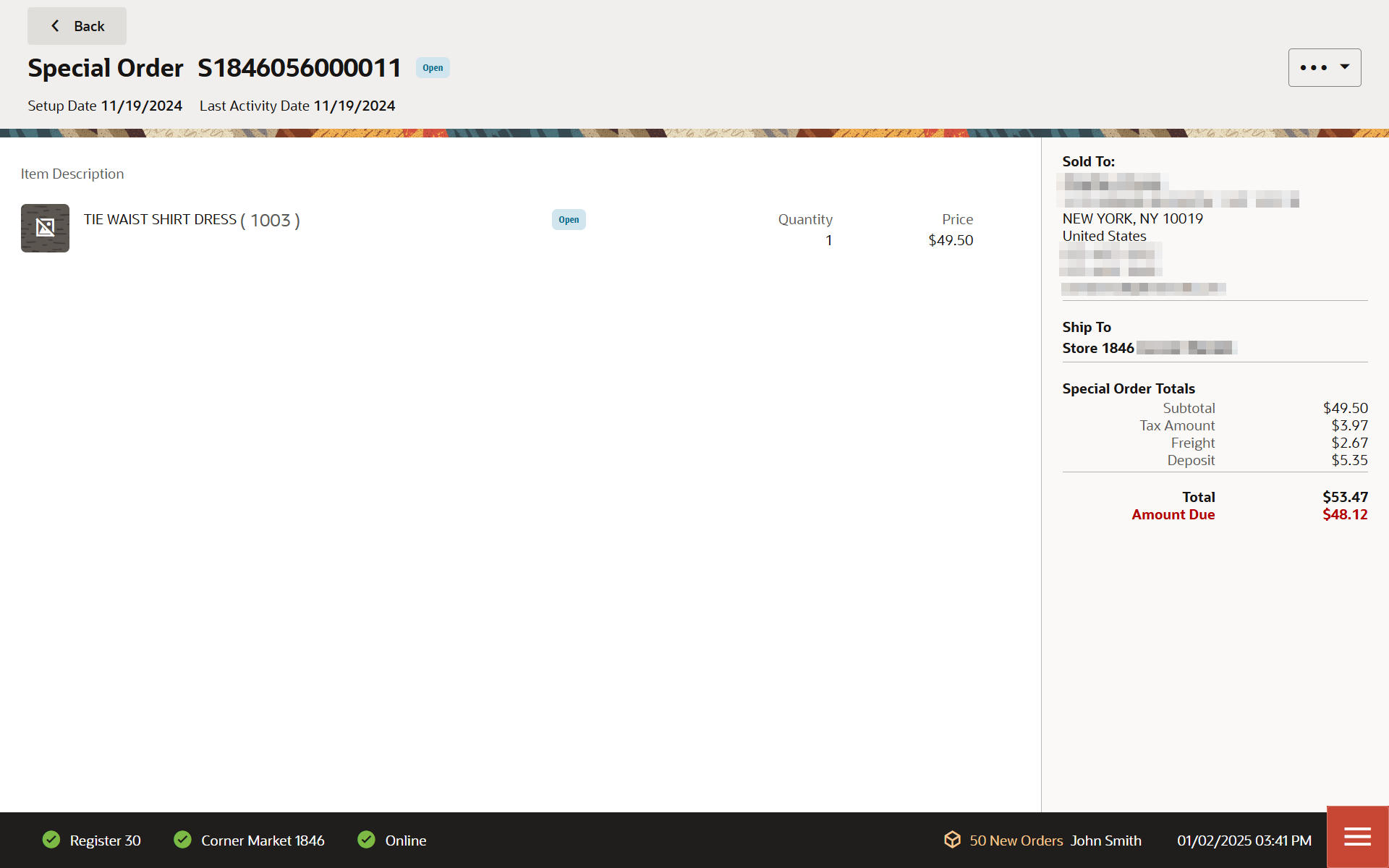
-
Status: The status of the item (Open, Received, Ship, Picked Up, Cancelled, Cancelled to Escrow).
-
Item ID: The item identifier.
-
Item Description: The item description.
-
Quantity: The item quantity.
-
Ext. Price: The extended price for the item (price x quantity).
Activity
The Special Order Activity History shows the activity information for the account and contains the following information:
Figure 34-5 Activity History Information
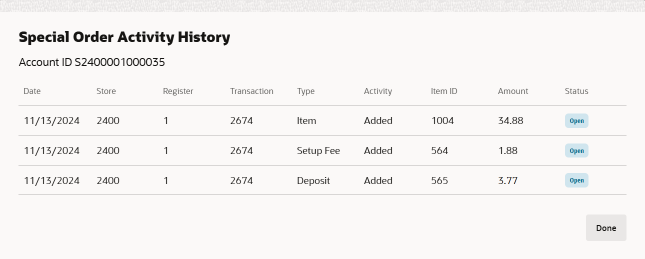
-
Date: The date the Special Order activity took place.
-
Store: The store identifier where the Special Order activity took place.
-
Register: The register identifier where the Special Order activity took place.
-
Transaction: The transaction identifier for the Special Order activity.
-
Type: The Special Order activity type associated with the amount of the activity.
-
Activity: The action performed.
-
Item ID: The item identifier.
-
Amount: The amount for the associated type of activity on the account.
-
Status: The Status of the special order.
Comments
You can add or view any comments associated with the account.
-
Add Comment
-
Select the Header Overflow Menu and then select, Add Comment.
-
Enter a Comment.
-
Select OK to save the comment, or select Back to close without saving.
-
-
View Comment
-
Select the Header Overflow Menu and then select, View Comments.
-
Select Back to close.
-
To Cancel a Special Order Account
The option to cancel a special order account is available on all three tabs: Items, Activity, and Comments while you are viewing the account you want to cancel. Closed accounts cannot be canceled.
-
Search for the Special Order account that you want to cancel.
-
When Oracle Retail Xstore POS displays the account, select the Cancel Special Order option in the Overflow Menu.
Figure 34-6 Cancel Special Order
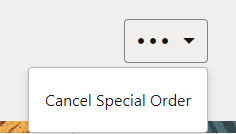
-
Oracle Retail Xstore POS displays a message asking if the customer is present during the cancellation of the special order account. Select Yes or No.
Figure 34-7 Checking for Presence of Customer
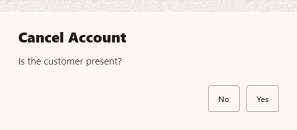
-
If you select No, continue with Customer Not Present.
-
If you select Yes, continue with Customer Present.
Customer Not Present:
If you select No, indicating the customer is not present:
-
The system displays a prompt asking if you are sure you want to cancel the special order account. Select Yes.
-
The system displays a prompt indicating that the balance amount due to the customer has been transferred to an escrow account. Select OK to respond to the prompt and continue.
-
The system returns to the Special Order Search form. You may select Back to return to the Customer Maintenance and Accounts Menu and perform other options. See Figure 34-1.
The order status and item status are updated to Cancelled to Escrow.
Customer Present:
If you select Yes, indicating the customer is present, Oracle Retail Xstore POS displays the following prompt. Select Cancel to continue.
Figure 34-8 Prompt if Customer is Present
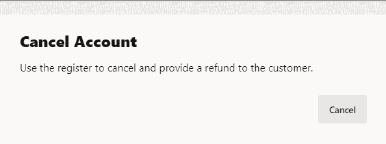
Note:
Refer to Special Orders for more information about Special Order accounts at the POS.
-
Select Start Sale from the Main Menu.
-
Assign an associate to the transaction if your system's configuration requires an associate and select OK.
-
The Customer Lookup form displays.
Enter search criteria in the form for the customer whose special order account must be canceled and select Search.
-
If more than one customer name matches your criteria, select the correct customer from the list.
-
The Sale screen displays and the customer who owns the special order account is associated with it.
Figure 34-9 Sale Screen Showing Shopping Cart Menu
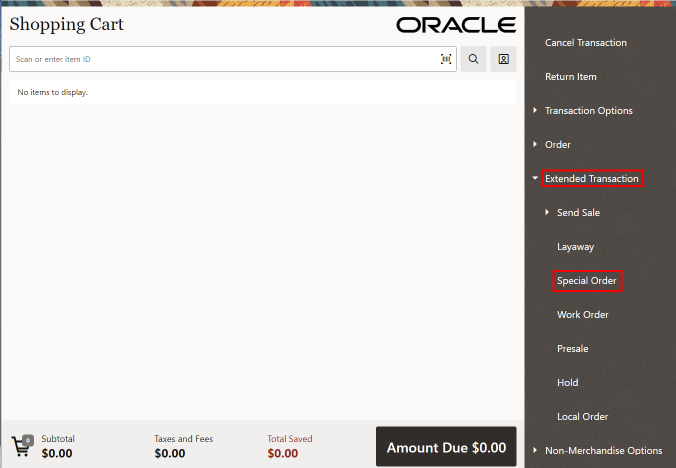
Select Extended Transaction from the Context Menu.
-
Select Special Order from the Extended Transaction menu.
-
Oracle Retail Xstore POS displays a list of special order accounts for the selected customer.
Figure 34-10 Special Order Search Results
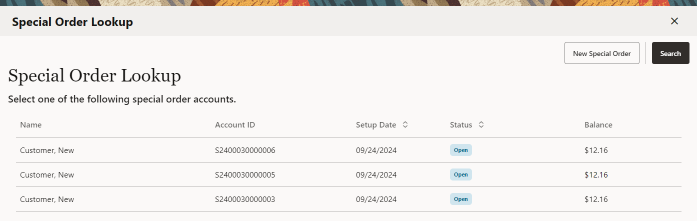
Select the special order account to be canceled.
-
The system displays the details of the special order account you selected in the Special Order Mode.
Figure 34-11 Special Order Overflow Menu
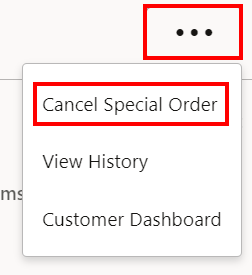
-
Click Cancel Special Order from the Context Menu.
Figure 34-12 Customer Present Prompt
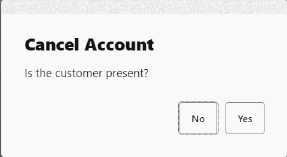
-
Select Yes to indicate the customer is present. If the customer is present, a second confirmation prompt opens.
-
Figure 34-13 Cancel Confirmation Prompt
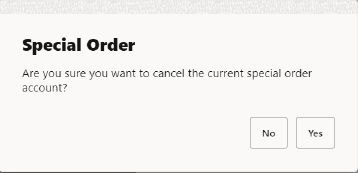
-
Confirm you want to cancel the special order. Select Yes to cancel the special order.
Figure 34-14 Cancel Special Order Refund
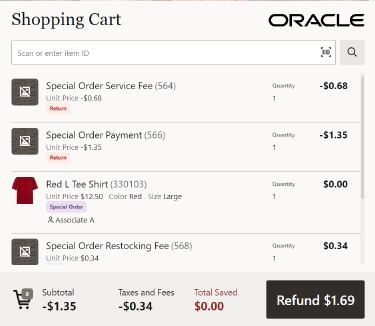
The special order is canceled and the refund amount is applied to the transaction. Continue with Tendering to process the refund.
Figure 34-15 Cancel Special Order Tender
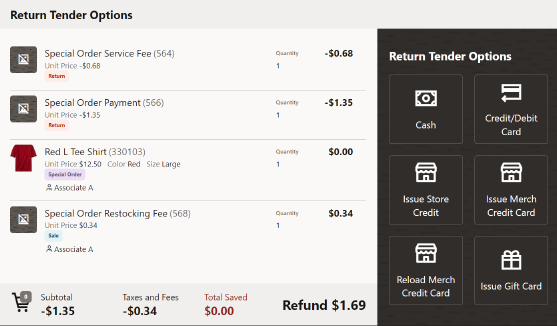
-