35 Work Order Maintenance
A Work Order is a request to take some action (perform a task) on an item. The item may be on the current sale transaction at the register, or it may be a previously- purchased item.
Work Order tasks may be organized into logically related categories. For example, some tasks may be related to jewelry, while others are related to automotive parts. Vendors who perform the work must be defined and associated with a store location because it's possible that a vendor may offer service only within a restricted geographic area.
After a Work Order has been created, the information in the Work Order account is accessible from the Work Order Maintenance function to track, update, and maintain Work Order accounts.
Note:
Refer to Work Order Transactions for information about setting up Work Orders at the POS.
This chapter contains the following sections:
Accessing Work Order Maintenance Functions
-
From Global Navigation, select Extended Transactions.
-
Select the Work Order Options option.
-
Oracle Retail Xstore POS displays the Work Order Options menu. The following work order options are available:
Figure 35-1 Work Order Options Menu
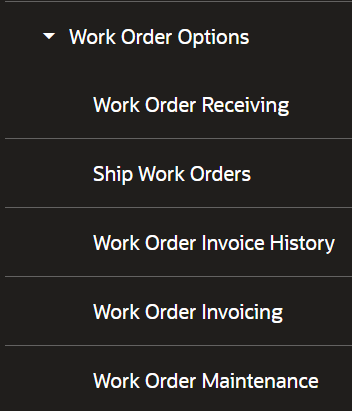
-
Receive Work Orders - Select this option to receive completed Work Order items from the repair vendor. Refer to Receiving Work Orders.
-
Ship Work Orders - Select this option to ship Work Order items to the repair vendor. Refer to Shipping Work Orders.
-
Work Order Invoice History - Select this option to view existing Work Order invoice information. Refer to Viewing Work Order Invoice History.
-
Work Order Invoicing - Select this option to perform invoicing functions for Work Orders. Refer to Work Order Invoices.
-
Work Order Maintenance - Select this option to maintain Work Order information. Refer to Maintaining Work Orders.
Maintaining Work Orders
-
In Global Navigation, select, Extended Transactions.
-
Select Work Order Options.
-
Select Work Order Maintenance . The system prompts for Work Order search information. Enter the criteria you want to use for finding a Work Order record and select Search.
Figure 35-2 Work Order Search
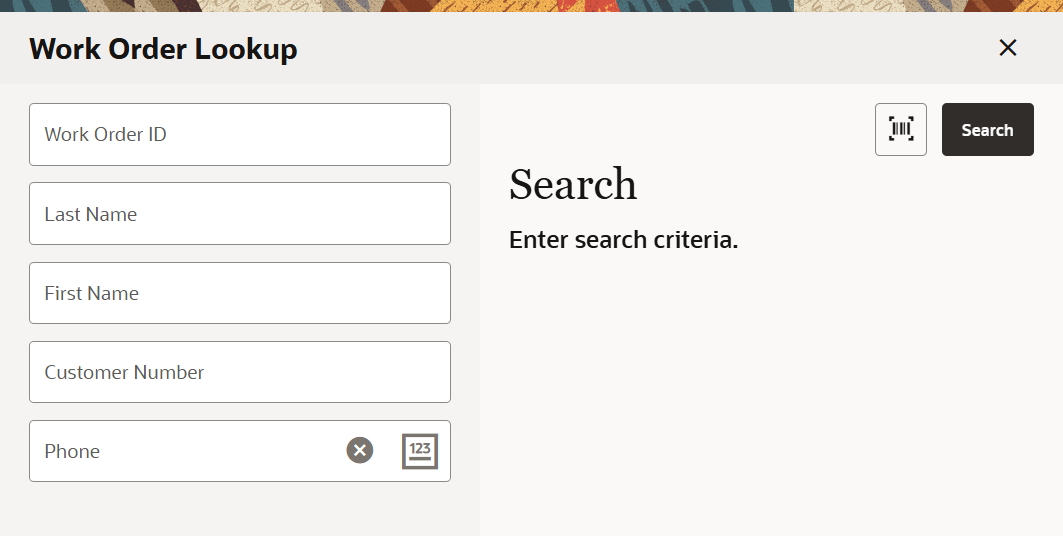
-
If Oracle Retail Xstore POS finds the Work Order, it is displayed in a list.
-
The search criteria you entered may result in more than one record being found. Select the record you want from the list.
Figure 35-3 Work Order Screen
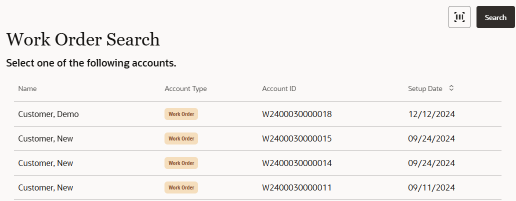
-
-
Select a Work Order record and Oracle Retail Xstore POS displays the Work Order screen.
Figure 35-4 Work Order
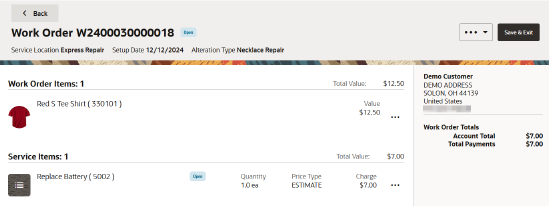
The Work Order window displays the following information:
Static Information Area
-
Work Order Id: A unique identifying number assigned to the Work Order. This number cannot be changed.
-
Status: The status for the Work Order account:
-
The Status may be changed as the Work Order moves through the Alteration/Repair process. For example, each new Work Order has a status of Open when it is created. If work is performed at the store, the in-store service provider may change the status to In Progress when work is begun on the item.
The list of possible statuses for the work order account is: Open, Pending, In Progress, Ready to Pickup, Closed, Refundable, Overdue, and Delinquent.
-
-
Service Location: The actual location where Work Order services are performed. To edit the service location:
-
Setup Date: The date the work order was created.
-
Alteration Type: These categories are defined by the home office and assigned to the Work Order when it is created. The Alteration Type cannot be changed for this account.
-
Edit Work Order Details
-
Status: The status for the Work Order account:
-
Priority: The priority of the Work Order account. The default is set to Normal but may be changed to Urgent or Priority if the customer needs the item immediately.
-
Expected Finish Date: This is the date the item should be ready for customer pickup. Depending upon your store policy, this date may be calculated automatically based on certain Work Order parameters entered during setup.
-
Date Customer Approved Work: The date that the customer reviewed and approved the work to be performed on the item(s) and the amount that will be charged.
-
Customer Approved Amount: This is the maximum dollar amount the customer has agreed to pay for the work to be performed on the item, without requiring additional notification.
-
Last Customer Notify Date: The date the customer was last contacted about the Work Order account. For example, if the service provider notifies you that the repair is running behind schedule, you may need to inform the customer about the delay. You would update this field to track the date the customer was contacted.
-
Contact Method: The customer's preferred mode of contact.
-
Cancel a Work Order
Select the Overflow Menu located at the end of the row and then select, Cancel Work Order.
Select Yes to cancel the work order or, select No to return to the previous window.
Work Order History
The information shown in the Work Order History provides a look at the actions taken on this Work Order as it moved through the repair/alteration process. The information here is read-only and cannot be edited.
Select the Header Overflow Menu and then select, Work Order History.
-
Date: The date of each Work Order activity.
-
Work Order ID: The Work Order Identifier, and the status and price for the activity.
-
Status: The status of the work order.
-
Balance: The balance due.
Click Done to close the Work Order History.
View Work Order Details Drawer
-
With the Work Order record displayed, select the Edit Work Order Details option from the Header Overflow Menu to open the Work Order Details drawer.
Figure 35-5 Work Order Details Drawer
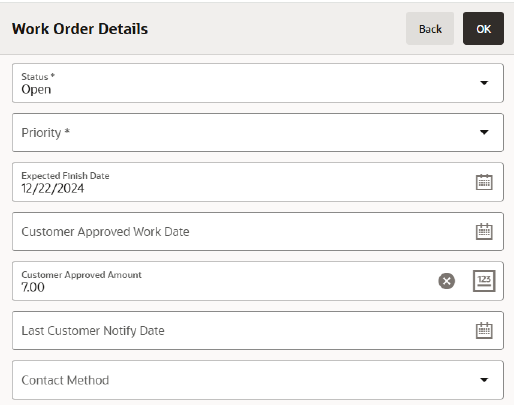
-
Make changes to any of the fields:
-
Select the field you want to change and replace the old entry by typing over it with the new information.
-
Any fields that require entries are marked with an asterisk.
-
Any fields that have lists attached display a down arrow on the right side of the field.
-
-
Select OK to save the changes, or Back to close, see the note below .
Note:
After selecting Back, you must select Yes to close the drawer without saving.Work Order Comments
Any comments associated with the Work Order are shown on the Comments drawer. You can also add a new comment for a Work Order record.
Adding Comments
-
Select the Header Overflow Menu and then select Add Comment . Oracle Retail Xstore POS displays the comment form.
-
Type a comment and select OK.
Oracle Retail Xstore POS adds the new comment to the Work Order record.
Viewing Comments
-
Select the Header Overflow Menu and then select View Comments . Oracle Retail Xstore POS displays the comments for the work order.
-
Select Back to close the window.
Work Order Information Panels
Left Panel - Work Order Items
-
A picture of the item if available.
-
Description: The item description.
-
Item ID: The item identifier.
-
Value: The price of the item.
-
Work Order options include:
Left Panel - Service Items
-
Service Picture: If available, a picture of the service.
-
Service ID: The ID of the service.
-
Status: The current state of the task.
-
Quantity: If a part is needed to perform a task, this entry indicates how many parts are needed.
-
Price Type: Prices may be categorized; for example, an Actual price or Estimated Price.
-
Charge: The dollar amount that will be charged to the customer for performing the task.
-
Service Item options include:
-
Change Quantity: Select this option to change the task quantity. Refer to Changing the Quantity for procedural information.
-
Change Price: Select this option to change the task price. Refer to Changing the Price for procedural information.
-
Change Tax Location: Select this option to change the tax location. Refer to Changing the Tax Location for procedural information.
-
Exempt Item Tax : Select this option to change the tax to tax exempt. Refer to Changing the Tax to Tax Exempt for procedural information.
-
Change Item Tax Amount: Select this option to change the tax amount. Refer to Changing the Tax Amount for procedural information.
-
Change Item Tax Percent: Select this option to change the tax percentage. Refer to Changing the Tax Percentage for procedural information.
-
Right Panel - Customer Information
-
Customer Information: The customer's name, street address, Email address and phone number information is shown here.
Right Panel - Work Order Totals
-
Account Total: The total for the Work Order account. This amount cannot be changed.
-
Total Payments: The total amount the customer has paid on this account. This amount cannot be changed.
Select Save & Exit to save any changes you made to the Work Order summary record.
Editing Item Information
Figure 35-6 Edit Item Information
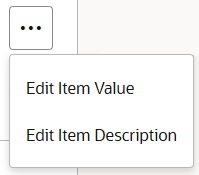
With the Work Order item record displayed in edit mode, the following options are available:
-
Edit Item Value: Select this option to change the valuation of the Work Order item. This is the value placed on the merchandise being serviced. This value is typically used for shipping insurance and store liability purposes.
-
When you select this option, Oracle Retail Xstore POS prompts you to choose the item from a list of items on this Work Order account. Select the item.
-
At the Work Order item value prompt, type a new value for this item and select OK.
Oracle Retail Xstore POS updates the Work Order item valuation with this information.
-
Select the Save Changes Context menu option to save any changes you made to the Work Order item record.
-
-
Edit Item Description: Select this option to change the description of the Work Order item.
-
When you select this option, Oracle Retail Xstore POS prompts you to choose the item from a list of items on this Work Order account. Select the item.
-
At the Work Order item description prompt, type a new description for this item and select OK. Oracle Retail Xstore POS updates the Work Order item description with this information.
-
Select Save Changes to save any changes you made to the Work Order item record.
-
Changing the Quantity
Note:
While in Edit mode, select the overflow menu for the item to access the menu options available in the Items drawer.
Figure 35-7 Item Overflow Menu
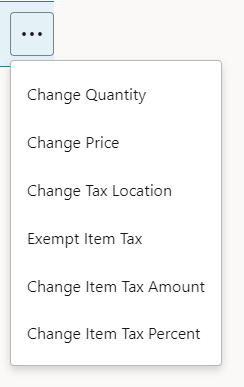
-
Select the Overflow Menu located in the header.
-
Select the Change Quantity option.
-
Oracle Retail Xstore POS displays a list of line items currently on this Work Order. Select an item from the list.
Note:
If the item you selected is not eligible for a quantity change, Oracle Retail Xstore POS displays a message informing you that the item quantity cannot be changed.
-
Oracle Retail Xstore POS prompts for the item quantity to be added to this Work Order. Enter the Quantity and then select, Return. Oracle Retail Xstore POS adds the new quantity and the associated price to the Work Order.
-
Select Save Changes to save any changes you made to the Work Order record.
Oracle Retail Xstore POS adjusts any charges as required.
Note:
If a change to the Work Order causes the charge to exceed the customer authorization limit, you may be prompted to confirm the changes with the customer. This information can be edited at the Summary Tab.
Changing the Price
Note:
While in Edit mode, select the Overflow Menu located at the end of the row to access the menu options available in the Items drawer. See Figure 35-7 .
-
Select the Overflow Menu located at the end of the row for that item and then select, Change Price .
-
Oracle Retail Xstore POS displays a list of line items currently on this Work Order. Select an item from the list.
Note:
If the item you selected is not eligible for a price change, Oracle Retail Xstore POS displays a message informing you that the item price cannot be changed.
-
Oracle Retail Xstore POS prompts for the item price to be added to this Work Order. The item you selected is displayed in the price change prompt. Enter the new Item Price and then select Return.
-
Select a Price Change Reason code.
-
Oracle Retail Xstore POS updates the new price for the Work Order line item. Select Done option to save any changes you made to the Work Order detail record.
Oracle Retail Xstore POS adjusts any charges as required.
Changing the Tax Location
Note:
While in Edit mode, select the overflow menu for the item to access the menu options available in the Items drawer. See Figure 35-7 .
-
Select the Overflow Menu located in the header.
-
Select Change Tax Location .
Note:
If the item you selected is not eligible for a tax location change, Oracle Retail Xstore POS displays a message informing you that the item tax location cannot be changed.
-
Oracle Retail Xstore POS prompts for the postal code for the new tax location. Enter the postal code.
Oracle Retail Xstore POS changes the tax on the item based on the new postal code.
Note:
If the postal code you entered is not recognized as a valid tax location, the current store's tax rate is used.
-
If you are prompted for a tax change reason, select a reason from the list.
-
Select Save Changes to save any changes you made to the Work Order detail record.
Oracle Retail Xstore POS adjusts any charges as required.
Note:
If a change to the Work Order causes the charge to exceed the customer authorization limit, you may be prompted to confirm the changes with the customer. This information can be edited at the Summary tab.
Changing the Tax to Tax Exempt
Note:
While in Edit mode, select the overflow menu for the item to access the menu options available in the Items drawer. See Figure 35-7 .
-
Select the Overflow Menu located in the header.
-
Select Exempt Item Tax .
-
If prompted with a list of the current taxes on the item, select the tax to change. Select a tax to change.
-
Depending upon the customer's tax status, you have the following options:
-
If the customer associated with the Work Order has a current tax exemption on file, you are prompted to select the tax-exempt identifier from the list of exemptions on file for this customer. Select the tax exemption to apply to the item. Then select, Select & Continue.
<OR>
-
If the customer associated with the Work Order does not have a current tax exemption on file, you are prompted to enter the tax-exempt information. Enter the tax-exempt information and save your entries.
Oracle Retail Xstore POS applies the tax exemption to the Work Order item.
-
-
Select the Save Changes option to save any changes you made to the Work Order detail record.
Oracle Retail Xstore POS adjusts any charges as required.
Note:
To add tax exempt information, see the Oracle Retail Xstore POS User Guide.
Changing the Tax Amount
Note:
While in Edit mode, select the overflow menu for the item to access the menu options available in the Items drawer. See Figure 35-7 .
-
Select the Overflow Menu located in the header.
-
Select Change Item Tax Amount .
-
Oracle Retail Xstore POS may display a list of the current taxes on the item and prompt you to select the tax to change. If prompted, select a tax to change.
Oracle Retail Xstore POS prompts for the new tax amount. Enter the new Tax Amount. Select Return.
-
If you are prompted for a tax change reason, select a reason from the list.
-
Select the Save Changes option to save any changes you made to the Work Order detail record.
Oracle Retail Xstore POS adjusts any charges as required.
Note:
If a change to the Work Order causes the charge to exceed the customer's authorization limit, you may be prompted to confirm the changes with the customer. This information can be edited at the Summary tab.
Changing the Tax Percentage
Note:
While in Edit mode, select the overflow menu for the item to access the menu options available in the Items drawer. See Figure 35-7 .
-
Select the Overflow Menu located in the header.
-
Select Change Item Tax Percent option.
-
Oracle Retail Xstore POS may display a list of the current taxes on the item and prompt you to select the tax to change. If prompted, select a tax to change.
-
Oracle Retail Xstore POS prompts for the new tax percentage. Enter the new Tax Percentage, then select Return.
Oracle Retail Xstore POS changes the tax percentage on the item.
-
If you are prompted for a tax change reason, select a reason from the list.
-
Select the Save Changes option to save any changes to the Work Order detail record.
Oracle Retail Xstore POS adjusts any charges as required.
Note:
If a change to the Work Order causes the charge to exceed the customer authorization limit, you may be prompted to confirm the changes with the customer. This information can be edited at the Summary tab.
Shipping Work Orders
Use the shipping function to ship Work Order items to the repair vendor.
-
To ship a Work Order item to a repair vendor, select Ship Work Orders from the Work Order Options menu. See Figure 35-1.
-
The system prompts for the shipping location (repair vendor) search information. Enter the information as required to find the service location for the Work Order and select Search to continue.
Note:
To see a list of all service locations, leave the fields blank and select Search.
-
If more than one service location matches the search criteria you entered, the system displays a list of service locations. Select one or more of the service locations from the list and select OK.
-
If only one location matches the search criteria, the system displays the Work Order accounts that are pending shipment to that service location.
-
-
Select a Work Order account from the list of Work Order accounts to be sent to this service location.
-
The system creates a shipping document for the Work Order and displays the shipping document information. Select OK to continue with the shipping process.
-
The system prompts: Do you want to print a packing slip? Select Yes to print a packing slip.
-
The system prompts for the label location on the label sheet. Select where the first label should be printed on the label sheet. This allows you to use partial sheets to avoid wasting labels.
The system calculates the number of label sheets you need, the number of unused labels that will remain on the label sheet and prompts you to load the label stock in the printer.
-
Select OK when you are ready to print the shipping label.
The system prints the labels and returns to the Shipping Location Search form where you can continue shipping Work Orders to service locations.
-
The system prompts: Do you want to print a shipping label?
-
Select No if you do not want to print a packing slip. The system skips printing a packing slip.
<OR>
-
Select Yes to print a packing slip on the report printer. Xstore returns to the Shipping Location Search Form.
-
Receiving Work Orders
Use the receiving function to receive completed Work Order items from the repair vendor.
-
To receive a Work Order item from a repair vendor, select Receive Work Orders from the Work Order Options menu. See Figure 35-1.
-
The system prompts for the receiving location (repair vendor) search information. Enter the information as required to find the service location for the Work Order and select Process to continue.
Figure 35-8 Receiving Location Search Form
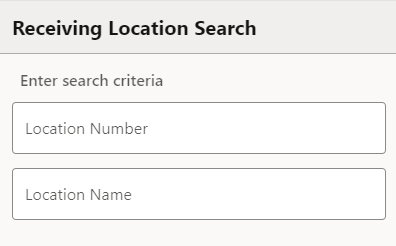
Note:
To see a list of all service locations, leave the fields blank and select Search.
-
If more than one service location matches the search criteria you entered, the system displays a list of service locations. Select a service location from the list.
Figure 35-9 Work Order Service Location List
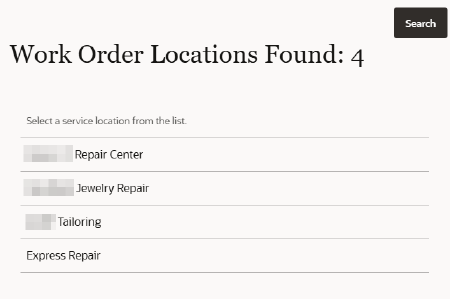
-
If only one location matches the search criteria, the system displays the Work Order accounts pending receipt from this service location.
-
-
Select a Work Order account from the list of Work Order accounts to be received from this service location.
Figure 35-10 Work Order Search List
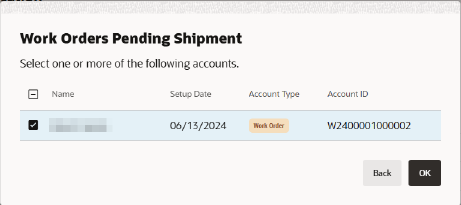
-
The system creates a receiving document for the Work Order.
Select a Printer from the list to create a packing list for this receiving document, any receipts as configured for your store, and returns to the Receiving Location prompt where you can continue receiving Work Orders from service locations.
Once the work order is received, the system marks the Work Order item as Ready To Pick Up.
Work Order Invoices
Use this function to maintain your Work Order invoice information from the repair vendors.
-
From Global Navigation, select Extended Transactions.
-
Select Work Order Options .
-
Select Work Order Invoicing.
-
The system prompts for the invoicing location. Enter the search criteria to find the location and select Search to continue.
Note:
To see a list of all service locations, leave the fields blank and select Search.
-
If more than one service location matches the search criteria you entered, the system displays a list of service locations. Select a service location from the list.
Figure 35-11 Invoice Entry
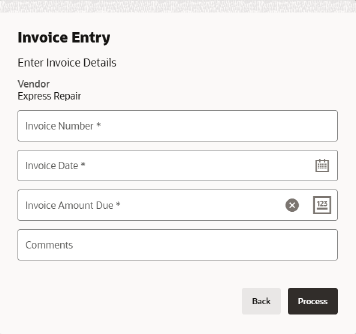
-
Enter the required information as found on the invoice from the service vendor and select OK to continue.
Figure 35-12 Work Orders Pending Shipment
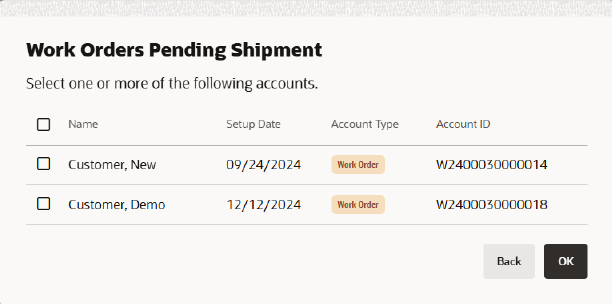
-
The system prompts you to select Work Order accounts for this invoice. Select the account(s) from the list and Select OK to continue.
Note:
You may select multiple accounts.
Figure 35-13 Invoice Detail Count
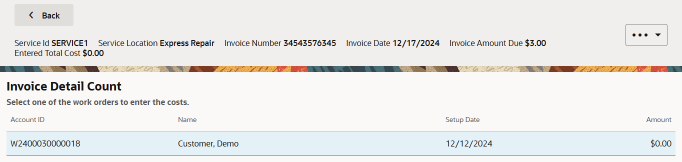
-
Select one for the work orders to enter the costs.
Figure 35-14 Invoicing Document
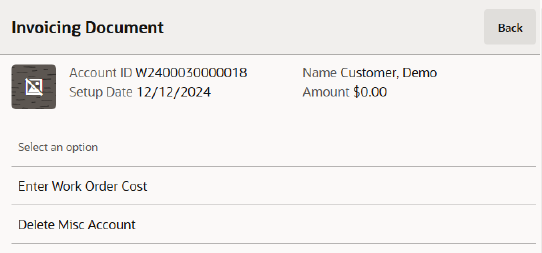
-
Select an option.
-
Enter Work Order Cost
-
Select Enter Work Order Cost.
-
Select one of the accounts to enter a cost.
-
Enter the Cost Amount.
The system displays a running total at the bottom of the screen as you enter the costs for each Work Order.
-
-
Delete Misc Account - Select this option to delete the Miscellaneous Account.
Select the Header Overflow Menu and then select, Add Misc Fee to add a fee.
Figure 35-15 Invoice Misc Fee Entry
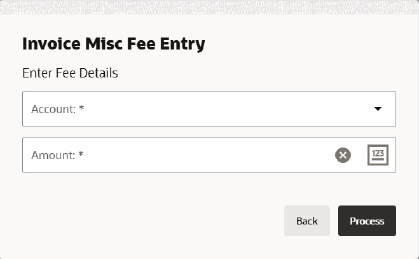
-
-
Enter the Fee Details.
-
Select OK.
-
The system verifies that the amounts you entered match the amount due for this invoice:
-
If the amounts do not match, the system displays a message indicating the amounts do not balance and you must re-enter the invoice Work Order costs. Select OK to acknowledge the prompt.
-
Select the Header Overflow Menu and then select, Save Invoice to save the invoice.
Figure 35-16 Invoice Information Saved Prompt
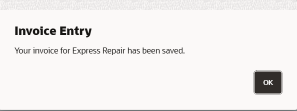
Scan or select a printer form the list to complete the process.
-
Viewing Work Order Invoice History
Use this function to view information about completed Work Order invoices.
-
From Global Navigation, select Extended Transactions.
-
Select Work Order Options.
-
Select Work Order Invoice History.
-
The system prompts for the invoicing location.
Figure 35-17 Invoicing Location Search Form
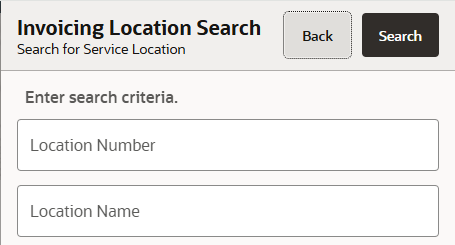
Enter the search criteria to find the location and select Search to continue.
Note:
To see a list of all service locations, leave the fields blank and select OK.
-
If more than one service location matches the search criteria you entered, the system displays a list of service locations.
Figure 35-18 Service Locations
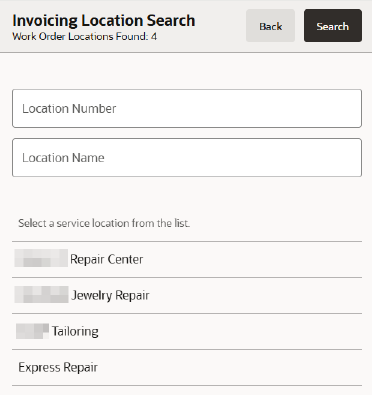
Select a service location from the list and select Search to continue.
-
Select the invoice you want to view for the selected service location to continue.
Figure 35-19 Service Location Invoices
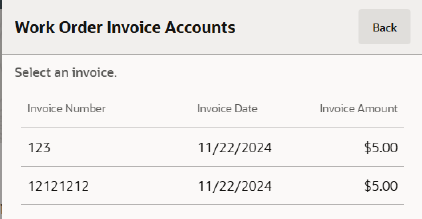
-
The system displays the invoice detail:
Figure 35-20 Invoice Line Detail
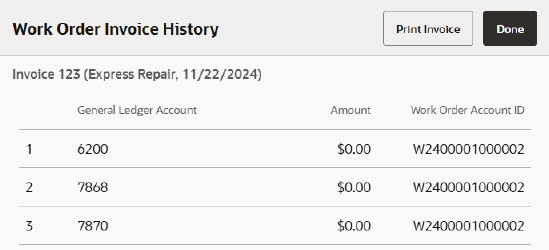
-
Select Done to close the invoice detail form and return to the Work Order Options Menu.
-
Select Print Invoice to print the invoice on the report printer.
-