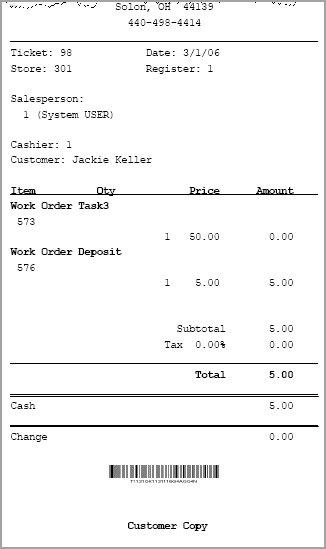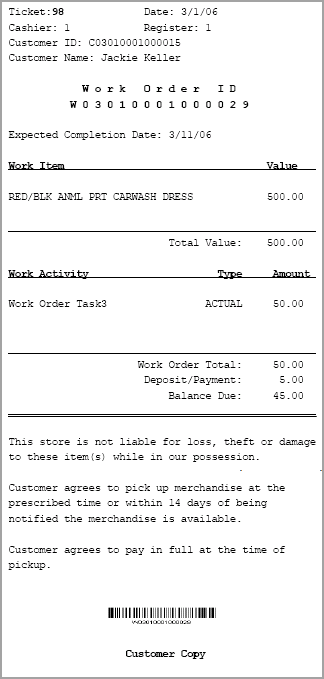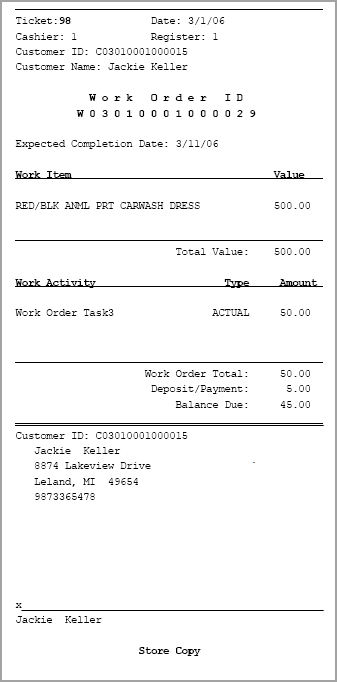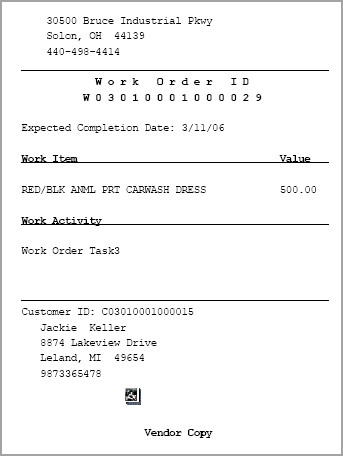14 Work Order Transactions
Work Orders are labor services requested by a customer and performed by the retailer or an outside contractor. They may be further sub-classified as repairs or alterations.
The system provides Work Order tracking functionality that allows a retailer to take in merchandise from the customer and associate it with a POS tracking record. The record identifies the product, its value, condition, customer information, and the work to be done. The kinds of work that are performed on a product are called Work Order tasks.
-
Repair service is typically found in retail environments that sell and service watches, athletic equipment, and footwear. Repair services usually focus on the repairing, setting up, or fitting of products for the retail customer. An example of a repair is fixing a flat tire at a bicycle shop. A setup example is a Hot-Tub purchase in which installers are required to connect the filter and heating systems.
Repairs may vary depending on the service being performed. For instance, a sporting goods outlet may track the service associated with the sizing and drilling of a bowling ball as a repair service. The similarities of this process and their actual repair activities allow retailers to utilize the same POS function to perform multiple activities.
-
Alteration services are primarily found in clothing retail locations. Retailers provide an important service by altering the garments that they sell to their customers. This service may be a billable activity to the customer, or it may be without cost. Some retailers extend this offer to non-customers or even to customers who have a product for alteration that was not purchased through a particular outlet; this is generally performed as a value-added service to loyal customers.
-
Tasks are the detail operations that are performed on a Work Order item and can be selected from a list. The system also maintains a fixed rate of cost for the task, a description, and a free-form comment field that may be used to describe the task to be performed. For example, a comment may contain the specific text to engrave or embroider on an item.
The following section covers these topics:
Creating a New Work Order
Note:
Because each Xstore menu is configurable, the menu functions on your system may appear in a different order or have different text than examples shown in this manual.
A work order must be associated with a regular sale transaction and a customer name.
Figure 14-1 Transaction Screen Menu
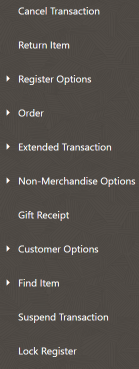
-
Select Extended Transaction .
Figure 14-2 Extended Transaction Options
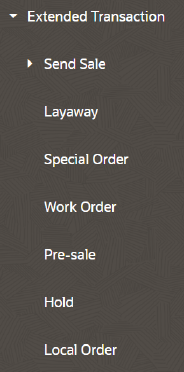
-
At the Extended Transaction menu, select the Work Order option.
Note:
The system does not allow you to create a work order unless you have the required security privileges.
-
The next steps depend upon whether a customer has been associated with the sale transaction:
-
If no customer is associated with the transaction:
-
The system displays the Work Order Search form shown here.
Figure 14-3 Work Order Search Form
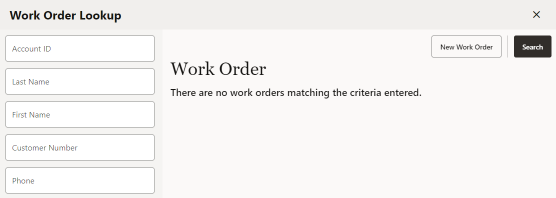
-
Select New Work Order.
Note:
To search for an existing work order, enter your search criteria and select the Search option.
-
The system displays the Customer Search form. Enter search criteria and select Search.
-
Select a customer to associate with the transaction.
-
When customer association is complete, go to step 5.
-
-
If a customer is associated with the transaction the system automatically searches for work orders for the customer.
If an established work order is not found, the message stating no matching work orders were found is displayed.
Figure 14-4 No Matching Work Orders

-
Select New Work Order to create a new work order.
-
Go to step 4.
If an established work order is found, the work order accounts are shown in a list.
-
Select New Work Order to create a new work order.
-
Go to step 5 below.
-
-
-
The system prompts for the source of information about the item that is referenced in the work order.
Figure 14-5 Work Order Type

-
Select one of the following options:
-
Current Transaction: The item is in the current sale transaction. This option is only available if there is at least one item in the current sale transaction. See Work Order Item - In the Current Sale Transaction.
-
Item Not on File: The item requiring work is not in the system. See Work Order Item - Item Not on File.
-
Customer History: Find the item by searching the customer's previous purchase transaction history. See Work Order Item - Customer History.
-
Previous Transaction with Receipt: The item is identified on the receipt from a previous transaction. See Work Order Item - Using Original Transaction Receipt.
-
No Receipt: The item has no receipt available or is not referenced on a receipt. See Work Order Item - No Receipt; Manual Item Entry.
-
Work Order Item - In the Current Sale Transaction.
...continued from step 5.
-
Select Current Transaction. The system displays a list of items that are eligible for a work order in the current transaction.
Figure 14-6 Items Eligible for Work Order
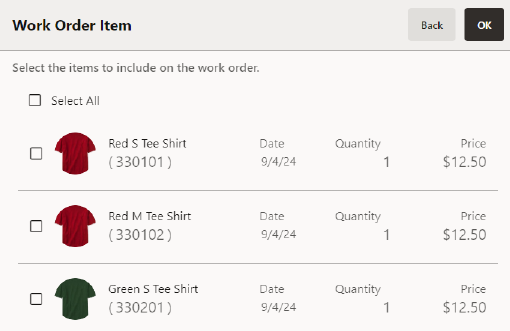
Note:
Some merchandise or non-merchandise items (for example, loyalty cards, gift cards, gift certificates and warranties) are not included in the list of items eligible for work order processing.
-
Select an item from the current sale that is to be included in the work order. You can select multiple items from the list to select and add each item to the work order.
-
Select OK. The system adds the selected item(s) to the work order.
-
The system prompts you to specify if there is another item to be added to the work order:
Figure 14-7 Prompt for Additional Work Order Items
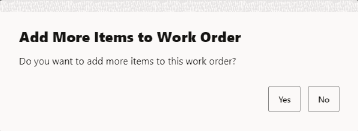
-
If you need to add additional items to this work order, select Yes. The system returns to the prompt for work order item source.
<OR>
-
If there are no more items for this work order, select the No. The system displays the work order categories.
-
-
The next step in the process is to select a work order category. Continue with Work Order Categories.
Work Order Item - Using Original Transaction Receipt
...continued from step 6
-
The system prompts you to enter information from the original transaction receipt. You can indicate whether or not the receipt is a gift receipt by using the Gift Receipt toggle switch.
-
Scan the original receipt barcode from the receipt or enter the receipt information manually and select Search.
-
The system displays a list of eligible items from the original transaction and prompts you to select the item(s) for the work order.
Note:
If applicable, you can select multiple items from the list and add each item to the work order. If no items in the original transaction are eligible for a work order, or if the original transaction cannot be found, the system displays a message notifying you that there are no eligible items available for a work order.
-
Select the item(s). The system adds the item to the work order.
-
The system prompts you to specify if there is another item to be added to the work order:
Figure 14-8 Additional Work Order Items Prompt
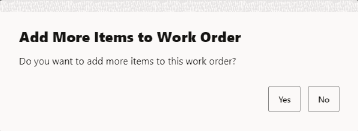
-
If you need to add additional items to this work order, select Yes . The system returns to the prompt for work order item source.
<OR>
-
If there are no more items for this work order, select No . The system displays the work order categories.
-
-
The next step in the process is to select a work order category. Continue with Work Order Categories.
Work Order Item - No Receipt; Manual Item Entry
...continued from step 6
-
At the prompt for an item ID, enter the Item ID, or scan the item.
Note:
If you do not know the item ID but your system has a Work Order SKU, you can enter that instead of the actual item ID. You can also use the Item Not On File functionality to capture the item information.
-
If the item's value has not been determined by the item selection (value is zero), enter the value and select OK.
-
If prompted, enter a text description for the item and select OK.
-
The system prompts you to specify if there is another item to be added to the work order:
Figure 14-9 Additional Work Order Items Prompt
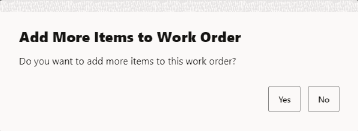
-
If you need to add additional items to this work order, select the Enter More Items option. The system returns to the prompt for work order item source.
<OR>
-
If there are no more items for this work order, select the Continue option. The system displays the work order categories.
-
-
The next step in the process is to select a work order category. Continue with Work Order Categories.
Work Order Item - Customer History
...continued from step 6
-
The system displays a list of items the customer has purchased previously.
-
Select the item(s) and select OK. The system adds the selected item(s) to the work order.
Note:
You can select multiple items from the item and add each item to the work order.
-
The system prompts you to specify if there is another item to be added to the work order:
Figure 14-10 Additional Work Order Items Prompt
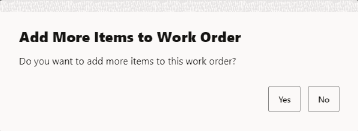
-
If you need to add additional items to this work order, select Yes . The system returns to the prompt for work order item source.
<OR>
-
If there are no more items for this work order, select No. The system displays the work order categories.
-
-
The next step in the process is to select a work order category. Continue with Work Order Categories.
Work Order Item - Item Not on File
...continued from step 6
-
At the prompt for an item description, enter a text description for the item and select OK.
Figure 14-11 Item Description Prompt
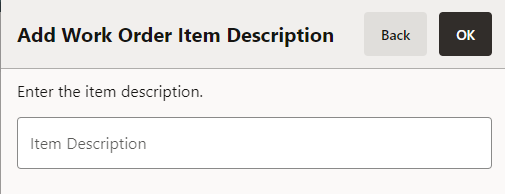
-
At the prompt for item value, enter the item's value and select OK.
Figure 14-12 Item Value Prompt
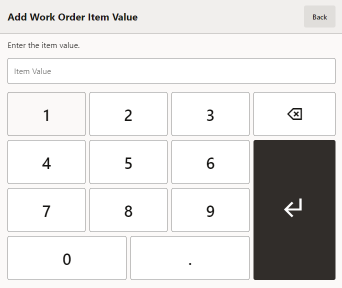
-
The system prompts you to specify if there is another item to be added to the work order:
Figure 14-13 Additional Work Order Items Prompt
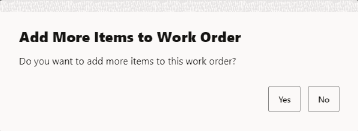
-
If you need to add additional items to this work order, select Yes. The system returns to the prompt for work order item source.
<OR>
-
If there are no more items for this work order, select No. The system displays the work order categories.
-
-
The next step in the process is to select a work order category. Continue with Work Order Categories.
Work Order Categories
Once you have identified the item(s) for the work order, you are prompted to select a work order category. Categories may include repairs, alterations, or any other categories that are determined by your store operations.
For example, repairs may include work order categories such as jewelry and watch repairs. Work order alterations may include categories such as men's clothing and children's clothing.
-
The system displays the list of work order categories. Choose a category.
Figure 14-14 Work Order Categories
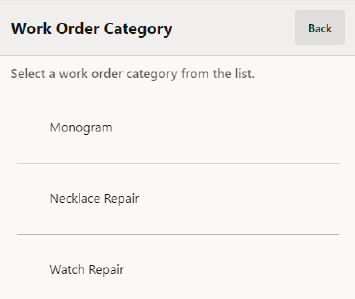
Note:
The Home Office defines the Work Order Alteration and Repair categories.
-
Depending upon your system's configuration, additional prompts for information may be displayed based on the work order category you selected. For example:
-
Pricing category - Examples include No Charge, Warranty, and Chargeable.
Figure 14-15 Pricing Category
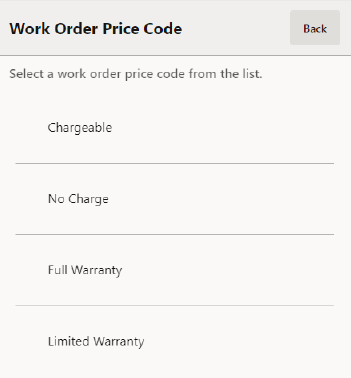
-
Warranty Contract Number - The system prompts for the Warranty Plan Number.
Figure 14-16 Warranty Contract Number Prompt
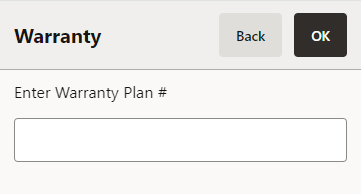
-
-
You may be prompted to search for a location where the work will be performed. If you do not know a location, leave the fields blank and select Process to show all available vendors.
Figure 14-17 Work Order Location Search Form
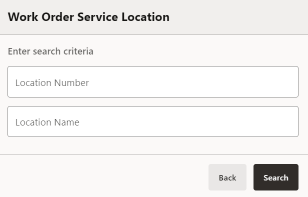
-
The system displays a list of service locations. Select a location and select Search.
Figure 14-18 Work Order Vendor List
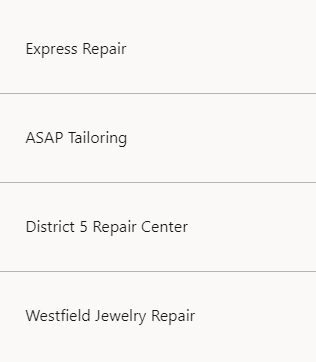
Note:
To accommodate in-house work order or single location where work orders are performed, the system may be configured to skip the location selection.
-
The system displays the tasks that can be performed on the item, based upon the service location that you selected.
Figure 14-19 Work Order Tasks List
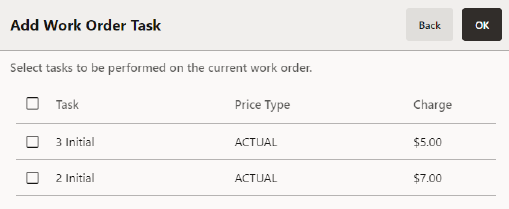
Note:
A task may not have a cost associated with it. If it does not have a cost, it may be an estimate. Estimates must be converted to actual amounts before the customer can pick up the item. Price categories such as No Charge and Warranty have zero amounts in the Charge column on the Task List form.
-
Select the task activity and select OK.
The system displays the summary information for the work order.
Figure 14-20 Work Order Summary Information
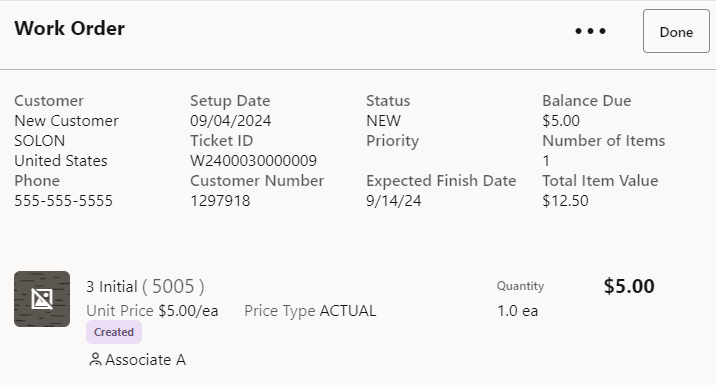
-
You can modify the work order or complete the transaction:
To modify the work order and add additional information, select the Header Overflow Menu and select from the following options as needed:
Figure 14-21 Work Order Options
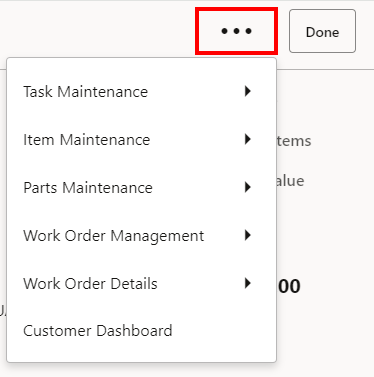
Refer to Modifying a Work Order for detailed information about each of the options shown here.
To complete this work order setup process, select one the following options:
-
Select the Tender option to complete and tender the transaction. If prompted for a work order deposit, enter a deposit amount or accept the default amount and tender the transaction.
<OR>
-
Select the Exit Work Order option to return to the sale if the customer would like to continue purchasing additional items. If prompted for a work order deposit, enter a deposit amount or accept the default amount and continue selling items at the Sale screen.
Note:
Your store policy determines if the Work Order transaction can be mixed with the sale of other items on the Sale screen.
The system displays the work order information that you entered during the setup process.
When you tender the transaction, the system creates receipts as required by your store's policy.
Note:
If the location requires a shipper or a receiver, the system will create a shipping document. Once the item(s) are shipped, the system will create a receiving document. The documents created for work order shipping and receiving are managed outside of a sale through Customer / Work Order Maintenance.
-
Modifying a Work Order
This section covers the following topics:
One or more tasks may be associated with a work order, and they can be modified during or after its creation. If the work order is still being created, select the Task Maintenance option while in the Work Orders mode.
If the transaction in which the work order was created has been completed:
-
Create a new sale transaction.
-
In the Shopping Cart, select Extended Transaction.
-
From the Extended Transaction menu, select Work Order. If a customer is associated with the transaction, Xstore POS displays a list of work orders for the customer. If a customer is not associated with the transaction, enter the work order search criteria to locate the work order.
-
Select the work order that includes the task you want to edit, and the work order is displayed.
-
Select the Header Overflow Menu and then select, Task Maintenance.
Figure 14-26 Work Order Overflow Menu
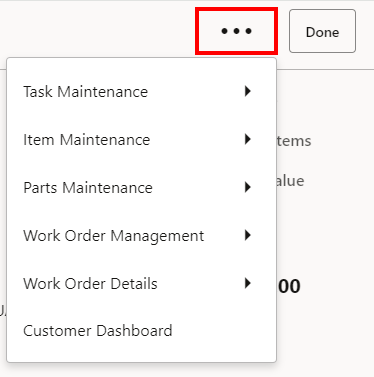
Task Maintenance
Task maintenance functions allow you to modify the work order tasks by adding new tasks, deleting work order tasks, and adding additional information pertaining to a specific task.
Figure 14-27 Task Maintenance Overflow Menu
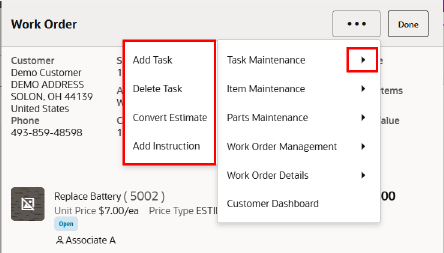
Note:
The status of the work order (shipped, received, and so on.) determines the options available here.
To access the Task Maintenance menu select the Header Overflow Menu . The following Task Maintenance options are available:
Adding a Task
-
With the Work Order record displayed in the Shopping Cart, select Extended Transaction then select Work Order.
-
Select the Header Overflow Menu and then select Task Maintenance.
-
Select Add Task.
-
Oracle Retail Xstore POS displays a list of tasks available for this Work Order category. Select a task. After marking all required tasks, select OK to add them to the Work Order.
Figure 14-28 Work Order Task List
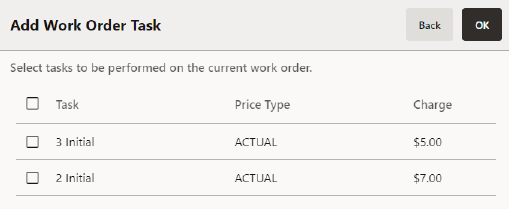
-
Oracle Retail Xstore POS adds the new task and its associated price type and charge to the Work Order.
Note:
Oracle Retail Xstore POS adjusts any charges as required. If a change to the Work Order causes the charge to exceed the customer authorization limit, you may be prompted to confirm the changes with the customer.
Deleting a Task
-
With the Work Order record displayed in the Shopping Cart, select Extended Transaction then select Work Order.
-
Select the Header Overflow Menu and then select Task Maintenance.
-
With the Work Order record displayed in edit mode, select the Delete Task option.
-
Oracle Retail Xstore POS removes the task from the Work Order.
Convert Estimate
Select this option to change an estimated cost amount to an actual cost amount. An estimated cost is a best guess for the final cost of performing the task, and it is assigned when the work order is created. After the task is completed, the actual cost is known, and the estimate can be converted so that the final price can be calculated.
Note:
The Convert Estimate option is only available when an estimated task is on the work order.
-
With the Work Order record displayed in the Shopping Cart, select Extended Transaction then select Work Order.
-
Select the Header Overflow Menu and then select Task Maintenance.
-
Select Convert Estimate.
The system displays a list of the tasks that have estimated costs on the current work order.
-
Select the task to be converted to an actual cost amount.
The system displays a list of the tasks with actual costs that are applicable to the work order category (repairs, alterations, and so on).
Note:
For each task that has an estimated cost, there is a corresponding task with the actual cost. These were set up by the Home Office during the configuration process for your system.
-
Select the most appropriate task and its actual cost for the work order.
The system replaces the estimated cost of the task with the converted, actual cost, on the work order.
Add Instruction
Select this option to enter informational text instructions for the work order.
-
With the Work Order record displayed in the Shopping Cart, select Extended Transaction then select Work Order.
-
Select the Header Overflow Menu and then select Task Maintenance.
-
Select Add Instruction.
The system displays a list of the tasks on the current work order.
-
Select the task to be associated with the instructions.
The system displays a text entry form. You can add new information, change existing information, or delete any existing information. Select OK after you enter your comment or instructions.
The system associates the comments or instructions with the task.
Item Maintenance
The item maintenance functions allow you to change the work order item information by adding new items, deleting items from the work order, or editing an item's value and description. The items may come from several different sources including the current transaction, a previous transaction (with or without a receipt), customer history, or it may be an item not found in the database. For more information about this, see step 6.
One or more items may be associated with a work order, and they can be modified during or after its creation. If the work order is still being created, select the Item Maintenance option while in the Work Orders mode.
If the transaction in which the work order was created has been completed:
-
Create a new sale transaction.
-
In the Shopping Cart, select Extended Transaction.
-
At the Extended Transaction menu, select Work Order. If a customer is associated with the transaction, Xstore POS displays a list of work orders for the customer. If a customer is not associated with the transaction at this point, enter the work order search criteria to locate the work order.
-
Select the work order that includes the item you want to edit, and the work order is displayed.
-
To access the Item Maintenance menu select the Header Overflow Menu .
From the Work Order menu, select Item Maintenance.
The following Item Maintenance options are available:
Add Item
Select this option to add additional items to the work order.
-
Select Add Item.
The system prompts for the source of information about the new item to be referenced in the work order.
See Creating a New Work Order for more information.
-
Enter all information for this new item when prompted. The system adds the item to the current work order.
Delete Item
Select this option to remove an item from the work order.
Note:
The Delete Item option is only available when there are two or more items on the work order.
-
Select Delete Item.
The system displays a list of the items on the current work order.
-
Select the item to be deleted from the work order.
-
The system removes the item from the work order.
Edit Item Value
Select this option to change the value of an item on the work order.
-
Select Edit Item Value.
The system displays a list of the items on the current work order.
-
Select the item you want to change.
The system prompts you to enter a new value for the selected item.
-
Enter the new value and select OK.
The system updates the value of the item on the work order.
Edit Item Description
Select this option to change the text description of an item on the work order.
-
Select Edit Item Description .
The system displays a list of the items on the current work order.
-
Select the item you want to change.
The system prompts you to enter a new text description for the selected item.
-
Enter the new description and select OK.
The system updates the description of the item on the work order.
Parts Maintenance
The Parts Maintenance functions allow you to add or delete supplementary parts from a work order. A part may be anything that is required to complete a task. One or more parts may be associated with a work order, and they can be added or deleted during or after its creation. If the work order is still being created, select the Parts Maintenance option while in Work Order mode. If the transaction in which the work order was created has been completed:
-
Create a new Start Sale transaction.
-
In the Shopping Cart, select Extended Transaction.
-
In the Extended Transaction menu, select Work Order. If a customer is associated with the transaction, Xstore POS displays a list of work orders for the customer. If a customer is not associated with the transaction at this point, enter the work order search criteria to locate the work order.
-
Select the work order that requires the addition or deletion of a part. The system displays the work order.
-
To access the Parts Maintenance menu select the Header Overflow Menu.
-
From the Work Order menu, choose the Parts Maintenance option.
The following Parts Maintenance options are available:
Add Part to Work Order
Select this option to enter an item ID that must be purchased to complete the work order. It is included as part of the work order record.
-
Select Add Part to Work Order.
The system prompts for the part identifier to be added to the work order.
-
Enter or scan the item ID or UPC.
The system updates the work order with the information for the supplementary parts.
Delete Parts
Select this option to remove a supplementary part from a work order.
Note:
The Delete Work Order Part option is only available when a part has been added to this account.
-
Select the Overflow Menu.
-
Select Parts Maintenance, then select Delete Work Order Part.
The system displays a list of the supplementary parts on the current work order.
-
Select the Supplementary Part to be deleted from the work order.
The system removes the supplementary part from the work order and updates the work order account information.
Edit Line Item
Edit Line Item functions allow you to change the quantity, price, and tax on a line item in the work order.
A work order may contain one or more line items, and they can be edited during or after its creation. If the work order is still being created, select the Edit Line Item option while in the Work Orders mode.
If the transaction in which the work order was created has been completed:
-
Create a new sale transaction.
-
In the Shopping Cart select Extended Transaction.
-
At the Extended Transaction menu, select Work Order. If a customer is associated with the transaction, Xstore POS displays a list of work orders for the customer. If a customer is not associated with the transaction at this point, enter the work order search criteria to locate the work order.
-
Select the work order that includes the line item(s) to be edited. The system displays the work order.
-
Select the line item.
The following Item Actions are available:
Add Item Discount
Select this option to add a discount to the work order task.
-
Select the Item.
-
Select Add Item Discount.
The system displays a list of discounts that may be applied to the work order task.
-
Select the discount from the list of available discounts.
-
If prompted, select a reason for the discount, and enter any other information as needed when prompted.
The system applies the discount to the task (if permitted by store policy).
Change Quantity
Select this option to change the quantity of an item.
-
Select Change Qty.
The system displays a list of the line items on the current work order.
-
Select the line item to be changed.
The system prompts you to enter a new quantity for the selected item.
-
Enter the new quantity and select OK.
The system updates the line item quantity on the work order.
Note:
If the quantity you entered is not allowed for the line item, the system displays a message indicating the reason the quantity change is not allowed. You must acknowledge this message to continue.
Change Price
Select this option to change the price of an item.
-
Select Change Price.
The system displays a list of the line items on the current work order.
-
Select the line item to be changed.
The system prompts you to enter a new price for the selected item.
-
Enter the new price and select OK.
The system updates the line item price on the work order. If the price you entered is not allowed for the line item, the system displays a message indicating the reason the price change is not allowed. You must acknowledge this message to continue.
Change Tax Location
Select this option to change the tax location of an item.
-
Select the line item to be changed.
-
Select Change Tax Location.
The system prompts you to enter a new Postal Code for the selected item.
-
Enter the new postal code and select OK.
The system updates the tax location on the work order. If the location you entered is not allowed for the line item, the system displays a message indicating the reason the tax location change is not allowed. You must acknowledge this message to continue.
Exempt Item Tax
Select this option to add a discount to the work order task.
-
Select the Item.
-
Select Exempt Item Tax.
-
Enter the Tax Exemption Details.
-
Select OK to save the changes, or Back to close without saving.
Change Item Tax Amount
Select this option to change the tax amount for an item.
-
Select the line item to be changed.
-
Select Change Item Tax Amount.
-
Enter the Tax Amount.
-
Select Return.
-
Select a Reason Code.
-
Select Back. The system updates the line item tax on the work order.
-
Enter the new postal code and select OK.
The system updates the tax location on the work order. If the location you entered is not allowed for the line item, the system displays a message indicating the reason the tax location change is not allowed. You must acknowledge this message to continue.
Change Item Tax Percent
Select this option to change the tax amount for an item.
-
Select the line item to be changed.
-
Select Change Item Tax Percent.
-
Enter the Tax Percent.
-
Select Return.
-
Select a Change Tax Location Reason.
-
Select Back. The system updates the line item tax on the work order.
The system updates the tax percentage on the work order.
Work Order Management
Work Order maintenance functions allow you to add, change, and maintain work orders.
A work order may be edited during or after its creation. If the work order is still being created, select the Work Order Management option while in the Work Orders mode.
If the transaction in which the work order was created has been completed:
-
Create a new sale transaction.
-
In the Shopping Cart, select Extended Transaction.
-
At the Extended Transaction menu, select Work Order. If a customer is associated with the transaction, Xstore POS displays a list of work orders for the customer. If a customer is not associated with the transaction at this point, enter the work order search criteria to locate the work order.
-
Select the work order that you want to edit. The system displays the work order.
-
From the Work Order menu, choose the Work Order Management option.
Figure 14-29 Work Order Management Menu
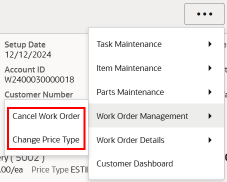
The following Work Order Maintenance options are available:
Cancel Work Order
Select this option from the Work Order Maintenance menu (or in the Work Order details window) to cancel an existing work order.
-
With the work order displayed, select Cancel Work Order.
-
At the prompt to confirm the work order cancellation, select Yes.
The system returns to the Sale screen where you can refund any money due to the customer.
Change Price Type
Select this option from the Work Order Maint menu to change the price from actual to estimated or vice versa, or to change from chargeable to warranty. You may also select no charge. For example, a customer may not have the warranty information in-hand when the work order is set up. If the customer returns later with proof of a valid warranty, you can use this option to change the work order price from chargeable to full warranty or limited warranty.
-
Select Change Price Type.
The system displays the work order price code list.
Figure 14-30 Work Order Price Code List
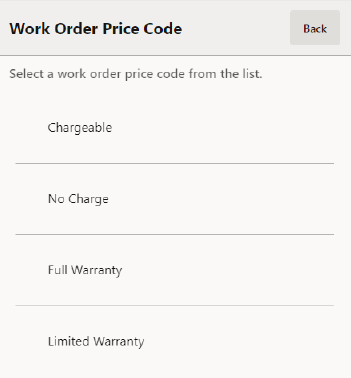
-
Select a price code from the list.
The system updates the current work order charge to the new price.
Edit Service Location
Select this option to choose a different location where work will be performed.
-
The system prompts for the new service location where the work will be performed. You may enter search criteria and select Search or just select Search to display all locations.
Figure 14-31 Service Location Search Form
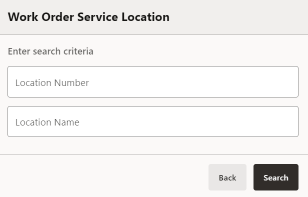
-
When the list of service locations displays, select a location and select Search.
-
The system updates the current work order with the new service location.
Pickup Work Order
Select this option when a completed work order is ready for customer pickup. This option is only available when the work order item is finished and ready for customer pickup. Refer to Picking Up a Completed Work Order for more information.
Work Order Details
Work Order Details allows you to view the history of the work order and add comments to it. If the work order is still being created, select Work Order Details while in the Work Order mode.
If the transaction in which the work order was created has been completed:
-
Create a new sale transaction.
-
In the Shopping Cart, select Extended Transaction. Then select Work Order.
-
Select the Header Overflow Menu, then select, Work Order Details.
The following functions are available:
View Work Order History
Select this option to see the work order account history. The information shown here includes the Date, Work Order ID, Status, and Balance due.
-
In the Header Overflow Menu select Work Order Details, and then select Work Order History.
The system displays a window showing the work order account information. You may need to scroll through the window if there are more lines than can be displayed at once.
Figure 14-32 Work Order History
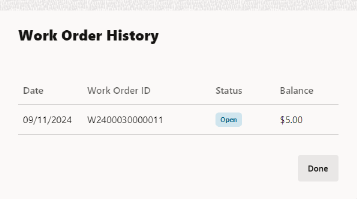
-
Select Done to return to the Work Order Summary.
Note:
If no work orders exist the system displays a message indicating there is no history for this customer. Click OK to close the prompt.Figure 14-33 No History Prompt
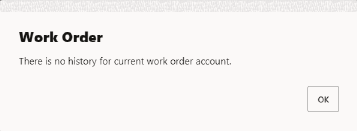
View Comments
Select this option to see any comments associated with the work order.
-
Select View Comments.
The system displays any comments associated with this work order account. You may need to scroll through the screen if there are more comments than can be displayed at once.
Figure 14-34 View Comments
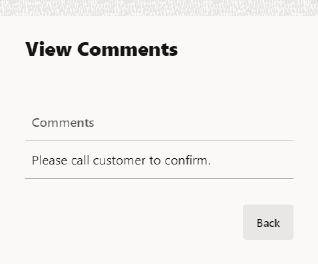
-
Select Back to close the comments form and return to the Work Order Summary screen.
Add Comment
Select this option to add a comment to this work order.
-
Select Add Comment.
The system displays a free-text comment form.
Figure 14-35 Add Comment
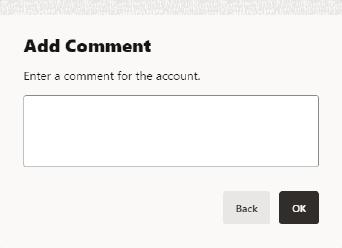
-
Type a comment to be associated with this work order account.
-
Select OK to close the comment entry form and return to the Work Order Summary screen.
Picking Up a Completed Work Order
When a customer is associated with a sale transaction, the system may automatically notify you if the customer has a work order that requires attention. For example, you may be prompted if the customer's work order is ready for pickup. Select OK to acknowledge this prompt.
-
At the Sale screen, select Extended Transaction and the Work Order option to pick up work order items or to view work order account information.
-
At the Work Order Search form, if prompted, select the work order account from the list. If the work order is not listed, enter the search criteria for the work order, or scan the customer's work order receipt.
-
With the work order displayed, select the Work Order Management option from Global Navigation.
-
From the Work Order Maintenance menu, select the Pickup Work Order menu button option.
-
The system adds the completed work order item to the Sale screen. Tender the transaction to complete the work order.