55 Till Maintenance
Till Maintenance options control the funds in the till. Select from the following options:
-
Cash Pickup: Select this option to perform a cash pickup transaction. See Cash Pickup.
-
Cash Transfer: Select this option to transfer cash to a till. See Cash Transfer (From Store Safe To Till).
-
Mid-day Deposit: Select this option to perform a mid-day deposit transaction, which allows a manager to place funds into a store safe during a working session. See Mid-day Deposit.
-
Till Audit: Select this option to perform a till audit (a count performed on an active till to check against system value). See Till Audit.
Note:
Many Till Maintenance options are controlled by user security and may not be available to all associates.
Cash Pickup
Cash Pickup is a till feature that allows an associate to take cash from a till so that the amount does not exceed a specified threshold amount. Each tender type that is physically in the till can be picked up, for example, cash, foreign currencies, or coupons. The system may be configured to prompt for an associate to make a cash pickup when the amount in the till is greater than the threshold amount.
Note:
Your system's configuration may specify the maximum amount that should be kept in a till. If that amount is exceeded after completing the tendering process for a transaction, the system may display a prompt indicating that a cash pickup should be made. However, you do not have to wait for this prompt to make a cash pickup. After you have assigned a customer to a transaction or added items to a sale, you cannot perform a cash pickup.
-
At Global Navigation screen, select and log in to display the Till menu, then select Till Maintenance to display the Till Maintenance menu.
-
Select Cash Pickup from the Till Maintenance menu.
Figure 55-1 Cash Pickup - Desktop
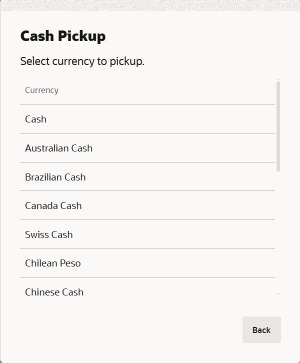
Figure 55-2 Cash Pickup - Handheld
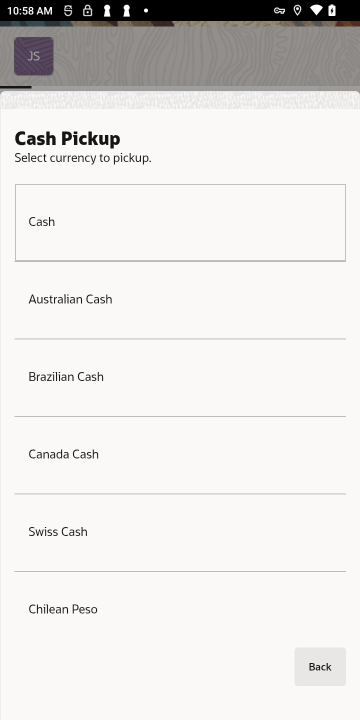
-
When configured, scan the cash drawer on which to perform the cash pickup.
-
If your store is configured for foreign cash currency tenders to be given as change, select the type of tender from the list.
-
At the Cash Pickup prompt, enter the cash amount that you are picking up and select OK.
Figure 55-3 Cash Pickup Amount - Desktop
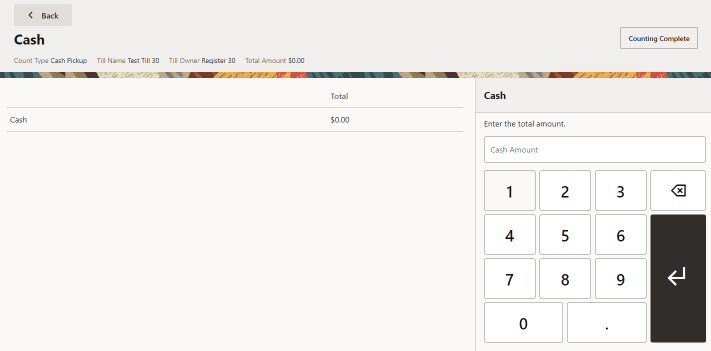
Figure 55-4 Cash Pickup Amount - Handheld
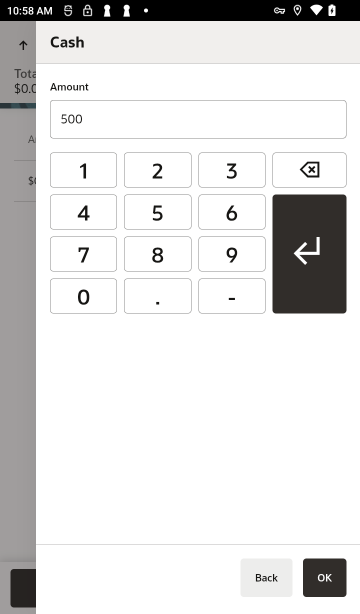
Repeat for each currency to pick up. Use Back to return to the list of currencies.
Note:
Your system's configuration may specify the minimum amount that should be kept in a till. If you try to remove an amount that results in the till amount going below this level, the system displays a prompt indicating the amount that must remain in the till after a pickup. Select OK to return to the Cash Pickup amount prompt.
-
When all required currency amounts have been entered, select Counting Complete.
-
Remove the cash from the till and close the drawer.
The system prints a receipt for this cash pickup transaction.
Figure 55-5 Cash Pickup Transaction Receipt
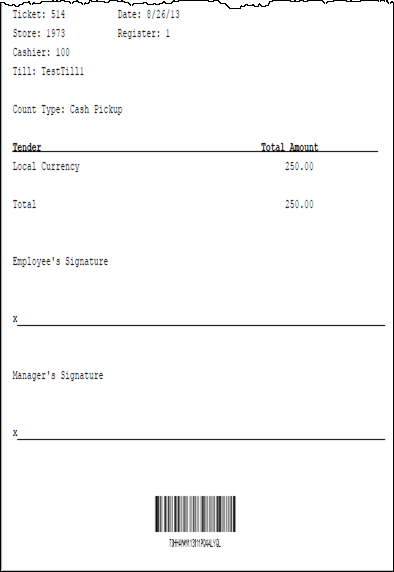
Cash Transfer (From Store Safe To Till)
Cash Transfer moves cash from the store safe to a till. To perform a Cash Transfer from the store safe to a till, do the following:
Note:
If the register has more than one cash drawer, you may be prompted to select the till to be used for this process.
-
Select the Global Navigation menu and then select, Till.
-
Select Till Maintenance.
-
Select Cash Transfer.
-
When configured, scan the cash drawer on which to perform the cash transfer.
-
If your store is configured for foreign cash currency tenders to be given as change, select the type of tender from the list.
Figure 55-6 Cash Transfer Currency List - Desktop
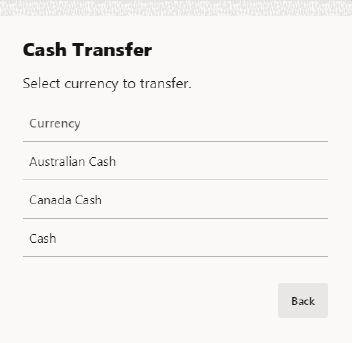
Figure 55-7 Cash Transfer Currency List - Handheld
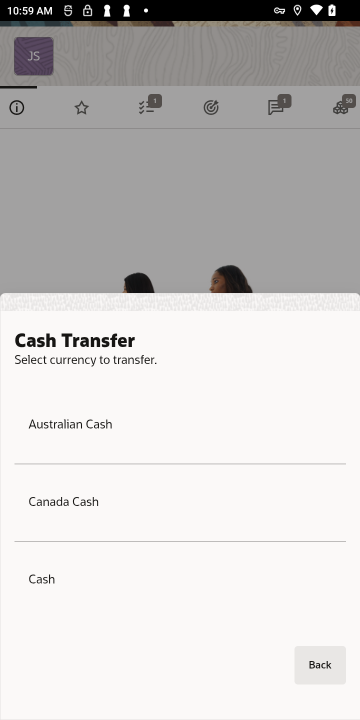
The cash drawer is popped open.
-
Enter the amount of cash you would like to transfer and then select the Return key.
Figure 55-8 Cash Transfer Amount - Desktop
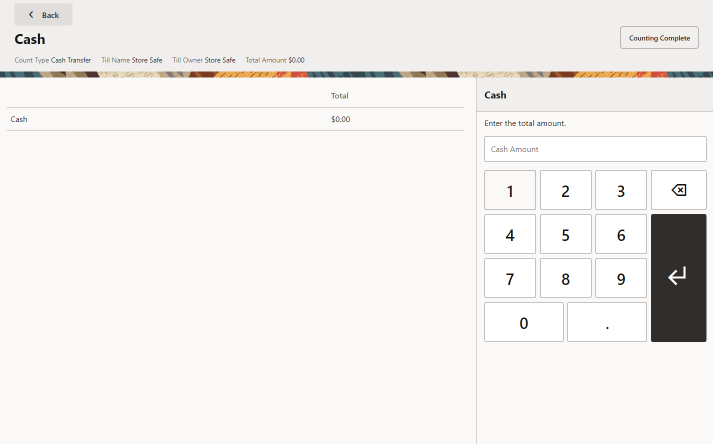
Figure 55-9 Cash Transfer Amount - Handheld
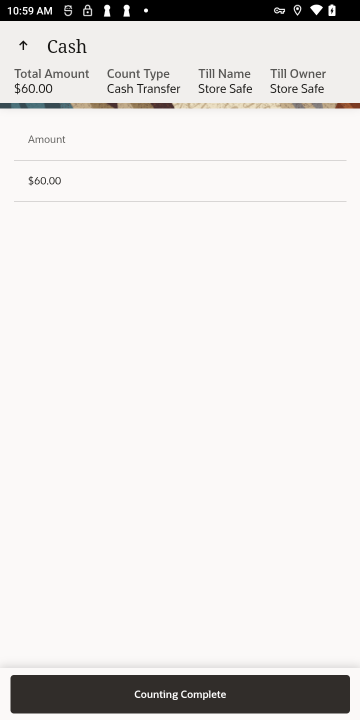
Repeat for each currency to transfer. Use Back to return to the list of currencies.
-
When all required currency amounts have been entered, select Counting Complete.
-
A receipt prints for the cash transfer and Xstore POS returns to the Till Maintenance menu. The cash transfer is complete.
Figure 55-10 Cash Transfer Receipt
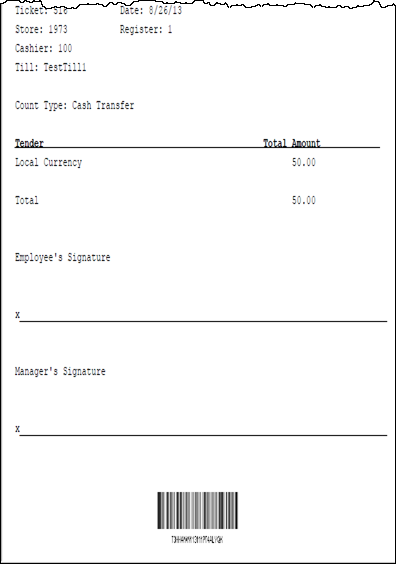
Mid-day Deposit
Mid-day Deposit allows you to place funds from a register into the store safe during a working session. This activity is not necessarily restricted to a specific time and may be used as often as necessary.
-
Select the Global Navigation menu and then select, Till.
-
Select Till Maintenance.
-
Select Mid-day Deposit .
Note:
If the register has more than one cash drawer, you may be prompted to select the till to be used for this process.
-
When configured, scan the cash drawer on which to perform the cash transfer.
-
The Count Summary screen displays a list of tender groups that may be removed from the till and deposited in the store safe. Select the tender type you want to count.
Figure 55-11 Count Summary - Handheld
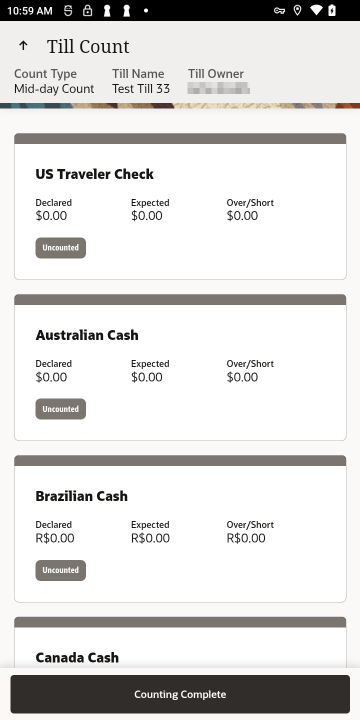
-
Enter each value as required. The tender type you select, and your system's configuration determine the type of count you must perform.
Figure 55-12 Mid-day Count
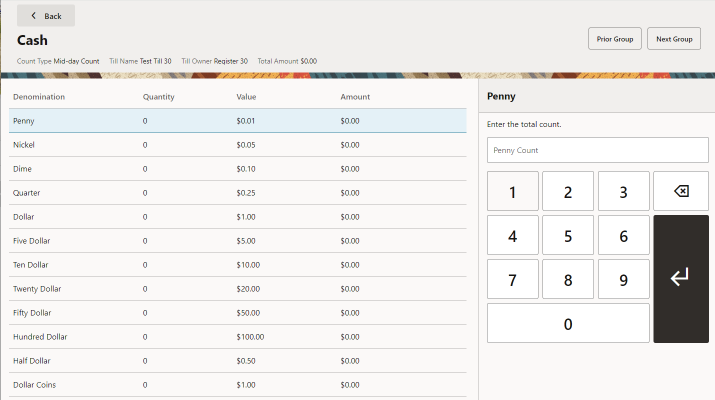
-
If additional funds are to be placed into the store safe, select the Next Group option to display the input screen for the next tender type.
-
Enter the count and amount values for the next tender group that you selected.
Note:
You may select Prior Group to return to the previous tender group in the list.
-
Select Back to return to the list of all tender groups.
Repeat for each tender group to deposit.
Figure 55-13 Mid-day Count Summary
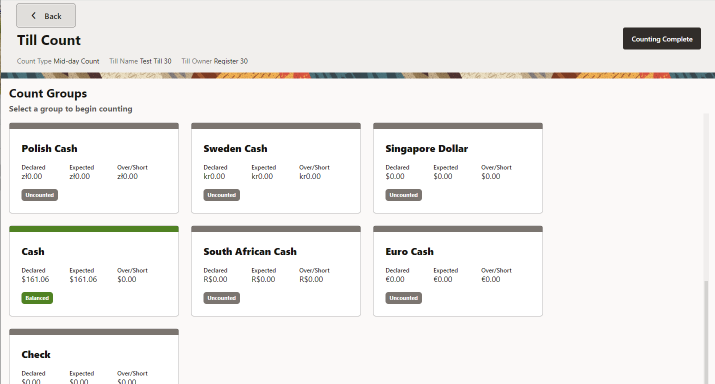
-
-
When all tenders’ groups have been entered, select Counting Complete.
-
The system prints a receipt for the Mid-day deposit.
-
Close the cash drawer. The system returns to the Main Menu.
Till Audit
Till Audit provides the capability to select a tender type, record its total current value, and see if that value balances with the amount that the system shows for the same tender. The system calculates and displays any difference (over/short) between the two amounts.
Note:
Till audit does not adjust the till counts; it is used only to count the till while it is attached to a register.
A Till Audit may be performed any time after the Beginning Count and before the Ending Count. The till does not need to be removed after the audit is completed.
-
Select the Global Navigation menu and then select, Till.
-
Select Till Maintenance.
-
Select Till Audit.
Note:
If the register has more than one cash drawer, you may be prompted to select the till to be used for this process.
-
When configured, scan the cash drawer on which to perform the cash transfer.
-
At the Count Summary screen, select the tender type you want to count and select the Count Selected option.
-
Enter each value as required in the focus bar. The tender type you select, and your system's configuration determine the type of count you must perform.
Figure 55-14 Till Audit Tender List
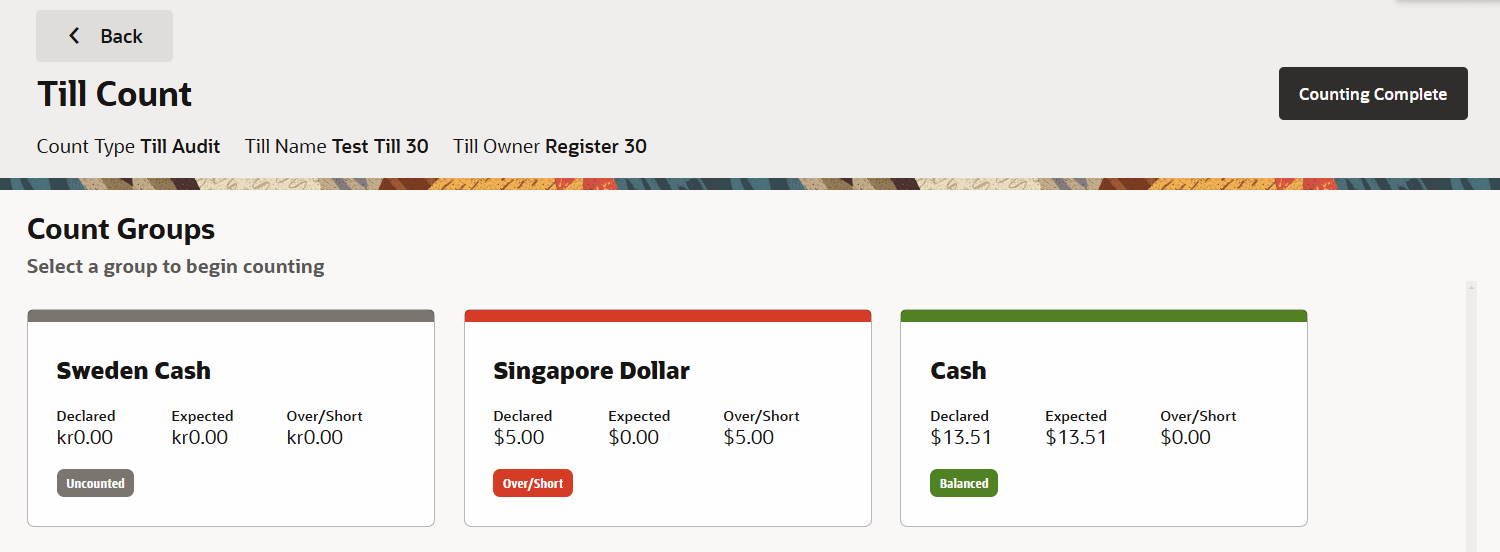
Each tender type is color coded to indicate the status:
-
Green - Balanced
-
Red - Over/Short
-
Gray - Uncounted
Note:
The difference between the Declared Amount (your count) and the System Amount is the amount remaining in the till.
-
-
Select a tender and enter the amount. The tender type you select, and your system's configuration determine the type of count you must perform.
Figure 55-15 Till Audit Denomination
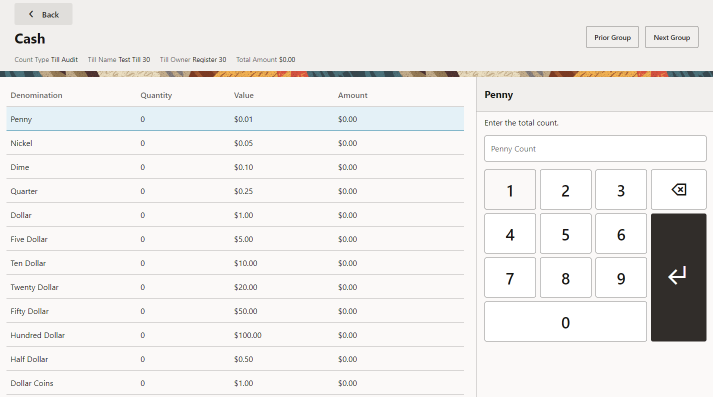
-
After you complete the count for the selected group, select Next Group , and repeat this step for additional groups that you want to count.
Note:
You may select Prior Group to return to the previous tender group in the list.
-
After you count all groups that you want to audit, select Back to return to the Count Summary screen. Check each group for Over/Short indicators to see if your till is now balanced with the system values for each tender type.
Figure 55-16 Till Audit Count
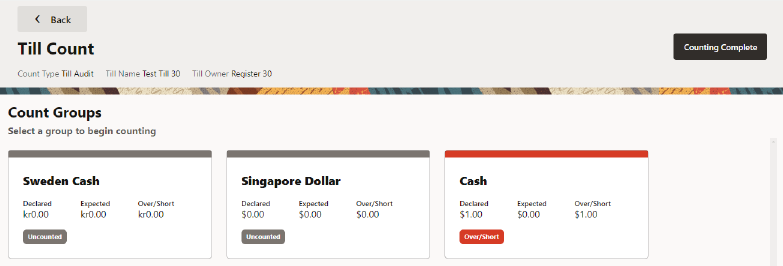
-
Select Counting Complete to conclude your audit of the till.
-
The system prints a Till Audit receipt for your records.
-
Close the cash drawer. The system returns to the Till Options menu.