47 Inventory Replenishment
The Inventory Replenishment function in Xstore POS allows stores to review suggested inventory orders that the Home Office has created for them. The store can then approve and/or edit the suggested orders and submit them to the Vendor.
This feature also gives stores the ability to create their own Inventory Replenishment orders.
Accessing Inventory Replenishment
-
From Global Navigation, select the Inventory option.
Figure 47-1 Main Menu - Inventory
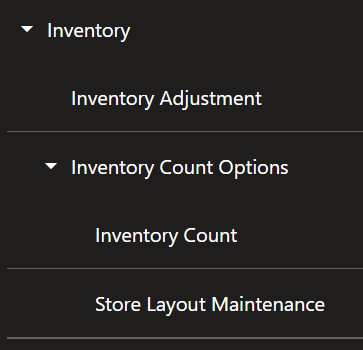
-
Select Inventory Replenishment from the Inventory menu.
Figure 47-2 Inventory Menu
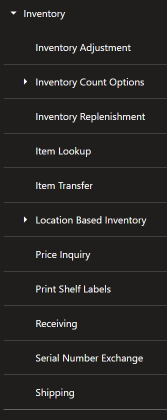
The Inventory Replenishment Order Search screen opens.
Continue with Search for a Replenishment Document or Adding Items to an Inventory Replenishment Order.
Inventory Replenishment Document
This section describes the inventory replenishment document functions.
Search for a Replenishment Document
-
At the Inventory Replenishment search form, enter search criteria:
Figure 47-3 Document Search Form
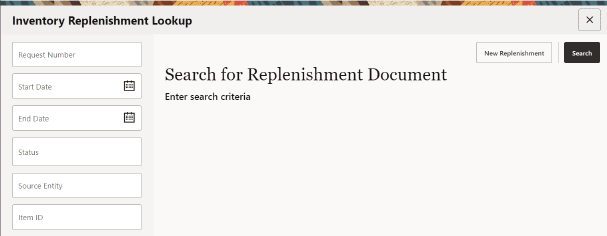
-
Enter a specific Inventory Replenishment Request Number
-
Enter Start and/or End Dates
-
Select one or more Status options:
-
Open
-
Submitted
-
Confirmed
-
Partially Received
-
Closed
-
Cancelled
-
- Enter a Sourcing Entity
-
Enter an Item ID
-
-
Select Search to display Inventory Replenishment Documents that match your search criteria.
More Information About Document Searches
Note:
If you know a Replenishment Document does not exist, you can select the Add New option at the Document Search form (Figure 47-3) to create a new Inventory Replenishment Document. Refer to Creating a New Inventory Replenishment Order for more information about creating a new Inventory Replenishment Document at the store.
If the document you are looking for is not found in the list of Replenishment Documents, select the Add New option at the Inventory Replenishment Document Search Results form (Figure 47-4) to create a new Inventory Replenishment Document. Refer to Creating a New Inventory Replenishment Order for more information about creating a new Inventory Replenishment Document at the store.
-
Select the Replenishment Document you want to view from the list.
Figure 47-4 Inventory Replenishment Document Search Results
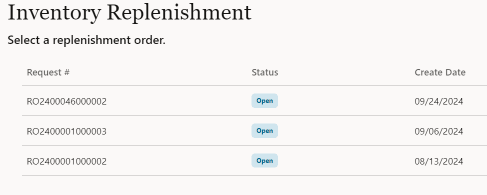
Xstore POS displays the Replenishment screen for the selected document.
Figure 47-5 Inventory Replenishment Screen Item List
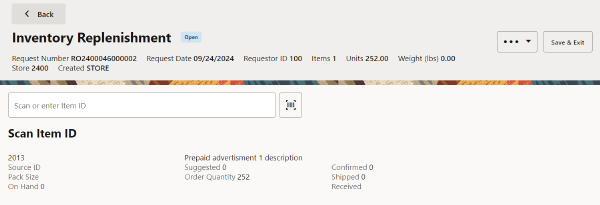
This screen shows the following information for the Inventory Replenishment Document:
-
Status of the shipment: (OPEN, SUBMITTED, CONFIRMED, PARTIALLY RECEIVED, CLOSED)
-
Request Number
-
Request Date
-
Requestor ID
-
Items: how many unique items are in the order
-
Units: total number of items in the order
-
Weight
-
Store
-
Created
-
For each item:
-
Item ID
-
Description
-
On Hand Qty
-
Suggested Order
-
Order Qty
-
-
Inventory Replenishment Order Status Definitions
An Inventory Replenishment order can be in one of the following statuses:
-
OPEN: This is the initial status that an order is in after being created in Xstore or when sent as a suggestion from the Home Office. This is the only status an order can be in to update or edit.
-
SUBMITTED: The order can go into a SUBMITTED status when all items in the order are approved.
-
CONFIRMED: Home Office can send orders down in a CONFIRMED status which means they are not suggestions and are not changeable.
-
PARTIALLY RECEIVED: When any item in the order is received, but not all items, the order is PARTIALLY RECEIVED.
-
CLOSED: The order is considered CLOSED when all items are received or the order is Force Closed.
-
CANCELLED: Home Office or the Store can cancel an order. Once cancelled it cannot be edited or re-opened.
Adding Items to an Inventory Replenishment Order
Note:
Items can only be added to Inventory Replenishment Orders that are in an OPEN status. Follow step 2 to add items to an order.
-
Enter or scan an item or use the Item Lookup option in the Overflow Menu to search for an item in the database.
-
Enter the quantity and select OK.
Inventory Replenishment Options
The following option is available at the Inventory Replenishment screen for all orders/statuses:
Print Options: Select this option to view the printable reports available for this order. Refer to Print Options for procedural information.
The following option is available at the Inventory Replenishment context menu for all CONFIRMED, SUBMITTED, and PARTIALLY RECEIVED orders:
Force Close: Select this option to force close the order without manually receiving the items. Refer to Force Close for procedural information.
Figure 47-6 Inventory Replenishment Overflow Menu - Open Status
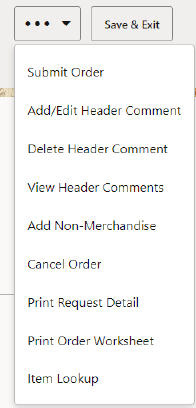
The following options are only available at the Inventory Replenishment Context Menu for orders that are in an OPEN status:
Save & Exit: Select this option to save your changes and return to the list of documents.
Submit Order: Select this option to approve the order. This will change the status of the order to Submitted. Refer to Submit an Order for procedural information.
Add/Edit Header Comment: Select this option to add comments to the document. Refer to Add or Edit Header Comments for procedural information.
Delete Header Comment: Select this option to remove comments from the document. Refer to Delete Header Comments for procedural information.
View Header Comments: Select this option to view comments from the document.
Add Non-Merchandise: Select this option to add Non-Merchandise items to the document. Refer to Add Non-Merchandise for procedural information.
Cancel Order: Select this option to cancel the order. This will change the status of the order to Cancelled. Cancelled orders cannot be edited or submitted.
Print Request Detail: Select this option to print a Request Detail Status report.
Print Order Worksheet: Select this option to print a Replenishment Order Worksheet report.
Item Lookup: Select this option to look up an item ID in the file. You also have the options to add the item to the Replenishment Document. Refer to Item Lookup.
Selecting an item on the Replenishment screen with a status of Open allows you to:
Change Item Options:: Select this option to change the quantity of add/edit/remove comments for, or edit the source of a specific item within the order. Refer to Change an Item for procedural information.
Print Options
Select Print Options from the Context Menu within a Replenishment Order for the following printing options.
Figure 47-7 Print Options
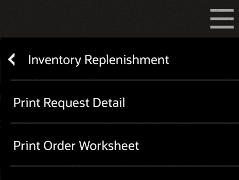
There are two reports to help manage your Inventory Replenishment orders.
-
Print Request Detail prints the Print Request Detail Status Report for the selected order.
-
Print Order Worksheet prints the Replenishment Order Worksheet that shows details for each item in the order - source ID, Item ID, and so on.
Print Request Detail Status Report
The Replenishment Product Request Report allows you to query by Order Status, Date Range or Specific Date, Requestor ID, Item ID, and Sourcing Entity. The report can be viewed on the screen and printed.
This report includes the following information for each item:
-
Item ID: Item identifier.
-
Item Description: Item description.
-
Quantity Requested: Requested quantity for this item.
-
Confirmed Date: Date the quantity for the item was confirmed
-
Confirmed Quantity: Confirmed quantity for this item.
-
Confirmed Number: The PO number, DC shipment number, or any other number generated by the home office to fulfil the store's request.
-
Received Date: Date item was received for this request.
-
Quantity Received: Quantity of this item received for this request.
-
Status: Status of this item.
-
Total Weight: Total shipping weight of all items for the request.
Figure 47-8 Replenishment Product Request Detail Report
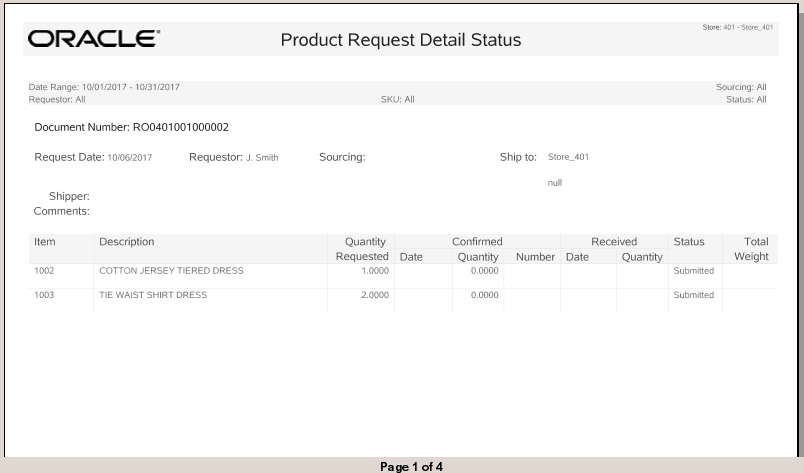
Replenishment Order Worksheet
The Replenishment Order Worksheet is a summary by item ID and shows one line for each item Id on the current order. This report prints automatically when chosen so there are no criteria selections available. The following parameters are shown:
-
Source ID: The default source id for the item.
-
Item ID: The item identifier.
-
Item Description: The item description.
-
Order Quantity: The total number of items that have been ordered but not confirmed by the home office yet.
-
Pack Size: The item pack size.
-
On Hand: The on-hand quantity of the item.
-
Suggested (quantity): The suggested quantity of the item.
-
Confirmed (quantity): The confirmed quantity of the item.
-
Shipped (quantity): The shipped quantity of the item.
-
Received (quantity): The received quantity of the item.
Force Close
Replenishment Orders with a CONFIRMED, SUBMITTED, or PARTIALLY RECEIVED status can be forced to close without receiving the items. Once force closed, the order cannot be edited or reopened.
-
Select Force Close from the Context Menu on the Replenishment screen.
-
Enter your Associate ID and Password if your system requires a security login to perform a force close. Select Process to continue.
Figure 47-9 Security Verification Prompt
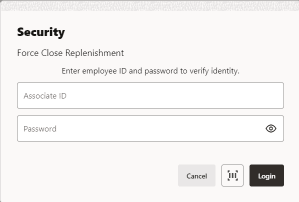
-
An Inventory Replenishment prompt displays to confirm that you want to force close the request:
Figure 47-10 Force Close Prompt
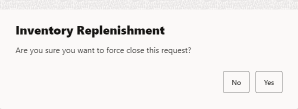
-
Select Yes to close the Replenishment Order.
-
Select No to return to the Replenishment screen.
-
Submit an Order
Once a Replenishment Order is reviewed and approved you can submit the order to the vendor(s).
-
Select Submit Order from the Replenishment screen Overflow Menu. See Figure 47-6.
Figure 47-11 Submit Order Prompt
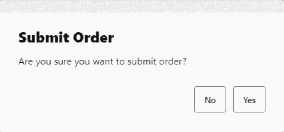
-
When prompted, select Yes to submit the order.
Note:
If you do not want to submit the order, select No to cancel the request and return to the Replenishment screen.
The Submit Order prompt will ask if you want to print a copy of the request.
Figure 47-12 Submit Order Print Copy Request Prompt
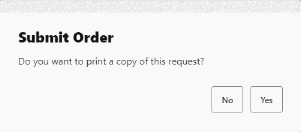
-
Select Yes to print a Print Request Detail Status Report.
-
Select No if you do not wish to print. You will return to the Inventory Replenishment search screen.
-
Add, Edit, or View Header Comments
Xstore allows you to add delivery or free-form comments to a Replenishment Order that is in an OPEN status. These comments display on the Replenishment screen as well as the Product Detail Status Report.
-
Select Add/Edit Header Comment from Context Menu in the Replenishment screen. See Figure 47-6.
-
Select the type of comment you want to add or edit: Next Day Delivery, Second Day Delivery, or Free Form.
Figure 47-13 Header Comment Prompt
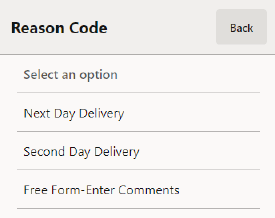
-
For Next Day Delivery and Second Day Delivery, confirm that you want to add a comment.
Figure 47-14 Header Comment Confirmation
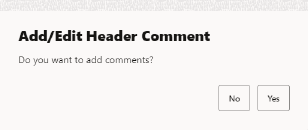
-
Select Yes to create a comment.
-
Select No to cancel and return to the Replenishment screen.
-
-
Enter the comment that you want to display. If there is already a comment of the selected type, then you will be able to edit it here.
-
Select OK to save your comment and return to the Replenishment screen.
-
Select Cancel to cancel your request.
-
-
To view Header Comments,, select the Overflow Menu and then select, View Header Comments.
Note:
If you do not select Save & Exit after entering header comments, they will not save with the order.
Delete Header Comments
Remove header comments quickly by using the Delete Header Comment function.
-
From the Replenishment screen, select the Overflow Menu and then select, Delete Header Comment. See Figure 47-6.
-
Select the Comment that you would like to delete.
Figure 47-15 Delete Header Comment Selection
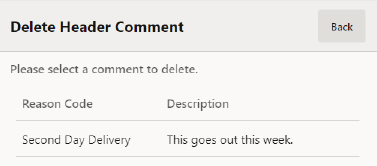
The selected comment is removed from the Replenishment order.
Add Non-Merchandise
Xstore allows you to add Non-Merchandise items to a Replenishment Order.
-
Select Add Non-Merchandise from Overflow Menu in the Replenishment screen.
-
Select the Non-Merchandise code from the list.
Figure 47-16 Add Non-merchandise Selection
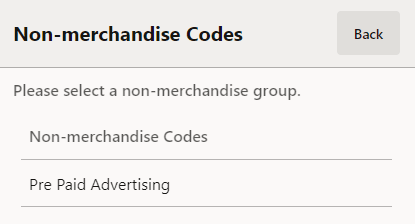
-
Select a Non-merchandise Item.
-
Enter the Quantity to Order.
Figure 47-17 Non-Merchandise Quantity
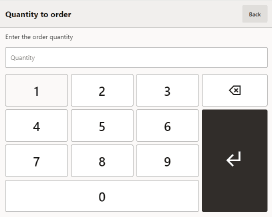
-
Select Return.
Non-merchandise Options
The following options are available:
-
Select a Non-Merchandise item.
Figure 47-18 Non-Merchandise Items
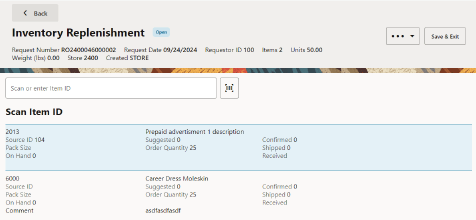
Figure 47-19 Inventory Replenishment Options Menu
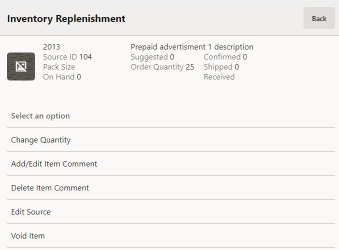
-
Select from the following options:
Change an Item
Selecting an item on the Replenishment screen with a status of Open allows you to:
-
Change the quantity
-
Add or edit an item comment
-
Delete an item comment
-
Edit the source of an item
-
Void an item
Figure 47-20 Change Item
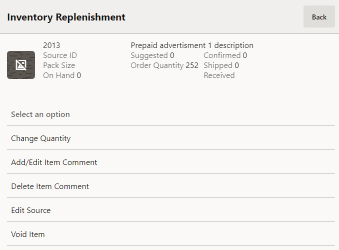
To Change Item Quantities
-
Select the Item on the Replenishment screen.
-
Select Change Quantity.
-
In the Quantity to Order field, type the new quantity and select Return. The system displays the new quantity.
Figure 47-21 Quantity to Order Field
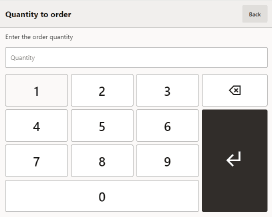
To Add/Edit Item Comments
-
Select the item that you want to add a comment to from the Replenishment screen.
-
Select Add/Edit Item Comment.
-
Select the Reason Code.
-
Enter or update the comment and select OK to save.
The comment displays in the item list.
Figure 47-22 Item Comment Example
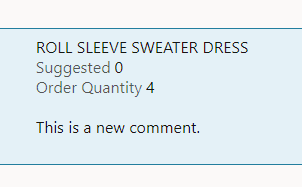
-
Select Save & Exit to save the changes, or select Back and then select Yes to save the changes, or No to close without saving any changes.
To Delete an Item Comment
-
Select the item that you want to remove a comment from the Replenishment screen. See Figure 47-5.
-
Select Delete Item Comment.
-
Select the type of comment you want to delete.
Figure 47-23 Comment Type
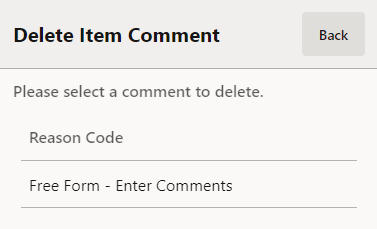
The comment is deleted.
Edit Source
Xstore allows you to select a new source for the Non-merchandise item.
-
Select the item that you want to edit the source from the Replenishment screen.
-
Select Edit Source.
Figure 47-24 Edit Source
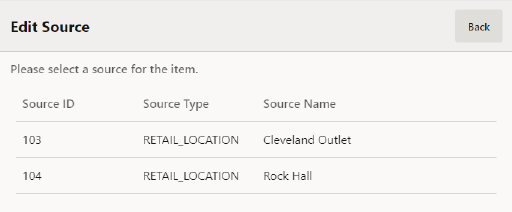
-
Select a Source for the item.
The source is automatically updated and you are returned to the Replenishment screen.
To Void an Item
-
Select the item you want to remove from the order.
-
Select Void Item.
-
The Void Item prompt will ask you to confirm that you want to remove the item. Select Yes to void the item.
Figure 47-25 Void Item Prompt
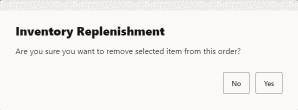
-
Select Save & Exit to save the changes, or select Back and then select Yes to save the changes, or No to close without saving any changes.
Item Lookup
Use the Item Lookup option to search for an item in the database. The item can then be added to the Replenishment Document if it is a store-created document.
-
Select the Overflow Menu and then select, Item Lookup.
-
Xstore displays the Item Lookup form. Enter the search criteria and select Process.
Figure 47-26 Item Lookup Form
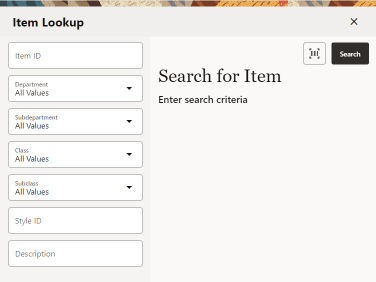
-
If more than one item matches the search criteria you entered, select the item from the list of items and select OK. Xstore displays the item information.
Figure 47-27 Item List
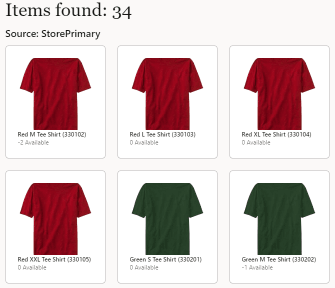
-
Select the item to add the item to the Replenishment Document.
-
Select Add Item.
Figure 47-28 Add Item Option
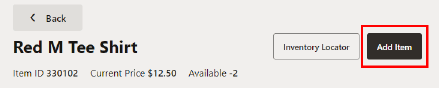
-
Enter the Quantity to Order and select Return.
Figure 47-29 Quantity to Order Field
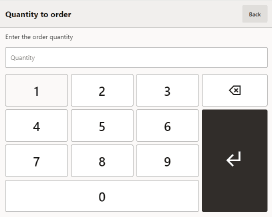
Creating a New Inventory Replenishment Order
Inventory Replenishment Documents are downloaded from the home office; however, you can also create a Replenishment Document in your store. Use the following process to create a new Inventory Replenishment Document.
-
Select New Replenishment from the Inventory Replenishment Search or Results form to create a new Replenishment Document.
Figure 47-30 Document Search Form
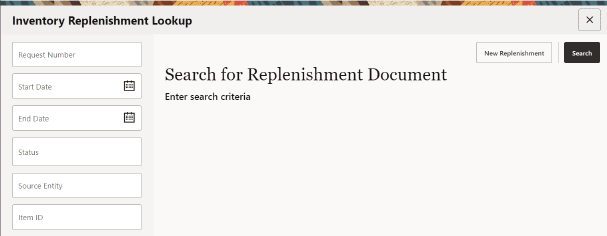
-
Xstore displays a blank Replenishment form.
Figure 47-31 New Inventory Replenishment Screen
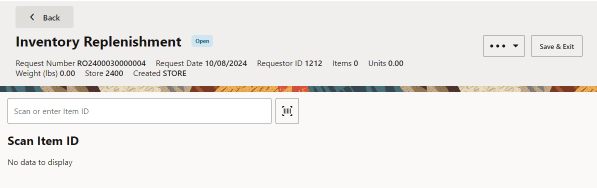
-
Scan or enter the item ID of the item you want added to the document.
-
Click the item to open the options menu. Select Change Quantity to change the quantity required.
-
Enter the Quantity to order and then select Return.
Figure 47-32 Quantity To Order Prompt
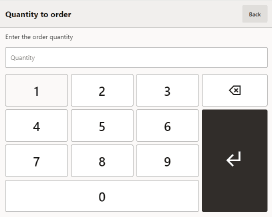
Note:
If the item has a Pack Size defined, then you must enter a quantity that is a multiple of the pack size. Otherwise Xstore will prompt if you want to round your quantity to the nearest multiple.
-
Select Yes to add the item with the Quantity rounded to the nearest multiple of the Pack Size. For example, you entered a quantity of 1 but the pack size is 5, quantity will be rounded up to 5.
-
Select No to return to the Item Entry screen without adding the item.
Figure 47-33 Item Entry Screen
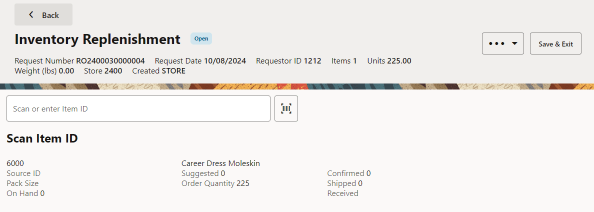
Xstore displays the following information for the item entered:
-
Item ID
-
Description
-
Quantity (Suggested, Order, On Hand)
-
Pack Size (if applicable)
-
Source Id (if applicable)
-
Source Name (if applicable)
-
-
When you have entered all the information for this new Replenishment Document, select Save & Exit.
Note:
To modify the replenishment order before saving, see Inventory Replenishment Options.
-
Answer the confirmation prompt:
Figure 47-34 Save & Exit Prompt
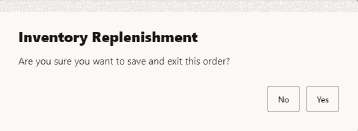
-
Select Yes to save the Replenishment Order and return to the document search screen.
-
Select No to return to the Item Entry screen without saving the document. Your changes are not lost.
-
Figure 47-35 New Inventory Replenishment Options
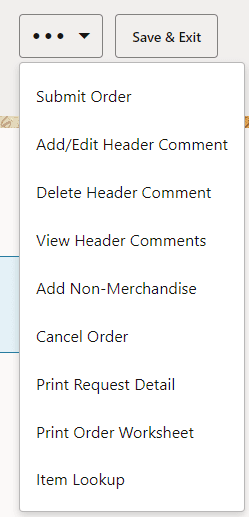
See Inventory Replenishment Options for more information.